|
|

This chapter assumes that your VNS is racked, cabled, and ready for startup. You are now ready to connect AC or DC power, turn on the VNS, and access a UNIX login prompt. Guidelines for VNS shutdown are also provided at the end of this chapter. This chapter includes the following sections:
 | Caution VNS power outages can result in service failures and can be difficult to recover from. Cisco recommends that the VNS always be connected to redundant power sources or a battery backup system. |
The VNS AC power cord is designed to work with single-phase power systems. Appendix A, Cable Information, provides further information about the AC Power cable supplied with your VNS.
The AC-Power connector and the ON/OFF Switch are on the left-side of the rear panel as shown in Figure 5-1.
To connect AC power to the VNS-AC-E, follow these steps:
Step 1 Make sure the power switch is in the Off position, by pressing the side of the On/Off Switch labeled 0.
Step 2 Attach the power cord to the AC Input connector.
Step 3 Attach the other end of the power cord to the AC power source.
Step 4 Turn power on by pressing the side of the On/Off Switch labeled 1.
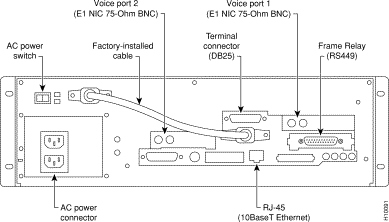
The DC Input Connectors and On/Off Switches are on the rear panel as shown in Figure 5-2. The two DC Input connectors are EURO Block three-pin male receptacles. Female EURO mating connectors are provided in the VNS-DC accessories bag which was part of the shipping kit.
To connect DC power, follow these steps:
Step 1 Make sure that both DC power inputs are off by pressing the 0-side of their circuit breakers.
Step 2 Make sure the DC source is off.
Step 3 The cable from the DC-power source should have 3 insulated #14 AWG wires (stranded); the insulation should be stripped back 0.25" (6 mm) on each wire end, where you connect the female EURO connectors supplied in the accessories bag.
Step 4 Observe the way the polarized female EURO connectors will mate with the DC input connector. Insert each wire into the correct hole in the female Euro connector (see Figure 5-2). Secure each wire by tightening the screws in the connector. As you face the rear panel, both DC input connectors are oriented as follows:
Pin 1: -48 VDC, is on the left as you face the unit
Pin 2: Safety Ground
Pin 3: -48 VDC Return
Step 5 Insert one (or both) female EURO connectors now connected to the cable from the DC source into DC Inputs A and/or B.
Step 6 Turn on the DC source.
Step 7 Turn on DC power to the VNS by pressing the 1-side(s) of the DC circuit breakers, Power A, and/or Power B, as required. The press the 1-side of the DC power switch.
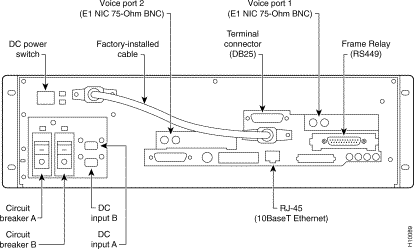
You connect power to the redundant VNS, or second VNS in a redundant pair, exactly as you did for the first VNS.
The first time you power on your VNS, you should perform the procedures described in the next chapter, VNS Interface Connections. These procedures include connecting a terminal to the VNS, connecting it to the IGX or IPX switch, and connecting it to a StrataView Plus workstation and creating a VNS Object on the StrataView Plus Maps.
Before turning on the VNS, it is a good idea to read through Chapter 6, VNS Interface Connections, and Chapter 7, Understanding the VNS Configuration Interface, to understand the sequence of operations that have to be completed to bring up a VNS system for the first time. Once either the DC- or AC-model VNS has been turned on with the On/Off switch, it will began to start running automatically. If a terminal has been connected, the UNIX login prompt appears at an attached terminal interface.
Once the VNS is powered up, you must be careful how you shut it down. During the normal operation of VNS-AC-E or VNS-DC-E and the IGX or IPX switch, the VNS is typically not turned off. However, in the rare cases where it might be necessary to turn off the VNS, both AC or DC power switches provide for graceful or emergency shutdowns:
To gracefully shut down VNS-AC-E or VNS-DC-E, where VNS processes are stopped and the file system is protected, momentarily press the DC Power Switch. The graceful shutdown will take approximately 30 seconds.
In an emergency situation where it is necessary to remove power from the VNS-AC-E and VNS-DC-E immediately, press and hold the Power Switch down for approximately 5 seconds. The VNS will shutdown without going through the 30-second graceful shutdown.
For the AC unit, the power cord inlet is the disconnecting device.
|
|