|
|

This chapter provides a description of VNS Configuration Interface, which is used to view, configure, and provision the Voice Network Switching application through a series of inter-linked menus. This chapter concentrates on providing a description of these menus and their respective fields, including the parameters that are entered in them. Chapter 8 provides instructions for using the VNS Configuration Interface to configure a VNS and VNS WAN switching network.
This chapter contains the following sections:
To access the VNS Configuration Interface, follow these steps:
Step 1 Log in to the VNS through either a telnet session or from a terminal directly connected to the VNS. (Chapter 6 provides instructions for connecting a terminal. You can also telnet from StrataView Plus Workstation.)
Step 3 Type vnscli (lower case) at the prompt and press Enter. The VNS Configuration Interface main menu, shown in the following example, appears:
VNS Configuration Interface Example Main Menu
################################################################################
# #
# ciscoSystems/StrataCom V N S #
# Configuration Interface, Release 3.0.00 #
# #
# 1. Add an entry #
# #
# 2. Delete an entry #
# #
# 3. Modify an entry #
# #
# 4. Browse Data Base #
# #
# 5. Debug Mode #
# #
# 6. Validate Data Base #
# #
# 7. Exit the program #
# #
# Enter your selection: #
# #
# #
# #
?###############################################################################
As shown, the VNS Configuration Interface main menu presents 7 options. Each option is indexed by a number. You select one of the options by typing its number and pressing Enter. For instance, to Add an entry, you would type 1 and press Enter. (Throughout the rest of this book, the VNS Configuration Interface main menu will be referred to simply as the VNS main menu.)
The six options are:
1. Add an entry
2. Delete an entry
3. Modify an entry
4. Browse Data Base
5. Debug Mode
6. Validate Data Base
7. Exit the program
Each option (except no. 7) leads to subsequent menus and screens. Menus normally have a name and a list of fields; screens have similar layouts but they present previously configured information. A saved menu becomes a screen or a VNS record. Each field on a menu is followed by a pair of square brackets, [ ], separated by some blank space. The cursor is positioned between the square brackets which is active for entering information. Many fields accept an index number for the various parameters that can be configured. You move the cursor to the next field by pressing Return. The cursor will skip over read-only fields. The following information line appears at the bottom of most menus:
Enter `c' to commit changes or 'q' to quit [ ]
When using these screens to configure an option, type in the value and press Enter to move the cursor to the next field, the square brackets. When you reach the "Enter `c' to commit...", square brackets, make sure you have entered the desired values in each field, then type c and press Enter to save your changes. When you save your changes, the completed menu becomes a record in the VNS data base. If you do not want to save the values you entered, type q and press Enter. You can re-access the configuration menu from the VNS main menu.
In the Browse Data Base mode, the line at the bottom will read:
Enter `s' to skip record or 'q' to quit [ ]
Entering `s' in the square brackets will bring up the next record of the same type.
Some configuration screens will have additional information fields (i.e., a help line at the bottom of the screen) describing a field's parameters. This information line will change as the cursor is moved from field to field.
To reach any of these screens or menus, follow these steps:
Step 1 From the VNS main menu, enter the index number of desired option.
Step 2 Press Enter, the desired screen or menu will appear.
The VNS Configuration Interface communicates with VNS processes using the Simple Network Management Protocol. The responses and error status conform to SNMP standards. The VNS Configuration Interface typically responds to your inputs in three ways:
Nineteen possible ErrorCodes that could be returned are listed in Table 7-1:
| Error Code | Description |
|---|---|
1 | Too Big |
2 | No Such Value |
3 | Bad Value |
4 | Read Only |
5 | General Error |
When using the VNS Configuration Interface, the most common error response is:
This message typically indicates that you entered an unacceptable value in one of the fields of the menu. The ErrorIndex number points to the first field of the menu containing a bad value. For instance Error Index (1) is the first field on the menu. (Hitting the enter or tab key will step you through the various fields of a menu in their indexed sequence.) When you see this message, you should closely look over all the fields for which you entered values because there could be more than one mistake.
The other common error response is:
ErrorCode 5 (General Error) indicates there was a logical error while trying to execute the command. In general, it implies that the operation is not allowed to be performed. The ErrorIndex does not have any meaning in this case.
Table 7-2 at the end of this chapter lists the configuration parameters of each menu, along with the index number associated with that field that is returned with VNS Configuration Interface error messages.
Options 1 through 4 of the VNS main menu will access the VNS Records menu. The VNS Records menu is accessed in four ways:
When modifying or deleting a VNS record from a batch of records, the VNS Configuration Interface will provide an intermediate menu that will allow you to select the individual record. For instance, it is possible to have a great number of Address records configured in your system. Rather than have to scroll through them to find the record you are seeking, the VNS will provide a menu that allows you to specify the exact record you are seeking. If you selected Delete an entry (6 on the Main Menu), then Address Information (5 on the VNS Records menu), the following menu will appear:
Delete or Modify Menu Example
+##############################################################################+
# #
# #
# #
# #
# Address [ ] #
# Port Descriptor [ ] #
# #
# Enter the Address and Port Descriptor and press 'd' to #
# delete record, 'b' to browse before deleting or 'q' to quit [ ] #
# #
# #
# #
# #
+###############################################################################
If you knew the Address and Port Descriptor for the record you wanted to delete or modify, you could enter them directly. If you do not know the specific record information, enter `b' at the prompt and you will enter the Browse mode. The Browse mode allows you to step through the configured records sequentially. You can also enter the Browse mode directly from the Main Menu.
The VNS Records menu, shown in the following example, has 16 options. With the exception of option 16, each option leads to a menu or record.
VNS Records Menu
################################################################################
# ciscoSystems/StrataCom V N S #
# Configuration Interface, Release 3.0.00 #
# #
# 1. VNS Information #
# 2. Local Adjacency Information #
# 3. Network Adjacency Information #
# 4. Interface Card Information #
# 5. Address Information #
# 6. Network Prefixes Information #
# 7. Address Screening Information #
# 8. Transformation Rules Information #
# 9. Nodes Information #
# 10. Cards Information #
# 11. Ports Information #
# 12. More VNS Info and Redundancy Information #
# 13. Multihome port configurations #
# 14. Multihome policy configurations #
# 15. Preferred Route configurations #
# 16. Cause Code Configuration #
# 17. Return to Previous Menu #
# #
# Enter your selection: #
?###############################################################################
Options 1 through 16 of the VNS Records menu lead to the following menus or records:
1. VNS Information menu provides configuration information about a specific VNS.
2. Local Adjacency Information menu provides information about VNSs that are connected by a frame relay signaling PVC.
3. Network Adjacency Information menu provides information about the link (frame relay PVC signaling connection) between two VNS's in the WAN switching network when there is more than one path between them. (This menu is not used in VNS Release 2.1.)
4. Interface Card Information. (Not supported in this release.)
5. Address Information menu describes the addresses, the telephone number in E.164 format, assigned to a UNI port in a VNS's area.
6. Network Prefixes Information menu is used assign addresses to VNS areas in the network. These VNS prefixes (or addresses) help to organize the numbering plan for the VNS network.
7. Address Screening Information menu specifies the type of source and destination screening applied to each UNI port. Address Screening lists destination addresses that are allowed or not allowed for a specific port.
8. Transformation Rules Information menu specifies a list of transformation rules to be applied to a particular UNI port. Each rule consists of a control string that will specify the way in which digits in a telephone number are to be manipulated.
9. Nodes Information menu contains information about a node, an IPX or IGX switch, in a VNS's area.
10. Cards Information menu contains information about a specific voice card (e.g., a CDP in an IPX switch, or an CVM in an IGX switch) in the VNS's area.
11. Ports Information submenu leads to other menus that provide information about the voice ports in a VNS's area. These other menus provide Port Information about a specific UNI port in a VNS's area, and Screening Type Information for that port.
12. More VNS Info and Redundancy Information menu contains information about the VNS and its redundant peer.
13. Multihome port configurations menu is used to multihome a pair of E1 UNI ports and select the policy the VNS will use for choosing between those ports.
14. Multihome policy configurations menu is used to provide a weight for the Select policy when more than one Select Policy is specified for a multihomed port pair.
15. Preferred Route Configurations menu leads to the menus for configuring Preferred Routes for Local Adjacency and UNI Port D-channel connections.
16. Cause Code Information menu is used map cause codes for a specific type of PBX. This allows you to specify which cause codes the VNS will send back to a PBX for disconnect, release, or release complete messages.
17. Return to Previous Menu.
Each of the four operations has its own group of menus that must be configured in a particular order. Certain fields of one menu must be completed before subsequent menus can be completed. These fields are linked between menus. Where it is applicable, this chapter will point out the links between the menus. The following sections describe each of the menus in these three logical groups. For each menu, all the fields are listed along with the parameters or options that the field contains. Where a parameter is listed with an index number, such as, 1 = DPNSS, the default, you only need to enter the index number in that field when completing a menu before moving on to the next field. Other fields will accept text or numerical data from the keyboard; for those fields, we list the range of acceptable values or the length of the character string to be entered. Where applicable the default value of the field is also listed.
In the following sections, the illustration of VNS Configuration Interface menus are taken from both VNS Records Add an entry and Browse Data Base options. Add an entry leads to menus with blank fields that a user must complete. Browse Data Base leads to completed records, and are identified by the Enter `s' to skip record... line at the bottom. The Browse Data Base records have been used to indicate typical values that are entered in some fields. Although the Browse Data Base records and Add an entry menus are nearly identical, a couple Browse Data Base records have an extra field for status. These status fields are typically not user-configurable and thus do not appear on Add an entry menus. The descriptions of the menus in the following pages will point out the differences between Add an entry menus and Browse Data Base records.
The domain configuration menus must be completed in the following order:
You must create separate Nodes Information records for each node in the VNS's area or domain. (The example menu is actually a Browse Data Base record; the Add an entry Nodes Information Menu will not have the State of Node field shown here.) This menu must be completed first because the Node Name field is linked to other menus.
Nodes Information Menu
##############################################################################
# #
# #
# #
# #
# Node Name [ ganges ] #
# IP Address [ 192.168.200.200 ] State of Node [ 2 ] #
# #
# Enter 's' to skip record or 'q' to quit [ ] #
# #
# #
# #
# #
# #
# #
# #
# #
# #
# #
# #
# #
?##############################################################################
The Nodes Information menu contains the following fields:
The Cards Information menu, shown in the following example, contains information about a specific voice or frame relay card (e.g., a CVM in an IGX switch or a CDP in an IPX switch) in the VNS's area. The Nodes Information menu must have been completed before you can complete this menu. You will not be able to delete a Cards Information record if it is being used for redundancy. Also there can not be any ports configured on that card (see Ports Information Submenu) if you want to delete a Cards Information record.
Cards Information Example Menu
##############################################################################
# #
# #
# #
# #
# Card Descriptor [ ganges.8 ] #
# Card State [ 1 ] Card Type [ 1 ] #
# #
# Enter 's' to skip record or 'q' to quit [ ] #
# #
# #
# #
# #
# #
# #
# #
# #
# #
# #
# #
# #
# #
# #
?##############################################################################
The Cards Information menu contains the following fields:
VNS Information Example Menu
##############################################################################
# #
# #
# #
# #
# VNS Name [ vnslab8 ] #
# Node Name [ dasipx1 ] #
# Node IP Address [ 192.168.200.111 ] #
# Shut Down Timer [ 3 ] Statistics [ 2 ] #
# CDR File Count [ 10 ] CDR File Interval [ 1 ] #
# SPNNI Type [ 1 ] Compression Type [ 6 ] #
# Read Comm String [ public ] #
# Write Comm String [ private ] #
# Keep Alive Timer [ 2 ] State Change Timer[ 30 ] #
# RRP_UDP Port [ 5134 ] RRP Retry Count [ 10 ] #
# Config Redundancy?[ 1 ] Enable MultiDomain[ 2 ] #
# Operational Status[ 2 ] Operational Role [ 1 ] #
# VNS IP Address [ 192.168.4.68 ] CVM Redundancy [ 2 ] #
# Enter 's' to skip record or 'q' to quit [ ] #
# #
# #
?##############################################################################
The VNS Information menu contains the following fields:
Open and complete another More VNS Info and Redundancy Information record that corresponds to the peer VNS. Enter the Peer IP Address so that it points back to the Active VNS. Set the Admin Role to 2 (standby). Save the record.
When these records have been completed, you can turn on the redundant (peer) VNS.
An active redundancy record for the active VNS must exist, you can not delete it. Also you cannot delete a standby redundancy record when the standby VNS is In Service.
More VNS Information and Redundancy Information
Example Menu
##############################################################################
# #
# #
# #
# #
# VNS Name [ vnslab8 ] #
# Voice Port#1 [ dasipx1.4.1 ] #
# Voice Port#2 [ ] #
# Frame Relay Port [ dasipx1.5.1 ] #
# Operational Status[ 2 ] Operational Role [ 1 ] #
# Admin Status [ 1 ] Admin Role [ 1 ] #
# Peer IP Address [ 0.0.0.0 ] #
# VNS FR-IP Address [ 0.0.0.0 ] #
# Peer FR-IP Address[ 0.0.0.0 ] #
# #
# Enter 's' to skip record or 'q' to quit [ ] #
# #
# #
# #
# #
# #
# #
# #
?##############################################################################
The More VNS Info and Redundancy Information menu contains the following fields:
The UNI (User Network Interface) or PBX addressing configuration menus must be completed in the following order:
Ports Information Menu
################################################################################
# #
# ciscoSystems/StrataCom V N S #
# Configuration Interface, Release 3.0.00 #
# #
# 1. Port Information #
# #
# 2. Screening Type Information #
# #
# 3. Return to Main Menu #
# #
# Enter your selection: #
# #
# #
# #
# #
# #
# #
# #
# #
# #
# #
# #
?###############################################################################
The Ports Information menu contains the following options:
1. Port Information
2. Screening Type Information
3. Return to Previous menu
To access one of the options, enter the selection index number and press Enter.
Port Information Example Menu
################################################################################
# #
# #
# #
# #
# Port Descriptor [ vnsigx11.9.1 ] #
# Port Type [ 1 ] Port State [ 2 ] #
# UNI Channel [ 16 ] VNS Channel [ 1 ] #
# First Channel [ 1 ] Last Channel [ 31 ] #
# Channel Alloc Role[ 3 ] Channel Allocation[ 3 ] #
# Interface ID [ 1 ] #
# Statistics [ 2 ] Stats Interval [ 60 ] #
# Stack Type [ 13 ] Record Oper State [ 0 ] #
# PBX Type [ seimenspbx ] #
# #
# Enter 's' to skip record or 'q' to quit [ ] #
# #
# #
# #
# #
# #
# #
# #
?###############################################################################
The Port Information menu contains the following fields:
Screening allows you to screen addresses, that is, filter calling party and called party numbers. In other words, you can create lists of numbers from which or to which you will allow calls, or lists of numbers from which or to which you will not allow calls. Using the Screening Type Information menu, shown in the example, you can select the type of screening you are going to do for calling parties (that is, source) or the called parties (that is, destination) for a UNI port. (The Address Screening Information menu is used to specify the actual addresses that are going to be screened.) Typically, you use this menu to select the type of screening which will allow you to create the shorter screening list. For example, if you have a small number of addresses (called party numbers) to which you do not want to allow calls, you would select Destination Screen Type disallowed; then use the Address Screening Information menu to specify these addresses.
Screening Type Information Example Menu
##############################################################################
# #
# #
# #
# #
# Port Descriptor [dasigx1.7.1 ] #
# Source Screen Type [2 ] Destination Screen [2 ]#
# #
# Enter 'c' to commit changes or 'q' to quit [ ] #
# #
# #
# #
# #
# #
# #
# #
# #
# #
# #
# #
# #
# #
# #
?##############################################################################
The Screening Type Information menu contains the following fields:
The Nodes Information, Cards Information, and Ports Information menus must be completed before you can complete this menu.
Address Information Example Menu
##############################################################################
# #
# #
# Address [069****** ] #
# Port Descriptor [dasigx1.7.1 ] #
# #
# Enter 'c' to commit changes or 'q' to quit [ ] #
# #
# #
# #
# #
# #
# #
# #
# KEY: The address configured on the local VNS. #
# #
# #
?##############################################################################
The Address Information menu contains the following fields:
The Address Screening Information menu, shown in the following example, is used together with the Screening Type Information menu to create the lists of called party (that is, source) and calling party (that is, destination) addresses that you are going to filter (allow or disallow) for the specified UNI port. The Screening Type Information must have been completed before you can complete this menu. This menu specifies the address (that is, the called or calling party number) that is allowed or not allowed for a specific port, while the Screening Type Information menu specifies the type of screening that will be performed. This menu creates one record for your screening list. You must complete one record for each number you want to screen.
Address Screening Information Example Menu
##############################################################################
# #
# #
# #
# #
# Address Screening Rule #
# [5551234 ] #
# Port Descriptor [dasigx1.7.1 ] #
# Screening Type [2 ] #
# #
# Enter 'c' to commit changes or 'q' to quit [ ] #
# #
# #
# #
# #
# #
# #
# #
# #
# #
# KEY: The address screening rule. #
# #
# #
?##############################################################################
The Address Screening Information menu contains the following fields:
As an example of Address Screening, say that there is one local address of 20* being routed to port vnsigx1.10.1. When your are configuring Address Screening for this port, the following rules would be valid:
1. Address Screening Rule = 20*
Port Descriptor = vnsigx1.10.1
Screening Type = 2
In this case, the length of the screening digits (20*) is equal to the length of the local address digits for this port.
2. Address Screening Rule = 2*
Port Descriptor = vnsigx1.10.1
Screening Type = 1
In this case, the length of the screening digits (2*) is less than the length of the local address digits for this port.
3. Address Screening Rule = 433
Port Descriptor = vnsigx1.10.1
Screening Type = 2
In this case, the address rule does not have any local address entry at all.
The following illustrates an invalid configuration:
1. Address Screening Rule = 2000
Port Descriptor = vnsigx1.10.1
Screening Type = 2
In this case, the length of the screening digits (2000) is greater than the length of the local address digits for this port.
For Example, if the Calling Party number is 500 at Port sltigx5.5.1 and the Called Party number is 600 at Port sltigx6.6.1, then to make a filtered call from an address 500 to address 600, while Address screening is ALLOWED (see the Screening Type Information menu), you would configure 4 Address Screening Information records as follows:
1. Address Screening Rule = 500
Port Descriptor = sltigx7.5.1
Screening Type = 1
2. Address Screening Rule = 600
Port Descriptor = sltigx7.5.1
Screening Type = 2
3. Address Screening Rule = 500
Port Descriptor = sltigx7.6.1
Screening Type = 1
4. Address Screening Rule = 600
Port Descriptor = sltigx7.6.1
Screening Type = 2
The VNS provides address (that is, number) translation to route public network telephone numbers over a VNS private networks. This translation feature can be used to translate a public number to a private number for Break-In and a private number to a public number for Break-Out. (The Break-Out/Break-In feature is described in Chapter 1 in the section, Break-Out/Break-In Feature.)
Transformation rules can not be applied between VNS domains.
Transformation Rules Information Example Menu
##############################################################################
# #
# #
# #
# #
# Port Descriptor [dasigx1.7.1 ] #
# Priority [1 ] #
# #
# Pattern to Locate #
# [^123 ] #
# Pattern to be Replaced #
# [$0 ] #
# Replacement Digits #
# [1234 ] #
# Direction [4 ] Application [3 ]#
# #
# Enter 'c' to commit changes or 'q' to quit [ ] #
# #
# #
# #
# KEY: The port descriptor to which transformation rule is to be applied #
# #
# #
?##############################################################################
The Transformation Rules Information menu contains the following fields:
The wildcard `*' character is supported in translation patterns. To use wildcard translations, follow these guidelines:
The use of wildcards greatly simplifies the use of transformation rules. For instance, if you wanted to translate all the numbers between 200 and 299 to the same address, without wildcards you would have to create 100 Transformation Rule records, one for 200, another for 201, another for 202....until you reached 299. With wildcards, a single record can use 2** to translate all the numbers between 200 and 299.
The number of digits in a translation rule should not exceed the number of digits in a local or network address or the call will be routed before the number is translated. Also if the number coming in to be translated does not match a route address, the call will be rejected when the first number that does not match is found. Thus a call which needs to be translated, could be rejected before the translation has been performed.
To avoid these limitations, careful planning of network addressing and transformation rules is necessary.
The Multihome Port Configurations menu, option 13 on the VNS Records menu, shown in the following example, is used when configuring Multihomed E1 UNI port pairs. Multihoming E1 Ports is described in Chapter 1 in section Multihomed E1 Links. Multihomed ports typically have the same address configured for them and are used to increase the hit ration of successful calls to a specific address, load-sharing, or backup for a particular link.
You must create one of these records for each of ports in a multihomed pair. For instance, to multihome dasigx2.7 to dasigx2.8, after committing the record shown below, you would create a record for dasigx2.8 with dasigx2.7 as the multihomed port, also with a select policy of 8. If you were going to multihome 3 UNI ports, A, B, and C, you would complete 6 Multihome Port Configuration records. Two for A & B, two for B & C, and two for A & C.
The Nodes Information, Cards Information, and Ports Information menus must already have been configured before you can complete this menu.
Multihome Port Configurations Example Menu
##############################################################################
# #
# #
# #
# #
# CPE Port #
# [dasigx2.7 ] #
# Multihomed Port [dasigx2.81 ] #
# Select Policy [8 ] #
# #
# Enter 'c' to commit changes or 'q' to quit [ ] #
# #
# #
# #
# #
# #
# #
# #
# #
# #
# #
# #
# #
?##############################################################################
This menu includes the following fields:
The Multihome Policy Configurations menu, option 14 on the VNS Records menu, shown in the following example, is used to provide a weight for a Select Policy when more than one Select Policy is specified for a multihomed port pair. Multihoming E1 Ports is described in Chapter 1 in section Multihomed E1 Links.
The Nodes Information, Cards Information, and Ports Information menus must already have been configured before you can complete this menu.
Multihome Policy Configurations Example Menu
##############################################################################
# #
# #
# #
# #
# Port Description #
# [dasigx1.7.1 ] #
# Policy [8 ] #
# Weightage [100 ] #
# #
# Enter 'c' to commit changes or 'q' to quit [ ] #
# #
# #
# #
# #
# #
# #
# #
# #
# #
# KEY: The port descriptor where the policy is linked. #
# #
# #
?##############################################################################
This menu includes the following fields:
The multiple domain configuration menus must be completed in the following order:
Naturally if there were only a single VNS domain in your VNS WAN switching network, these menus would not have to be completed.
The Local Adjacency Information menu, shown in the following example, provides information about locally adjacent VNS's, that is VNS's controlling separate VNS domains and connected to one another through a Frame Relay PVC (that is, a SPNNI connection). After committing this record, the VNS instructs the node (IGX or IPX switch) to build the Frame Relay connection to the remote VNS. (The example is actually a Local Adjacency Information record; the VNS State field will not appear on the Local Adjacency Information menu.) Local Adjacency menus have to completed at both ends of the SPNNI connection. (Chapter 8 contains an example of counterpart Local Adjacency records in the section Local Adjacency Example.)
Local Adjacency Information Example Menu
##############################################################################
# #
# #
# #
# #
# VNS Name [ boysen ] Standby VNS Name [ ] #
# Local Port Type [ 3 ] Local DLCI [ 100 ] #
# Remote Port Desc [ dasigx1.4.1 ] Remote DLCI [ 200 ] #
# Link Weight [ 1 ] VNS State [ 0 ] #
# Rmt Stby Port Desc[ ] #
# #
# Enter 's' to skip record or 'q' to quit [ ] #
# #
# #
# #
# #
# #
# #
# #
# #
# #
# #
# #
?##############################################################################
This menu contains the following fields:
Network Prefixes Information Example Menu
##############################################################################
# #
# #
# #
# #
# Network Address [ 30 ] #
# VNS Name [ boysen ] #
# #
# Enter 's' to skip record or 'q' to quit [ ] #
# #
# #
# #
# #
# #
# #
# #
# #
# #
# #
# #
# #
# #
# #
?##############################################################################
The Network Prefixes Information menu contains the following fields:
This menu is reserved for use when the VNS supports alternate signaling links between VNS areas. It can not be used in VNS Release 3.0.
Network Adjacency Information Example Menu
##############################################################################
# #
# #
# #
# #
# First VNS Name [dasigx1 ] Second VNS Name [dasigx2 ]#
# Link Weight [1 ] #
# #
# Enter 'c' to commit changes or 'q' to quit [ ] #
# #
# #
# #
# #
# #
# #
# #
# #
# #
# #
# #
# KEY: Unique name of the first VNS, up to 8 chars long #
# #
# #
?##############################################################################
This menu contains the following fields:
The Preferred Route Configurations menu leads to menus that let you specify a preferred route for the signaling channel between a UNI port and the VNS, or between two locally adjacent VNS's. The VNS system adds these preferred routes as signaling PVCs in the network. Preferred routing of these signaling channels provides the flexibility needed to avoid network congestion, and to provide load balancing and resiliency across network trunks.
From the Preferred Route Configurations menu, shown in the following example menu, you can select either:
1. Local Adjacency Preferred Route Information
2. Port Preferred Route Information
Preferred Route Configurations Example Menu
################################################################################ #
#
# ciscoSystems/StrataCom V N S #
# Configuration Interface, Release 3.0.00 #
# #
# 1. Local Adjacency Preferred Route Information #
# #
# 2. Port Preferred Route Information #
# #
# 3. Return to Main Menu #
# #
# Enter your selection: #
# #
# #
# #
# #
# #
# #
# #
# #
# #
# #
# #
?###############################################################################
The Local Adjacency Preferred Route option allows you to specify a preferred route for a SPNNI connection between two locally adjacent VNS's. Local Adjacency must be configured with the Local Adjacency Information menu before you can configure a preferred route. Figure 7-1 provides a simple example where the Local Adjacency Preferred Route option could be used. In this example, rather than use E1 Trunk 1, you want to route the SPNNI channel between vnslab1 and vnslab2 (that is, the locally adjacent VNS's) through vnsigx3. The numbers in the example indicate the IGX slot number of the NTMs, that is, the trunk cards. For instance, the 14 below vnsigx1 indicates that the NTM (that is, the trunk card is in slot 14.
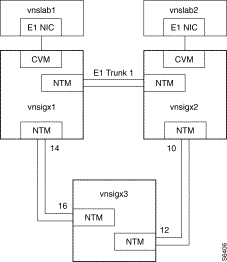
You use the Local Adjacency Preferred Route Information menu, shown in the following example menu, to configure a preferred local adjacency route. The Local Adjacency Preferred Route record must be configured on both of the locally adjacent VNS's.
Local Adjacency Preferred Route Information Example Menu
##############################################################################
# #
# #
# #
# #
# Remote VNS Name [ vnslab2 ] #
# Local VNS Name [ vnslab1 ] #
# Local node [ vnsigx1.14 ] Remote node [ vnsigx2 ] #
# 1st Hop [ vnsigx3.12 ] 2nd Hop [ ] #
# 3rd Hop [ ] 4th Hop [ ] #
# 5th Hop [ ] 6th Hop [ ] #
# 7th Hop [ ] 8th Hop [ ] #
# 9th Hop [ ] #
# Enter 's' to skip record or 'q' to quit [ ] #
# #
# #
# #
# #
# #
# #
# #
# #
# #
?##############################################################################
The Local Adjacency Preferred Route Information menu contains the following fields:
The preferred route for the Local Adjacency PVC then becomes the concatenation of Local Node, all non-empty hop fields (1st Hop, etc.), and the Remote Node. When the Local Adjacency PVC is built either at boot time or at configuration time, the VNS will send the node (IGX or IPX switch) SNMP commands to build the connection over the preferred route. If the node fails to set up the preferred route signaling PVC, it will try to build a PVC through another route. Also if the preferred route fails after it has been built, the node will build another route.
The Port Preferred Route option allows you to specify a preferred route for the signaling channel from a port (that is, a UNI attached to a PBX) to a VNS. The port must be configured with the Ports Information Submenu before you can configure a preferred route for it. Figure 7-2 illustrates a simple example where Port Preferred Routing could be used. In this example, there are a couple ways that the signaling channel (that is, the D channel) could be routed from PBX 2 to vnslab6. Depending on your traffic loading and network requirements, you could specify either E1 Trunk 1 or E1 Trunk 2 to be the preferred route. In the example, the numbers at either end of the E1 trunk indicate the slot numbers of the NTM, that is, the trunk cards.

In this case, you would use the Port Preferred Routing menu to specify the preferred route. The Port Preferred Route Information menu is shown in the following example menu.
Port Preferred Route Information Example Menu
##############################################################################
# #
# #
# #
# #
# Port descriptor [ vnsigx3.8.1 ] #
# Local VNS Name [ vnslab6 ] #
# Local node [ vnsigx2.14 ] Remote node [ vnsigx3 ] #
# 1st Hop [ ] 2nd Hop [ ] #
# 3rd Hop [ ] 4th Hop [ ] #
# 5th Hop [ ] 6th Hop [ ] #
# 7th Hop [ ] 8th Hop [ ] #
# 9th Hop [ ] #
# Enter 's' to skip record or 'q' to quit [ ] #
# #
# #
# #
# #
# #
# #
# #
# #
?##############################################################################
The Port Preferred Route Information menu has the following fields:
The preferred route for the UNI port PVC (that is, the D-channel from the UNI port to the VNS) then becomes the concatenation of Local Node, all non-empty Hop fields (1st Hop, etc.), and the Remote Node. When the port PVC is built either at boot time or at configuration time, the VNS will send the node (IGX or IPX switch) SNMP commands to build the connection over the preferred route. If the node fails to set up the preferred route signaling PVC, it will try to build a PVC through another route. Also if the preferred route fails after it has been built, the node will build another route.
When a call is terminated abnormally, some PBXs can re-route the call on a different trunk based on the cause code that is contained in the disconnection message. Often, the re-route has to be done for different disconnection causes, but PBXs can be configured to re-route on a limited set of cause codes. The VNS allows you to configure specific cause codes to be returned to specific PBX types. This configuration is done on a per-port basis (see the PBX Type field of the Port Information menu). Cause codes from the far-end PBX as will as cause codes generated by the VNS will be translated as configured before being delivered to the near-end PBX.
Configuring cause codes requires the following items:
Option 16, Cause Code Information, on the VNS Record Menu allows you to edit or view the cause code mapping file for a specific PBX type or port. (Note that this process is taking a default file which has cause codes 2, 3, 38, 41, 42, 111 translated to 34 and allows you to modify it for your application.) Here you enter the exact PBX type, which is a text string that is identical to a PBX Type field already configured on a Port Information menu. This string forms the file name of the cause code mapping file for the specified PBX type.
In the Cause Code Information Example Menu, seimenspbx is the PBX Type. This PBX Type must have been previously configured on a Port Information menu.
Cause Code Information Example Menu
################################################################################
# #
# #
# #
# #
# Enter PBX Type :seimenspbx #
# #
# #
# #
# #
# #
# #
# #
# #
# #
# #
# #
# #
?###############################################################################
After entering the PBX Type (such as, seimenspbx), when you press Enter, you are prompted to enter a cause code to translate from as shown in the Translate From/Translate To Example Menu. Next you are prompted to enter the cause code to translate to. In this example, cause code 112 will be translated to cause code 34 when returned to a port configured with "seimenspbx" PBX Type. Finally, as shown in the example, you are prompted to enter more cause codes to translate. You commit each cause code mapping pair individually. Repeat the process for every cause code you want translated, then press any other key to quit and save the file.
Translate From/Translate To Example Menu
+##############################################################################+
# #
# #
# #
# #
# Enter PBX Type : seimenspbx #
# #
# Enter Cause Code to Translate From : 112 #
# #
# Enter Cause Code to Translate To : 34 #
# #
# #
# #
# Enter 'm' for More, any other key to Quit #
# #
# #
# #
# #
+##############################################################################+
You can use the Browse Data Base option from the Main Menu to see the entire list of cause codes that are mapped for a particular PBX Type file. As shown in the Browse Cause Code Example file, the translated-from cause codes and the translated-to cause codes are shown in two columns. This example shows the default list of translated cause codes (2, 3, 38, 41, 42, 111 translated to 34), as well as the 112 being translated to 34.
Browse Cause Code Example File
+##############################################################################+
# #
# #
# #
# #
# Enter PBX Type : seimenspbx #
# #
# Translate From Translate To #
# #
# 2 34 #
# 3 34 #
# 38 34 #
# 41 34 #
# 42 34 #
# 111 34 #
# 112 34 #
# #
# Type any key to Exit.. #
# #
# #
# #
# #
# #
+##############################################################################+
The Delete an Entry option of the VNS main menu allows you to delete completed entries in the VNS database.
When you choose this option, you get the same list of menus that you get when you select Add and entry. However choosing an item, such as VNS Information, pulls up a completed menu. You can then delete that entry to remove it from the data base.
The Modify an Entry option of the VNS main menu allows you to modify completed entries in the VNS database.
When you choose this option, you get the same list of menus that you get when you select Add and entry. However choosing an item, such as VNS Information, pulls up a completed menu. You can then modify that entry and save the modifications in the data base.
The Browse the Data Base option of the VNS main menu allows you to view the entries in the VNS database.
When you choose this option, you get the same list of menus that you get when you select Add and entry. However choosing an item, such as VNS Information, pulls up a completed menu. You can then look at it without modifying the data base.
The Validate Data Base option of the VNS main menu allows you check the integrity of the VNS database. This command will return either a DATA BASE IS VALID or DATA BASE IS INVALID, PLEASE RESTORE FROM BACKUP message. When the database is invalid, you will have to restore it from a backup or recreate it. The following example shows the DATA BASE IS VALID message.
Validate Data Base Response
##############################################################################
# #
# #
# DATABASE IS VALID...
# #
# Hit any key to continue #
# #
# #
# #
# #
# #
# #
# #
# #
# #
?##############################################################################
Debug Mode Example Menu
##############################################################################
# #
# #
# #
# #
# VNS Name [ vnslab8 ] #
# Debug Level [ 0 ] #
# Log Information [ 0 ] #
# Dump Sys Table [ 0 ] #
# #
# Type 'c' to commit,'s' to skip,'q' to quit [ ] #
# #
# #
# #
# #
# #
# #
# #
# #
# #
# #
# #
# #
?##############################################################################
Select this option from the VNS main menu to close the VNS Configuration Interface and return to the VNS's UNIX prompt.
Table 7-2 lists all the parameters (including their menu index number) in the VNS Configuration Interface, along with their ranges and defaults. The table lists each relevant menu in the left column. the menus are listed in the same order in which they are described in this chapter; this is the order in which they are completed and not the numerical sequence in which they appear on the Main Menu. The right column lists the parameter with its index number in parenthesis (that is, the index number returned in VNS Configuration Interface error messages identifying the field), the applicable range, and the default in bold text. Only those menus that have user-changeable fields are listed. Fields which are described as read-only display information but are not user-configurable.
| Menu | Field (and index number), Range, and Default |
|---|---|
Nodes Information | Node Name (1): 10-character text string |
Cards Information | Card Descriptor (1): node.slot notation |
VNS Information | VNS Name (1): 8-character VNS name |
More VNS and Redundancy Information | VNS Name (1): 8-character for VNS |
Port Information | Port Descriptor (1): node.slot.port notation |
Screening Type Information | Port Descriptor (1): node.slot.port of the port |
Address Information | Address (1): 1 - 40 digit E.164 number |
Address Screening Information | Address Screening rule (1): 1 = 30 digits or characters |
Transformation Rules Information | Port Descriptor (1): node.slot.port of UNI port |
Multihome Port Configurations | CPE Port (1): node.slot.port |
Multihome Policy Configurations | Port Descriptor (1): node.slot.port notation |
Local Adjacency Information | VNS Name (1): 8-character name of adjacent VNS |
Network Prefixes Information | Network Address (1): 1 - 30 character or digit prefix |
Network Adjacency Information | Not used in this release. |
Local Adjacency Preferred Route Information | Remote VNS Name (1): configured VNS name of remote VNS |
Port Preferred Route Information | Port descriptor (1): node.slot.port notation of the UNI port |
Cause Code Information | Enter PBX Type (1): Match a PBX Type previously configured with the Ports Information menu. |
|
|