|
|

This chapter describes how to monitor your network routers and their associated resources in ISM by using the ISM : Status Summary panel.
To display the ISM : Status Summary panel from the ISM : Primary Menu, type M.S in the Select Option field and press Enter.
This section includes the following subsections:
Use the ISM : Status Summary panel (Figure 4-1) to monitor the overall status of all your router resources by type of condition. The ISM : Status Summary panel uses a color-coded display to indicate different types of status conditions. The number at the intersection of a resource type row and a status column represents the number of resources of that resource type that possess that status. The number is dynamically updated to reflect status changes in the network.
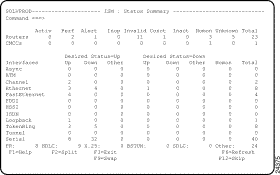
The ISM : Status Summary panel shows:
Your user filters are applied when you select any non-zero entry on this panel to display detailed information.
When you display the Status Summary, no fields are highlighted.
When an error count increases after you display the Status Summary, the corresponding cell is highlighted by being displayed in reverse video so that you can identify it readily.
For routers and CMCCs, cells are highlighted if counts increase for the following status values: PERF, ALERT, INOP, INVALID, CONCT, INACT, or UNKNOWN.
For interfaces, cells are highlighted if counts increase for the following status combinations:
If a count decreases to zero or the cell is selected, then the highlighting is removed from that cell.
If you exit from the Status Summary and then display it again, then all highlighting is removed.
There is no information displayed on this panel if router management has been turned off on the ISM : Router Management Parameters panel.
There is no CMCC information displayed on this panel if CMCC management has been turned off on the ISM : CMCC Management Parameters panel.
There is no interface information displayed on this panel if interface monitoring has been turned off on the ISM : Interface Monitoring Parameters panel.
To obtain detailed information from the ISM : Status Summary panel, do one of the following:
The following sections in this chapter describe how to obtain information on a single non-zero entry for any of the following:
Press F1 on the ISM : Status Summary panel for further information about selecting multiple non-zero entries.
To obtain detailed router information from the ISM : Status Summary panel, tab to a non-zero total in the Router row and press Enter to display the ISM : Router List panel (Figure 4-2), showing status information for the selected total.
For example:
For further information about using ISM to monitor routers, see Chapter 5, "Monitoring Routers."
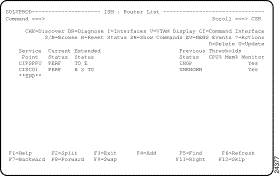
To obtain detailed CMCC information from the ISM : Status Summary panel, tab to a non-zero total in the CMCC row and press Enter to display the ISM : CMCC List panel (Figure 4-3), showing status information for the selected total.
For example:
For further information about using ISM to monitor CMCCs, see Chapter 7, "Monitoring CMCCs."
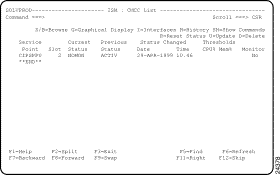
To obtain detailed interface information from the ISM : Status Summary panel, tab to a non-zero total in a column for an interface type press Enter to display the ISM : Interface List panel (Figure 4-4), showing status information for the selected figure.
For example, to view all all Channel interfaces in Unknown status, position the cursor at the intersection of Channel and Unknown and press Enter.
For further information about using ISM to monitor interfaces, see Chapter 6, "Monitoring Interfaces."
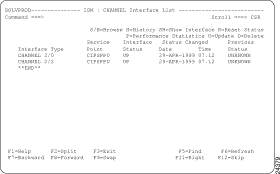
The colors of the summary figures on the ISM : Status Summary panel (Figure 4-1) indicate the status of the routers, CMCCs, and interface types. Table 4-1 lists the color and definition of each router status. Table 4-2 lists the color and definition of each CMCC status. Table 4-3 lists the color and definition of each interface status
| Color | Status | Definition | Status Type |
Green | ACTIV | ISM can communicate with the router and the router is ready to receive commands. All router functions are available (VTAM status is ACTIV) | VTAM |
Pink | ALERT | The router is active, but an alert was detected through SOLVE:Netmaster's NEWS facility for a router resource managed by the router service point. | ISM |
Red | CONCT | Router is not connected to VTAM (VTAM status is CONCT) | VTAM |
Green | INACT | An operator has inactivated the router in VTAM (VTAM status is INACT) | VTAM |
Red | INOP | The router is active, but failed to respond to ISM. | ISM |
Turquoise | INVALID | Service point is unknown to VTAM (VTAM definition does not exist) | VTAM |
Blue | NOMON | Monitoring and history are disabled for the router and its subordinate interfaces and CMCCs. | ISM |
Yellow | PERF | Router is active, but one of the following problems exists:
| ISM |
White | UNKNOWN | Router is awaiting its first poll or ISM was unable to determine the status of the router. | ISM |
Yellow | --- | Total number of routers that are being monitored by ISM. | Not applicable |
| Color | Status | Definition | Status Type |
Green | ACTIV | All CMCC functions are available. | VTAM |
Red | INOP | The router is active, but failed to respond to ISM during CMCC poll. | ISM |
Turquoise | INVALID | Router status is INVALID or CMCC is defined to ISM but does not exist. | ISM |
Blue | NOMON | CMCC monitoring and history are disabled. | ISM |
Yellow | PERF | The router is active, but one of the following problems exists:
| ISM |
White | UNKNOWN | CMCC is awaiting its first poll or ISM was unable to determine the status of the CMCC. | ISM |
Yellow | --- | Total number of CMCCs being monitored by ISM. |
|
| Color | Status | Definition | Status Type |
Green | UP DOWN | Interfaces that are Up with desired status Up. Interfaces that are Down with desired status Down. | ISM ISM |
Red | DOWN UP | Interfaces that are Down with desired status Up. Interfaces that are Up with desired status Down. | ISM |
Turquoise | Other | Interfaces that are either of the following:
|
ISM ISM |
Blue | NOMON | Interface monitoring and history are disabled for the interface. | ISM |
Yellow | --- | All router interfaces of this type being monitored by ISM. | Not applicable |
![]()
![]()
![]()
![]()
![]()
![]()
![]()
![]()
Posted: Tue Aug 24 12:03:54 PDT 1999
Copyright 1989-1999©Cisco Systems Inc.