|
|

This chapter discusses cable connections to your network.
This section discusses connecting a console terminal to the admin. port at the rear of the switch. Use the terminal for initial setup of the switch. Continued use of a terminal is optional. You can also access the admin. interface using Telnet if you have configured an IP address and subnet mask using the admin. port or Bootstrap Protocol (BOOTP). The admin. port is an EIA/TIA-232 data terminal equipment (DTE) device, configured at the factory with the following communications parameters: 9,600 baud, no parity, eight data bits, one stop bit.
After you connect a terminal, you can use the admin. interface command set baud to change the line speed. For information on this and other commands, refer to the appendix "Command Reference."
To connect a console terminal to the admin. port, use the supplied RJ-45-to-DB-25 adapter cable. (See Figure 4-1.) For admin. port DTE and data communications equipment (DCE) pinout information, refer to the section "Admin. Port Pinout" in the appendix "Wiring Specifications."

 | Caution For the admin. port, only use straight-through, eight-conductor modular cable. Do not use CDDI or Ethernet cross-connect cables for the admin. port connection. |
In a CDDI or FDDI network, A ports connect to B ports, and B ports connect to A ports. (See Figure 4-2.) Avoid A-to-A and B-to-B connections by using the tabs on the connectors and applying labels to each cable segment. A-to-B and B-to-A UTP cabling requires a modular cross-connect cable to correctly attach the transmit and receive pairs.
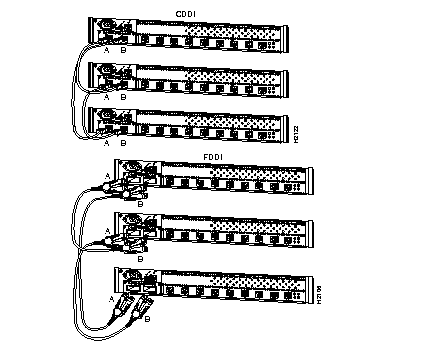
In a cascaded configuration, the A or B port of the switch connects to an M port of a concentrator. If the A or B port is a CDDI port, use a modular cross-connect cable to connect to the M port of the concentrator. If the A or B port is an FDDI port, use a CDDI-FDDI translator to convert to CDDI to allow a connection to the M port. Figure 4-3 shows two examples of cascaded switches and concentrators.
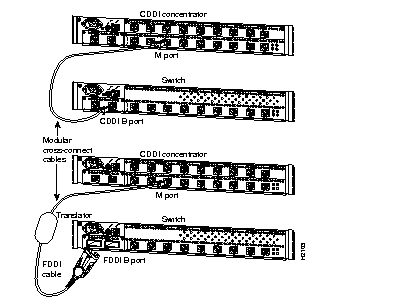
If the A and B ports of the dual-homed switch have CDDI interfaces, use modular cross-connect cables to connect to M ports of the concentrators. (See Figure 4-4.)
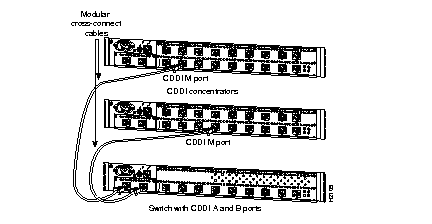
If the A and B ports of the dual-homed switch have FDDI interfaces, use MICs to connect to the master (M) ports of the concentrators. (See Figure 4-5.)
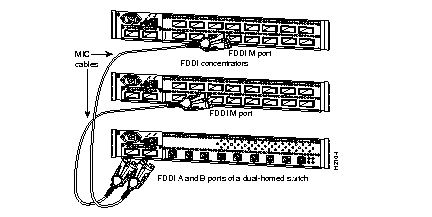
Use multimode optical fiber with ST-type connectors to connect the Ethernet 10BaseF ports as shown in Figure 4-6. For the 10BaseF ports, maintain the connection relationship of transmit to receive (TX to RX) and RX to TX.
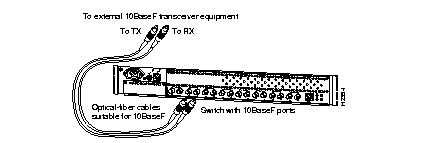
Use modular, RJ-45, straight-through cables to connect the Ethernet 10BaseT ports to end systems, and modular RJ-45 cross-connect cables to connect to other switches and concentrators. Using the appropriate modular cables, connect the 10BaseT ports as shown in Figure 4-7.
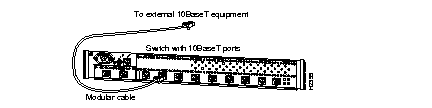
In a mixed configuration (CDDI/FDDI), use a CDDI-FDDI translator (model number WS-C703) to connect the two media. The CDDI-FDDI translator can use modular UTP (category 5) or STP and optical fiber. In Figure 4-8, a modular, cross-connect cable is used to connect a CDDI port on a switch to a CDDI-FDDI translator. An MIC is used to connect the other side of the translator to an FDDI port.
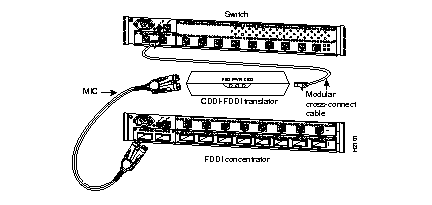
You can connect an optical bypass switch to maintain connectivity to the FDDI ring. If a switch enters a fault condition or is powered down or rebooted, the ring does not wrap if an optical bypass switch is connected to the faulty switch.
Figure 4-9 shows how the optical bypass switch connects to the ring and switch. The dashed lines in the switch show its function when it is in use. Make certain to maintain the A-to-B and B-to-A relationships.
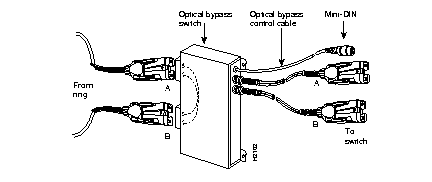
After you connect the optical bypass switch and reset the switch, use the show system command and check the display. The bypass field should indicate that the switch is "present." Also check the LED next to the optical bypass switch connector on the rear panel.
The SUM port is an out-of-band Ethernet 10BaseT port using a female RJ-45 UTP connection. You can connect and manage the SUM port in an out-of-band (separate) network using File Transfer Protocol (FTP) or Telnet for SNMP management.
To verify correct operation of the SUM port connection, refer to the LED descriptions in the section "SUM Port" in the chapter "Product Overview."
This section contains the instructions for connecting your switch to a 10BaseT patch panel, punch-down block, inside wiring, and wall jack.
Figure 4-10 shows a complete wiring configuration from the workstation to the switch.
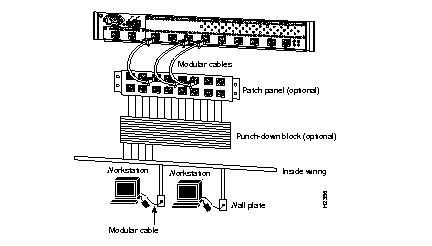
To connect your switch, perform the following steps:
Step 1 Connect the switch ports to the patch panel.
Use only an approved, high-performance, category 3, data-grade, modular UTP cable to connect each 10BaseT port on the switch to the patch panel. (See Figure 4-11.) Modular cables are available from Cisco Systems or from other vendors.
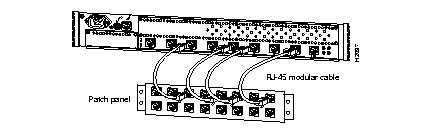
Step 2 Connect each port in the patch panel to the punch-down block. Use data-grade UTP cable. (See Figure 4-12.)
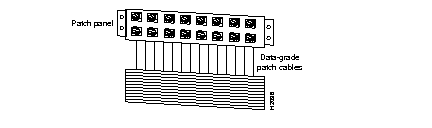
Step 3 Terminate the horizontal wiring at the punch-down block.
The term horizontal wiring refers to the cables installed from the wall jacks (at various office locations) to the wiring closet. If you use a punch-down block, terminate the horizontal wiring at the punch-down block according to 10BaseT standards. (See the section "Ethernet 10BaseT" in the chapter "Preparing for Installation.")
If you do not use a punch-down block, terminate the horizontal wiring at the patch panel.
Step 4 Terminate the horizontal wiring at each wall jack.
Connect the horizontal wiring at each wall jack according to 10BaseT standards. At a minimum, wall jacks must be compatible with category 3, data-grade components.
Before you apply power, inspect the switch thoroughly. Verify that all cables are installed correctly. Check for proper ventilation above and below, front and rear. If the chassis is wall-mounted, make certain that the side panels are installed.
After power is applied (in the following section), verify that the status LED on the front panel is green. Refer to the LED indications in Table 1-1 in the chapter "Product Overview," as required.
The chassis does not have an on/off switch. Power is on when the chassis is connected to AC. To ensure that you use the correct power source before you connect any devices to the wall outlet or a power strip, check the power rating of your electrical outlet. Contact the facilities manager or a qualified electrician if you are not sure what type of power is supplied to your building.
The switch requires 120 VAC, 2.0A, 60 Hz or 220V, 1.0A, 50 Hz power. The power supply in the switch automatically matches the input power.
Use the supplied power cable to connect the switch to a properly grounded electrical outlet. After ensuring proper power, plug the female end of the supplied power cord into the receptacle on the rear panel of the switch. (See Figure 4-13.) Then plug the male end of the power cord into a properly grounded electrical outlet. Remember, there is no on/off switch on the chassis.
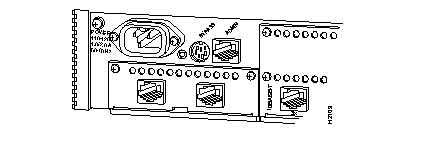
Read the following warning messages for important power-related information.
 | Warning This equipment is intended to be grounded. Ensure that the host is connected to earth ground during normal use. To see translated versions of this warning, refer to the appendix "Translated Safety Warnings." |
 | Warning When installing the unit, the ground connection must always be made first and disconnected last. To see translated versions of this warning, refer to the appendix "Translated Safety Warnings." |
To apply power to the device, connect the power cord. To disconnect power to the device, disconnect the power cord. There is no on/off switch. Use only a properly grounded electrical outlet. The electrical outlet must be installed near the equipment, easily accessible, and properly grounded.
Power should come from a building branch circuit. Use a maximum breaker current rating of 20A for 110V, or 8A for 230V. Note the power consumption ratings of each device before you connect to a power source.
The device is designed to work with single-phase power systems having a grounded neutral conductor. To reduce the risk of electric shock, do not plug the device into any other type of power system. Contact your facilities manager or qualified electrician if you are not sure what type of power is supplied to your building.
Not all power cords have the same current ratings. Household extension cords do not have overload protection and are not designed for use with computing devices. Do not use household extension cords with your device.
Pour mettre le dispositif sous tension, connectez le câble d'alimentation. Pour le mettre hors tension, déconnectez le câble d'alimentation. Il n'y a pas de bouton marche-arrêt. Utilisez exclusivement une prise de courant électrique correctement mise à la terre. Cette prise de courant doit se trouver à proximité du matériel, facile d'accès, et correctement mise à la terre.
L'alimentation électrique doit être fournie par un circuit de branchement du bâtiment. Utilisez un disjoncteur d'une puissance nominale maximum de 20A en 110V ou de 8A en 230V. Notez la puissance consommée par chaque dispositif avant d'établir la connexion à une source d'alimentation.
Le produit est conçu pour fonctionner avec des systèmes d'alimentation monophasés munis d'un conducteur neutre mis à la terre. Pour éviter tout risque d'électrocution, ne branchez pas le dispositif dans un système d'alimentation différent. En cas de doute quant au type d'alimentation électrique du bâtiment, adressez-vous au directeur de l'exploitation ou à un électricien qualifié.
Tous les câbles d'alimentation n'ont pas la même intensité nominale. Les rallonges d'usage domestique n'offrent pas de protection contre les surcharges et ne sont pas conçues pour être utilisées avec les systèmes d'ordinateurs. N'utilisez pas de rallonge d'usage domestique avec ce dispositif.
Das Gerät wird durch Anschließen des Netzkabels ein- und durch Herausziehen des Netzkabels ausgeschaltet. Es ist kein Netzschalter vorhanden. Verwenden Sie nur ordnungsgemäß geerdete elektrische Steckdosen. Die Steckdose muß in der Nähe des Geräts, mühelos zugänglich und ordnungsgemäß geerdet sein.
Der Strom sollte von einer Abzweigleitung des Gebäudes stammen. Der maximale Nennstrom des Unterbrechers sollte 20 Ampere bei 110 Volt und 8 Ampere bei 230 Volt betragen. Stellen Sie vor dem Anschließen an eine Stromquelle den Nennleistungsverbrauch aller Gerät fest.
Das Gerät ist für Einphasennetze mit geerdetem Mittelleiter ausgelegt. Schließen Sie das Gerät nicht an andere Netzarten an, da sonst Elektroschockgefahr besteht. Wenn Sie sich nicht sicher sind, mit welcher Art von Netzstrom Ihr Gebäude versorgt wird, wenden Sie sich an den Anlagenverwalter oder einen qualifizierten Elektriker.
Nicht alle Netzkabel sind für den gleichen Nennstrom ausgelegt. Haushaltsverlängerungskabel Gewöhnliche Haushalts haben keinen Überlastungsschutz und sind nicht für den Gebrauch mit EDV-Geräten geeignet. Verwenden Sie keine Haushaltsverlängerungskabel für das Gerät.
|
|