|
|

This chapter provides complete hardware installation instructions for the Catalyst 1200 series switch. Before you install the switch, read the chapter "Preparing for Installation." The following topics are covered in this chapter:
Following is an overview of the hardware installation:
 | Warning Two people are required to lift the chassis. Grasp the chassis underneath the lower edge and lift with both hands. To prevent injury, keep your back straight and lift with your legs, not your back. To prevent damage to the chassis and components, never attempt to lift the chassis with the handles on the power supplies or on the interface processors, or by the plastic panels on the front of the chassis. These handles were not designed to support the weight of the chassis. To see translated versions of this warning, refer to the appendix "Translated Safety Warnings." |
Before you install the switch, examine all shipping containers and contents for damage and check for missing items. If damage occurred to the containers during shipping, notify your carrier. Unpack and examine the contents of the containers. You should have the following items:
Fill out the warranty registration sheet and mail or fax it to Cisco Systems, Inc. today. Report any missing parts and any damage not related to shipping to your customer service representative.
To install an A/B port card, perform the following steps:
Step 1 Disconnect power from the switch. If you handle port cards, properly ground the chassis to channel electrostatic discharge (ESD) voltages to ground.
 | Caution To prevent damage to a card, never install or remove a port card with power applied to the switch. |
Step 2 Attach an ESD-preventive wrist strap.
Step 3 Remove the blank plate by removing the two Phillips screws.
 | Caution To prevent damage to the FDDI transceivers on the FDDI port card (in step 4), gently press down on the port card as you insert it so that the transceivers clear the chassis. The fit is snug. |
Step 4 Slide the port card into the slot in the switch. Make sure the base plate slides between the guide rails in the switch. (See Figure 3-1.)
Carefully push the card into the slot until the card edge connector engages and the faceplate is against the rear panel of the chassis.
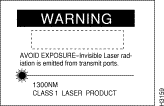 |
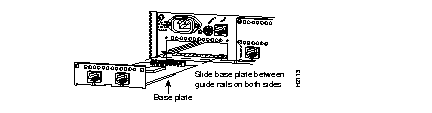
Step 5 Attach the card to the switch using two Phillips screws.
Step 6 Attach the appropriate interface cables to the port card.
To remove an A/B port card, perform the following steps:
Step 1 Disconnect power from the switch. If you handle port cards, properly ground the chassis to channel ESD voltages to ground.
 | Caution To prevent damage to a card, never install or remove a port card with power applied to the switch. |
Step 2 Attach an ESD-preventive wrist strap.
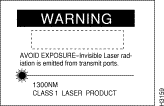 |
Step 3 Remove the two Phillips screws that secure the port card to the switch. (See Figure 3-2.)
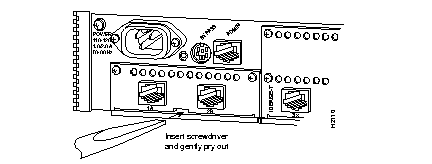
 | Caution To prevent damage to the FDDI transceivers on the FDDI port card (in step 4), gently press down on the port card as you remove it so that the transceivers clear the chassis. The fit is snug. |
Step 4 Gently pry the port card out of the slot with a flat-blade screwdriver. (See Figure 3-2.)
After traveling approximately 1/2 inch, the card is freed from the connector and slides out easily.
Step 5 Replace the blank plate.
 | Caution To help ensure proper airflow, operate the switch with either the blank plate or a port card installed. |
You can mount the switch on a wall, in a standard 19-inch rack, or place it on a desktop. Following are the procedures for wall-mounting the switch, installing it on a desktop, or mounting it in an open or closed rack.
Figure 3-3 shows a typical wall-mount installation. The optional wall-mount kit consists of the following items:
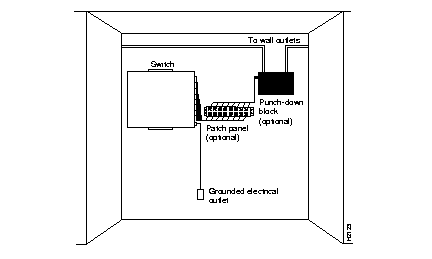
To wall-mount the switch, perform the following steps:
Step 1 Remove the rubber feet from the switch if necessary.
Step 2 Mark the location of the four support screws that secure the switch to the wall. Use the template provided in the wall-mount kit. Make sure the screws attach to a wall stud or some other support that is strong enough to hold the weight of the switch.
Step 3 Drill a pilot hole with a 1/16-inch bit at each mark you made for the location of a support screw.
Step 4 Screw the four 1/2-inch wood screws into the pilot holes, but not all the way; allow them to protrude about 0.125 inch (0.317 cm).
Step 5 Attach the wall-mount brackets to the switch with the machine screws supplied. Figure 3-4 shows where to install the brackets.
 | Caution Longer screws (longer than 0.375 inch [0.952 cm]) cause severe internal damage to the switch. Use the machine screws supplied with the wall-mount kit to attach the brackets to the switch. |
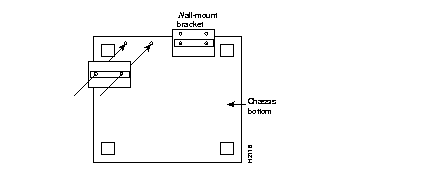
Step 6 If the plastic front and side panels are installed, remove them from the switch. To remove a panel, hold it firmly with both hands and rock it slowly while you pull it away from the switch.
Step 7 Pick up the switch with the brackets facing away from you.
Step 8 Align the support screws with the holes in the brackets, and push the switch against the wall, allowing the screws to go through the holes in the brackets.
Step 9 Hang the switch from the support screws.
Step 10 Tighten the support screws to secure the switch to the wall. Do not overtighten them.
Step 11 Replace the front and side panels on the switch. To install a panel, hold it firmly with both hands and rock it slowly while you push it onto the switch.
Step 12 Continue with the section "What to Do After the Hardware Is Installed," later in this chapter.
The switch operates at a low noise level, which makes it suitable for any desktop environment. Place it in a clear and level location. Leave at least 3 inches (7.6 centimeters) clearance at the front for proper ventilation, and sufficient room at the rear for easy cable access. Proceed to the section "What to Do After the Hardware Is Installed" later in this chapter.
 | Caution To prevent damage from overheating, do not stack any other equipment on top of the switch chassis. |
The switch can also be mounted in an open or closed EIA-standard 19-inch rack using the rack-mount bracket kit. The rack-mount bracket kit consists of the following materials:
To rack mount the switch, perform the following steps:
Step 1 If the front and side panels are installed, remove them from the switch. To remove a panel, hold it firmly with both hands and rock it slowly while you pull it away from the switch.
 | Warning To prevent bodily injury when mounting or servicing this unit in a rack, you must take special precautions to ensure that the system remains stable. To see translated versions of this warning, refer to the appendix "Translated Safety Warnings." The following guidelines are provided to ensure your safety: |
Step 2 Attach a rack-mount bracket to each side of the switch with the supplied Phillips machine screws. Mount each bracket with the tab positioned toward the front of the switch. (See Figure 3-5.)
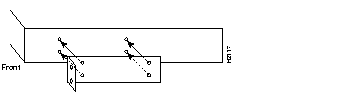
Step 3 Secure both brackets tightly, but do not overtighten them.
Step 4 Position the switch in the rack at the desired location and align the holes on the bracket tabs with the holes in the rack.
Step 5 Attach the switch to the rack using the screws you provide.
Step 6 Replace the front panel (if required) and store the side panels. To install the front panel, hold it firmly with both hands and rock it slowly while you push it onto the switch.
Step 7 Continue with the following section, "What to Do After the Hardware Is Installed."
After the chassis hardware is installed, continue with the chapter "Connecting to the Network" for the procedures required to attach all cables to the switch. Then go on to the chapter "Configuring the System" for the procedures necessary to configure the software portion of the system. For information on software commands, refer to the appendix "Command Reference."
|
|