|
|

This appendix provides:
A routing target is an entity that can receive a call. Targets are classified into two target groups: skill targets and network targets. These groups, in turn, consist of several target types. Table A-1 describes each of these groups and types:
| Target Group | Target Type | Description |
|---|---|---|
Skill targets
| Agent | A specific individual at a call center who is able to handle the call. |
Service | The type of work or information that a caller needs and a call center that can provide it. (The switch at the call center is responsible for picking a specific agent to handle the call.) | |
Skill Group | A group of agents at a specific call center who are able to handle the call. (The local switch at the call center is responsible for eventually picking a specific agent.) | |
Network targets | Announcement | A verbal message played to the caller. Specific messages must be defined for the routing client. |
Busy | A busy signal played to the caller. (A Busy label must first be defined for the routing client.) | |
Divert Label | A set of valid labels that can be returned to a routing client. | |
Label | A specific routing label that might be associated with a specific peripheral target or with a specific network target. | |
Ring | An unanswered telephone ring played to the caller. (A Ring label must first be defined for the routing client.) | |
Scheduled Select | A resource that can handle a specific number of simultaneous calls as determined by a periodic schedule. (This target is available only if the telephone network supports it.) |
Within a script, you can:
Table A-2 describes the routing nodes.
| Node Name | Description |
|---|---|
Select | Sets up a rule ICM software uses to choose among a set of routing targets for the call. (For more information, see page A-55.) |
Distribute | Distributes calls among a series of targets based on current information about each target. (For more information, see page A-24.) |
Route Select | Specifies a series of possible targets and separate selection criteria for each. (For more information, see page A-48.) |
A skill routing target object specifies a target at a peripheral to receive a call. You use Select or Distribute nodes to reference such targets.
There are two categories of skill targets:
The procedure for creating peripheral-level or enterprise-level targets is identical.
Step 2 Right-click to open the Properties dialog box. (A sample Agent Properties dialog box is shown below.)
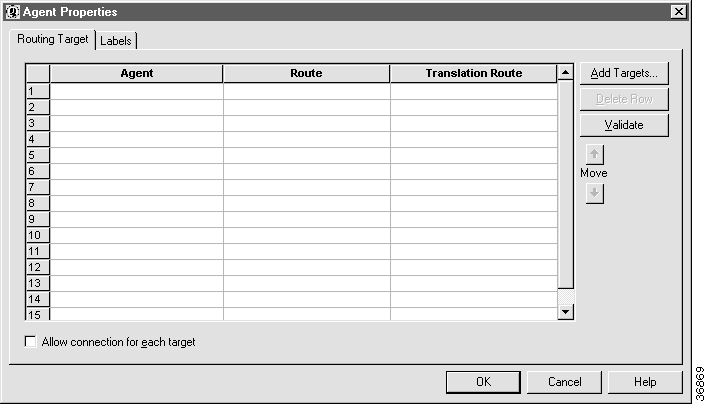
Step 3 Click the Add Targets button to open the Add Targets dialog box. (A sample Add Agent Targets dialog box is shown below.)
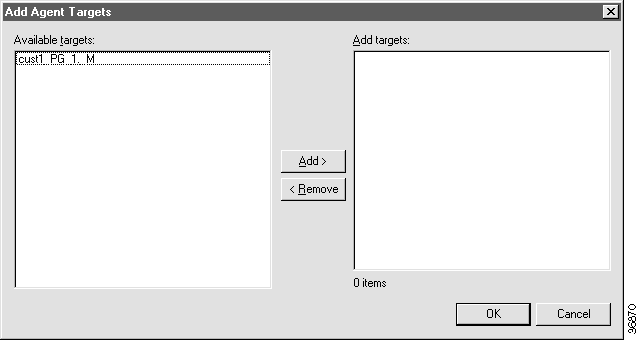
The field on the left lists all the members of the target type defined in the system; the field on the right lists all the members currently assigned to this target.
Step 4 To add a target, choose it from the left list and click the Add button. When finished adding targets, click OK.
 |
Note You also add targets in the Properties dialog box using the target drop-list. |
Step 5 (Optional) Rearrange the order of the groups in the list using the Move up and Move down arrow keys.
 |
Note If you use the LAA or MED rule to select from the set, list order has no effect on the routing decision. If you use NAA or Always, order does affect the routing decision. |
Step 6 Click a target member and use the drop-down list in the Route field to associate a route with the target.
Step 7 (Optional) Click a target group member and use the drop-down list in the Translation Route field to associate a translation route with the target.
 |
Note Use a translation route if you want to coordinate external processing with the arrival of the call. For example, you might want to retrieve customer account information from a database and display it on the agent's display when the call is answered. |
Step 8 (Optional) Check Allow connection for each target.
Step 9 Optionally, modify the Labels tab.
Step 10 Click OK to apply changes and to close the dialog box.
In the routing target Properties dialog box, highlight the row the target is in and click Delete Row.
The procedure for creating network targets differs depending on the target. For specific information on each target, see the following:
| |
| ||
| |
| ||
Purpose: | The Agent node is a skill routing target object. Use it to specify one or more agents who are potential targets for a call.
| |||
Properties: | Agent. | The name of the target agent that a call should be routed to. | ||
Route. | A value returned by a routing script that maps to a service and a specific target at a peripheral; that is, a service, skill group, agent or translation route. | |||
Translation Route. | A target at a Peripheral Gateway (PG) that does not map to a specific service, skill group, or agent. When a call arrives at a translation route, the PG is responsible for determining the ultimate target. | |||
See also: | ||||
| |
| ||
| |
| ||
Purpose: | Use this node to enable an agent to transfer a call to another agent or supervisor. The Agent to Agent node routes the call to the specified agent. The agent is defined either by directly choosing from the database or by providing an expression. The expression must translate to agent's Peripheral number or SkillTargerID. The CallRouter then finds a valid label for the agent. If there are no labels configured for the specified agent, the failure node of the Agent to Agent node is executed. A pull-down menu provides you with three methods to pick an agent:
| |||
Purpose (cont.): | You can choose to check the availability of the agent, or not, in all three cases. When Fail node if agent is unavailable is checked, the failure mode of the Agent to Agent node is executed and the CallRouter sends the call if: 1. The CallRouter finds a valid label for the agent and 2. The agent is available and 3. The agent's state is stateReady. The failure node of the Agent to Agent node is executed if: 1. The CallRouter doesn't find a valid label for the agent or 2. The agent is not available or 3. The agent is in TempUnavailable mode (the CallRouter has just send a call to the agent). If Fail node if agent is unavailable is not checked: 1. The CallRouter sends the call if the CallRouter finds a valid label for the agent. 2. The failure node of the Agent to Agent node is executed if the CallRouter doesn't find a valid label for the agent.
| |||
Purpose (cont.): | The SkillTargetID method is used to route the call to a specific agent or supervisor. The IPCC PG initializes the PreferredAgentSkillTargetID field when a new call is placed to a specific agent or supervisor. The call's PreferredAgentID variable is used as the expression. This value can be used in formulas but cannot be modified using the script editor. This means that the call variable PreferredAgentID cannot be modified using the Set node. For Supervisory support, the IPCC PG provides the preferred agent's PreferredAgentID when a call is placed. If the agent is logged in but not ready to take the call (i.e. his state is not stateReady), or if there are no labels configured for the agent, or if a call has just been sent to agent (i.e., the agent is in TempUnavailable mode) the failure path of the node is executed. For Supervisory support, The IPCC PG provides the preferred agent's PreferredAgentID when a call is placed. The call's PreferredAgentID variable is used as the expression. The CallRouter can then use this information to return a label to the routing client and route the call to the peripheral where the agent is logged in.
| |||
Properties: | Select agent by | Select the method by which an agent is to be chosen: Peripheral number, Enterprise name, or SkillTargetID. | ||
| ||||
Peripheral. | Name of the peripheral the agent logs into. | |||
Agent | Select the preferred agent from this list of configured agents. | |||
Agent SkillTargetID expression. | Enter a formula representing the target agent's SkillTargetID. | |||
Agent peripheral number expression. | Enter a formula representing the target agent's peripheral number. | |||
Node fails if agent is unavailable. | You can choose to check the availability of the agent, or not, for any of the three agent extension expressions. | |||
| ||||
| |
| ||
| |
| ||
Purpose: | Use this node to play an audio announcement for the caller and terminate the script. You might use an announcement node to:
| |||
Properties: | Announcement. | File name of the announcement to be played. | ||
| |
| ||
| |
| ||
Purpose: | Use this node to:
| |||
Properties:
| None.
| |||
| |
| ||
| |
| ||
Purpose: | Use this node to change the call type classification of the current call, "reclassifying" the call type for accounting purposes. Script execution then continues through the node's output connection. For example, if your script determines that a call that came into the call center as a Sales call is actually a Support call, you might use the Call Type node to change the call type so that the call information is recorded in the Support category.
| |||
Properties: | Call type. | Value from the Call Type scrolled list (If any descriptive information exists for the call type, it will appear in the Description field.) | ||
See also: | For additional information, see Defining Call Types. | |||
| |
| ||
| |
| ||
Purpose: | Use this node to instruct ICM software how to process caller-entered digits (CED). For example, you can set up the CED node to send calls to:
| |||
Properties: | Case/CED. | Click the Add Digits button to activate these fields, then do the following:
| ||
|
|
| ||
|
| |||
See also: | For additional information, see Refining Call Type Definition. | |||
| |
| ||
| |
| ||
Purpose: | Use this node to examine the billing telephone number of the caller to see if it matches:
By default, ICM software compares the list of values against the calling line ID of the call. However, you have the option of specifying another value or expression to be used instead of the calling line ID.
| |||
Properties: | Case / Calling Line ID / Type. | Use these columns and the Region, Prefix, Exact Match buttons in the Add Calling line ID section to specify the connection type each case applies to. | ||
Properties: | Use Calling Line ID. | The default; compares against the calling line ID of the call.
| ||
Use Expression. (Option button and entry field) | Compares against an expression other than the calling line ID. You can then type an expression directly, or click the Formula Editor button. | |||
|
| |||
See also: | For additional information about the Formula Editor, see "Formulas". | |||
| |
| ||
| |
| ||
Purpose: | Use this node to remove the current call from any queues to which is has been assigned. | |||
Properties: | None.
| |||
See also: | For additional information, see "Network IVRs/VRUs". | |||
| |
|
| | |
Purpose: | Use this node to include a block comment in a script. A block comment provides general documentation for a script or section of a script. For example, you might add a comment describing the purpose of the script. You can move and resize the comment box within the script. (However, if you choose the Auto-Size Height option, you cannot adjust the height of the comment.) | |
Properties: | Comment. | Text to appear in the comment. |
Text Justification. (Buttons) | Left-, centered, or right-justified. | |
Auto-size height. | Check this box if you want the height of the comment box to be automatically adjusted to the size of the text. | |
See also: | For information about adding comments to specific nodes within scripts, see Adding Comments to a Script. | |
| |
| ||
| |
| ||
Purpose: | Use this node to transfer control to one of several branches depending on the current day of week (Sunday, Monday, etc.). You can define multiple output connections from the Day of Week node and associate each with one or more days of the week.
| |||
Properties: | Day grid / Connections. | To create a day grid assigning days of the week to output branches, left-click in a spot in the grid to associate a day of the week with a connection. A checkmark appears in the grid. | ||
|
| |||
| Modify Name. | To rename an output branch column, select the column name in the Connections field and click this button. The label name becomes highlighted and you can make changes. | ||
See also: | For additional information, see Refining Call Type Definition. | |||
| |
| ||
| | | ||
Purpose: | Use this node to query a specific row of data from an external database. You can then reference columns from that row.
| |||
Properties: | Table. | The database table you want to query. (The drop-down list contains the enterprise names of all lookup tables defined in ICM software system.) | ||
Lookup Value. | A constant or expression to match the key value in the row you want to retrieve. The value must be of the appropriate data type to match the key field in the table. (To help you build an expression, you can click the Edit Formula button to invoke the Formula Editor.) For example, if phone_number is a key field in the database table, you might use Call.CallingLineID as the Lookup Value. | |||
See also: | ||||
| |
| |
| |
| |
Purpose: | Use this node to examine the dialed number (DN) for the current call to see whether it matches a value in a list of dialed numbers that you provide. | ||
Properties: | Dialed Numbers. | Dialed Numbers available in the system. | |
Dialed Number description. | (Appears when a Dialed Number value is highlighted.) Optional descriptive text specified during Dialed Number configuration. | ||
Target Dialed Numbers. | Dialed Numbers associated with the node. | ||
| |||
See also: | |||
| |
| |
| |
| |
Purpose: | Use this node to distribute calls among a series of targets based on current information about each target. For example, you could set up the node to distribute calls among a set of services based on the number of agents in the Ready state for each service. Services with more Ready agents would get more calls than services with fewer Ready agents. This keeps the call load balanced. | ||
Properties: | Consider If. | A threshold that targets must meet to be considered. | |
Distribute By. | A formula to be used to distribute calls to the targets. | ||
| |||
See also: | For additional information about the Formula Editor, see "Formulas". | ||
| |
| ||
| |
| ||
Purpose: | Use this node to define a set of valid labels that can be returned to the routing client. When ICM software executes a Divert Label node, it returns all the values in the Selected Labels list to the routing client. ICM software then tries each label until it finds one that does not produce a Busy or Ring Tone No Response.
The Divert Label node is not available for all routing clients. When it is available, in most cases, you can specify up to ten labels in the node. The exception is in NAM/CICM configurations, where you can specify up to nine labels; one label must be reserved for use by the NAM. You can sort the labels selected for each routing client by label value or by description. To sort by description, click the Description column header. To sort by label value, click the left column header. The Divert Label node also provides the option of processing an expression instead of pre-configured labels. When ICM software executes a node containing a label expression, it:
| |||
| Label Type. |
| ||
Available Labels / Selected Labels. | The routing client labels currently available are listed on the left; labels already selected are on the right. (The Label Information section displays detailed information about the currently selected value in this list.)
| |||
Label Expressions. | Field where you can specify that expressions, rather than pre-configured labels, be processed by ICM software. The resulting character strings are then sent to the routing client as labels.
| |||
See also: | ||||
| |
| ||
| | | ||
Purpose: | Use this node to mark a termination point within a script. If the script reaches this point, it has failed to find a target for the call. ICM software then uses the default route for the dialed number. Several End nodes might appear in the same script. The End node is never required; a script can terminate with any node. | |||
Properties: | None.
| |||
See also: | ||||
| |
| ||
| | |||
Purpose: | The Enterprise Service node is a skill routing target object. Use it to specify a single enterprise service, which is a collection of services that are potential targets for a call.
| |||
Properties: | Service. | The name of the Enterprise Service that a call should be routed to. | ||
Route. | A value returned by a routing script that maps to a service and a specific target at a peripheral; that is, a service, skill group, agent, or translation route. | |||
Translation Route. | A target at a Peripheral Gateway (PG) that does not map to a specific service, skill group, or agent. When a call arrives at a translation route, the PG is responsible for determining the ultimate target. | |||
See also: |
| |||
| |
| ||
| | |||
Purpose: | The Enterprise Skill Group node is a skill routing target object. Use it to specify a single enterprise skill group, which is a collection of skill groups that are potential targets for a call.
| |||
Properties: | Skill Group. | The name of the skill group that a call should be routed to. | ||
Route. | A value returned by a routing script that maps to a service and a specific target at a peripheral; that is, a service, skill group, agent or translation route. | |||
Translation Route. | A target at a Peripheral Gateway (PG) that does not map to a specific service, skill group, or agent. When a call arrives at a translation route, the PG is responsible for determining the ultimate target. | |||
See also: |
| |||
| |
| ||
| | | ||
Purpose: | Use this node to pass data to an external application and receive data in return, which the Script Editor can then use in routing decisions.
| |||
Properties: | Application gateway. (Drop-down list) | The external application to be invoked. (You must have previously configured the application gateway in the Configuration Manager.) | ||
Subtype. (Optional) | A string to be passed to the external application. | |||
Call variables. | Call variables to be sent to the external application. | |||
Expanded Call Context Variables. | Check if you want to send ECC variables to the external application. | |||
Properties: | No reply. | Check this box if the external application will not return any data to the script. If you select this option, the system will not be able to retrieve any information from the external application. | ||
Call Variables. | Use the checkboxes to indicate which variables the external application can modify. | |||
Expanded Call Context Variables. (Checkbox) | Check this option if you expect to receive values for ECC variables set by the external application. | |||
See also: | For more information on the effects of the No Reply checkbox, see Using the Gateway Node. | |||
| |
| ||
| | | ||
Purpose: | Use this node to direct call processing to another script without changing the call type. When ICM software encounters a Go To Script node, it stops executing the current script and starts the script indicated in the node. For example, you might have several scripts that check for exception conditions and, if none are found, execute a standard subroutine. Instead of including that subroutine as a branch from the failure output terminal of each of the exception conditions, you could use a Go To Script node pointing to a separate script containing the subroutine.
| |||
Properties: | Business Entity. | The business entity that "owns" the script. | ||
| ||||
| Scripts. | The name of the script ICM software should execute. | ||
|
| |||
See also: | ||||
| |
| ||
| |
| ||
Purpose: | Use this node to pass a routing request to another ICM system.
| |||
Properties: | ICM Gateways. | The gateway to the ICM system (and hence the specific ICM instance) to which you want to send the request. | ||
| Validate returned labels. | Indicates whether ICM software should validate returned labels. | ||
| Calling line ID masking. | Specifies whether Calling Line ID masking instructions should be applied before the call is passed to the other ICM system.
Always apply masking rule. If selected, masking instructions are always applied | ||
|
| |||
Properties: | Available Labels / Selected Labels. | Use to specify a default label to be used if the targeted ICM system:
| ||
|
| |||
| |
| ||
| | | ||
Purpose: | Use this node to direct script execution to one of two branches based on the result of an evaluation. When ICM software executes an If node, it first evaluates the condition specified in the node Properties dialog box's Define condition field. If ICM software determines that the condition is true, control flows through the success output terminal; if it determines the condition is false, control flows through the failure output terminal. | |||
Properties: | Define Condition. | A Boolean expression. | ||
|
| |||
See also: | For additional information about the Formula Editor, see "Formulas". | |||
| |
| ||
| |
| ||
Purpose: | Use this node to define a set of valid labels that can be returned to the routing client. When ICM software executes a Label node, it chooses the first valid label for the current routing client. If ICM software finds no valid label, it returns the default label for the dialed number. In either case, the Label node terminates execution of the script. This node also has target requery capabilities. See Router Requery for additional information.
The Label node also provides the option of processing an expression instead of a pre-configured label. When ICM software executes a node containing a label expression, it:
| |||
Properties: | Label Type. |
| ||
Available Labels / Selected Labels. | The routing client labels currently available are listed on the left; labels already selected are on the right. (The Label Information section displays detailed information about the currently selected value in this list.) | |||
Label Expression. | Field where you can specify that an expression, rather than a pre-configured label, be processed by ICM software. The resulting character string is then sent to the routing client as a label. | |||
| ||||
| Enable target requery | Checking this enables the router requery capability. | ||
See also: | ||||
| |
| ||||
| | | ||||
Purpose: | Use this node to send a specific percentage of route requests to two or more paths within the script. (All path percentages must add up to 100%.) A path might lead directly to a target, or perform additional processing before sending to a target.
A Percent Allocation node never fails; each routing request is sent to one of the branches.
| |||||
Properties: | Connection. | By default, Connections are labelled "A," "B," etc. To relabel a Connection, highlight the Connection name and make changes. | ||||
Percent. | To specify a percentage for a Connection, highlight the connection's Percent value and make changes. | |||||
| ||||||
| ||||||
| |
| ||
| |
| ||
Purpose: | Use this node to place the call in a queue for one or more skill groups, an enterprise skill group, or one or more scheduled targets. If an agent becomes available in one of the skill groups or at one of the scheduled targets, the call is routed to that resource. This node also has target requery capabilities. See Router Requery for additional information.
| |||
Properties: | Target Type. | (To open the Queue Type dialog box, click the Change button in the Queue Type section.) Enterprise Skill Group, Scheduled Target, or Skill Group. | ||
Priority. | Sets the initial queuing priority for calls processed through this node versus other calls queued for the same target: 1 for top priority to 10 for least priority. (The default is 5.) | |||
| ||||
Properties: | Available targets. | (To open the Add Targets dialog box, click the Add Targets button.) Available options for the targets specified in the Queue Type dialog box. | ||
Properties: | Route. | The route to send the call to when an agent in the target type becomes available. (The drop-down list includes all routes associated with the target.) | ||
Translation Route. | The route to send the call to for initial VRU processing. (The list contains all translation routes associated with the same peripheral as the target.) | |||
Scheduled Target. | If the Target Type field is set to Scheduled Target, this list contains information about the individual targets to which the call is queued. | |||
| ||||
| Enable target requery | Checking this enables the router requery capability. | ||
See also: |
| |||
| |
|
| |
|
Purpose: | Use this node to override the initial queue priority for a call in a queue. (The initial priority is set in the Queue node.) If more than one called is queued to a group when an agent becomes available, the queued call with the lowest numbered priority is routed to the target. | |
Properties: | Priority. | Specify the queuing priority for a call processed through this node: 1 for top priority to 10 for least priority. This determines the priority the call has relative to other calls queued for the same target. |
See also: | For more information on queueing calls at VRUs, see "Network IVRs/VRUs". | |
| |
| ||
| |
| ||
Purpose: | Use this node to terminate execution of the current routing script and disconnect the caller. You can use this node in situations where the caller needs no further service after executing several VRU scripts. | |||
Properties: | None.
| |||
| |
| ||
| |
| ||
Purpose: | Use this node to terminate the current script and execute another script based on a new call type.
| |||
Properties: | Call Type. | The call type the new script should be executed against. (If any descriptive information exists for the call type, it will appear in the Description field.) | ||
See also: | ||||
| |
| ||
| |
| ||
Purpose: | Use this node to:
| |||
Properties: | None.
| |||
| |
| ||
| |
| ||
Purpose: | Use this node to specify a series of possible targets and separate selection criteria for each. The Route Select node can behave much like a Select node (picking the target that best fits some specific criteria) or like a Distribute node (allocating calls among targets based on relative values). However, in a Route Select node you can specify different criteria for each individual target. This node also has target requery capabilities. See Router Requery for additional information. | |||
Properties: | Target Type. | (To open the Route Select dialog box, click the Change button in the Route Select Type section.) Agent, Enterprise Service, Enterprise Skill Group, Service, or Skill Group. | ||
| Distribute Among Targets. | The Route Select node is to behave like a Distribution node, distributing calls among the targets based on the relative values. | ||
| Select Most Eligible Target. (Radio button) | The Route Select node is to behave like a Select node, using the following rules:
| ||
| Explicit target references. | The Route Select node will use direct references for services or skill groups. | ||
| Lookup target references by expression. | The Route Select node will use expressions that evaluate to names of services or skill groups. | ||
Properties: | Available targets. | (To open the Add Targets dialog box, click the Add Targets button.) Available options for the targets specified in the Route Select Type dialog box. | ||
|
| |||
Properties: | Consider If. | A formula that evaluates to "true" for the target when ICM software executes the Translation Route to VRU node, or that target will not be selected. | ||
Select Max/Select Min Value of. | A formula that determines which of the targets is selected. | |||
Translation Route. (Drop-down list; optional) | The route to send the call for initial external processing if this target is selected. (The list contains all translation routes associated with the same peripheral as the target.) | |||
|
| |||
Allow connect for each target value. (Checkbox) | Affects output terminals:
| |||
| Enable target requery | Checking this enables the router requery capability. | ||
See also: | ||||
| |
| ||||
| |
| ||||
Purpose: | Use this node to instruct the Network VRU to execute a specific VRU script. You can use multiple VRU Script nodes to execute a series of scripts on the VRU.
Execution of ICM software routing script waits for the Run VRU Script to finish.
| |||||
|
| |||||
Properties: | ICM Script Name / VRU Script. | The Network VRU scripts that are available. Select the VRU script you want the VRU to execute. | ||||
See also: | For more information on accessing VRUs in ICM scripts, see "Network IVRs/VRUs". | |||||
| |
| ||
| |
| ||
Purpose: | Use this node to choose a destination for the call from among a set of scheduled targets. ICM software scans the list of scheduled targets until it finds one with at least one agent available. It then directs the routing client to send the call to that target. Before you can use a Schedule Select node in a script, it must first be configured and assigned a label through the Configuration Manager.
| |||
Properties: | Evaluation Order. | Use the Evaluation Order buttons to specify whether ICM software:
| ||
| Available Scheduled Targets. (List) | Scheduled targets currently configured on the system. | ||
| Selected Targets. (List) | Selected Targets associated with the node. | ||
|
| |||
| |
| ||
| |
| ||
Purpose: | Use this node to set up a rule to aid ICM software in choosing among a set of routing targets for the call. You can select a standard rule or define your own custom rule. This node also has target requery capabilities. See Router Requery for additional information.
| |||
Properties: | Selection Type. | Do one of the following:
| ||
| Acceptance Rule. | A condition that must be true or the selection does not apply. (If necessary, you can access the Formula Editor to create the condition.) | ||
| Evaluation Order. | The order in which targets are checked:
| ||
| Enable target requery | Checking this enables the router requery capability. | ||
See also: | ||||
| |
| ||
| |
| ||
Purpose: | Use this node to divert a call to a VRU associated with the routing client for further processing.
After a Send to VRU node executes, you can check the value of the Call.VRUStatus variable to see whether the call was successfully sent or to determine the reason for a failure (such as error or timed out). If the call is successfully delivered to the VRU, you can use the VRU Script node to direct the VRU to execute a specific script. | |||
Properties: | None.
| |||
See also: | For more information on accessing VRUs in ICM scripts, see "Network IVRs/VRUs". | |||
| |
| ||
| |
| ||
Purpose: | The Service node is a skill routing target object. Use it to specify a service, which is a collection of skill groups that can provide a specific service to callers.
| |||
Properties: | Service. | The name of the Service that a call should be routed to. | ||
| Route. | A value returned by a routing script that maps to a service and a specific target at a peripheral; that is, a service, skill group, agent, or translation route. | ||
| Translation Route. | A target at a Peripheral Gateway (PG) that does not map to a specific service, skill group, or agent. When a call arrives at a translation route, the PG is responsible for determining the ultimate target. | ||
See also: |
| |||
| |
| ||
| | | ||
Purpose: | Use this node to initialize or modify the value of a variable. Variables are associated with each call, route, trunk group, service, and skill group.
| |||
Properties: | Object Type. | The type of object the variable is to be associated with. | ||
| Object. | (If you choose Call as the Object Type, this field does not apply.) The specific object the variable is to be associated with. | ||
| Variable. | (The variables that are available are determined by the value chosen in the Object Type field.) The specific variable you want to set. | ||
| Array Index. | (This field is only available if you select an array variable in the Variable field.) An integer or an expression that evaluates to an integer. For example, if the Array Index expression evaluates to 2, then the Set Variable node sets the second element of the array. | ||
| Value. | The value to assign to the variable. The value can be:
| ||
See also: | ||||
| |
| ||
| |
| ||
Purpose: | The Skill Group node is a skill routing target object. Use it to specify a skill group, which is a collection of agents who have similar skills.
| |||
Properties: | Skill Group. | The name of the skill group that a call should be routed to. | ||
| Route. | A value returned by a routing script that maps to a service and a specific target at a peripheral; that is, a service, skill group, agent, or translation route. | ||
| Translation Route. | A target at a Peripheral Gateway (PG) that does not map to a specific service, skill group, or agent. When a call arrives at a translation route, the PG is responsible for determining the ultimate target. | ||
See also: |
| |||
| |
| ||
| | | ||
Purpose: | This node marks the beginning of a script. The Script Editor automatically inserts the Start node when you create a new script; a script must have one and only one Start node. | |||
Properties: | None.
| |||
| |
| ||
| | | ||
Purpose: | Use this node to direct script execution to its active output connection. You can define multiple output connections from the Switch node; one of them must be specified as the active connection.
| |||
Properties: | Connection. | By default, Connections are labelled "A," "B," etc. To relabel a Connection, click the Modify Name button and make changes to the name. | ||
State. | To make a connection active, choose a Connection field and click the Make Active button. | |||
| ||||
See also: | For additional information, see Changing Script Processing Paths. | |||
| |
|
| |
|
Purpose: | Use this node to terminate execution of the script and return a special label to the routing client. | |
Properties: | Termination Type. |
|
See also: | ||
| |
| ||
| | | ||
Purpose: | Use this node to choose from among several paths within the script based on the current time at the ICM Central Controller. You can define any number of branches from the Time node. For each branch you can specify one of the following:
| |||
Properties: | Time graph / Connections. | To add a time range, choose a value in the Connections field and click the Add Time button. The Add Time dialog box appears. | ||
| Add Time. | Use the Start Time and End Time scrolling lists to select a time range or ranges (you can create multiple time ranges for each branch). | ||
| Modify Name. | To rename an output branch column, select the column name in the Connections field and click this button. The label name becomes highlighted and you can make changes. | ||
| Make Otherwise. | (Optional) Designate one branch as the Otherwise branch; select a column name in the Connections field and click the Make Otherwise button. The column is renamed Other and assigned no time range. | ||
|
| |||
See also: | For additional information, see Refining Call Type Definition. | |||
| |
| ||
| |
| ||
Purpose: | Use this node to send a call to the VRU but keep the call active for processing on ICM software.
The Translation Route to VRU node is useful for executing scripts that reside on the VRU. | |||
Properties:
| Target Type. | (To open the Select Type dialog box, click the Change button.) A target type for the node: Enterprise Service, Service, or Service Array. | ||
| Distribute Among Targets. | The Translation Route to VRU node behaves like a Distribute node, distributing calls among the targets based on the relative values. | ||
| Select Most Eligible Target. (Radio button) | The Translation Route to VRU node is to behave like a Select node, using the following rules:
| ||
Properties: | Available targets. | (To open the Add Targets dialog box, click the Add Targets button.) Available options for the targets specified in the Select Type dialog box. | ||
|
| |||
Properties: | Consider If. | A formula that evaluates to "true" for the target when ICM software executes the Translation Route to VRU node, or that target will not be selected. | ||
| Select Max/Select Min Value of. | A formula that determines which of the targets is selected. | ||
| Route. | The route on which to send the call if this target is selected. (The list contains all routes associated with the target.) | ||
| Translation Route. (Drop-down list; Optional) | The route to send the call for initial external processing if this target is selected. (The list contains all translation routes associated with the same peripheral as the target.) | ||
|
| |||
| Per-node success connection. (Radio button) | Select this option to attach one success output terminal to the node. This terminal is used regardless of which target is selected.
| ||
| Per-target success connection. (Radio button) | Select this option to attach a success output terminal to each target in the node. | ||
|
| |||
See also: | ||||
| |
|
| |
|
Purpose: | Use this node to halt execution of a script until a specified time period elapses. | |
Properties: | Timeout. | An interval to wait, in seconds. |
![]()
![]()
![]()
![]()
![]()
![]()
![]()
![]()
Posted: Tue Jun 25 08:42:17 PDT 2002
All contents are Copyright © 1992--2002 Cisco Systems, Inc. All rights reserved.
Important Notices and Privacy Statement.