|
|

The CDDI/FDDI C1400 Concentrator is a member of a family of concentrators that provide Copper Distributed Data Interface/multilevel transmission (CDDI/MLT-3) and single and multimode Fiber Distributed Data Interface (FDDI) connectivity. This concentrator combines the best features of compact, workgroup-style concentrators with the flexibility of chassis-style concentrators.
CDDI and FDDI line cards can be mixed and added as needed, up to a maximum of 32 ports. Optional line cards are available that provide from 8 to 16 additional ports per card. Ports 1 and 2 of the line card installed in slot 1 can be configured as A/B ports that comply fully with the FDDI American National Standards Institute (ANSI) draft specification for A and B ports.
Following are the available concentrator models:
You can place concentrators on a desktop or mount them in an Electronic Industries Association (EIA)-compliant, 19-inch open or closed rack.
Following are the features of the Workgroup WS-C1400 Concentrator:
Workgroup WS-C1400 Concentrators comply fully with the FDDI Station Management (SMT) Specification, Revision 7.3 and include an SNMP agent for network management. A network administrator can monitor and control Workgroup Concentrators from anywhere on the network using any SNMP management application (for example, Workgroup Director network management software).
The front panel of the concentrator has LED indicators for concentrator, ring, and port status, and port traffic. (See Figure 1-1.)
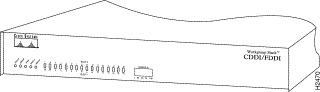 CDDI/FDDI Workgroup WS-C1400 Concentrator---Front-Panel View
CDDI/FDDI Workgroup WS-C1400 Concentrator---Front-Panel View
The LEDs on the front panel of the concentrator (see Figure 1-2) indicate the status of the concentrator (faulty or not faulty), the status of the ring, the configuration state of the dual ring, and the status of each port.
 LED Indicators---Partial Front-Panel View
LED Indicators---Partial Front-Panel View
Following are descriptions of the status, ringop, thru, wrap A, wrap B, link status, and traffic-meter LEDs.
The concentrator performs a series of self-tests and diagnostics. The status LED indicators are as follows:
The ringop LED indicates which ring is operational. (See Table 1-1.)
| Color | Meaning |
|---|---|
Green | Primary ring is operational (secondary ring may also be operational). |
Orange | Secondary ring is operational, primary ring is nonoperational. |
Off | Both rings are nonoperational. |
This LED is labeled "RO" on the rear panel of the concentrator.
In thru mode, indicated by the green thru LED, ports 1/A and 2/B are connected to the primary and secondary paths. This LED is labeled "TH" on the rear panel of the concentrator.
In wrap A mode, indicated by the green wrap A LED, port 2/B is isolated and port 1/A is connected to the ring. This LED is labeled "WA" on the rear panel of the concentrator.
In wrap B mode, indicated by the green wrap B LED, port 1/A is isolated and port 2/B is connected to the ring. This LED is labeled "WB" on the rear panel of the concentrator.
The link status LEDs, slot 1 (labeled 1/A, 2/B, and 3 through 16) and slot 2 (labeled 1 through 16) indicate the connection state of each link. Table 1-2 describes what the LEDs indicate.
| Color | Meaning |
|---|---|
Green | The link has connected properly with the remote device. |
Orange | Signal detected, but the link has failed to connect or is in the process of connecting. A dual homed station causes the link status LEDs of both the homing station M1 port and the dual homed station A port to be orange. |
Off | No signal detected. |
| 1M = master port. |
The traffic-meter LED provides a visual indication (as an approximate percentage) of the current traffic load on the primary ring. (See Figure 1-3.)
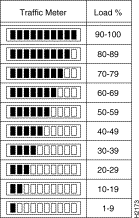 Traffic Meter LED
Traffic Meter LED
The rear panel has two slots for line cards. The slots each accommodate a line card with from 8 to 16 M ports for connecting to CDDI or FDDI A, B, or slave (S) ports. There is an AC power receptacle, an optical bypass switch connector and LED, and an EIA/TIA-232 port for the admin. interface. (See Figure 1-4.)
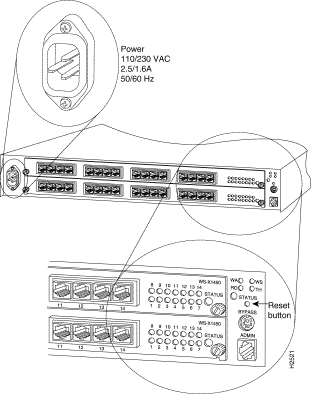 CDDI/FDDI Workgroup WS-C1400 Concentrator---Rear-Panel View
CDDI/FDDI Workgroup WS-C1400 Concentrator---Rear-Panel View
The AC power receptacle uses the AC power cord supplied with the concentrator. The power supply automatically accepts either 110 VAC or 230 VAC. To apply power, attach the power cord. To disconnect power, remove the power cord.
The six-pin mini-DIN connector is used to connect an external optical bypass switch to the concentrator. An activated bypass switch inserts the concentrator into the ring. An optical bypass switch can only be used with a line card in slot 1 and ports 1 and 2 configured as A/B ports. If you install or remove an optical bypass switch, you must reset the concentrator.
The LEDs on the rear panel of the concentrator (see Figure 1-4) duplicate the LEDs on the front panel and indicate the status of the concentrator (faulty or not faulty), the status of the ring, the configuration state of the dual ring, and the status of each port. (See the section "Front Panel LEDs" earlier in this chapter.)
To use the administration interface port (called the admin. interface), you can connect an EIA/TIA-232 terminal, modem, or workstation to the admin. port. You can also access the admin. interface from a remote host using Telnet. An RJ-45 cable and RJ-45-to-DB-25 data terminal equipment (DTE) adapter are provided for the admin. port. Refer to the appendix "Cabling Specifications" for the admin. port pinout.
You can access the reset button through a small hole above the optical bypass switch connector. Using a thin tool, such as a paper clip, press the button, then release it to reset the concentrator. (See Figure 1-5.)
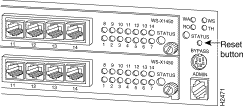 Reset Button---Partial Rear-Panel View
Reset Button---Partial Rear-Panel View
The line card slots (see Figure 1-6) support five optional CDDI and FDDI line cards, which are shown in Figure 1-6. The appendix "Installing and Removing Line Cards" contains procedures for installing and removing the line cards.
The optional line cards are as follows:
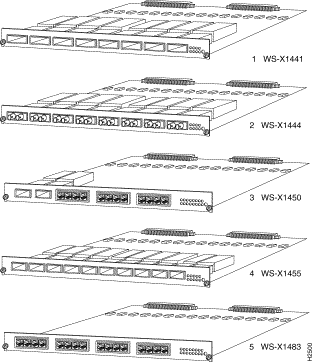 CDDI and FDDI Line Cards
CDDI and FDDI Line Cards
Figure 1-7 shows a concentrator with both CDDI line cards installed.
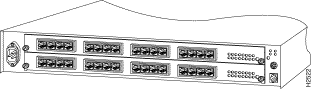 Concentrator with CDDI Line Cards Installed---Rear-Panel View
Concentrator with CDDI Line Cards Installed---Rear-Panel View
The CDDI-FDDI translator allows you to connect a device with an FDDI interface to a CDDI twisted-pair network. The translator has an FDDI media interface connector (MIC) M port to connect to the FDDI station and a CDDI port to connect to the concentrator or wall plate with a modular cable.
The CDDI-FDDI translator includes an AC power adapter. Figure 1-8 shows the translator (Model Number WS-X703).
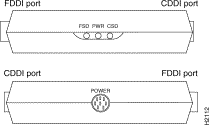 CDDI-FDDI Translator
CDDI-FDDI Translator
There are three status LEDs on the side of the concentrator: FSD (FDDI signal detect), PWR (power), and CSD (CDDI signal detect).
Table 1-3 lists specifications for the CDDI/FDDI Workgroup WS-C1400 Concentrator.
| Specification | Description |
|---|---|
Width: 18'' (45.72 cm) | |
3.0A @ 110 VAC, 60 Hz | |
FDDI: 90W (maximum) | |
32 to 104° F (0 to 40° C) | |
Storage temperature | -40 to 167° F (-40 to 75° C) |
10% to 90% noncondensing | |
CDDI/FDDI: FCC Class A (47 CFR, Part 15) | |
Safety | UL: 1950 |
Mounting | Desktop |
Connectors | Multimode FDDI: MIC |
8-port multimode FDDI line card | |
62.5/125-micron multimode fiber | |
SMT 7.3 | |
Concentrator status | |
62.5/125 micron multimode fiber: 1.24 miles (2 km) | |
| |
|
| 1UTP = unshielded twisted-pair. 2STP = shielded twisted-pair. 3dBm = decibels per milliwatt. |
![]()
![]()
![]()
![]()
![]()
![]()
![]()
![]()
Posted: Wed Sep 22 09:09:23 PDT 1999
Copyright 1989-1999©Cisco Systems Inc.