|
|

This appendix contains module installation and removal instructions. The modules provide up to 20 CDDI or FDDI ports per concentrator chassis.
Before performing any of the following procedures see the chapter "Preparing for Installation" for safety and ESD damage prevention information.
 | Caution The individual modules may be removed without powering down the concentrator but one module should remain installed at all times in the concentrator; otherwise the power supply may automatically power down. |
If the power supply automatically powers down, install at least one module, remove the power cord from the back of the concentrator, and reinsert it to reapply power to the concentrator.
The following procedures describe how to install and remove modules.
Install the modules as follows:
Step 1 Loosen the two captive screws holding the blank filler plate or module to be removed to the concentrator.
Step 2 Pull the module from the two thumbscrews (see Figure C-1). After approximately half an inch, the card will be free from the connector and will slide out easily.
Step 3 Slide the replacement module into the slot in the concentrator. (see Figure C-1.) Make sure the edges of the module are aligned in the card-guides in the concentrator.
Step 4 Secure the module to the concentrator using the two captive screws attached to the module.
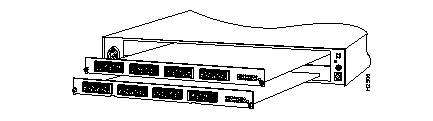
Step 5 Push the module into the slot until the face plate is flush against the chassis and the edge connectors at the rear of the card connect.
Step 6 Secure the module to the concentrator using the two captive screws attached to the module.
Step 7 The module status LED will blink while the full module diagnostics run.
Step 8 The mode status LED should be green if all tests were normal.
Step 9 Use the show system command to verify the status of the module.
The configuration parameters assigned by the user, such as, module name, port status enable or disabled, will be preserved for the newly inserted module. The ring will reconnect automatically but any frame present on the ring at the time the module was disconnected may be corrupted.
Table C-1 describes the consequences to the network and the time for the concentrator to recover each time a module is removed and replaced.
| Modules Installed | Module Removed | Time to Reconnect (Seconds) | Concentrator Status |
|---|---|---|---|
| 1 only | 1 | 120 | Disconnected from the ring |
| 1 and 2 | 1 | 10 | Disconnected from the backbone ring, ports in slot 2 are still connected locally |
| 1 and 2 | 2 | 10 | Ports on slot 1, no effect, ports on slot 2 are temporarily disconnected |
|
|