|
|

This chapter explains how to configure line and voice services.
See the following sections for line configuration tasks.
The MGX 8260 Media Gateway supports the following types of lines:
You can view all existing MGX 8260 lines in a single report. From this report, you see a list of lines and their logical slot and line type. Based on the line type, you proceed with line-specific commands to configure the line or obtain more information.
To view the common line listing, enter the lslns command.
The system displays the common line entries:
=====================================================================
Common Line Entries (lslns)
=====================================================================
Line Number (Slot.Line) Line Type
================================= ==================================
2.1 dsx1-t1
11.1 dsx1-t1
11.2 dsx1-t1
11.501 dsx3-t3
| Displayed Information | Description |
|---|---|
Line Number | The logical slot and line number, expressed as Slot.Line |
Line Type | The type of line:
|
From the command line interface, you can add, change, delete, and view DS1 lines. The MGX 8260 Media Gateway supports both T1 and E1 line types, but you must configure the entire chassis as one type or the other. Use caution when changing DS1 configurations because you may interrupt service.
To view detail information for a single DS0, enter the lsds0 command, specifying the logical number of the slot in the MGX 8260 chassis, the number of the DS1 line, and the DS0 number.
The system displays the following DS0 details:
=======================================================================
DS0 Entry (lsds0)
=======================================================================
Slot : 1
Line Number : 1
Ds0 Time Slot : 1
Operating Status : idle
Port : 3
| Displayed Information | Description |
|---|---|
Slot | The slot number of car. |
Line Number | The line with this DS0 channel |
DS0 Time Slot | The DS1 time slot this DS0 uses |
Operating Status | The current operational status for this DS0 |
Port | The DS0 port number |
To list summary DS1 information for all lines, enter the lsds0s command.
The system displays summary information for all DS0 lines:
=======================================================================
DS0 Entries (lsds0s)
=======================================================================
Slot Number Line Number DS0 Number DS0 Status Logical Port Num
=========== =========== ========== ================ ==================
1 1 1 idle 3
1 1 2 idle 1
1 1 5 idle 4
1 1 7 idle 6
For a description of the columns, see the previous section on the lsds0 command.
From the command line interface, you can add, change, delete, and view DS1/E1 lines. The MGX 8260 Media Gateway supports both T1 and E1 line types, but you must configure the entire chassis as one type or the other. Use caution when changing DS1/E1 configurations because you may interrupt service.
To view detail information for a single DS1/E1, enter the lsds1ln command, specifying the logical number of the slot in the MGX 8260 chassis and the number of the DS1/E1 line (expressed as slot.line).
The system displays the following DS1/E1 details:
=======================================================================
DS1 Line Entry (lsds1ln)
=======================================================================
DS1 Line : 2.1
E1/T1 Line Type : e1
Related DS3 Line (BSC only) : 0
Line Type : dsx1E1-CRC-MF
Line Coding : dsx1HDB3
Send Code : dsx1SendNoCode
Line Signal Mode : bitOriented
Line Signal Bits : 6
Time Elapsed in Interval : 402
Line Valid Intervals : 4
Line Idle Code : 84
Line Loopback Config : dsx1NoLoop
Transmit Clock Source : localTiming
Circuit Identifier : 5
IPDC Echo Cancel : na
Alarm : Major
Far end LOF (Yellow Alarm) : No
Near end sending LOF Indication : Yes
Far end sending AIS : No
Near end sending AIS : Yes
Near end LOF (Red Alarm) : Yes
Near end Loss Of Signal : Yes
Near end is looped : No
E1 TS16 AIS : No
Far End Sending TS16 LOMF : No
Near End Sending TS16 LOMF : No
Near End detects a test code : No
Far End sending Remote Multiframe Alarm Indication : No
Near End Sending Remote Multiframe Alarm Indication : No
Far End sending Loss of CRC Multiframe : No
Other Failure : No
LED Status : Solid RED
Line Status : UP
| Displayed Information | Description |
|---|---|
DS1 Line | The slot number and line number. |
E1/T1 Line Type | The line channelization type. |
Related to DS3 Line | The DS3 line number. Zero indicates not applicable. |
Line Type | The type of framing. The T1 values are:
|
Line Coding | The line coding format. Not applicable for T1 lines on BSCs.
|
Send Code | The type of code being sent across the DS1 interface by the device:
|
Line Signal Mode | Signal mode for transmit direction. In the receive direction, the mode is always set to robbed bit.
|
Line Signal Bits | The 4-bit signaling pattern, represented by an integer: 1—0000 2—0001 3—0010 4—0011 5—0100 6—0101 . . . 16—1111 |
Time Elapsed in Interval | The number of seconds since the start of the near end error measurement period. |
Line Valid Intervals | The number of 15 minute intervals during which the system collected valid data for the near end. |
Line Idle Value | The code that is sent on each idle DS0 within the DS1 line. |
Line Loopback Config | The loopback configuration of this interface.
|
Transmit Clock Source | The clock source for the transmit signal.
|
Circuit Identifier | The Cisco equipment circuit identifier, displayed as a text string. |
IPDC Echo Cancel | The state of the echo canceller for the IPDC protocol. |
Alarm | Alarm state, either major, minor or no. |
<alarm list> | The state of individual alarms. For more information, see the alarm chapter. |
LED Status | The front panel LED indication for this line. |
Line Status | The administrative status for the line, either up or down. |
To list summary DS1/E1 information for all lines, enter the lsds1lns command.
The system displays summary information for all DS1/E1 lines:
=======================================================================
DS1 Lines (lsds1lns)
=======================================================================
Slot.Line Line Type Line Coding SignalMode LED Status
========= =========== ============= ============= ==========
3.1 dsx1E1-CRC-MF dsx1HDB3 bitOriented Solid GREEN
3.2 dsx1E1-CRC-MF dsx1HDB3 bitOriented Solid GREEN
3.3 dsx1E1-CRC-MF dsx1HDB3 bitOriented Solid GREEN
3.4 dsx1E1-CRC-MF dsx1HDB3 bitOriented Solid GREEN
| Displayed Information | Description |
|---|---|
Slot.Line | The logical slot number and line number for the NSC or BSC |
Line Type | The line mode |
Line Coding | The coding format |
Signal Mode | The signal mode for the transmit direction |
LED Status | The status of the front panel LED |
This procedure explains how to add DS1/E1 lines to BSC or NSC cards. NSCs support either T1 or E1 lines, but the whole chassis must be configured for one mode or the other. DS1 channels within a DS3 line have the following mapping:
| DS 3 Line Number | DS1 Line Number |
|---|---|
501 | 1-28 |
502 | 29-56 |
503 | 57-84 |
504 | 85-112 |
505 | 113-140 |
506 | 141-168 |
 |
Note Before adding DS1 lines to a DS3 line, ensure the corresponding DS3 line exists. |
To add DS1/E1 lines, follow these steps:
Step 1 Enter the addds1ln command and optional parameters (see "addds1ln" section.
The following example adds two DS1 lines with AMI line coding at slot 11 lines 6 and 7:
addds1ln 11.6 2 # 5
This example assumes the chassis is configured for T1 lines and that DS3 line number 501 already exists in slot 11.
 |
Note The system stops adding lines on the first failure, even if later additions are valid. |
Step 2 Add other DS1/E1 lines, as required.
Step 3 Verify the configuration for the new lines using the lsds1ln command, specifying the logical number of the slot in the MGX 8260 chassis and the number of the DS1/E1 line, delimited by a period (slot.line). The display identifies the associated DS3 line, if appropriate.
 |
Warning Changing a DS1/E1 line interrupts service. Perform this operation during light traffic periods or in a pre-arranged maintenance window. |
To change the configuration of a DS1/E1 line, enter the chds1ln command and optional parameters. Unspecified parameters, designated by a # symbol, retain their current settings.
For example, the following command activates a local diagnosis loopback on line 6 of logical slot 11:
chds1ln 11.6 # # # # 4
 |
Warning Deleting a DS1/E1 line interrupts service. Perform this operation during light traffic periods or in a pre-arranged maintenance window. |
To delete a DS1/E1 line, enter the delds1ln command, specifying the slot.line and number of lines.
The system deactivates the DS1/E1 line and removes its configuration from the database.
 |
Note The MGX 8260 inhibits deletion of a line with an active connection. |
The following example deletes 2 DS1 lines beginning at line 6 of slot 11:
delds1ln 11.6 2
From the command line interface, you can add, change, delete, and view DS3 lines. These procedures apply to all DS3 lines, regardless of the card type.
To view detail information for a single DS3 line, enter the lsds3ln command, specifying the location (slot.line) of the DS3 line.
The system displays all DS3 settings for the specified line:
=======================================================================
DS3 Line Entry (lsds3ln)
=======================================================================
DS3 Line : 16.501
Line Type : dsx3M23
Line Coding : dsx3B3ZS
Send Code : dsx3SendNoCode
Line Status : 464
Time Elapsed : 12
Valid Intervals : 0
Cable Length : 1
Transmit Clock Source : localTiming
Circuit Identifier : PMC-PM8313-D3MX
Alarm : Yes
Rcv RAI Failure : No
Xmit RAI Failure : Yes
Rcv AIS : No
Transmit AIS : No
Loss of Frame : Yes
Loss of Signal : Yes
Loopback State : No
Rcv Test Code : No
Other Failure : No
LED Status : Solid RED
| Displayed Information | Description |
|---|---|
DS3 Line | The slot and line number of the specified DS3 line |
Line Type | The DS3 C-bit usage:
|
Line Coding | The line coding format, fixed at dsx3B3ZS. |
Send Code | The type of code sent across the DS3 interface
|
Line Status | The line status, expressed as a bitmap. The alarm list this display shows this information in text form. |
Time Elapsed | The number of elapsed seconds since the start of the near end error measurement period |
Valid Intervals | The number of 15 minute intervals during which the system collected valid data for the near end |
Cable Length | The approximate length of the DS3 cable:
|
Transmit Clock Source | The source for the transmit signal clock
|
Circuit Identifier | The Cisco equipment circuit identifier, expressed as a text string |
Alarm | Alarm state, either major, minor, or off |
<alarm list> | The current state of specific alarms, either yes or no. For more information, see the Alarms chapter. |
Rcv Test Code | Receiving a test code, yes or no |
Other Failure | Other failure, yes or no |
To view summary information for all DS3 lines, enter the lsds3lns command.
The system displays summary information for all DS3 lines:
=======================================================================
DS3 Lines (lsds3lns)
=======================================================================
Slot.Line Line Type Line Coding LED Status
========= ========== ============ =============
16.501 dsx3M23 dsx3B3ZS Solid RED
16.502 dsx3M23 dsx3B3ZS Solid RED
16.503 dsx3M23 dsx3B3ZS Solid RED
16.504 dsx3M23 dsx3B3ZS Solid RED
| Displayed Information | Description |
|---|---|
Slot.Line | The slot and line number of the specified DS3 line. |
Line Type | The DS3 C-bit usage. |
Line Coding | The zero code suppression for this interface. |
LED Status | The LED indication on the card. |
When adding DS3 lines that contain DS1 channels, add the DS3 lines first.
To add DS3 lines, follow these steps:
Step 1 Enter the addds3ln command (see "addds3ln" section).
The following example adds two new DS3 lines with default settings to slot 11 lines 501 and 502:
addds3ln 11.501 2
 |
Note The system stops adding lines on the first failure. |
Step 2 Add other DS3 lines, as necessary.
Step 3 Check the configuration, using the lsds3ln command, specifying the location (slot.line) of the new line.
 |
Warning Changing a DS3 line interrupts service. Perform this operation during light traffic periods or in a pre-arranged maintenance window. |
To change the settings of a DS3 line, enter the chds3ln command as described in the "chds3ln" section.
For example, to activate a line loopback on DS3 line 501 in logical slot 11:
chds3ln 11.501 # # # # 3
To delete a DS3 line, enter the delds3ln command, specifying the logical number slot and line number (slot.line), and the number of lines to delete. Valid slot values: 7 or 8 for the DMC card; 11 -16 for the BSC card. Valid line values are 1-6.
The system deactivates the DS3 line and removes its configuration from the database.
The following example deletes two DS3 lines beginning at line 501 in slot 11:
delds3ln 11.501 2
The DMC maps source DS1 channels from the DS3 interface to destination DS1 channels on the NSC. The mapping is one-to-one and can connect any source DS1 to any destination DS1 (see Figure 4-1).
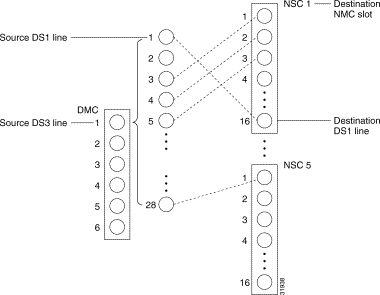
A single DS3 can map to multiple NSCs or multiple DS3s can map to a single NSC. Map definitions can be organized or arbitrary, but often occur in contiguous groups because you can define a range of mappings with a single command. The MGX 8260 Media Gateway stores map definitions in a map table, as follows:
| Source DS3 Line | Source DS1 Line | Destination NSC Slot | Destination DS1 Line |
|---|---|---|---|
1 | 1 | 1 | 16 |
1 | 2 | 1 | 1 |
1 | 3 | 1 | 2 |
1 | 4 | 1 | 3 |
1 | 28 | 5 | 1 |
You can initialize or alter the map table from any of the management interfaces or from the command line. This section describes how to add, change, or delete entries from the command line.
You can add map entries individually or within a range. When adding individual map entries, the following restrictions apply:
You simplify the process of mapping DS3 to DS1 lines by mapping a range of DS1s rather than individual lines. A map range is added in a sequential and contiguous manner, and can cross either source or destination boundaries.
The entire range of source and destination lines must be contiguous. The system stops mapping lines if it encounters a source or destination that is already assigned, leaving map pairs before the contiguous break assigned and the rest unassigned.
To add map table entries, enter the addm13 command as described in the "addm13" section.
For example, in an MGX 8260 Media Gateway without any existing mapping, specify the maximum number of mappings as follows:
addm13 1 1 1 1 168
To add three map entries, enter the following command:
addm13 1 3 1 1 3
This example creates the following map table:
| Source DS3 Line | Source DS1 Line | Destination NSC Slot | Destination DS1 Line |
|---|---|---|---|
1 | 3 | 1 | 1 |
1 | 4 | 1 | 2 |
1 | 5 | 1 | 3 |
You change map table entries one at a time. A change removes an existing mapping and replaces it with a map between the old source and new destination. To apply a change, the following must be true:
Changing a map entry interrupts service to a large number of subscribers. Perform this task on inactive lines or during light traffic periods.
To change an existing map entry, enter the chm13 command. For example the following command sequence adds three map table entries and then changes one of them:
addm13 1 3 1 1 3
chm13 1 3 1 4
The example creates the following map table:
| Source DS3 Line | Source DS1 Line | Destination NSC Slot | Destination DS1 Line |
|---|---|---|---|
1 | 3 | 1 | 4 |
1 | 4 | 1 | 2 |
1 | 5 | 1 | 3 |
You can delete map table entries individually or in a range. When deleting a range of entries, the entire number of source and destination lines should be contiguous. The system stops deleting lines if it encounters a break in source range, deleting only those lines before the break.
Deleting map entries discontinues or interrupts service to a large number of subscribers. Perform this task only on lines that are out of service.
To delete map table entries, enter the delm13 command. The following example deletes three sequential map table entries, starting at DS3 line 1, DS1 line 1:
delm13 1 1 3
You can view the map table for the system as a whole or for individual source DS1 lines.
To view map tables for a single source DS1, enter the lsm13 command, specifying the number of the source DS3 line and number of the DS1 line within the DS3 line. Valid entries are 1 through 6 for the DS3 and 1 through 28 for the DS1.The system lists map table entries for the specified line.
To view all DS3 to DS1 mappings, enter the lsm13s command. The system lists all map table entries:
==================================================================
DMC T3-T1 Mapping Entries (lsm13s)
==================================================================
Src T3 Line Src T1 Line Dst Slot Dst T1 Line
============= ============= ============= ================
1 3 1 1
1 4 1 4
1 5 1 3
The SCC has four Fast Ethernet lines. This section explains how to configure and manage these lines.
To view information for a single Fast Ethernet line, enter the lsethln command, specifying the slot and line number of the SCC (slot.line).
The system displays detail information for the Fast Ethernet:
=======================================================================
Ether Line Entry (lsethln)
=======================================================================
Ether Line : 9.1
MAC Address : 00.00.00.00.00.20
IP Address : 10.15.26.98
Subnet Mask : 255.255.255.0
Primary Gateway : 10.15.26.1
Router Discovery Protocol: enabled
Target State : active
Operational Status : active
Duplex Mode : full
| Displayed Information | Description |
|---|---|
Ether Line | The slot number and line number of the Fast Ethernet |
MAC Addr | The physical address of the line |
IP Addr | The IP address for this host |
Subnet Mask | The IP subnet mask for this host |
Primary Gateway | The primary gateway for this line |
RDP | The Router Discovery Protocol status
|
Target State | The desired line state:
|
Operational Status | The operational status for the line:
|
Duplex Mode | The duplex mode for this line
|
To view the information for all Fast Ethernet lines, enter the lsethlns command. The system lists summary information for all Fast Ethernet lines:
=======================================================================
Ether Lines (lsethlns)
=======================================================================
Line IP Address Subnet Mask Status Gateway Addr
====== =============== =============== ================ ===============
9.1 10.15.26.97 255.255.255.0 active 10.15.26.1
9.2 10.15.26.98 255.255.255.0 active 10.15.26.1
9.3 10.15.26.99 255.255.255.0 active 10.15.26.1
| Displayed Information | Description |
|---|---|
Line | The slot and line number for the Fast Ethernet line |
IP Address | The IP address for the Fast Ethernet line |
Subnet Mask | The IP address mask for the Fast Ethernet line |
Status | The operational status for the line:
|
Gateway Addr | The primary IP gateway for this line |
To add a Fast Ethernet line, follow these steps:
Step 1 Enter the addethln command as described in the "addethln" section.
The following example adds a Fast Ethernet line to slot 9 line 2 with an IP address of 10.15.26.98, a gateway of 10.15.26.1, a target state of active, RDP disabled, a subnet mask of 255.255.255.0, and full duplex mode:
addethln 9.2 10.15.26.98 10.15.26.1 1 1 255.255.255.0 2
Step 2 Add other Fast Ethernet lines, as necessary.
Step 3 Verify the configuration using the lsethlns command.
The system displays the line configuration.
 |
Warning Changing a Fast Ethernet line interrupts service to a large number of users. Perform this operation during light traffic periods or in a pre-arranged maintenance window. |
To change the configuration of a Fast Ethernet line, enter the chethln command as described in the "chethln" section. For example, the following command enables RDP but leaves other parameters unchanged on Fast Ethernet line 1 in slot 9:
chethln 9.1 # 2
The system enables RDP on the specified line.
To delete Fast Ethernet lines, enter the delethln command, specifying the slot and line number of the SCC. Valid values for the slot number of the SCC are either 9 or 10. Valid values for the Fast Ethernet line is a number from 1 to 4.
The following example deletes Fast Ethernet line 1 in slot 9:
delethln 9.1
To enable a Fast Ethernet, enter the upethln command, specifying the slot and line number of the SCC (slot.line). The system enables the Ethernet line. The corresponding front panel ACT LED changes to green.
The following example enables Fast Ethernet line 1 in slot 9:
upethln 9.1
To disable the a Fast Ethernet, enter the dnethln command, specifying the slot and line number of the SCC (slot.line). The system disables the Ethernet line. The corresponding front panel ACT LED changes to red.
The following example disables Fast Ethernet line 1 in slot 9:
dnethln 9.1
You can configure static routes for the MGX 8260 routing table. These routes apply to lines that utilize an IP network. You can configure static routes for empty slots or non-existing lines, but the changes have no effect without the necessary hardware.
To add a static route, enter the addsrt command, as described in the "addsrt" section. The system adds the static route to the routing table.
To delete a static route, enter the delsrt command, specifying the IP address of the static route you want to delete and the slot and line number (slot.line) for the static route interface. The system deletes the static route from the routing table.
To view a specific static route, enter the lssrt command, specifying the IP address of the static route and the slot and line number (slot.line) for the static route interface. The system displays the static route information:
=======================================================================
Static Route Entry (lssrt)
=======================================================================
Dest IP Addr :10.15.26.0
Interface(Slot.Line) :9.1
Priority :1
| Displayed Information | Description |
|---|---|
Destination IP Address | The IP address of the static route |
Interface | Slot and line number for the static route interface |
Route Priority | Priority for the static route |
To view all static routes, enter the lssrts command. The system displays all static routes:
=======================================================================
Static Route Entries (lssrts)
=======================================================================
Destination IP Address Interface (Slot.Line) Priority
========================== ============================= ============
127.2.4 9.1 1
127.2.4 9.2 2
The OC-3 SCC and back card supports four OC-3 lines. This section explains how to configure and manage these lines.
In a multi-chassis application, each MGX8260 needs a common reference clock for all TDM lines. You can accomplish this by synchronizing the clocks of each chassis to the common ATM switch clock (See Figure 4-2).
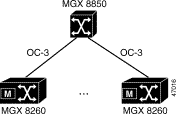
To synchronize clocks, follow these steps:
Step 1 Set the primary clock source for each chassis to an OC-3 line. Use the chpcklsrc command for this purpose.
Step 2 Set the clock source for DS3 and DS1 lines to local using the chds3ln or chds1ln commands. This is the default configuration for these lines.
To view information for a single OC-3 line, enter the lssonetln command, specifying the slot and line number of the SCC (slot.line).
The system displays detail information for the SONET line:
=======================================================================
Sonet Line Entry (lssonetln)
=======================================================================
Sonet Line : 9.2
Medium Type : sonet
Time Elapsed in Interval : 12
Line Valid Intervals : 0
Line Coding : sonetMediumNRZ
Line Type : sonetMultiMode
Circuit Identifier : PMC-PM5351-S/UNI-TETRA ver.0x00
Admin Status : up
Line Status(1) : 5402a
Line Status(2) : 10
Interface Type : oc3
Frame Type : sts3c
Loopback State : sonetNoLoop
HCS masking : disable
Payload Scrambling : enable
Frame Scrambling : enable
Transmit Clock Source : localTiming
Support Path ERDI : disable
| Displayed Information | Description |
|---|---|
Sonet Line | The slot and line number, expressed as slot.line |
Medium Type | The physical medium, either SONET or SDH |
Time Elapsed in Interval | The elapsed time of the current error- |
Line Valid Intervals | The number of prior intervals for which valid data was stored |
Line Coding | The data coding scheme this line, always NRZ. |
Line Type | The type of optical fiber, either single or multi-mode depending on the back card installed |
Circuit Identifier | The transmission vendor's circuit identifier |
Admin Status | The administrative status for the line, always Up |
Line Status(1) | The line status, expressed as a bitmap: Bit 0: No defect present Bit 1: Section LOS (Loss of Signal) Bit 2: Section LOF (Loss of frame) Bit 3: Line AIS (Alarm Indication Signal) Bit 4: Line RDI (Remote Defect Indication) Bit 5: Path AIS Bit 6: Path LOP (Loss of Pointer) Bit 7: Path UEQ (idle) Bit 8: Path TIM (Trace Identifier Mismatch) Bit 9: Path SLM Bit 10: Path RDI Bit 11: Path ERDI server defect Bit 12: Path ERDI connectivity defect Bit 13: Path ERDI payload defect Bit 14: Performance failure LOS Bit 15: Performance failure, section LOF Bit 16: Performance failure, line AIS Bit 17: Performance failure, line RFI Bit 18: Performance failure, path AIS Bit 19: Performance failure, path LOP Bit 20: Performance failure, path UEQ Bit 21: Performance failure, path TIM Bit 22: Performance failure, path SLM Bit 23: Path ERDI server failure Bit 24: Path ERDI connectivity failure Bit 25: Path ERDI payload failure Bit 26: Performance failure, path RFI Bit 27: Line loopback (remote loop) Bit 28: Serial loopback (local loop) Bit 29: Parallel loopback (local loop) |
Line Status(2) | The LED status, expressed as a bitmap: Bit 0: Solid green Bit 1: Blinking green Bit 2: Solid yellow Bit 3: Blinking yellow Bit 4: Red |
Interface Type | The type of interface, either OC3 or STM-1 |
Frame Type | The type of framing, either STS-3c or STS-1 |
Loopback State | The loopback state:
|
HCS Masking | The HCS masking state (reserved for future use) |
Payload Scrambling | The payload scrambling state, either enabled or disabled |
Frame Scrambling | The frame scrambling state, either enabled or disabled |
Transmit Clock Source | The clock source for the transmit signal, either loop or local timing |
Support Path E-RDI | The support path for enhanced remote defect indicator, either enabled or disabled |
To view the information for all OC-3 lines, enter the lssonetlns command. The system lists summary information for all OC-3 lines:
=======================================================================
Sonet Lines (lssonetlns)
=======================================================================
Slot.Line Interface Type Frame Type Admin Status Line Status(2)
========= ============ =========== =========== ==========
9.1 oc3 sts1 up 10
9.2 oc3 sts3c up 10
For a description of the information, see the previous table.
To add OC-3 lines, follow these steps:
Step 1 Add one or more lines using the addsonetln command. Optionally, customize the line using the command line arguments. See the "addsonetln" section.
The following example adds one line to slot 9 line 1 with default parameters:
addsonetln 9.1
Step 2 Verify the configuration using the lssonetln command.
 |
Warning Changing an OC-3 line interrupts service to a large number of users. Perform this operation during light traffic periods or in a pre-arranged maintenance window. |
To change OC-3 lines, follow these steps:
Step 1 Change SONET lines using the chsonetln command, specifying the parameters to change. See the "chsonetln" section.
For example, the following command enables Payload Scrambling but leaves other parameters unchanged on OC-3 line 1 in slot 9:
chsonetln 9.1 # # # # # 2
Step 2 Verify the configuration using the lssonetln command.
To delete OC-3 lines, enter the delsonetln command, specifying the slot and line number of the SCC. Valid values for the slot number of the SCC are either 9 or 10. Valid values for the OC-3 line is a number from 1 to 4.
The following example deletes OC-3 line 1 in slot 9:
delsonetln 9.1
To view E-RDI (Extended Remote Defect Indicator) information for a single OC-3 line, enter the lssonetlnerdi command, specifying the slot and line number of the SCC (slot.line).
The system displays detail E-RDI information for the line:
=======================================================================
Sonet Line Entry (lssonetlnerdi)
=======================================================================
Sonet Line : 9.1
Support Path ERDI : disable
Transmitted Path Signal Label : 19
Expected Received Path Signal Label : 19
Received Path Signal Label : 0
Transmit PTID Length : 64
Transmit PTID Sync. pos. : 0
Transmit ID -
0 0 0 0 0 0 0 0 0 0 0 0 0 0 0 0 0 0 0 0 0 0 0 0 0 0 0 0 0 0 0 0
0 0 0 0 0 0 0 0 0 0 0 0 0 0 0 0 0 0 0 0 0 0 0 0 0 0 0 0 0 0 d a
Expected Received PTID Length : 64
Expected Received PTID Sync. pos. : 0
Expected ID -
0 0 0 0 0 0 0 0 0 0 0 0 0 0 0 0 0 0 0 0 0 0 0 0 0 0 0 0 0 0 0 0
0 0 0 0 0 0 0 0 0 0 0 0 0 0 0 0 0 0 0 0 0 0 0 0 0 0 0 0 0 0 d a
Received ID -
2020202020202020202020202020202020202020202020202020202020202020
202020202020202020202020202020202020202020202020202020202020 d a
| Displayed Information | Description |
|---|---|
Sonet Line | The slot and line number, expressed as slot.line |
Support Path ERDI | The state of the enhanced remote defect indication for the SONET path, either disabled or enabled |
Transmitted Path Signal Label | The signal label to transmit in the SONET path overhead:
|
Expected Received Path Signal Label | The expected signal label from the SONET path overhead:
|
Received Path Signal Label | The actual label received |
Transmit PTID Length | The message length for the trace identifier:
|
Transmit PTID Sync. pos. | The position within a 16-byte message of the synchronization byte |
Transmit ID | The trace identifier to transmit in the SONET path overhead |
Expected Received PTID Length | The expected trace identifier length for the SONET path:
|
Expected Received Ptid Sync. pos. | The position within a 16-byte message of the synchronization byte |
Expected ID | The expected trace identifier in the SONET path overhead |
Received ID | The actual trace identifier received |
To view the information for all OC-3 lines, enter the lssonetlnerdis command. The system lists summary E-RDI information for all OC-3 lines:
=======================================================================
Sonet Lines (lssonetlnerdis)
=======================================================================
Slot.Line Support Path SRDI
================= =================
9.1 disable
9.2 disable
For a description of the information, see the previous table.
Path and trace labels help identify particular SONET line. The trace label is a text string carried in a 16-byte or 32-byte message carried in the SONET overhead. The system alters or reserves some of the bytes for synchronization or other purposes.
When using 16-byte messages, consider the following points:
You use two hexidecimal numbers to represent each ASCII character in a trace message. For example, you represent an ASCII space with the hex pair 20. The following table shows a few additional examples.
| Trace Message | Hex String |
|---|---|
4 | 34 |
Hello World | 48656c6c6f20576f726c64 |
For 16-byte msg, the maximum input string size is 32 hex characters. For a64-byte message, you can specify up to 62 characters for a total of 124 hex characters. Refer to the following conversion table to map hex pairs to ASCII characters.
00 NUL | 01 SOH | 02 STX | 03 ETX | 04 EOT | 05 ENQ | 06 ACK | 07 BEL |
|---|---|---|---|---|---|---|---|
08 BS | 09 HT | 0A NL | 0B VT | 0C NP | 0D CR | 0E SO | 0F SI |
10 DLE | 11 DC1 | 12 DC2 | 13 DC3 | 14 DC4 | 15 NAK | 16 SYN | 17 ETB |
18 CAN | 19 EM | 1A SUB | 1B ESC | 1C FS | 1D GS | 1E RS | 1F US |
20 SP | 21 ! | 22 dq | 23 # | 24 $ | 25 % | 26 & | 27 ' |
28 ( | 29 ) | 2A * | 2B + | 2C , | 2D - | 2E . | 2F / |
30 0 | 31 1 | 32 2 | 33 3 | 34 4 | 35 5 | 36 6 | 37 7 |
38 8 | 39 9 | 3A : | 3B ; | 3C < | 3D = | 3E > | 3F ? |
40 @ | 41 A | 42 B | 43 C | 44 D | 45 E | 46 F | 47 G |
48 H | 49 I | 4A J | 4B K | 4C L | 4D M | 4E N | 4F O |
50 P | 51 Q | 52 R | 53 S | 54 T | 55 U | 56 V | 57 W |
58 X | 59 Y | 5A Z | 5B [ | 5C \ | 5D ] | 5E ^ | 5F _ |
60 \Q | 61 a | 62 b | 63 c | 64 d | 65 e | 66 f | 67 g |
68 h | 69 i | 6A j | 6B k | 6C l | 6D m | 6E n | 6F o |
70 p | 71 q | 72 r | 73 s | 74 t | 75 u | 76 v | 77 w |
78 x | 79 y | 7A z | 7B { | 7C | | 7D } | 7E ~ | 7F DEL |
The system takes the following actions on error on bad hex strings:
To change E-RDI parameters, follow these steps:
Step 1 Change extended rdi parameters for SONET lines using the chsonetperdi command, specifying the location and E-RDI parameters. See the "chsonetperdi" section.
Step 2 Change path trace parameters for SONET lines using the chsonettrace command, specifying the location and path trace parameters. See the "chsonettrace" section.
Step 3 Change expected path trace parameters for SONET lines using the chsonetexptrace command, specifying the location and path trace parameters. See the "chsonetexptrace" section.
See the following sections for port configuration tasks.
Voice ports use voice over IP or ATM. The MGX 8260 Media Gateway identifies a voice port by a logical port number that is independent of the port's physical location. The following parameters describe the physical location:
When you add or change a voice port, you associate a logical port number with these physical descriptors.
To add a voice port, enter the addvport command as described in the "addvport" section. For example, to add logical voice port 4 using DS0 4 of DS1 line 1 in slot 13, type the following command:
addvport 13 4 1 4 1
You can change any of the optional parameters for an existing port. To change a voice port, use the chvport command, specifying the same parameters as required to add a voice port. For example, to change the echo tail while leaving other parameters unchanged, type the following command:
chvport 13 1 # # # # # 2
The system changes the echo tail for logical port 1 in slot 13 to tail24ms.
To delete a voice port, enter the delvport command, specifying the logical slot number of an NSC and the logical port number for an existing voice port. For example, this command deletes port 4 of slot 13.
delvport 13 4
To view the information for a single voice port, enter the lsvport command, specifying the logical slot number of an NSC and the logical port number for an existing voice port. The system displays detailed information for the port:
=======================================================================
Voice Port Entry (lsvport)
=======================================================================
Slot : 13
Port : 1
Line Number : 1
Ds0 Time Slot : 1
Operating Status : idle
Dynamic Dejitter (enabled/diabled) : enabled
Initial Dynamic Dejitter Size (x10 msecs) : 1
Maximum Dynamic Dejitter Size (x10 msecs) : 50
Minimum Dynamic Dejitter Size (x10 msecs) : 1
Packet Loading Time (x10 msec) : 1
Echo Path Tail (msec) : tail64ms
| Displayed Information | Description |
|---|---|
Slot | The logical slot number of the NSC associated with the port |
Port | The logical port number assigned to the port |
Line Number | The number of the DS1/E1 line associated with the DS0 voice line |
DS0 Time Slot | The number of the DS0 channel for the voice port |
Oper Status | The operating status of the voice port:
|
Dynamic Dejitter | The status of the dejitter buffer, either enabled or disabled |
Initial Dynamic Dejitter Size | The initial length of the dejitter buffer, specified in multiples of 10 msec. |
Maximum Dynamic Dejitter Size | The maximum length of the dejitter buffer, specified in multiples of 10 msec. |
Minimum Dynamic Dejitter Size | The minimum length of the dejitter buffer, specified in multiples of 10 msec. |
Packet Loading Time | The IP packet loading time for voice service, expressed in multiples of 10 msec. |
Echo Path Tail | The length of the echo cancel tail |
To list the information for all voice ports, enter the lsvports command.
The system displays the voice port settings:
=======================================================================
Voice Port Entries (lsvports)
=======================================================================
Slot Port Line Ds0 Oper Status Dejitter Buffer Pkt Load Echo Tail
==== ==== ==== === =========== =============== ======== =========
13 1 1 1 idle enabled 1 tail64ms
13 2 1 2 idle enabled 1 tail64ms
13 3 1 3 idle enabled 1 tail64ms
13 4 1 4 idle disabled 1 tail64ms
| Displayed Information | Description |
|---|---|
Slot | The logical slot number of the NSC associated with the port |
Port | The logical port number assigned to the port |
Line | The number of the DS1/E1 line associated with the DS0 voice line |
DS0 | The number of the DS0 channel for the voice port |
Oper Status | The operating status of the voice port |
Dejitter Buffer | The status of the dejitter buffer, either enabled or disabled |
Pkt Load | The IP packet loading time for voice service, expressed in multiples of 10 msec. |
EchoTail | The length of the echo cancel tail |
You can view all existing MGX 8260 ports in a single report. From this report, you see a list of ports and their slot, line, type, and DS0. Based on the line type, you proceed with port-specific commands to configure the port or obtain more information.
To view all ports, enter the lsports command. The system lists all ports:
=======================================================================
Common Port Entries (lsports)
=======================================================================
Slot Port Line Port Type Ds0 Bit Map
============ ====== =============== ===============================
6 1 1 voice 1
6 2 1 voice 2
6 3 1 voice 4
6 4 1 voice 8
| Displayed Information | Description |
|---|---|
Slot | The slot hosting the port |
Port | The common logical port number |
Line | The common physical line number for this port |
Port Type | The port type—voice for this release |
DS0 Bit Map | Common DS0 bit map for this port |
You view call activity and statistics by physical resource or transaction. These screens provide read-only information that is useful for audits or trouble analysis.
To view call information for a physical resource, enter the lsacp command, specifying the slot, line and DS0.
The system displays detail information for the active call:
=======================================================================
Active Call Entry (lsacp) by source
=======================================================================
TransactionID
CallID
Source Slot number
Source Line number
Source Ds0
Source Logical Port number
Destination Slot number
Destination Line number
Destination Ds0
Destination Logical Port number
Number packets transmitted
Number packets received
Number packets dropped
Number of bytes transmitted
Number of bytes received
Number of bytes dropped
Call Type: (voip/tdm)
| Displayed Information | Description |
|---|---|
TransactionID | The transaction identifier for the active call. Only the backend platform software uses this number |
CallID | An identifier for the active call. |
Source Slot number | The slot number for the active call source. The slot, line, and DS0 numbers uniquely define a call while it is active. |
Source Line number | The line number for the active call source. |
Source Ds0 | The DS0 number for the active call source. |
Source Logical Port number | The logical port number for the active call source. |
Destination Slot number | The slot number for the active call destination. |
Destination Line number | The line number for the active call destination. |
Destination Ds0 | The DS0 number for the active call destination. |
Destination Logical Port number | The logical port number for the active call destination. |
Number packets transmitted | The number of packets transmitted since call setup. |
Number packets received | The number of packets received since call setup. |
Number packets dropped | The number of packets dropped since call setup. |
Number of bytes transmitted | The number of bytes transmitted since call setup. |
Number of bytes received | The number of bytes received since call setup. |
Number of bytes dropped | The number of bytes dropped since call setup. |
Call Type: (voip/tdm) | A value that identifies the call type: 1: Voice over IP. 2: Time division multiplex. |
To view all active calls by resource, enter the lsacps command. The system displays summary call information:
=======================================================================
Active Call Entries (lsacps) based on source
=======================================================================
Src Slot Src Line Src Ds0 LogPort Type Pkts Rcd Pkts Txm
======== ======== ======= ======= ==== ======== ========
To view call information for a specific transaction, enter the lsact command. The system displays detailed information for the call:
=======================================================================
Active Call Entry (lsact)
=======================================================================
TransactionID
CallID
Source Slot number
Source Line number
Source Ds0
Source Logical Port number
Destination Slot number
Destination Line number
Destination Ds0
Destination Logical Port number
Number packets transmitted
Number packets received
Number packets dropped
Number of bytes transmitted
Number of bytes received
Number of bytes dropped
Call Type: (voip/tdm)
To view all active calls by transaction, enter the lsacts command. The system displays summary information for active calls:
=======================================================================
Active Call Entries (lsacts) based on Transaction
=======================================================================
Xtrn Src Slot Src Line Src Ds0 LogPort Type Pkts Rcd Pkts Txd
====== ======== ======== ======= ======= ==== ======== =======
The MGX 8260 Media Gateway can store and play announcement messages when configured for the IPDC call control protocol. This service is useful when informing callers about a telephone number change or other voice messages. The system can store up to 100 announcement files, with a total play duration of 30 minutes.
The MGX 8260 Media Gateway supports the following encoding formats:
The MGX 8260 Media Gateway supports the following file types:
The Announcement Service uses a file identifier that it learns from the name you assign. Construct the file name as follows:
fileName_ID.ext
The file name is the alphanumeric string before the underscore and the file identifier is the number after the underscore. The id is a number from 1 to 100 and the file extension is either au or wav. The file name can contain up to 20 characters total.
See the following sections for Announcement Service configuration:
To add and activate an announcement, follow this procedure:
Step 1 Download the announcement message using tftp.
tftp ipAddress
bin
put sourceFile announceFile
Step 2 Activate the message using the acannfile command, identifying the file by ID rather than by name. You can view file IDs using the lsannfiles command.
Step 3 The system copies the file from the download location on the SCC to all NSCs in the chassis.
To deactivate and remove an announcement, follow this procedure.
Step 1 Deactivate the file using the deacannfile command, specifying the file ID. You can view file IDs using the lsannfiles command.
Step 2 Optionally, remove the file using the rmannfile command, specifying the file ID. Since the system has limited file capacity, you should remove announcements you no longer plan to use.
To view details about a single file, use the lsannfile command. Specify the file ID for which you want information.
The system displays the following information:
=========================================================
Announcement File (lsannfile)
=========================================================
File ID : 1
File Name : greeting.wav
File State : inactive
File Length(byte) : 80000
File Duration(second) : 10
File Encoding : g711mulaw
| Displayed Information | Description |
|---|---|
File ID | The numeric identifier of the file. The system extracted this number from the file name when it was downloaded. |
File Name | The name of the file on the SCC file system |
File State | The activation state of the announcement |
File Length | The file length, in bytes |
File Duration | The file duration, in seconds |
File Encoding | The file encoding, either g711mulaw, g726encoding, or g711alaw |
To view summary information about all files, use the lsannfiles command.
The system displays the following information:
==================================================
Announcement Files (lsannfiles)
==================================================
File ID File Name File State
====== ====================== ===============
1 greeting.wav inactive
2 hello.au active
To interpret the columns, refer to the previous procedure for lsannfile.
To view resource usage for announcement files, use the lsdurationif command. The system displays the following information:
===================================================
Duration Information of Ann. files (lsdurationif)
===================================================
Maximum Duration(second) : 1800
Current Duration (second) : 90
Available Duration (second) : 1710
| Displayed Information | Description |
|---|---|
Maximum Duration | The maximum available duration in seconds |
Current Duration | The duration used by existing announcements, in seconds |
Available Duration | The duration available for new announcements, in seconds |
![]()
![]()
![]()
![]()
![]()
![]()
![]()
![]()
Posted: Sat Sep 28 14:21:47 PDT 2002
All contents are Copyright © 1992--2002 Cisco Systems, Inc. All rights reserved.
Important Notices and Privacy Statement.