|
|

The MGX 8260 Media Gateway works in conjunction with Media Gateway Controller (MGC) servers and the Public Switched Telephone Network (PSTN) to control voice and data calls.
The following components of the call control system are most important:
The MGX 8260 Media Gateway communicates with other media and signaling equipment through the following interfaces:
This section describes how to configure and view MGCP (Media Gateway Control Protocol). The MGX 8260 Media Gateway implements the standard MGCP protocol stack (see Figure 5-1).
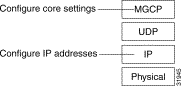
The protocol stack contains the following layers:
The following diagram shows how to configure MGCP IP addresses in a fully-redundant system (see Figure 5-2).
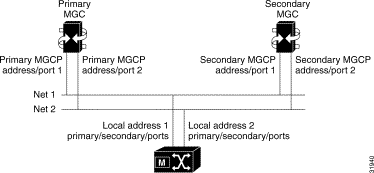
The minimal system consists of a primary MGC network, the MGX 8260 Media Gateway, and an IP network. You can add the secondary network and secondary MGC for more reliable operation.
To configure MGCP, you perform the following tasks:
The MGX 8260 Media Gateway supports two call control protocols, MGCP and IPDC. By default, MGCP is enabled and IPDC is disabled. This procedure explains how to switch back to MGCP from IPDC.
 |
Warning Switching protocols interrupts service. Perform this operation during light traffic periods or in a pre-arranged maintenance window. |
To switch protocols, follow these steps:
Step 1 Change the protocol type using the chprotocol command, specifying 1 for MGCP; then confirm your action. The system automatically reboots.
Step 2 After the chassis restarts, log in again.
Step 3 Verify the change using the lsndinf command.
Before beginning this procedure, obtain the IP addresses and ports that apply to your system. Make sure your IP and port selections do not conflict with other equipment on the networks.
Step 1 Set the local address and ports on network 1 using the chmgcplocaladdr1 command as described in the "chmgcplocaladdr1" section.
Step 2 If your system uses network redundancy, set the local address and ports for network 2 using the chmgcplocaladdr2 command.
Step 3 Set the primary media controller addresses and ports using the chpmgcpaddr command.
Step 4 If your system includes a redundant MGC, set the secondary media controller addresses and ports using the chsmgcpaddr command.
Step 5 Define the MGCP domain name using the chmgcpdname.
Step 6 Check your configuration using the lsmgcpdef command.
MGCP core settings enable and disable the protocol and control how it works.
To configure MGCP core parameters, follow these steps:
Step 1 Specify the desired parameters using the chmgcpcore command.
Step 2 Confirm the changes using the lsmgcp command.
Call setup parameters define the default characteristics of a new call.
To configure default call setup parameters, follow these steps:
Step 1 Specify the default call setup parameters using the chmpc command.
Step 2 Confirm the changes using the lsmpc command.
You can view the following MGCP information:
To view MGCP IP settings, use the lsmgcpdef command.
The following information is displayed:
=========================================================================
Primary MGCP Address 1 : 10.15.26.1
Primary MGCP UDP Port 1 : 2427
Primary MGCP Address 2 : 10.15.27.1
Primary MGCP UDP Port 2 : 2427
Secondary MGCP Address 1 : 10.15.26.2
Secondary MGCP UDP Port 1 : 2427
Secondary MGCP Address 2 : 10.15.27.2
Secondary MGCP UDP Port 2 : 2427
Connection Status : unknown
Time at which Connection Status changed : 02/12/2000 17:57:59
Local Address 1 : 10.15.26.20
Local Primary Port 1 : 2427
Local Address 2 : 10.15.27.20
Local Primary Port 2 : 2427
MGCP domain name : mgx8260
| Displayed Information | Description |
|---|---|
Primary MGCP Address 1 | The IP address of the Primary Media Gateway Controller on network 1. Specify the IP address in standard dot notation. |
Primary MGCP UDP Port 1 | The UDP port of the Primary Media Gateway Controller on network 1. |
Primary MGCP Address 2 | The IP address of the Primary Media Gateway Controller on network 2. Specify the IP address in standard dot notation. |
Primary MGCP UDP Port 2 | The UDP port of the Primary Media Gateway Controller on network 2. |
Secondary MGCP Address 1 | The IP address of the Secondary Media Gateway Controller on network 1. |
Secondary MGCP UDP Port 1 | The UDP port of the Secondary Media Gateway Controller on network 1. |
Secondary MGCP Address 2 | The IP address of the Secondary Media Gateway Controller on network 2. |
Secondary MGCP UDP Port 2 | The UDP port of the Secondary Media Gateway Controller on network 2. |
Connection Status | The current status of the MGCP connection, as follows:
|
Timestamp | The time when the Connection Status last changed. |
Local Address 1 | The IP address of the MGX 8260 interface for network 1. This address is on the same subnet as the Primary MGCP IP Address. |
Local Primary Port 1 | The primary UDP port of the MGX 8260 interface for network 1. |
Local Address 2 | The IP address of the MGX 8260 interface for network 2. This address is on the same subnet as the Primary MGCP IP Address. |
Local Primary Port 2 | The primary UDP port of the MGX 8260 interface for network 2. |
The MGX 8260 Media Gateway uses threshold levels to determine when to send alerts to the MGC. This command lists the current settings.
To view MGCP voice parameters, use the lsmgcpvoice command.
=============================================================
MGCP Voice parameters
=============================================================
Lower Bound for Packet Loss :
Higher Bound for Packet Loss :
Lower Bound for Jitter :
Higher Bound for Jitter :
Lower Bound for Latency :
Higher Bound for Latency :
| Displayed Information | Description |
|---|---|
Lower Bound for Packet Loss | The packet loss level that enables an alert. |
Higher Bound for Packet Loss | The packet loss level that triggers an alert message. Once triggered, alert messages are disabled until the level drops below the lower bound. |
Lower Bound for Jitter | The jitter level that enables an alert. |
Higher Bound for Jitter | The jitter level that triggers an alert message. Once triggered, alert messages are disabled until the level drops below the lower bound. |
Lower Bound for Latency | The latency level that enables an alert. |
Higher Bound for Latency | The latency level that triggers an alert message. Once triggered, alert messages are disabled until the level drops below the lower bound. |
To view call control parameters, use the lsmpc command. The system displays the following information:
=========================================================================
MPC Parameters (lsmpc)
=========================================================================
Default Type of Network : voIp
Packetization Period : 10
Bandwidth : 64
Echo Cancellation : off
Silence Suppression : off
Type of Service : 2
Resource Reservation : bestEffort
Default COT Receive Tone : co2
Default COT Transmit Tone : co1
Default Encoding Type : g729a
| Displayed Information | Description |
|---|---|
Default Type of Network | The type of network, voice-over-IP, voice-over-ATM, or local |
Packetization Period | Packetization Period in milliseconds. Value: fixed at 10 |
Bandwidth | The network bandwidth in kbps. Values: 8 and 64 kbps |
Echo Cancellation | Enables or disables echo cancellation. |
Silence Suppression | Enables or disables silence suppression. |
Type of Service | The type of Service. Values: 1-256, where 1 indicates no service type |
Resource Reservation | The resource reservation type. Values:
|
Default COT Receive Tone | The default receive tone. For transponder COT, when the media gateway controller does not supply the tones, the default tone the gateway receives is the default COT receive tone. Values:
|
Default COT Transmit Tone | The default transmit tone. For transponder COT, when the media gateway controller does not supply the tones, the default tone the gateway transmits is the default COT transmit tone. Values:
|
Default Encoding Type | The type of voice encoding when not specified by the MGC:
|
To view MGCP status, use the lsmgcp command. The system displays the following MGCP status information:
=========================================================================
Incoming messages with bad protocol version : 0
Request Timeout : 5000
Request Retries : 12
Operational Status : down
Unrecognized Packets : 0
Maximum waiting delay for restart (millisecs) : 4000
Restart Delay (seconds) : -1
Connectivity Timeout (millisecs) : 60000
Response Timeout (millisecs) : 1000
Capabilities Package Name : Generic; Trunk; Line; RTP
| Displayed Information | Description |
|---|---|
Incoming messages with bad protocol version | The total number of incoming messages delivered to the protocol entity that were for an unsupported protocol version. |
Request Timeout | The time in milliseconds before retransmitting an unacknowledged message. |
Request Retries | The maximum number of retries for a request that times out. |
Operational Status | The administrative state, as follows:
|
Unrecognized Packets | The number of unrecognized packets since the MGX 8260 Media Gateway was reset. |
Maximum waiting delay for restart | The maximum waiting delay, in milliseconds, before the Media Gateway interface sends the Restart In Progress message to the Media Gateway Controller |
Restart Delay | The delay for a graceful shutdown. |
Connectivity Timeout | The time in milliseconds to wait for a request from MGCP before dropping the link. |
Response Timeout | The time in milliseconds to wait before retransmitting unacknowledged messages. |
Capabilities Package Name | A list of the capabilities packages:
|
To view MGCP statistics, use the lsmgcpstat command. The system displays the following statistical information:
=============================================================
Total decode errors : 0
Total encode errors : 0
Total Drop On Receive errors : 0
Total Request Transmissions : 108
Total Response Transmissions : 0
Provisional Responses : 0
The MGCP protocol collects these statistics continuously after the SCC powers up or resets; you can't reset these counters. This display is a troubleshooting tool for use by experienced technicians who understand the protocol.
The session manager organizes individual sessions into groups and sets (see Figure 5-3).

The backhaul sessions and groups include the following components:
When adding sessions, you create a structure that supports reliable operation. The goal for a fully-redundant system is to provide multiple management sessions to multiple MGCs via multiple physical networks (see Figure 5-4).
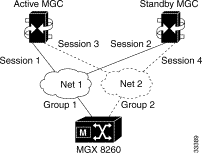
With full redundancy, you configure the following:
If the MGC can't handle all D Channels in one session set, you configure another similar set using different UDP ports and D Channels.
To configure ISDN backhaul signaling, perform the following tasks:
Step 1 Add session sets
Step 2 Add session groups
Step 3 Add session managers
You can view and change session sets.
To view set details, use the lsset command. The following example lists information about session set 1.
lsset 1
The system displays the following session set information:
=======================================================================
Session Set (lsset)
=======================================================================
Set Identifier : 1
Set State : outOfService
Total Groups : 1
Active Group : -1
Minimum Slot Number : 11
Maximum Slot Number : 11
Minimum Line Number : 1
Maximum Line Number : 20
Redundancy Mode : nonFaultTolerant
SwitchOver Failures : 0
Successful Switchovers : 0
Down Count : 0
| Displayed Information | Description |
|---|---|
Set Identifier | The identification number for the set. Use this number when requesting set details |
Set State | The group state:
|
Total Groups | The total number of groups in the set |
Active Group | The group within the set that is active |
Minimum Slot Number | The minimum slot number this set controls |
Maximum Slot Number | The maximum slot number this set controls |
Minimum Line Number | The minimum line number this set controls |
Maximum Line Number | The maximum line number this set controls |
Redundancy Mode | The type of fault tolerance for the set |
SwitchOver Failures | The number of unsuccessful switchovers from one session to another |
Successful Switchovers | The number of successful switchovers from one session to another |
To view all sets, use the lssets command. The system displays the following summary information:
===========================================================================
Session Sets (lssets)
===========================================================================
Set Id Set State Total Groups Active Group
======== ============ ============ ===============
1 outOfService 1 -1
See the description of displayed information for the lsset command.
Session sets contain a collection of session groups and managers that control a range of MGX 8260 lines. One or two session sets are adequate for a single MGX 8260 chassis.
To add a session set, use the addsset command.
For example, the following command adds session set 1 for lines 1-168 of the BSC in slot 11:
addsset 1 11 1 11 168 1
To delete a session set, use the delsset command. For example, the following command deletes session set 1:
delsset 1
You can view and change session groups.
To view group details, use the lsgroup command. For example, the following command lists information for session 1 of group 1.
lsgroup 1 1
The system displays the following group information:
=======================================================================
Session Group (lsgroup)
=======================================================================
Set Identifier : 1
Group Identifier : 1
Group State : outOfService
Group Use State : none
Group Active Session : -1
Group Previous Session : -1
Total Sessions : 1
Total Active Sessions : 0
| Displayed Information | Description |
|---|---|
Set identifier | The set to which this group belongs |
Group Identifier | The identification number for the group |
Group State | The group state:
|
Group Use State | The session use state: active standby none |
Group Active Session | The session within this group that is active |
Group Previous Session | The previously-active session within this group |
Total Sessions | The total number of sessions for this group |
Total Active Sessions | The total number of active sessions for this group |
To view all groups, use the lsgroups command. The system displays the following group information:
===========================================================================
Session Groups (lsgroups)
===========================================================================
Group Id Set ID Use State Active Session Group State
======== ========== ============= =============== ===============
1 1 none -1 outOfService
See the description of displayed information for the lsgroup command.
MGCP session groups organize sessions into logical groups. A session group contains a collection of sessions that communicate with the same MGC.
To add a session group, use the addsgrp command.
For example, the following command adds session group 1 to session set 1:
addsgrp 1 1
To delete a session group, use the delsgrp command.
For example, the following command deletes session group 1 from session set 1:
delsgrp 1 1
You can view and change sessions.
To view session details, use the lssession command. The following example lists information about session 1 of group 1 in set 1.
lssession 1 1 1
The system displays the following session information:
=======================================================================
Session Entry (lssession)
=======================================================================
Session Identifier : 1
Group Id : 1
Session Set Id : 1
Session State : openWait
Use State : outOfService
Priority : 1
Local Port : 7007
Local Address : 10.15.38.233
Remote Port : 7007
Remote Address : 10.15.38.234
| Displayed Information | Description |
|---|---|
Session Identifier | The identification number for this session |
Group Id | The identification number for the group to which this session belongs |
Session Set ID | The identification number for the session set to which this session belongs |
Session State | The session state:
|
Use State | The session use state:
|
Priority | The priority level of this session |
Local Port | The local UDP port number for this session |
Local Address | The local IP address for this session |
Remote Port | The remote port of a MGC for this session |
Remote Address | The remote IP address for this session |
To view all sessions, use the lssessions command. The system displays the following summary information:
===========================================================================
Sessions (lssessions)
===========================================================================
Set Id Group Id Session Id Session State Use State
====== ======== ========== ============= ==========
1 1 1 openWait outOfService
See the description of displayed information for the lssession command.
Sessions are members of session groups, which in turn, are members of session sets. To ensure reliable operation, set up two sessions to each controller through two subnets.
To add a session, use the addsess command.
For example, the following command adds session 1 to group 1 of set 1:
addsess 1 1 1 10.15.38.233 7007 10.15.38.234 7007
To delete a session, use the delsess command.
For example, the following command deletes session 1 from session group 1 of set 1:
delsess 1 1 1
The MGX 8260 reports the following session statistics:
To view session group statistics, use the lsgroupstat command.
For example, the following command lists statistics for group 1 of set 1:
lsgroupstat 1 1
The system displays the group statistics:
=======================================================================
Session Group Statistics (lsgroupstat)
=======================================================================
Set Identifier : 1
Group Identifier : 1
Session Failures : 0
Session Failover Success : 0
Active Packets Received : 0
Standby Packets Received : 0
Total PDU Post Errors : 0
To view RUDP connection statistics, use the lsrudpconnstats command.
For example, the following command lists statistics for session 1 of group 1 in set 1:
lsrudpconnstats 1 1 1
The system displays the statistics:
=======================================================================
RUDP statistics for a connection (lsrudpconnstats)
=======================================================================
Set Index : 1
Group Index : 1
Session Index : 1
State of the Connection : synSent
Number of auto resets : 0
Number of auto resets received : 0
Number of packets received in Sequence : 0
Number of packets received out of Sequence: 0
Number of packets sent : 4
Number of packets Received : 0
Number of data packets sent : 0
Number of data packets received : 0
Number of packets discarded : 0
Number of packets retransmitted : 0
To view RUDP transport statistics, use the lsrudptxstats command.
For example, the following command lists statistics for session 1 of group 1 in set 1:
lsrudptxstats 1 1 1
The system displays the statistics:
=======================================================================
RUDP Transport Statistics (lsrudptxstats)
=======================================================================
Session Identifier : 1
Group Id : 1
Session Set Id : 1
RUDP Connections Opens : 0
RUDP Connection Resets : 978
RUDP Connection Refused : 0
RUDP Connection Failed : 0
RUDP Auto Resets : 0
RUDP Open Failed : 0
RUDP Not Ready : 0
RUDP Connection Not Open : 0
RUDP Transmit Window Full : 0
RUDP Transmit Fail-No resources: 0
RUDP Transmit Fail-Enque failed: 0
To view session statistics, use the lssessstats command.
For example, the following command lists statistics for session 1 of group 1 in set 1:
lssessstats 1 1 1
The system displays the statistics:
=======================================================================
Session Statistics (lssessstats)
=======================================================================
Session Identifier : 1
Group Id : 1
Session Set Id : 1
Session Resets : 0
Session Opens : 0
Session CloseWaits : 0
Session Closes : 2144
Session UnExpected Transitions : 0
Session Total Packets Received : 0
Session Receive Errors : 0
Session Total Packets Sent : 0
Session PDU Transmission Fails : 0
Session PDU Blocked : 0
Session NonPDU Fails : 0
Session NonPDU Blocked : 0
To view session statistics since the last reset, use the lssessstatslr command.
The MGX 8260 Media Gateway extends Primary Rate Interface ISDN D Channel signaling to a Media Gateway Controller via a backhaul channel (see Figure 5-5).

Each BSC contains 168 T1 lines, each a potential Primary Rate ISDN line. An ISDN line contains 24 channels, one of which is the D Channel that carries the signaling information for the other 23 channels. The BSC card can terminate a D Channel signaling stack and pass the payload to a Media Gateway Controller, via the SCC, using a backhaul session.
The following procedures describe how to configure a D Channel for a backhaul session. The procedures assume you already have a DS3 line and have provisioned a PRI ISDN line on one of its circuits. ISDN D Channels can be difficult to configure because they have many settings, so the MGX 8260 Media Gateway simplifies the process by grouping common settings into two types of profiles:
The Digital Link Service Access Profile (DLSAP) and Media Access Control Service Access Profile (MACSAP) profiles define different levels of the ISDN protocol stack (see Figure 5-6).
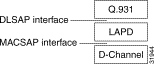
When adding D Channels, you simply specify suitable profiles that contain the desired configuration set. You can create profiles using default settings that accommodate the signaling requirements for common applications.
The MGX 8260 Media Gateway simplifies the process of creating D Channels with DLSAP and MACSAP profiles. These profiles provide a template of parameter settings that you apply when adding D Channels. Changes you make to the profiles only apply to lines you subsequently add, not to lines that already exist. If you want to change the configuration of a D Channel, delete it first and then recreate a new one using the new template.
The following describes the high-level procedure for configuring a D Channel on an existing DS3 trunk:
Step 1 Define a DLSAP profile.
Step 2 Define a MACSAP profile.
Step 3 Define a D Channel on a PRI ISDN line within the DS3 trunk, using the profiles you defined in
Steps 1 and 2.
The following sections present detailed procedures for each of these steps. For more information on configuring backhaul, see the "Understanding Sessions" section.
MACSAP management consists of adding and deleting profiles. You need at least one profile to add D Channels.
To add a MACSAP profile, follow these steps:
Step 1 Specify a MACSAP profile using the addmacsapprof command. For example, The following command adds MACSAP profile 1 with default settings:
addmacsapprof 1
Step 2 Check the profile settings using the lsmacsapprof command.
To delete a MACSAP profile, use the delmacsapprof command. The following example deletes profile 1.
delmacsapprof 1
Use lsmacsapprofs to discover valid profile numbers.
To view a MACSAP profile, use the lsmacsapprof command. The following example displays information about MAC SAP 1.
lsmacsapprof 1
The system displays a single MACSAP profile:
=======================================================================
MACSAP Profile (lsmacsapprof)
=======================================================================
MACSAP Identifier : 1
MAC SAP Interface : network
Link Setup Arbitration : passive
LAPD Type : ccitt
Maximum Outstanding Frames : 7
Timer Queue Upper Threshold : 1000
Timer Queue Lower Threshold : 100
Connection Timer : 500
T201 Timer : 1
T202 Timer : 2
TEI Check Timer : 5
N202 : 3
Lowest Range of Automatic TEI: 64
Keep MAC Up All The Time : true
See the description of displayed information in the "Viewing D Channels" section.
To view all MACSAP profiles, use the lsmacsapprofs command. The system displays MACSAP profile summaries:
=======================================================================
MACSAP Profiles (lsmacsapprofs)
=======================================================================
MACSAP Interface Arbitration LAPD Type N202
========= =========== ============= ============= ==========
1 network passive ccitt 3
See the description of displayed information in Deleting D Channels for a description of this information.
To view MACSAP statistics for a line, use the lsmacsapstat command. The following example displays statistics for the MACSAP at slot 7, line 3.
lsmacsapstat 14.1
The system displays MACSAP statistics for the specified line:
=======================================================================
Statistics for a MACSAP (lsmacsapstat)
=======================================================================
MACSAP : 14.1
MACSAP Status : inUse
Received Frames : 0
Transmitted Frames : 0
Received Bytes : 0
Transmitted Bytes : 0
Receive Queued Count : 0
Transmit Queued Count : 0
Receive Dropped Count : 0
Transmit Failed Count : 0
To view all MACSAP statistics, use the lsmacsapstats command. The system displays MACSAP statistic summaries:
=======================================================================
MACSAP Statistics (lsmacsapstats)
=======================================================================
Slot.Line Received Frames Transmitted Frames Received Bytes
========= =============== ================== ==============
14.1 0 0 0
DLSAP management consists of adding and deleting profiles. You need at least one profile to add D Channels.
To add a DLSAP profile, follow these steps:
Step 1 Specify the settings that define a DLSAP profile using the adddlsp command as described in the "adddlsp" section. For example, the following command adds DLSAP profile 1 with default settings:
adddlsp 1
Step 2 Check the profile settings using the lsdlsp command.
To delete a DLSAP profile, use the deldlsp command, specifying the identifier of the DLSAP profile to delete. The following example deletes profile 9.
deldlsp 9
To view a DLSAP profile, use the lsdlsp command. The following example lists DLSAP profile 1.
lsdlsp 1
The system displays the specified DLSAP profile:
=======================================================================
DLSAP Entry (lsdlsp)
=======================================================================
DLSAP Profile Id : 1
Frame Length : 1960
Window Size : 7
Retransmission Count : 3
Congestion Timer : 200
t200 Timer : 1
t203 Timer : 10
Modulo : 128
TEI Assignment : 1
Maximum DLCs for this DLSAP : 1
TEI : 2
See the description of displayed information in Viewing D Channels.
To view all DLSAP profiles, use the lsdlsps command. The system displays DLSAP profile summaries:
=======================================================================
DLSAP Profiles (lsdlsps)
=======================================================================
Profile# Frame Len Window Size Retrans Count Modulo
========= =========== ============= ============= ==========
1 1960 7 3 128
For more information, see the description of displayed information in the "Viewing D Channels" section.
To view DLSAP status for a line, use the lsdlsapstatus command, specifying the slot and line number delimited by a period. The following example shows how to get the status of a DLSAP in slot 14, line 1.
lsdlsapstatus 14.1
The system displays DLSAP the status for the specified line:
=======================================================================
Status for a DLSAP (lsdlsapstatus)
=======================================================================
DLSAP : 14.1
Number of Outstanding Frames : 0
Number of Frames Dropped by MAC : 0
Local Busy Status : no
Remote Busy Status : no
Next NS to Send : 0
Next NS Expected : 0
Link Level Matrix State : disconEnabled
Flow Control State : off
Retransmission Count : 0
Queue Size : 0
Number of Active SAPs : 1
Number of Active DLCs : 1
| Displayed Information | Description |
|---|---|
DLSAP | The slot and line number for the PRI ISDN line |
Number of Outstanding Frames | The number of outstanding frames to the MAC |
Number of Frames Dropped by MAC | The number of frames dropped by the MAC |
Local Busy Status | The local SAP busy state: no yes |
Remote Busy Status | The remote SAP busy state: no yes |
Next NS to Send | The next sequence number to send |
Next NS Expected | The next Sequence Number expected |
Link Level Matrix State | The state of the Link Level Matrix:
|
Flow Control State | The flow control state: off, on |
Retransmission Count | The count of retransmissions |
Queue Size | The size of the queue |
Number of Active SAPs | The number of active Service Access Points |
Number of Active DLCs | The number of active Data Link Connections |
To view DLSAP statistics for a line, use the lsdlsapstat command. The following example displays statistics for a DLSAP in slot 14, line 1.
lsdlsapstat 14.1
The system displays DLSAP statistics for the specified line:
=======================================================================
Statistics for a DLSAP (lsdlsapstat)
=======================================================================
DLSAP : 14.1
Information Frames (Received): 0
Information Frames (Transmitted): 0
Receive Ready Frames (Received): 0
Receive Ready Frames (Transmitted): 0
Receive Not Ready Frames (Received): 0
Receive Not Ready Frames (Transmitted): 0
SABM Frames (Received): 0
SABM Frames (Transmitted): 0
Disconnect Frames (Received): 0
Disconnect Frames (Transmitted): 0
UA Frames (Received): 0
UA Frames (Transmitted): 0
Disconnect Mode Frames (Received): 0
Disconnect Mode Frames (Transmitted): 0
Frame Reject Frames (Received): 0
Frame Reject Frames (Transmitted): 0
Exchange ID Frames (Received): 0
Exchange ID Frames (Transmitted): 0
Unnumbered Info Frames (Received): 0
Unnumbered Info Frames (Transmitted): 0
To view all DLSAP statistics, use the lsdlsapstats command. The system displays summary DLSAP statistics:
=======================================================================
DLSAP Statistics (lsdlsapstats)
=======================================================================
Slot.Line Received SABM Frames Received Info Frames Received Disc Frame
========= ==================== ==================== ===================
14.1 0 0 0
The MGX 8260 Media Gateway communicates with PSTN equipment over Primary Rate Interface (PRI) ISDN D Channels.
Adding a D Channel requires an existing DS3 line and suitable DLSAP and MACSAP profiles. To add a D Channel, follow these steps:
Step 1 Specify the D Channel parameters using the adddchan command, as described in the "adddchan" section.
adddchan 11.1 1 1 24
Step 2 Verify the configuration using the lsdchan command.
To change a D Channel, delete the desired D Channel and then add a new one. When creating the new channel, choose a DLSAP and MACSAP profile that contains the desired settings. If such a profile doesn't exist, create one first before adding the new D Channel. For more information on the relationship between D Channels and profiles, see D Channel Configuration Tasks.
To delete a D Channel, use the deldchan command. Specify the slot and line number, delimited by a period, of the D Channel you want to delete. The following example deletes the D Channel at slot 5, line 4.
deldchan 5.4
You can view D Channels four ways:
To view bulk D Channel capacity, use the lslogicalcarddchans command.
The system displays the D Channel capacity by slot:
=======================================================================
D-channels (lslogicalcarddchans)
=======================================================================
slot number max number of D channels
=============== =========================
2 16
4 16
To view bulk D Channel capacity and usage, use the lslogicalcarddchan. Specify the slot number of desired card.
The system displays the D Channel usage for the specified card:
=======================================================================
D-channels Entry (lslogicalcarddchan)
=======================================================================
Slot Number : 2
Max Number of T1/E1 Lines : 16
D-channel info(line 1 -16) : 4
D-channel info(line 17 - 32) : 0
D-channel info(line 33 - 48) : 0
D-channel info(line 49 - 64) : 0
D-channel info(line 65 - 80) : 0
D-channel info(line 81 - 96) : 0
D-channel info(line 97 - 112) : 0
D-channel info(line 113 - 128) : 0
D-channel info(line 129 - 144) : 0
D-channel info(line 145 - 160) : 0
D-channel info(line 161 - 176) : 0
D-channel info(line 177 - 192) : 0
To view D Channel information for a single line, use the lsdchan command. Specify the slot and line number, delimited by a period, of the D Channel.
The system displays D Channel information for the specified channel. This information reflects the DLSAP and MACSAP profiles used when adding the D Channel.
=======================================================================
D-Channel Entry (lsdchan)
=======================================================================
DChannel Number : 14.1
DLSAP Index : 1
MACSAP Index : 1
DS0 : 1
Frame Length : 1960
Window Size : 7
Retransmission Count : 3
Congestion Timer : 200
t200 Timer : 1
t203 Timer : 10
Modulo : 128
TEI Assignment : 1
Maximum DLCs for this DLSAP : 1
TEI : 2
MAC SAP Interface : network
Link Setup Arbitration : active
LAPD Type : ccitt
Maximum Outstanding Frames : 7
Timer Queue Upper Threshold : 1000
Timer Queue Lower Threshold : 100
Connection Timer : 500
T201 Timer : 20
T202 Timer : 2
TEI Check Timer : 5
N202 : 3
Lowest Range of Automatic TEI: 64
Keep MAC Up All The Time : true
| Displayed Information | Description |
|---|---|
DChannel Number | The line that contains the D Channel. |
DLSAP Index | The DLSAP index for this D Channel. |
MACSAP Index | The MACSAP index for this D Channel. |
DSO | The DS0 number this D Channel uses. |
Frame Length | The frame length, which is the maximum number of octets in an information field. Values: 1 to 1960. Default: 1960 |
Window Size | The maximum number of sequentially numbered I-frames that may be outstanding. This window-size depends on the modulo. If the modulo is 8, then this range is (1 - 8) and if the modulo is 128, then the range of the window size is (1 - 128). |
Retransmission Count | The maximum number of retransmissions of a frame. Values: 1 to 1023. Default: 3 |
Congestion Timer | The time after which DLCs are dropped during periods of network congestion, in seconds. Values: 1 to 1023. Default: 200 |
T200 Timer | The wait time before frame transmission may be initiated, in seconds. Values: 1 to 3. Default: 1 |
T203 Timer | The maximum time between retransmission of the TEI identity request message, in seconds. Values 20 to 60. Default: 10 |
Modulo | Each I-frame is sequentially numbered and may have values 0 through (N-1) where N is this modulus. Values: 8 or 128. Default: 128 |
TEI Assignment | The Terminal Endpoint Identifier Assignment setting: 1. automatic—TEI is selected by the ASP Layer Management procedure on the network side. 2. nonAutomatic—TEI is selected by the user. (default) |
Maximum DLCs for this DLSAP | The maximum number of DLCs for this DLSAP. Values: 1 to 16. Default: 1 |
TEI | The starting number for reassigning TEIs. This number is used in conjunction with the previous two parameters to number TEIs. For example, if TEI Assignment is nonAutomatic, Maximum DLCs for this DLSAP is 4, and TEI is 14. When a D Channel is added, 4 TEIs starting at 14 are preconfigured. Values: 0 to 63 |
MACSAP Identifier | The MACSAP profile identifier. Values: 1 to 20 |
MACSAP Interface | The logical interface. Values: 1. user 2. network |
Link Setup Arbitration | The link setup arbitration scheme. Values: 1. passive 2. active |
LAPD Type | The LAPD interface type:
|
Maximum Outstanding Frames | The maximum number of sequentially numbered I-frames that may be outstanding. Values: 1 to 255 |
Timer Queue Upper Threshold | The upper threshold for I-frame queue. When the I-frame queue size exceeds this threshold, the congestion timer is started and flow-control is turned on. Values: 1 to 32767 |
Timer Queue Lower Threshold | The lower threshold for I-frame queue. When the I-frame queue size falls below this threshold, the congestion timer is stopped and flow-control is turned off. Values: 1 to 32767 |
Connection Timer | The connection timer. Values: 1 to 1024 |
T201 Timer | The minimum time between transmissions of the TEI Identity check message, in seconds. Values: 1 to 1024 |
T202 Timer | The minimum time between retransmission of the TEI Identity request message, in seconds. Values: 1 to 1024 |
TEI Check Timer | The TEI check timer. The value 1025 means the TEI Check Timer is disabled. Values: 1 to 1025, where 1025 = disables |
N202 | Minimum time between transmissions of TEI Identity check messages. |
Lowest Range of Automatic TEI | The allocated TEI value. When configured for Automatic TEI Assignment, ASP can allocate TEIs greater than or equal to Lowest Automatic TEI. Values: 1 to 127 |
Keep MAC Up All The Time | The state of the Keep MAC Up All The Time flag. Values: 1. False 2. True |
To view all D Channels, use the lsdchans command. The system displays summary information for D Channels:
=============================================================
D Channels (lsdchans)
=============================================================
Slot.Line Frame Len Window Size t200 Timer TEI
========= =========== ============ ========== ==========
14.1 1960 7 1 2
14.2 1960 7 1 2
14.3 1960 7 1 2
14.5 1960 7 1 2
For more information, see the description of displayed information for the lsdchan command.
To view LAPD settings for a card, use the lslapd command. Specify the card number associated with the LAPD information.
=======================================================================
LAPD General Configuration Information (lslapd)
=======================================================================
Physical Card Number : 14
Number of Physical Links : 168
Number of DLCs : 10752
Number of DLCs per SAP : 168
Number of ASP Links : 168
| Displayed Information | Description |
|---|---|
Physical Card Number | The physical card number |
Number of Physical Links | The total number of physical links for this instance of LAPD on the card |
Number of DLCs | The total number of DLCs for this instance of LAPD on the card |
Number of DLCs per SAP | The total number of LAPD links for this instance of LAPD on the card |
Number of ASP Links | The number of Assigned Source Points |
To view LAPD settings for all cards, use the lslapds command. The system displays summary information for LAPD:
=======================================================================
LAPD Card Entries (lslapds)
=======================================================================
Card Physical Links Number of DLCs LD Links ASP Links
===== ============== ============== ======== =========
14 168 10752 168 168
For more information, see the description of displayed information for the lsdchan command.
IPDC is an alternative for MGCP for controlling voice calls through the MGX 8260 Media Gateway. When using IPDC, you don't need to configure sessions or backhaul channels.
To configure IPDC, perform the following tasks:
The MGX 8260 Media Gateway supports two call control protocols, MGCP and IPDC. By default, MGCP is enabled and IPDC is disabled. To switch to IPDC you must change the active protocol type and reset the chassis.
 |
Warning Switching protocols interrupts service. Perform this operation during light traffic periods or in a pre-arranged maintenance window. |
To switch protocols, follow these steps:
Step 1 Change the protocol type using the chprotocol command, specifying 2 for IPDC; then confirm you action.
The system automatically reboots.
Step 2 After the system restarts, log in again and verify the change using the lsndinf command.
Before beginning this procedure, obtain the IP addresses and ports that apply to your system. Make sure your IP and port selections do not conflict with other equipment on the network.
Step 1 Set the primary Soft Switch address and port using the chipdcpssip command as described in the "chipdcpssip" section.
Step 2 If your system includes a redundant Soft Switch, set the secondary IP address and port using the chipdcsssip command as described in the "chipdcsssip" section.
Step 3 Define the IPDC gateway IP address using the chipdcgwip command as described in "chipdcgwip" section.
Step 4 Verify the configuration using the lsipdc command.
The MGX 8260 Media Gateway supports a single pseudo-IP address for the four broadband ports. Use this procedure to initialize this address.
To configure a pseudo-IP address, follow these steps:
Step 1 Specify a pseudo IP address for the four broadband ports using the chpseudoip command. Specify an IP address that is in the same subnet as the broadband ports.
Step 2 Verify the configuration using the lsipdc command.
To configure IPDC core settings, follow these steps:
Step 1 Specify the system ID using the chipdcssid command.
Step 2 Specify the system type chipdcsstype.
Step 3 Limit the number of IPDC modules supported using the chipdcmaxm command.
Step 4 Set the bay number using the chipdcssbaynum command.
Step 5 Set the numbering format using the chipdcssnumfor command.
Step 6 Verify the changes using the lsipdc command.
IPDC timers and counters control how the link behaves under abnormal or fault conditions. You can use the default settings, or provide a custom set.
To configure IPDC core settings, follow these steps:
Step 1 Set the IPDC link timers and retry counters using the chipdctimer command.
Step 2 Verify the changes using the lsipdctimer command.
To configure IPDC COT settings, follow these steps:
Step 1 Specify the IPDC COTs using the chipdccot command.
Step 2 Verify the changes using the lsipdccot command.
To activate IPDC links, follow these steps:
Step 1 Enable the primary and secondary Soft Switch using the chipdcssadm command.
Step 2 Enable the primary and secondary health check feature using the chipdcsshlth command.
Step 3 Verify the link status using the lsipdc command.
You can view the following IPDC information:
To view IPDC IP settings, use the lsipdc command.
The following information is displayed:
=========================================================================
IPDC Soft Switch Configuration (lsipdc)
=========================================================================
Primary Soft Switch IP Address : 10.1.1.2
Primary Soft Switch TCP port : 5000
Secondary Soft Switch IP Address : 10.1.1.3
Secondary Soft Switch TCP port : 5000
Gateway IP Address : 10.1.1.1
Gateway TCP port : 5000
System Id : Cisco_MGX-8260
System Type : TDM_XCONN
Pseudo IP Address : 0.0.0.0
Maximum Modules : 16
Bay Number : 00000001
Numbering Format : zeroBased
Current Soft Switch : primary
Operation Status (Current Soft Switch) : down
Previous Operation Status (CSS) : down
Date and time of last opst change : 07/24/2000 08:31:05
Primary Soft Switch Health Check : enabled
Secondary Soft Switch Health Check : enabled
Health Check Response Timer (msec) : 1000
Secondary Soft Switch Admin Status : down
Graceful Down Timer (sec) : 0
| Displayed Information | Description |
|---|---|
Primary Soft Switch IP Address | The IP address of the primary Soft Switch |
Primary Soft Switch TCP port | The port number of the primary Soft Switch |
Secondary Soft Switch IP Address | The IP address of the secondary Soft Switch |
Secondary Soft Switch TCP port | The port number of the secondary Soft Switch |
Gateway IP Address | The IP address of the gateway for IPDC traffic |
Gateway TCP port | The port number of the gateway for IPDC traffic |
System Id | The user-defined identifier for this system |
System Type | The user-defined identifier for this system type |
Pseudo IP Address | A single IP address that represents up to four broadband ports |
Maximum Modules | The maximum number of IPDC modules |
Bay Number | The number of this bay for IPDC purposes |
Numbering Format | Specifies zero-based or one-based numbering for communicating with the Soft Switch |
Current Soft Switch | The active Soft Switch |
Operation Status (Current Soft Switch) | The operational state of the active Soft Switch |
Previous Operation Status (CSS) | The previous operational state of the active Soft Switch |
Date and time of last opst change | A date stamp for the last operational status change |
Primary Soft Switch Health Check | The enable state of the primary Soft Switch health check |
Secondary Soft Switch Health Check | The enable state of the secondary Soft Switch health check |
Health Check Response Timer (msec) | The current setting for the health check response timer |
Secondary Soft Switch Admin Status | The operational state of the backup Soft Switch |
Graceful Down Timer (sec) | The current setting of the graceful shutdown timer |
To view IPDC timer and counter information, use the lsipdctimer command. The system displays the following information:
=========================================================================
IPDC Timer Configuration (lsipdctimer)
=========================================================================
Minimum Soft Switch Connection Retry Interval(msec) : 4000
Maximum Soft Switch Connection Retry Interval(msec) : 64000
TCP Connection Retry Interval(msec) : 2000
NSUP Message Retry Timer(msec) : 2000
Link Activity Testing Timer(msec) : 600000
Maximum TCP Connection Attempts : 1
Maximum NSUP Retransmission Attempts : 2
Health Check Response Timer (msec) : 1000
Graceful Down Timer (sec) : 0
| Displayed Information | Description |
|---|---|
Minimum Soft Switch Connection Retry Interval | The minimum connection retry interval for primary or secondary Soft Switch when the link is up. The connection interval doubles with every retry attempt until the maximum value is reached. |
Maximum Soft Switch Connection Retry Interval | The maximum Soft Switch connection retry interval, in milliseconds |
TCP Connection Retry Interval | The retry interval for a TCP connection when the link is down, in milliseconds |
NSUP Message Retry Timer | The retry interval for NSUP messages, in milliseconds |
Link Activity Testing Timer | The time this device waits for a message from the Soft Switch before declaring the link down, in milliseconds. If the health check is enabled, the link stays up until the heartbeat times out. |
Maximum TCP Connection Attempts | The maximum number of TCP connection attempts when the link is down. |
Maximum NSUP Retransmission Attempts | The maximum NSUP retransmission attempts when the link is down. |
Health Check Response Timer | Health check response timer in milliseconds |
Graceful Down Timer | Graceful down timer in seconds |
To view IPDC COT information, use the lsipdccot command. The system displays the following statistical information:
=========================================================================
IPDC COT Configuration (lsipdccot)
=========================================================================
IPDC COT Receive Tone : co1
IPDC COT Transmit Tone : co1
| Displayed Information | Description |
|---|---|
IPDC COT Receive Tone | The receive tone source. |
IPDC COT Transmit Tone | The transmit tone source. |
![]()
![]()
![]()
![]()
![]()
![]()
![]()
![]()
Posted: Sat Sep 28 14:18:01 PDT 2002
All contents are Copyright © 1992--2002 Cisco Systems, Inc. All rights reserved.
Important Notices and Privacy Statement.