|
|

This chapter explains how to connect trunk and circuit line cables:
Before proceeding to this chapter, you should first complete the procedures in:
and before that, the procedures in either:
and before that, the procedures in either:
Each LM-3T3 and LM-3E3 line module (BNI backcard) provides three ports with a BNC connector each for the XMT trunk output and for the RCV trunk input.
Each LM-2T3 and LM-2E3 line module provides two ports with a BNC connector each for the XMT line output and for the RCV line input.
To make the T3/E3 connections to each port:
Step 2 The BPX switch has velcro tie-downs inside the cabinet to hold cabling in place. Pull the tie-downs apart as applicable, place the routed cable in position, wrap the ties around the cable and remake the loops by pressing the two sections together.
Step 3 Connect the cables to the BNC connectors on the LM-3T3 or LM-3E3 line modules.
Remember, the RCV is an input to the BPX switch and XMT is an output from the BPX switch. The ports are numbered from top to bottom as indicated in Figure 14-1.
 |
Note Maximum distance from a BPX switch to a DSX3 cross connect point is approximately 450 feet (150 meters). |
Step 4 Record which slot and port number you are using for each trunk or line. You'll need this information later when configuring the network.
Step 5 If optional Y-cable redundancy is desired, locate a 3-way BNC Y-cable adapter for each port to be so equipped. As an alternative to the Y-cable, use a BNC "T" and two short, equal-length BNC-BNC cables.
Step 6 For card redundancy, make sure there are two appropriate line modules equipped in adjacent slots.
Step 7 Connect two legs of the Y-cable to the XMT T3 or E3 connectors on the same port on each of the two line modules (see Figure 14-2). Do the same with the two RCV T3 or E3 connectors.
Step 8 Connect the third leg of the XMT and RCV Y-cable adapters to the XMT and RCV trunk cable.
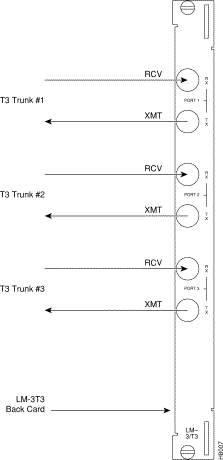
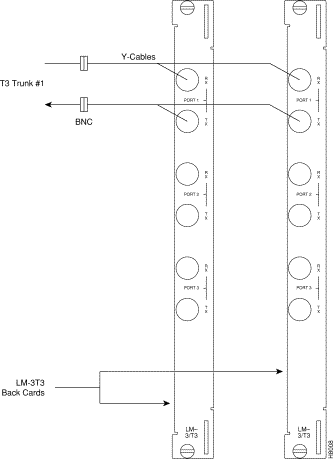
Each OC-3 or OC-12 line module provides ports with both a transmit and receiver connector for each port. This procedure applies to OC-3 and OC-12 backcards, except that Y-Cabling redundancy is supported only for the SMF cards.
To make BXM OC-3 or OC-12 connections:
Step 2 The Cisco cabinet has tie-downs inside the cabinet to hold cabling in place. If using a Cisco cabinet, pull the tie downs apart as applicable, place the routed cable in position, wrap the ties around the cable and remake the loops by pressing the two sections together.
Step 3 Connect the cables to the applicable connectors on the line modules.
Remember, the RCV is an input to the BPX switch and XMT is an output from the BPX switch. The ports are numbered from top to bottom.
Step 4 Record which slot and port number you are using for each trunk or line. You'll need this information later when configuring the network.
Step 5 A Y-Cable redundancy connection for the SMF-2-BC backcard is shown in Figure 14-3.
Step 6 For card redundancy, make sure there are two appropriate line modules equipped in adjacent slots.
Step 7 Connect two legs of the Y-cable to the XMT connectors on the same port on each of the two line modules (see Figure 14-3). Do the same with the two RCV connectors.
Note: Y-redundancy is supported on these cards:
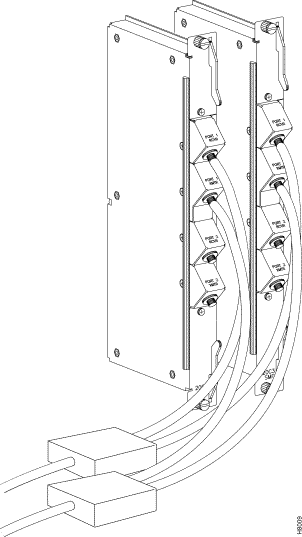
Each T3/E3 line module provides ports with both a transmit and receiver connector for each port. The backcards can provide 4, 8, or 12 ports.
Figure 14-4 shows a typical T3/E3 cable connector that connects to the BXM T3/E3 cards.
Y-Cabling redundancy is supported on the BXM T3/E3 cards. An example of a Y-cable is shown in Figure 14-5.
To make a BXM T3/E3 connection:
Step 2 The Cisco cabinet has velcro tie-downs inside the cabinet to hold cabling in place. If using a Cisco cabinet, pull the tie downs apart as applicable, place the routed cable in position, wrap the ties around the cable and remake the loops by pressing the two sections together.
Step 3 Connect the cables to the applicable connectors on the T3/E3 line modules.
Remember, the RCV is an input to the BPX switch and XMT is an output from the BPX switch. The ports are numbered from top to bottom.
Step 4 For an open rack configuration in which Y-redundancy is not being used, an optional cable management tray is available. This is helpful for routing cables when a number of DS3/T3 cards are installed resulting a large number of cables to handle. Refer to Chapter 12, Installing the T3/E3 Cable Management Tray.
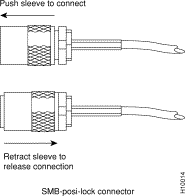
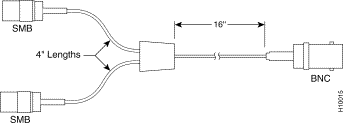
To set up the two ports on the OC-12 backcard for the BME multicast card, connect both:
Thus you have looped the two ports together. This is shown in Figure 14-6.
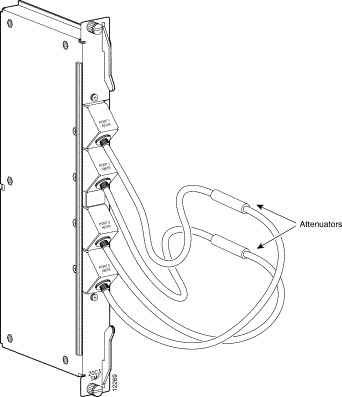
Dry contact relay closures are available for forwarding BPX switch alarms to a user office alarm system. Separate visual and audible alarm outputs are available for both major as well as minor alarm outputs.
These outputs are available from a DB15 connector on the LM-ASM faceplate (see Figure 14-7). Refer to Chapter 32, BPX Switch Cabling Summary, for a list of the pinouts for this connector. Use switchboard cable for running these connections.
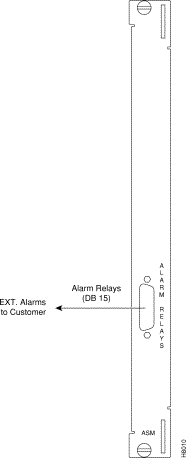
![]()
![]()
![]()
![]()
![]()
![]()
![]()
![]()
Posted: Fri Jul 27 16:00:33 PDT 2001
All contents are Copyright © 1992--2001 Cisco Systems, Inc. All rights reserved.
Important Notices and Privacy Statement.