|
|

This chapter provides procedures for:
Before proceeding to this chapter, complete the procedures in either:
Install power supplies after the BPX switch shelf is mounted in place.
All AC-powered systems are required to use a set of rear support brackets to provide additional support for the rear of the Power Supply Tray.
To install the AC Power Supply Tray:
Step 2 Locate the small access hole in the top center of the front Air Intake Grille on the Power Supply Tray (see Figure 11-3).
Step 3 Insert a slotted blade screwdriver (0.20/0.25 inch blade width) into the access hole until it stops (approximately 1 inch).
Step 4 Carefully rotate the screwdriver approximately a quarter turn in either direction. The top of the Air Intake Grille should spring out.
Step 5 Remove the Air Intake Grille.
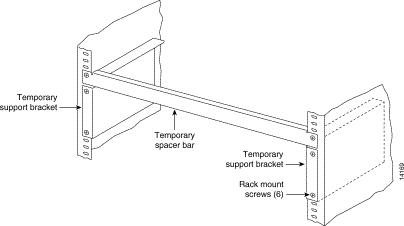
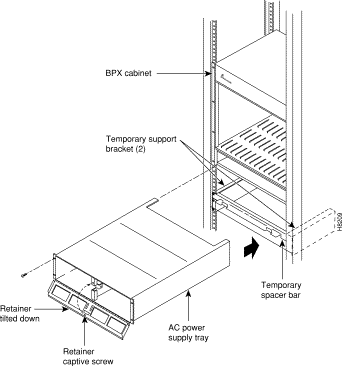
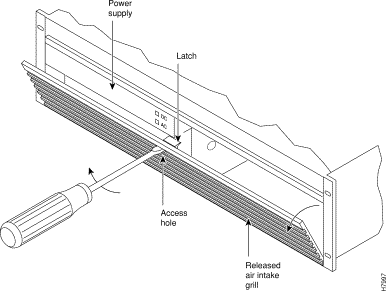
Step 6 Slide the Power Supply Tray in the rack between the BPX switch shelf and the temporary support brackets and spacer bar (see Figure 11-2). If cables are attached, take care to avoid damaging them.
Step 7 Install screws and washers to loosely secure power supply assembly to the front of the BPX switch shelf. Align the front flanges of the Power Supply Tray with the flanges on the BPX switch shelf and tighten screws. Allow approximately 1/16" clearance between the BPX switch shelf and the Power Supply Tray to provide sufficient clearance for inserting power supplies.
Step 8 Secure the Power Supply Tray to the rear support bracket (plate) using one #10-32 screw and flat washer on each side. Use the lower hole in the brackets. Figure 11-4 shows the setup for a configuration with the vertical rails at a 30 inch setback.
For a configuration with vertical rails at a 19.86 inch rail setback, attach one #10-32 screw and flat washer to the single bracket on each side. Use the lower hole in the brackets. Figure 11-5 shows the bracket configuration only; the power supply tray position is the same as shown for in Figure 11-4.
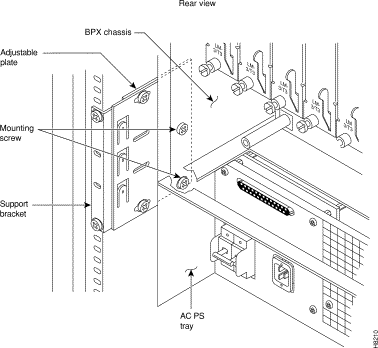
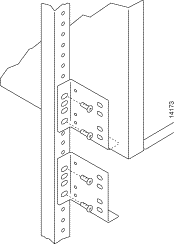
Step 9 Connect and secure a power supply interconnect cable (Cable A in Figure 11-6) between the primary AC Power Supply and the BPX switch backplane power connector.
Step 10 Connect and secure a second power supply interconnect cable (Cable B in Figure 11-6) between the redundant AC Power Supply and the BPX switch backplane power connector.
Step 11 Remove the temporary support bracket and spacer bracket from the front of the cabinet
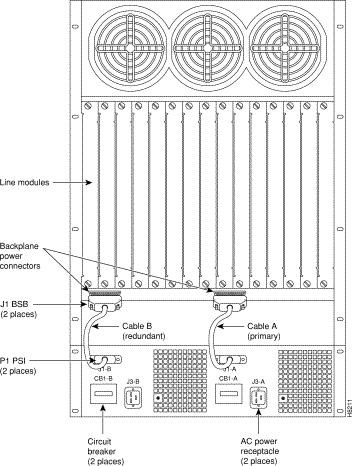
The AC Power Supply is an assembly consisting of:
The AC Power Supply must be installed and removed as an integral unit. There may be one or two AC Power Supplies depending on node configuration. They are housed in the Power Supply Tray.
To install an AC Power Supply in the Power Supply Tray:
Step 2 Set the circuit breakers at the rear of the Power Supply Tray to OFF.
 |
Note When replacing an AC power supply, the circuit breaker at the rear of the Power Supply Tray may be left ON as the power supplies are hot pluggable. |
Step 3 If not already removed, remove the Power Supply Tray front Air Intake Grille. Locate the small access hole in the top, center of the front Air Intake Grille for the Power Supply Tray (see Figure 11-7).
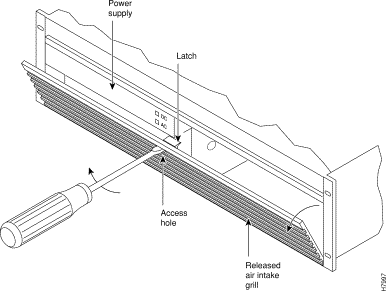
Step 4 Insert a small slotted blade screwdriver (0.20/0.25 inch blade width) into the access hole until it stops, approximately 1 inch (2.5 cm).
Step 5 Carefully rotate the screwdriver approximately a quarter turn in either direction. The top of the Air Intake Grille should spring out.
Step 6 Loosen the captive screw in the center of the power supply retainer and rotate the hinged retainer frame down (see Figure 11-8).
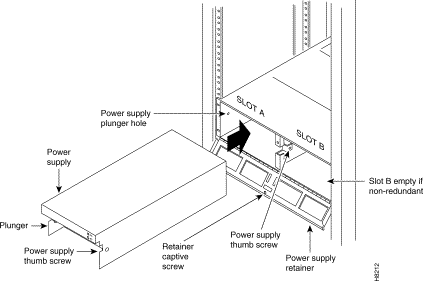
Step 7 Align the power supply in the PS-A slots at the bottom of the Power Supply Tray and gently slide it in part way (see Figure 11-8).
Step 8 Continue to slide the power supply in until it mates with the rear connector.
Step 9 When the power supply is completely seated in its connector, the pin plunger on the left side of the supply will engage with a hole in the tray. If not, push firmly on the front edge until the power supply assembly seats in the connector.
Step 10 Screw the right-hand thumbscrew in finger tight.
Step 11 When a second power supply is provided, install it in the PS-B slot in the same manner after removing the Blank Panel from Slot B.
Step 12 Rotate the power supply retainer up and tighten the center captive screw.
Step 13 Install the Air Intake Grille. Press on the top center until the latch snaps into place.
There are three configurations of the AC-powered BPX switch cabinet:
An 8 foot (3 meter) power cord is supplied with each AC Power Supply Assembly.
To make AC power connections to the BPX switch:
Step 2 Plug the BPX switch cord into a 220 to 240 VAC single-phase wall outlet capable of supplying 20 A. The building circuit should be protected with a 20 A circuit breaker.
 |
Note The BPX switch circuit breaker is 20 A to provide improved system availability for installations with a single line cord and (N+1) power supplies. |
Step 3 For the dual power feed version, plug each power cord into receptacles on separate building circuits to provide protection against a power feed failure. Each building circuit should be protected with a 20A circuit breaker.
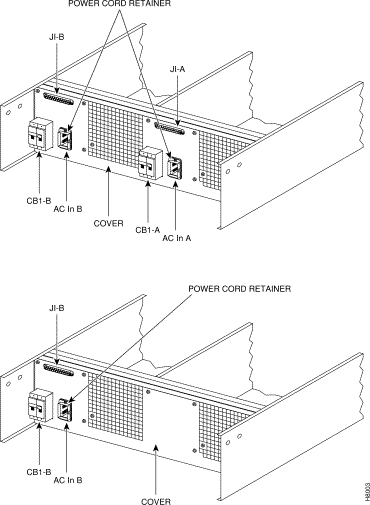
Step 4 The ground (green/yellow) wire of the AC power cord provides the safety ground to the BPX switch via the grounding prong on the three-prong connectors. Make sure the building AC receptacle is also properly grounded (see Figure 11-10).
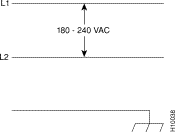
Step 5 As applicable, provide a convenience AC outlet strip, with at least four outlets, near the BPX switch to power optional modems, CSU, or DSUs, test equipment, and so on. There is no accessory AC outlet supplied on the BPX switch. This outlet strip should be connected to a source of AC voltage normal for the region (such as, 115 VAC for domestic US use).
Step 6 Proceed to Chapter 13, Installing the BPX Switch Cards.
Fuses for each card slot on the backplane of the BPX switch protect against catastrophic backplane damage in the event of a shorted connector power pin. The card slot fuses are designated F4 through F18, corresponding to card slot numbers 1 through 15, respectively.
Backplane fuses should rarely, if ever, need replacement.
See Chapter 30, Replacing Parts, for instructions on replacement of these fuses, and contact Customer Service for assistance regarding their replacement.
 |
Caution For continued protection against risk of fire, replace only with the same type and rating of fuse. Fuses should be replaced only after all power to the BPX switch has been turned off. |
Fan fuses are located on the backplane of the BPX switch to protect against catastrophic backplane damage in the event of a shorted fan cable. Backplane fuses should rarely, if ever, need replacement. The fuses are designated F1 through F3, corresponding to fans 1 through 3.
 |
Caution See Chapter 30, Replacing Parts, for instructions on replacement of these fuses, and contact Customer Service for assistance regarding their replacement. |
 |
Caution For continued protection against risk of fire, replace only with the same type and rating of fuse. Replace fuses only after all power to the BPX switch has been turned off. |
![]()
![]()
![]()
![]()
![]()
![]()
![]()
![]()
Posted: Fri Jul 27 15:54:03 PDT 2001
All contents are Copyright © 1992--2001 Cisco Systems, Inc. All rights reserved.
Important Notices and Privacy Statement.