|
|

This chapter explains how to connect the DC power supply to the BPX switch:
Before proceeding in this chapter, complete the procedures in either:
There are two ways to configure a DC-powered BPX switch:
Connect wiring from a -48 VDC power source to one or two DC Power Entry Modules (see Figure 10-1). This wiring is provided by the installer.
A metallic conduit box that meets all electrical codes for attaching electrical conduit is factory-installed Figure 10-2. A simple plastic cover is also enclosed for customers who do not require conduit protection for the input power leads Figure 10-3. Use conduit if required by local electrical code.
Only a source that complies with the safety extra low voltage (SELV) requirements in UL1950, CSA C22.2 No. 950, EN60950 may be connected to a BPX switch DC system.
To make DC power connections to the BPX switch:
Step 2 Determine which knockout to remove (rear or bottom). Remove knockout and install conduit fitting.
Step 3 If conduit is not required, remove the conduit box by removing the two screws, one above the terminal block and one below it.
Step 4 Run three wires from the DC terminal block to a source of 48 VDC.
Use 8 AWG wire (or metric equivalent for E1 systems).
Use a #10 screw ring lug designed for 8 AWG wire (90\xb0 lug if using conduit box) to terminate the wires.
 |
Caution Ensure that the polarity of the DC input wiring is correct! Connections with reversed polarity may damage the equipment. |
 |
Warning Remember that this is a positive ground system. Connect the positive lead to the +RTN terminal. Connect the negative lead to the -48V terminal. Connect the earth ground to the middle terminal labeled SAFETY GROUND. (See Figure 10-1, Figure 10-2 and Figure 10-3.) For personnel safety, the green/yellow wire must be connected to safety (earth) ground at both the equipment and at the supply side of the DC wiring. |
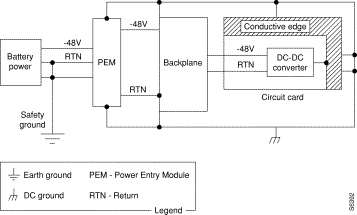
Step 5 Terminate the DC input wiring to a DC source capable of supplying at least 50 amperes. A 50A DC circuit breaker is required at the 48 VDC facility power source. An easily accessible disconnect device should be incorporated into the facility wiring. Be sure to connect the ground wire/conduit to a solid office (earth) ground.
 |
Note Primary overcurrent protection is provided by the building circuit breaker. In North America, this breaker should protect against excess currents, short circuits, and earth faults in accordance with NEC ANSI NFPA 70/CEC. |
Step 6 If the system is equipped with dual power feed, repeat steps 1 through 6 for the second power feed.
Step 7 Either replace the cover on the conduit terminating box(es) or attach the plastic cover plate(s) to the terminal block with screws into the two terminal block standoffs. (See Figure 10-2 and Figure 10-3.)
Step 8 Proceed to Chapter 13, Installing the BPX Switch Cards.
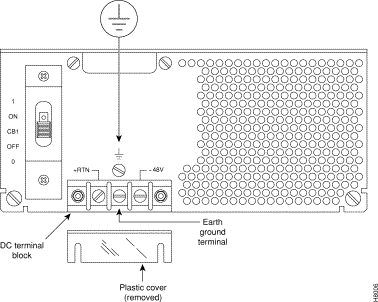
Fuses for each card slot are installed to the backplane of the BPX switch to protect against catastrophic backplane damage in the event of a shorted connector power pin. Backplane fuses should rarely, if ever, need replacement. The card slot fuses are designated F4 through F18, corresponding to card slot numbers 1 through 15, respectively.
See Chapter 30, Replacing Parts, for instructions on replacement of these fuses. Contact Cisco Customer Service for assistance regarding their replacement.
 |
Caution For continued protection against risk of fire, replace only with the same type and rating of fuse. Fuses should be replaced only after all power to the BPX switch has been turned off. |
Fan fuses are located on the backplane of the BPX switch to protect against catastrophic backplane damage in the event of a shorted fan cable. Backplane fuses should rarely, if ever, need replacement. The fuses are designated F1 through F3, corresponding to fans 1 through 3.
 |
Caution See Chapter 30, Replacing Parts, for instructions on replacement of these fuses, and contact Cisco Customer Service for assistance regarding their replacement. |
 |
Warning For continued protection against risk of fire, replace only with the same type and rating of fuse. Replace fuses only after all power to the BPX switch has been turned off. |
![]()
![]()
![]()
![]()
![]()
![]()
![]()
![]()
Posted: Fri Jul 27 15:50:38 PDT 2001
All contents are Copyright © 1992--2001 Cisco Systems, Inc. All rights reserved.
Important Notices and Privacy Statement.