|
|

Before beginning the installation process, read the following installation cautions and warnings:
 | Warning Read the installation instructions before you connect the system to its power source. |
 | Warning Only trained and qualified personnel should be allowed to install, replace, or service this equipment. |
 | Warning Ultimate disposal of this product should be handled according to all national laws and regulations. |
 | Warning
The device is designed to work with TN power systems. |
 | Caution To prevent possible damage to the SwitchProbe device, see ""Site Requirements," before starting the installation process. |
 | Caution To prevent network interruptions, configure all Token Ring interfaces to the correct speed before you connect them to the network. For more information, see "Changing the Token Ring and WAN Interface Speed" in "Initialization." |
Table 4-1 lists the basic steps for connecting your SwitchProbe device to the network.
If you are familiar with the SwitchProbe device, use this table to proceed directly to the tasks you want to perform. If you are unfamiliar with the SwitchProbe device, read the entire chapter and use this table as a checklist to perform the required tasks to correctly install your SwitchProbe device.
| Be Sure To... | As Described in |
|---|---|
Select a proper site. | |
Unpack and inspect the SwitchProbe device. | |
Configure the SwitchProbe device using an ASCII terminal. or Set up a BOOTP server to automatically configure the SwitchProbe device. | |
Make the network connections. | |
Customize the SwitchProbe device. | |
Configure interface options to customize WAN, Fast Ethernet, and ATM SwitchProbe devices. | |
 | Warning To prevent the device from overheating, do not operate it in an area that exceeds the maximum recommended ambient temperature of 104° F (40° C). To prevent airflow restriction, allow at least 3 inches (7.6 cm) of clearance around the ventilation openings. |
 | Warning To prevent bodily injury when mounting or servicing this unit in a rack, you must take special precautions to ensure that the system remains stable. The following guidelines are provided to ensure your safety: |
To attach mounting brackets to the device, see Figure 4-1 and follow these steps:
Step 1 Stand the device upright with the front panel facing you.
Step 2 Align the four holes of one of the mounting brackets with the four holes on the right side of the device.
Step 3 Insert four screws through the holes on the bracket and into the device.
Step 4 Tighten the screws until the mounting bracket is attached securely to the device.
Step 5 Align the four holes of the other mounting bracket with the four holes on the left side of the device.
Step 6 Insert four screws through the holes on the bracket and into the device.
Step 7 Tighten the screws until the mounting bracket is securely attached to the device.

To mount the device in a standard 19-inch equipment rack, see Figure 4-2 and follow these steps:
Step 1 Slide the device (with the front panel facing you) into the equipment rack.
Step 2 Align the holes on the attached mounting brackets with the desired holes on the front of the equipment rack.
Step 3 Insert screws (provided with the device) into the desired holes of the mounting bracket.
Step 4 Tighten each screw until the device is securely attached to the equipment rack.
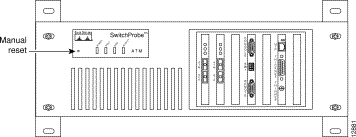
ATM, FDDI, and Fast Ethernet FX SwitchProbe devices require a fiber-optic splitter (shipped with the device) to monitor the network. You can mount the fiber-optic splitter on a rack panel.
The rack panel shown in Figure 4-3 is not shipped with the SwitchProbe device, but can be purchased from Cisco Systems. The rack panel allows you to mount up to three fiber-optic splitters in a standard 19-inch equipment rack.

To attach the fiber-optic splitter rack panel to a standard 19-inch equipment rack, see Figure 4-4, and follow these steps:
Step 1 To install more than one splitter into the rack panel, remove the panel's slot covers before attaching the panel to the equipment rack.
Step 2 Determine the area on the equipment rack where you want to position the rack panel—either above or below the SwitchProbe device.
Step 3 Align the rack panel mounting holes with the desired holes on the equipment rack.
Step 4 Insert screws into the desired holes.
Step 5 Tighten each screw until the rack panel is securely fastened to the equipment rack.
Figure 4-4 shows a fiber-optic splitter rack panel mounted in a standard 19-inch equipment rack, above an installed SwitchProbe device.
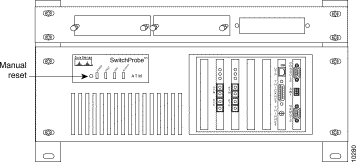
To install a fiber-optic splitter in a rack panel that is already attached to a standard equipment rack, refer to Figure 4-5 and follow these steps:
Step 1 Slide the splitter (with the connection ports facing you) into an open slot on the rack panel.
Step 2 Secure the splitter to the rack panel by pushing the splitter's two fastener buttons into their respective holes on the rack panel.
Figure 4-5 shows the installation of the fiber-optic splitter into a rack panel.
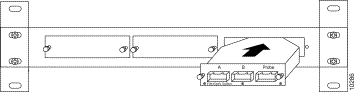
There are two power sockets on the back of a SwitchProbe device:
Each device is equipped with an AC power cord for connection to an appropriate power source.
To connect a SwitchProbe device to the power source, follow these steps:
Step 1 Connect one end of the power cord to a power source.
 | Warning This equipment is intended to be grounded. Ensure that the host is connected to earth ground during normal use. |
Step 2 Connect the other end of the AC power cord to the Power In socket.
 | Caution To prevent any possible damage to the SwitchProbe device, and to ensure that it operates correctly, never use the Power Out socket. |
![]()
![]()
![]()
![]()
![]()
![]()
![]()
![]()
Posted: Wed Oct 2 08:32:34 PDT 2002
All contents are Copyright © 1992--2002 Cisco Systems, Inc. All rights reserved.
Important Notices and Privacy Statement.