|
|

This chapter introduces the CiscoWorks Blue SNA View workstation application and contains the following main sections:
There is a trend in network management to reduce the need for separate network resource managers by providing direct management of heterogeneous multivendor networks from a single, integrated network management system. In keeping with this strategy, CiscoWorks Blue SNA View uses information from VTAM and MVS to enable network administrators to monitor and manage SNA resources. To further simplify and enhance network management, you can use SNA View with CiscoWorks Blue Maps to display your SNA resources on graphical network maps.
The CiscoWorks Blue SNA View workstation program is a network management application that runs on a UNIX workstation to collect Systems Network Architecture (SNA) network information provided by the SNA View mainframe program.
CiscoWorks Blue SNA View, together with CiscoWorks Blue Maps, provides the SNA control and correlation needed to manage SNA devices from a UNIX platform, allowing the network administrator to see beyond the routers to the SNA physical unit (PU) and logical unit (LU) resources.
The CiscoWorks Blue SNA View mainframe program gets PU and LU resource information from VTAM at a mainframe computer. The CiscoWorks Blue SNA View workstation program correlates that information with the Cisco routers that are associated with the PUs and LUs. SNA View consists of an MVS mainframe program and a UNIX workstation program.
By interacting with the mainframe, SNA View adds vital PU and LU information to the graphical maps created by CiscoWorks Blue Maps. Because SNA View correlates PU and LU names with the routers in the network, you can more easily isolate problems to the IP network or to the SNA network. Resource information is dynamically updated to provide a snapshot of the network as it appears at any given time. This allows the administrator to display a graphical map that depicts details from the PU back toward the VTAM host, providing information such as the PU and LU status and the PU and LU dependency relationships.
The CiscoWorks Blue SNA View mainframe program is an application program that runs on a mainframe to provide the SNA PU and LU information to the SNA View workstation program. It enables the CiscoWorks Blue SNA View workstation program to collect network management data from VTAM on the mainframe for display by Maps applications at a UNIX workstation. The SNA View mainframe program provides the following functions to the workstation user.
For information about the SNA View mainframe program, read the manual CiscoWorks Blue SNA View Mainframe Installation and User Guide.
CiscoWorks Blue Maps is a set of applications that let you manage the Cisco routers in an IBM SNA network. Each Maps application focuses on one of the following protocols:
DLSw | data-link switching |
|---|---|
| RSRB | remote source-route bridging |
| APPN | Advanced Peer-to-Peer Networking |
CiscoWorks Blue Maps lets you retrieve logical views of SNA networks. These views are dynamically updated to provide snapshots of the network as it appears at any time.
The Maps applications use the PU and LU information provided by SNA View to go beyond the routers to the PUs and LUs in the SNA network. They let you correlate SNA resource names with routers so that you can more easily identify and solve problems in the network or in the SNA environment. Resource information is dynamically updated to provide a snapshot of your network as it appears at any time, which lets you display a graphical map that depicts details from the PU or LU back towards the VTAM host.
Table 1-1 describes the features that are provided by CiscoWorks Blue SNA View when used in conjunction with CiscoWorks Blue Maps.
| Feature | Description | Benefits |
|---|---|---|
| SNA Maps | SNA View adds vital SNA PU and LU information to CiscoWorks Blue DLSw and RSRB Map applications. | Eases problem determination by providing one console for SNA and IP information.
Correlates router or path problems with SNA sessions. |
| SNA Control | View the status of SNA PU and LU sessions:
|
Identifies SNA connectivity problems. Displays SNA session status and gives network administrators control of SNA sessions. |
CiscoWorks Blue SNA View requires the mapping capability of CiscoWorks Blue Maps to display graphical maps of SNA resources. By adding PUs and LUs to the logical maps of the SNA-related protocols, SNA View augments the information that is already presented. In DLSw Maps, for example, Media Access Control (MAC) addresses are correlated with the corresponding SNA PU data. This correlation lets CiscoWorks Blue Maps display a dependency view for the PU.
SNA View gathers (discovers) information about SNA PUs and LUs from the mainframe, then correlates the PUs and LUs with the MAC address information and displays it at the UNIX workstation. Menu options for displaying PU and LU status, as well as dependency views, are provided in the menus of the Maps applications. When this information is brought together, a clearer picture of the network is presented.
The network administrator can then manage SNA devices (activating and deactivating PUs and LUs) and SNMP devices from a single console. And, by leveraging the consolidated protocol information with the vital SNA resource information, problem determination and isolation are accomplished more quickly.
The CiscoWorks Blue SNA View workstation program includes the following components:
The Host Connection Interface is the primary server for the SNA View workstation application. The Host Connection Interface can establish either an LU 6.2 or TCP/IP connection to the SNA View mainframe application. The Host Connection Interface sends all SNA data to the appropriate server based on the data type (such as VTAM messages or MVS messages).
The Host Command Server resides on the UNIX workstation. It sends commands to the mainframe and receives the responses; it opens and binds a TCP/IP socket or LU 6.2 connection over which you can issue commands to the mainframe. The Host Command Server also establishes connections with the Host Connection Interface over which it receives the mainframe command responses. Using the Host Command Server, you can send commands to VTAM, to the MVS operating system, and to the NetView or SOLVE:Netmaster network management application at the mainframe. You can send commands and display the responses using the SNA View Mainframe Commands window, as shown in Figure 1-1.
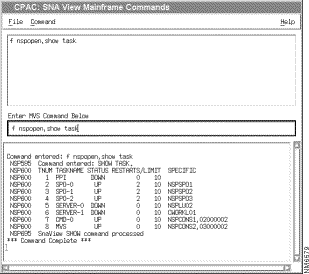
The VTAM Message Server lets you receive, at the workstation, solicited and unsolicited VTAM messages from the mainframe as they are generated. The server establishes a socket connection with the Host Communication Interface and initializes a socket connection over which the clients can register for services.
As VTAM messages are received from the mainframe, they are displayed in the SNA View VTAM Messages window, as shown in Figure 1-2. From this window, you can also define filters to eliminate unwanted messages, as described in the chapter "Filtering Mainframe Messages."
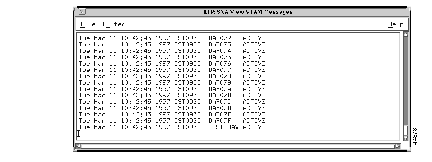
The MVS Message Server lets you receive, at the workstation, solicited and unsolicited MVS messages from the mainframe as they are generated. The server establishes a socket connection with the Host Communication Interface and initializes a socket connection over which the clients can register for services.
The messages received are displayed in the SNA View MVS Messages window, as shown in Figure 1-3. From this window, you can also define filters to eliminate unwanted messages, as described in the chapter "Filtering Mainframe Messages."
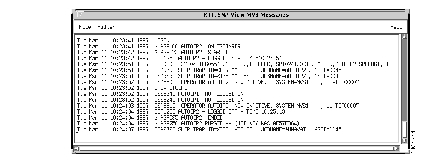
The VTAM and MVS message logs store messages from the mainframe. When you start the message logs, they record all VTAM and MVS messages that are sent from the mainframe and that are passed through the message filters. You should monitor the growth of these message logs because, when network traffic is heavy, they can grow quickly. Purge message logs frequently to conserve your workstation resources.
The SNA View Status/Discovery process has two roles:
The Task Manager lets you monitor and control the SNA View workstation tasks for each managed SNA domain. Using the Task Manager, you can start and stop the following tasks:
The Task Manager also provides the following SNA View client windows:
Figure 1-4 shows the SNA View Task Manager window.
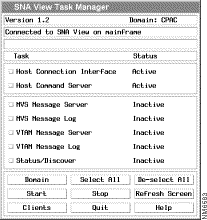
|
|