|
|

This chapter describes how to use the Cisco Network Order Manager to configure one or more Cisco DSLAM devices which may be connected in a subtended configuration.
CNOM supports management of PVC and SPVC connections starting at the ATM interface of a DSL port and terminating at a trunk port. Connections are supported for any combination of chassis and network interface cards, with the following exception:
A subtended DSLAM network architecture is illustrated in Figure 4-1. The dotted lines in Figure 4-1 indicate that more DSLAMs can be added to the network.
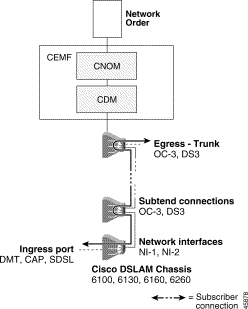
Before you can use CNOM to configure Cisco DSLAM devices, you must install the following software:
Refer to the installation guides for each product for installation procedures. The CNOM installation procedure is described in "Installing Cisco Network Order Manager."
After you install CDM and CNOM, use the following procedure to configure the two components to interoperate:
1. Discover and commission DSLAMs and their subrack components.
2. Discover Subtends using the CDM Subtend Manager (refer to the CDM documentation).
 |
Note To make connections on a DSLAM, you must Discover Subtends using the CDM Subtend Manager. This applies to a single chassis as well as subtended chassis. |
3. Set up line IDs for the ingress ports using the CNOM set_line_ids script (this is an optional step as the containment path can be used instead).
4. Set up profiles of the same name for all interface types and ATM QoS using the CNOM create_ni2_profile script.
5. Set up the subscriber DSL connections using the CNOM connect_cdm script, which invokes the policy connectSubscriber_cdm to set up an end-to-end PVC or SPVC connection across a subtended network of DSLAMs.
 |
Caution When you run policies, be sure that the policy is one designated for the specified application. For example, the policy listed above is specifically designed for use in a CDM environment. |
To run the policy successfully, meet the following conditions:
The policy expects the following attributes in the work order:
workOrder:DDMWorkOrder.connectionIdentifierworkOrder:DDMWorkOrder.ingressIdentifierworkOrder:DDMWorkOrder.serviceCharacteristicsworkOrder:DDMWorkOrder.autoAllocateworkOrder:DDMWorkOrder.setupSoftPVCworkOrder:DDMWorkOrder.ingressVCIworkOrder:DDMWorkOrder.egressVCITo manage a profile, create a profile which corresponds to each connection metric that is required. The profiles corresponding to the same connection metric must use the same name.
For instance, an operator may provide a service (called Gold) which is characterized by:
and another service (called Silver) with:
To define each type of service, the operator might:
1. Create profiles named Gold and Silver for ATM QoS.
2. Create Gold and Silver profiles for each type of DSL port (for example, DMT and CAP ports on a chassis with NI-2 line cards).
3. Apply the appropriate set of profiles to the CAP or DMT port to configure the port for service:
In the CNOM work order, the value of workOrder:DDMWorkOrder.serviceCharacteristics specifies the appropriate set of profiles to apply; therefore, the value must match the name of the required profile. For example, if serviceCharacteristics is set to Gold, the system applies the appropriate DSL-specific Gold profile and the ATM QoS Gold profile.
 |
Note The name of a DSL-specific profile (CAP, DMT, SDSL) must match the name of the corresponding ATM QoS profile; otherwise, the DSL profile is not applied to the connection when the work order is invoked. |
Use the following profiles in the connection policy for creating connections in a DSLAM-only architecture:
 |
Note An ATM QoS profile is mandatory. The DSL-specific profile is optional; if you do not specify one, the default profile for that port type will be used. |
NI-2 profiles consist of DSL parameter profiles and ATM QoS. You can set up the profiles in the CDM GUI, or by using the policies supported by the CDM NOA module.
 |
Note CNOM configures the ADSL and the DMT profiles separately with the GUI, for DMT profile, but configures the ADSL and the DMT profiles together when using the DMT profile policy. |
To manage connections in a DSLAM-only network architecture, use the following sections as a guide.
To make connections in a DSLAM-only network architecture, use the CNOM policy in Table 4-1. You can use the script connect_cdm to invoke the policy (see the following section, "Running the connect_cdm Script").
| Policy | Description |
|---|---|
| Creates a PVC from a DSL port to the top trunk in a subtend tree |
 |
Caution When you run policies, be sure that the policy is one designated for the specified application. For example, the command listed in Table 4-1 is specifically designed for use in a CDM environment. |
For information about the work order interface, refer to "Cisco Network Order Manager Policies."
When the connectSubscriber_cdm policy is invoked, CNOM performs the following steps to create a connection from a DSL port to the top trunk of a subtended tree of DSLAMs.
1. CNOM identifies the DSLAM line port by querying for the line ID attribute on the interface, or by using the name supplied in the incoming work order.
2. CNOM configures the DSL port by applying profiles.
3. CNOM deploys the PVC objects on the appropriate ports in the DSLAMs in subtend path.
 |
Note To create a connection to a DSLAM port that is outside your CEMF configuration, include
the -nsap option when you invoke the connect_cdm script (see the following section).
|
4. CNOM generates appropriate VPI and VCI values for the intermediate PVCs.
5. CNOM invokes the connect action on the PVC objects to configure the PVCs in the nodes.
The connect_cdm script invokes the connectSubscriber_cdm policy to set up an end-to-end PVC or PVC connection across subtended DSLAMs. The script has the following command-line arguments:
connect_cdm [-auto] [-soft] {-line <lineID> | -path <ingress-path>}
[-nsap egressNSAPaddress] <profileName> [<ingressVPI> <ingressVCI>
<egressVPI> <egressVCI>] [-noSave | [-syslog] -save <file_path_name>]]
| Command Option | Description |
|---|---|
| Allows CDM to autoallocate VPI/VCI values for the connection. If you do not include this option, you must explicitly define the VPI/VCI values in |
| Creates a soft PVC. |
| The line ID of the ingress port for the connection. If the port is not assigned a line ID, use the |
| The full path of the ingress port for the connection. Use this option if the port is not assigned a line ID. |
| The network service access point (NSAP) address of the trunk port to connect the ingress port to. The trunk port can be on a DSLAM that is outside your CEMF configuration (for example, in another provider's network) or it can be part of your configuration. Use the standard NSAP address format. For example:
|
| The name of the profile to apply to the connection. |
| The VPI and VCI values for the connection ingress port. |
|
1If you include -auto in the command line, the system assigns VPI/VCI values to the connection ingress and egress ports. |
When you create a CDM connection, you can prevent the connection from being displayed in the connectionObjects view (to improve system performance) by including the -hide option in the connect_cdm command line.
If the option Add PVC to SubtendPVC view is On when you run connect_cdm, a PVC object is added to the SubtendPVC view to represent the connection. To keep PVC objects from being added to this view (which improves system performance), turn off the option as described in the "Turning Off the Option Add PVC to SubtendPVC View" section. Note that this option is Off by default.
CNOM performs the following steps to execute the connectSubscriber_cdm policy:
Initial State: ddmGateway:DDM.connectSubscriber_cdm_checkIngressInfo
1. Determine if the parameter sent is alias or containment path—NOP.
2. Find object:
a. Path—Find the port object name through which connections are made on the DSLAM: ResolveName.
b. Alias—Find the port to which the alias name maps: FindMappedObject.
3. Create an object for the connection: CreateConnectionObject.
4. Determine the egress port on the DSLAM: GetTrunk.
5. Set up transport parameters for the DSL Port: ConfigureDSLPort.
6. Connect the PVC, set VPI/VCI: ConnectPVC.
If a connection is:
-hide option when you create the connection, connection objects are hidden in connectionObjects.workOrder:DDMWorkOrder.connectionIdentifier value appears. Expand this object to show the objects CDMDmmConnectObj and ATM.CDMDmmConnectObj, the PVCs set up in this connection are displayed in the CDM NI-2 and PVC windows. If the option Add PVC to SubtendPVC view is On, a PVC is also added to the SubtendPVC view. Status windows are available for the connection. |
Note For a connection to a DSLAM trunk port that is outside the CEMF configuration (the port is identified by its NSAP address), CNOM creates a PVC object with a single virtual channel link (VCL) child under the ingress DSLAM port. |
By default, PVC objects are not displayed in the SubtendPVC view when they are created. This is because the option Add PVC to SubtendPVC view is turned off to improve system performance. Although it is not recommended, you can turn on the option if you want PVCs to be added to SubtendPVC when they are created. See the following sections for procedures on turning this option on and off.
This procedure describes how to turn on the option Add PVC to SubtendPVC view, so that PVCs are added to the SubtendPVC view when they are created.
 |
Note The recommended and default setting for the option Add PVC to SubtendPVC view is off. This keeps
PVC objects from being added to SubtendPVC, which improves system performance. You can run
the make_visible script to display hidden connections.
|
Step 1 Log in as super user on the CNOM system.
Step 2 Open the file /opt/cemf/config/CDMDmmCtlr/CDMDmmCtlrUserData.ini in a text editor such as vi or emacs.
Step 3 In the [NI2ConnectHelper] section of the file, add the following line:
PVCConnect.AddToSubtendView=yes
Step 4 Save the file and exit the text editor.
Step 5 Stop and restart the CDMDmmCtlr process in CNOM:
./sysmgrClient -k CDMDmmCtlr
./sysmgrClient -x CDMDmmCtlr
From now on, PVCs created by CNOM are added to the SubtendPVC view.
 |
Note Although it is not recommended, you can turn on the Add PVC to SubtendPVC view option for a
particular PVC by providing the following attribute when you invoke the ConnectPVC primitive to
create that PVC:CDMDmmCtlr:DDMWorkOrder:addToSubtendPVC
|
The default setting for the option Add PVC to SubtendPVC view is off, which keeps PVC objects from being added to SubtendPVC to improve system performance. If the option has been turned on, you can turn it off again as follows:
Step 1 Open the file /opt/cemf/config/CDMDmmCtlr/CDMDmmCtlrUserData.ini in a text editor like vi or emacs.
Step 2 In the [NI2ConnectHelper] section of the file, comment out the option as shown here:
# PVCConnect.AddToSubtendView=yes
Step 3 Save the file and exit the text editor.
Step 4 Stop and restart the CDMDmmCtlr process in CNOM:
./sysmgrClient -k CDMDmmCtlr
./sysmgrClient -x CDMDmmCtlr
From now on, PVCs created by CNOM are not added to the SubtendPVC view.
To remove a connection in a DSLAM-only network architecture, use the CNOM policy in Table 4-3. You can use the disconnect_cdm script to invoke the policy. Specify the connection identifier of the connection you want to disconnect when you invoke the policy.
| Policy | Description |
|---|---|
| Disconnects a PVC |
When CEMF is restored from backup, the CEMF database does not have information about any DSLAM or Cisco 6400 UAC connections created since the last backup. CNOM's data recovery feature logs all network orders that create or delete VC connections, and plays back the work orders to re-create or remove connections after the CEMF database is restored. This ensures that the information in the CEMF database accurately reflects the actual configuration on the DSLAM or UAC. For information about running data recovery, see the "Performing Data Recovery to Restore CNOM from Backup" section.
CNOM runs the following CDM policies to re-create the DSLAM configuration after a CEMF database restore.
restoreCDMConnection—Restores the DSLAM configuration in the CEMF database and on CNOM after a system failure. The policy does not change the configuration on the DSLAM.clearCDMConnection—Removes non-existent CDM VCs from the CEMF database.
![]()
![]()
![]()
![]()
![]()
![]()
![]()
![]()
Posted: Sun Sep 29 05:32:29 PDT 2002
All contents are Copyright © 1992--2002 Cisco Systems, Inc. All rights reserved.
Important Notices and Privacy Statement.