|
|

 |
Note The information in this chapter applies to UNIX workstations (Maps) only. For more information on using these applications, see the CiscoWorks Blue Maps and SNA View User Guide. |
This chapter provides information on starting the DLSw, RSRB, and APPN Motif applications, discovering network devices, using the cwbinit preferences file, and starting the CiscoWorks Blue web server for those using UNIX workstations.
This chapter contains the following main sections:
For information on discovery protocols in a network, see "Using the Administration Application."
This section describes how to start the DLSw application. You can start the DLSw application from the workstation system prompt or from a network management system (NMS), such as NetView for AIX.
Before you start the DLSw application, you should identify at least one or two routers as key devices. If you do not identify key routers in the seed file, the DLSw application cannot display its key devices view and it prompts you to either designate key devices or select another view of the network. You can designate key devices in one of the following ways:
The term network management system (NMS) refers to NetView for AIX, HP OpenView, or Sun Net Manager on the network management workstation.
You can provide network information to DLSw in two ways:
If you do not have an NMS, or if the NMS is not up-to-date, or if the NMS database is so large that you do not want a map application to query every device listed, you can create a seed file. A seed file is a text file that lists the routers, and their read community strings, that you want recognized by a specific Maps application. Supply this seed file to the Maps application for each protocol using the procedure in the "Discovering the Network" section.
If you are using an NMS database, verify that the NMS has current data to share with Maps applications before you start DLSw. Even if the NMS is not running at this time, verify that it has been run recently in automanage mode. Also, make sure you ran the discovery process at least once since the last installation of new routers, or reconfiguration of existing routers. If you want to discover new routers as they come online, the NMS must be running in automanage mode continually.
The collection of information and graphical representation of DLSw devices and peer states in the network is usually automatic. You can see a representation of a complete DLSw network, or a narrowed perspective of the DLSw network, including Token Rings, routers, peer statistics, circuit lists and links.
You can start the DLSw application from an NMS, such as NetView for AIX. To start DLSw from an NMS:
You can start DLSw from any valid user account. The installation process establishes a sample default user account named cwblue. The user cwblue does not have a starting password. You can either assign a password to cwblue or log in as root and change to cwblue.
cd /opt/CSCOcb/binYou can log in to a remote UNIX host from your own local UNIX workstation, export the remote host display to your local workstation, and then run the application from the remote host. To start the remote host's DLSw application from your local workstation, use the following procedure:
Step 2 Log in to the remote UNIX host.
Step 3 Set your DISPLAY environment variable to export the display from the remote host to your local workstation. Depending on which shell you are using, use one of the following commands.
Step 4 To start DLSw, enter the following commands:
cd /opt/CSCOcb/bin
When you start DLSw, the cwb start dlsw command uses the runprocess script to start the monitor and poller daemons. The monitor and poller daemons monitor the changes in the network, update the database accordingly, and notify the DLSw application when network changes occur. When you exit the DLSw application, all daemons continue to run to maintain the database. If you want to stop them, use the Process Manager, as described in "Using the Process Manager."
This section describes what happens when you start DLSw for the first time (or when you select View > Key Devices from the menu bar).
When it first starts, DLSw tries to display a special view called the key devices view. The key devices view displays the routers that you designated as key devices.
If no devices are specified as key routers, the key devices view is empty. DLSw determines whether there are any routers enabled for DLSw in the database. Based on its finds DLSw-enabled routers in the database, DLSw proceeds as described in the following sections:
If the key devices view is empty and there are no DLSw routers in the database, then discovery was not done. DLSw displays the following message:
Key devices discovery needs to be performed.
Please create a seed file with "key" tags in it.
After that, select Admin->Discover->Seed File.. on that seed file.
OK?
Select Admin > Discover > Database or Admin > Discover > Seedfile to discover the network. Now retry the key devices view. If the key devices view is still empty, go to the "DLSw Routers in the Database" section.
If the key devices view is empty, but DLSw routers exist in the database, then discovery was done but no key routers were designated. DLSw displays the message window, as shown in Figure 11-1.
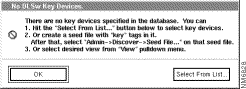
You have the following choices:
 |
Note If you select View > Focus or View > Global, and then select Admin > Discover > Seed File, the DLSw application refreshes the current focus view or global view. It does not change to the key devices view. |
The cwbinit file contains a set of startup options and variables with which the DLSw application starts. However, if you start DLSw with command-line options, the command-line options override the options set in the cwbinit file. These DLSw parameters in the cwbinit file are used only by the DLSw poller when it starts. If you change the cwbinit file while the poller is running, you must reset the poller to enable the changes in cwbinit.
To reset the poller, use the Process Manager or enter the following commands from the command prompt:
/opt/CSCOcb/bin/cwb stop cwbdlswpollerdFor each variable that you set in cwbinit, ensure that there is a space before and after the equal sign. For example, to set the eventgen variable off, enter the following line in cwbinit:
eventgen = offThe following cwbinit file sample shows only the values that apply to the DLSw application:
Cisco Works Blue Maps and SNA View preferences file
# CWBlue applications first check for a user-customized version of
# this file as $HOME/.cwbinit. If the file is not found there, they
# use the installed version at $CWBROOT/etc/cwbinit.
# RULES:
# Keywords must start in column 1.
# There must be a space on each side of the = character.
# Everything on the right of the = character is taken as the value contents.
# Comments must start with # in column 1 only.
# Comments cannot be included on lines with keywords and values.
# Blank lines are ignored.
# [cwbsnamapsd section deleted]
# **********************************************************************
# These parameters are only read at startup time by the DLSw poller
# (cwbdlswpollerd) and APPN applications (cwbsnamapsd and appn).
# ****************************************************
# *** Global parameters used by both DLSw and APPN ***
# ****************************************************
# This parameter controls how often cwbdlswpollerd and cwbsnamapsd
# will check to see if another process has requested that it recycle
# itself. Other processes make this request after APPN, TN3270, and/or # DLSW discovery/rediscovery and after DLSW key routers are assigned. # The DLSw poller and cwbsnamapsd processes periodically check to see # if a restart request has been made. The value supplied is in
# seconds.
processRestartInterval = 30
# to turn off event generation set eventgen = off.
# valid values : on/off. default value : on.
eventgen = on
# to turn on device state change event generation set eventgen_device # = on.
# valid values : on/off. default value : off.
eventgen_device = off
# ***********************
# *** DLSw parameters ***
# ***********************
# These parameters are used by the DLSw poller. If the poller is
# already running, it must be stopped and restarted from the process
# manager, or from the command line as follows:
# $CWBROOT/etc/runprocess cwbdlswpollerd -f
# *** DLSw event generation parameters ***
# to turn off dlsw peer event generation set eventgen_dlswpeercxn =
# off. valid values : on/off. default value : on.
eventgen_dlswpeercxn = on
# to turn on dlsw circuit event generation set eventgen_dlswcircuit = # on. valid values : on/off. default value : off.
eventgen_dlswcircuit = off
# *** DLSw polling parameters ***
# to set key routers polling timer set keyPeerSleepTime = <number of
# seconds. valid range of values : 0 to 65535 seconds. default value : # 600 seconds.
keyPeerSleepTime = 600
# to turn on slow polling of non-key dlsw peer routers set
# pollNonKeyPeer = on. valid values : on/off. default value : on.
# pollNonKeyPeer = on
# to set slow polling timer set nonKeyPeerSleepTime = <number of
# seconds. valid range of values : 0 to 65535 seconds. default value : # 600 seconds.
nonKeyPeerSleepTime = 600
# to turn on circuit polling of dlsw key routers set pollKeyCircuit = # on. valid values : on/off. default value : on.
pollKeyCircuit = on
# to set circuit polling timer set keyCircuitPollSleepTime = <number
# of seconds. valid range of values : 0 to 65535 seconds. default
# value : 1200 seconds.
keyCircuitPollSleepTime = 1200
# to set number of threads for polling key router peer connections set
# numKeyPeerPollThreads = <number>.
# valid range of values : 1 to 10. default value : 5.
numKeyPeerPollThreads = 5
# to set number of threads for polling non-key router peer connections # set numNonKeyPeerPollThreads = <number>.
# valid range of values : 1 to 10. default value : 1.
numNonKeyPeerPollThreads = 1
# to set number of threads for polling key router circuits
# set numKeyCircuitPollThreads = <number>.
# valid range of values : 1 to 10. default value : 1.
numKeyCircuitPollThreads = 1
# to set sleep time for directed poll set
# directedPollSleepTime = <number of seconds>.
# valid range of values : 0 to 65535 seconds. default value : 0.
directedPollSleepTime = 0
# to set action to take when peers are down set
# peerDownAction = <executable Name>
# valid values : /path/executableName
# passed parameters : Local-Ip-Address Remote-Ip-Address
# peerDownAction =
# to set action to take when circuits are down set
# circuitDownAction = <executable Name>
# valid values : /path/executableName
# passed parameters : MacAddress1 SAP1 MacAddress2 SAP2
#circuitDownAction =
# to poll additional devices for dlsw
# peer connections at the rate of key-peer-poll and
# circuits at the rate of circuit-poll
# additionalPollRouterList = <router_name separated by ', '>
# valid values : router1.name.com, router2.name.com
#additionalPollRouterList =
.[APPN parameters Deleted]
You can configure the DLSw application to generate event notifications (trap messages) when specific network events occur. These events can include device state changes, peer connection state changes, and changes to the status of a circuit. When a specified network event occurs, DLSw sends an event notification to the UNIX NMS.
Use the following event values in the cwbinit file to specify whether to send event notifications and to configure which events will cause trap messages to be sent.
After you configure the event notification options, DLSw will send trap messages to the NMS at your UNIX workstation. "Event Notification Messages," describes the trap messages sent by the Maps applications.
Use the processRestartInterval value to control how often, in seconds, the cwbdlswpollerd and cwbsnamapsd processes check to see whether some other process has requested that it recycle itself. Other CiscoWorks Blue processes make this request after APPN, TN3270, and DLSW discovery and rediscovery, and after DLSW key routers are assigned. The DLSw poller and cwbsnamapsd processes periodically check to see if a restart request has been made. The default value is 30 seconds.
You can configure how the DLSw application polls routers for peer connection information and for circuit information. You can select from the following polling methods:
If you make no changes, the DLSw polling daemon uses all three polling methods: it polls key routers and non-key routers for peer connection information, and it polls key routers for circuit information. You can change these selections using the following polling values in the cwbinit file.
additionalPollRouterList = routera.domain.com,routerb.domain.com
Using Event Generation Exits
The peerDownAction and circuitDownAction event generation exits let you create your own exit routines to handle situations in which key routers do not respond to polling for peer connection information or for circuit information.
user_application local_IP_address remote_IP_address
Where:
user_application is the name of the program that you supply.
local_IP_address is the IP address of the local peer.
remote_IP_address is the IP address of the remote peer.
Use the circuitDownAction value to define a program to run when key routers do not respond to polling for circuit information. Replace the string executableName with the name of your application. The poller daemon calls your application with the following command format:
user_application MACAddress1 SAP1 MACAddress2 SAP2
Where:
user_application is the name of the program that you supply.
MACAddress1 is the MAC address of the local peer.
SAP1 is the SAP of the local peer.
MACAddress2 is the IP address of the remote peer.
SAP2 is the SAP of the remote peer.
When your exit routine is invoked by one of these exits, you have the followig options:
This section describes how to start the RSRB application. You can start the RSRB application either from the workstation system prompt or from a NMS, such as NetView for AIX.
The term network management system (NMS) refers to NetView for AIX, HP OpenView, or Sun Net Manager on the network management workstation.
You can provide network information to RSRB in two ways. You can use the database maintained by an NMS, such as NetView for AIX, HP OpenView, or Sun Net Manager, or you can list all the network devices in a seed file. If you do not have an NMS, or if the NMS is not up-to-date and cannot be updated, or if you know the NMS database is so large that you do not want a map application to spend the time querying every device listed there, you can create a seed file. A seed file is a text file that lists the routers, and their read community strings, that you want to be recognized by a specific Maps application. Supply this seed file to the Maps application for each protocol using the procedure in the "Discovering the Network" section.
If you are using an NMS database, verify that the NMS has current data to share with Maps applications before you start RSRB. Even if the NMS is not running at this time, verify that it has been run recently in automanage mode or that you have run the discovery process at least once since the last installation of new routers or reconfiguration of existing routers. If you want to discover new routers dynamically as they come online, the NMS must be running in automanage mode continually.
You can start the RSRB application from an NMS such as NetView for AIX. To start RSRB from an NMS:
To start the RSRB application from a UNIX workstation system prompt, enter the command shown below:
cd /opt/CSCOcb/binYou can log in to a remote UNIX host from your own local UNIX workstation, export the remote host display to your local workstation, and then run the application from the remote host. To start the remote host's RSRB application from your local workstation, use the following procedure:
Step 2 Log in to the remote UNIX host.
Step 3 Set your DISPLAY environment variable to export the display from the remote host to your local workstation. Depending on which shell you are using, use one of the following commands:
When you start RSRB, the cwb start rsrb command script automatically starts the monitor and poller daemons that monitor the changes in the network and update the database accordingly. When you exit the RSRB application, all daemons continue to run to maintain the database. If you want to stop them use the Process Manager, as described in "Using the Process Manager."
You can start the APPN application from the workstation system prompt, from a remote workstation, or from an NMS, such as NetView for AIX.
You can start APPN from any valid user account. The installation process establishes a sample default user account named cwblue. The user cwblue does not have a starting password. You can either assign a password to cwblue or log in as root and change to cwblue.
cd /opt/CSCOcb/binWhere:
-f devicename specifies the host name or IP address of an APPN node to be used as the network topology agent.
-r read_community_string specifies the read community string for the router specified by devicename. APPN uses the read_community_string value when communicating with an APPN node. If you do not enter a read community string, the APPN application uses the default read community string specified in the cwbinit file or, if there is not one there, the default string "public."
-v displays version information.
-h displays online help.
You can log in to a remote UNIX host from your own local UNIX workstation, export the remote host display to your local workstation, and then run the application from the remote host.
To start the remote host's APPN application from your local workstation, use the following procedure:
Step 2 Log in to the remote UNIX host.
Step 3 Set your DISPLAY environment variable to export the display from the remote host to your local workstation. Depending on which shell you are using, use one of the following commands:
Step 4 To start APPN, enter the following commands:
cd /opt/CSCOcb/binWhere:
-f devicename specifies the host name or IP address of an APPN node to be used as the network topology agent. APPN displays a global view at startup.
-r read_community_string specifies the read community string for the router specified by devicename. APPN uses the read_community_string value when communicating with APPN nodes. If you do not enter this value, the program uses the default read community string "public," unless another default string is specified in the cwbinit file.
-v displays version information.
-h displays online help.
You can start APPN from an NMS like NetView for AIX. To start APPN from an NMS:
If you start APPN from NetView, or if you do not enter any options with the cwb start appn command, the APPN application looks in its preferences file, /opt/CSCOcb/etc/cwbinit, for the control point (CP) name, or for an IP address or device name (and read community string) of a network topology agent. If a network topology agent is not specified in the cwbinit file, APPN polls all discovered APPN routers and does not use a network topology agent.
 |
Note When you first start APPN, select Admin > Discover to discover the APPN routers in your network. |
This section describes how you can select a network topology agent, which is an APPN network node that provides information about the backbone APPN network. A network topology agent is optional.
Because a mechanism exists to poll only for updates, specifying a network topology agent makes for more efficient monitoring of the backbone APPN topology.
 |
Note A branch network node cannot serve as a network topology agent. |
To select a network topology agent, specify it in the cwbinit file. For more information, see the "Using cwbinit to Specify a Network Topology Agent" section.
These APPN parameters in the cwbinit file are used only when you issue the cwb start appn command. If you change the cwbinit file while the APPN application is running, you must stop and restart the APPN application to activate the changes in cwbinit.
To reset the APPN application, select File > Exit Program from the APPN menu bar. Then restart the APPN application using the following command:
cd /opt/CSCOcb/binFor each variable you set in cwbinit, ensure that there is a space before and after the equal sign. For example, to turn off the eventgen variable, you would enter the following line in cwbinit:
eventgen = off
Each APPN user can have a private cwbinit file. If the APPN application cannot find the file $HOME/.cwbinit, it uses the file /opt/CSCOcb/etc/cwbinit. You might want to use a set of private cwbinit files to monitor different APPN networks from different user IDs.
The following shows a sample cwbinit file stored during installation of
CiscoWorks Blue Maps:
# Cisco Works Blue Maps and SNA View preferences file
# CWBlue applications first check for a user-customized version of
# this file as $HOME/.cwbinit. If the file is not found there, they
# use the installed version at $CWBROOT/etc/cwbinit.
# RULES:
# Keywords must start in column 1.
# There must be a space on each side of the = character.
# Everything on the right of the = character is taken as the value contents.
# Comments must start with # in column 1 only.
# Comments cannot be included on lines with keywords and values.
# Blank lines are ignored.
# [cwbsnamapsd section deleted]
# *********************************************************************
# These parameters are only read at startup time by the DLSw poller
# (cwbdlswpollerd) and APPN applications (cwbsnamapsd and appn).
# ****************************************************
# *** Global parameters used by both DLSw and APPN ***
# ****************************************************
# This parameter controls how often cwbdlswpollerd and cwbsnamapsd
# will check to see if another process has requested that it recycle
# itself.
# Other processes make this request after APPN, TN3270, and/or DLSW
# discovery/rediscovery and after DLSW key routers are assigned. The
# DLSw poller and cwbsnamapsd processes periodically check to see if a # restart request has been made. The value supplied is in seconds.
processRestartInterval = 30
# to turn off event generation set eventgen = off.
# valid values : on/off. default value : on.
eventgen = on
# to turn on device state change event generation set eventgen_device = on.
# valid values : on/off. default value : off.
eventgen_device = off
.
. [DLSw parameters Removed]
# ***********************
# *** APPN parameters ***
# ***********************
# These parameters are used by both appn and cwbsnamapsd. If either
# are already running, they must be stopped and restarted for changes
# to take effect.
# Selection of the network topology agent is done in this order:
# 1) command line parameters, if any;
# 2) parse this config file.
# 3) user will be prompted to run discovery or enter agent information
#
# #3 applies to appn only. No prompt dialog is given in cwbsnamapsd.
# network topology agent ip address or device name (NOT appn cpname)
nettopoagentdevname =
# network topology agent read community string
nettopordcommstr =
# network topology agent APPN control point name (NETID.CPNAME format)
nettopoagentcpname =
# backup network topology agent ip address or device name (NOT appn cpname)
backupnettopoagentdevname =
# backup network topology agent read community string
backupnettopordcommstr =
# backup network topology agent APPN control point name (NETID.CPNAME format)
backupnettopoagentcpname =
# default read community string
rdcommstr = public
# automatic collection of local topology (NONE, NN_ONLY, ALL)
autolocaltopo = ALL
# network topology polling interval, in seconds
nettopopoll = 15
# backup network topology polling interval, in seconds
# (in backup mode only, when primary agent fails, backup uses nettopopoll)
backupnettopopoll = 600
# local topology polling interval, in seconds
loctopopoll = 600
# control whether appn polls the DLUR PU table as part of local topology
# polling. To turn off polling for PUs, set appn_pu_polling = off
appn_pu_polling = on
# control whether appn polls the APPN port table as part of local topology
# polling. To turn off polling for ports, set appn_port_polling = off
appn_port_polling = on
# control whether appn polls the APPN link table as part of local topology
# polling. To turn off polling for links, set appn_link_polling = off
appn_link_polling = on
# This option controls TG event generation.
# To turn off TG event generation, set eventgen_tg = off.
# To generate event for existing TGs when an operational state change
# is detected, set eventgen_tg = on.
# To generate events for existing TGs when an operational state change
# is detected and for newly created operational (active) TGs,
# set eventgen_tg = all.
# Exception: No events are generated for TGs created on
# the first poll cycle. This avoids a storm of events during
# process startup.
# valid values: on/off/all
eventgen_tg = on
# to turn off dlur session event generation set eventgen_dlur = off
# valid values : on/off
eventgen_dlur = on
# to turn on port event generation set eventgen_port = on
# valid values : on/off
eventgen_port = off
# to turn on link event generation set eventgen_link = on
# valid values : on/off
eventgen_link = off
# This option controls the CWBlue cache deletion of TGs that are no
# longer reported by local topology agents. A Cisco IOS change was
# made to delete inactive dynamic TGs from the router database.
# To delete TGs that are no longer reported by the agent,
# set this parameter to 'off'.
# To keep those TGs in the CWBlue cache, set this parameter to 'on'. If TG
# events are enabled, this will trigger an event if the TG becomes
# operational again.
# valid values:on/off
keep_deleted_tgs = off
You can use the cwbinit file to specify a topology agent in one of the following ways:
If you specify a network topology agent in the cwbinit file, you can also specify a backup network topology agent in the cwbinit file. Specify the backup network topology agent in one of the following ways:
If APPN cannot collect network topology from the agent you identify, it tries again, using the interval specified by the nettopopoll variable in the cwbinit file.
Use the processRestartInterval value to control how often, in seconds, the cwbdlswpollerd and cwbsnamapsd processes check to see whether some other process has requested that it recycle itself. Other CiscoWorks Blue processes make this request after APPN, TN3270, and DLSW discovery and rediscovery and after DLSW key routers are assigned. The DLSw poller and cwbsnamapsd processes periodically check to see if a restart request has been made. The default value is 30 seconds.
Network topology polling is the periodic collecting of data from the network topology agent. Local topology polling is the periodic collecting of data from each APPN node.
Because the overhead of network topology polling is less than the overhead of local topology polling, the APPN application performs network topology polling more frequently than local topology polling. To control the polling frequency, use the nettopopoll, loctopopoll, and backupnettopopoll parameters in the cwbinit file.
You can use the appn_pu_polling parameter to control polling for PU information. If you set appn_pu_polling = on, APPN polls for PU information at the interval specified by the loctopopoll parameter. The appn_pu_polling parameter affects polling only; it does not affect the collecting of local topology when you select Get Local Topology from a popup menu.
The APPN application collects and stores local topology data collected from an APPN node. The APPN application usually collects local topology data on demand, such as when the generation of a view requires it. To expedite the generation of some views, and to assure the completeness of adjacent-node views, set the autolocaltopo parameter to one of the following values:
You can configure the APPN application to generate event notifications (trap messages) when specific network events occur. These network events can include changes to a transmission group's state, changes to a DLUS-DLUR session state, and changes to the status of a node, a port, or a link. When the specified network event occurs, APPN sends a trap message to the NMS.
Use the following event values in the cwbinit file to specify whether to send event notifications and to specify which events will cause trap messages to be sent:
After you configure the event notification options, APPN will send trap messages to the NMS at your UNIX workstation. "Event Notification Messages," provides a list and descriptions of the trap messages sent by the Maps applications.
Use the keep_deleted_tgs=on value to keep inactive TGs in the Maps and SNA View cache. The Cisco IOS software deletes inactive dynamic TGs from the router database. If you want to keep those inactive TGs in the Maps and SNA View cache, set the keep_deleted_tgs=on option in the cwbinit file. If you want to delete those inactive TGs from the Maps and SNA View cache, set the keep_deleted_tgs=off option in the cwbinit file.
![]()
![]()
![]()
![]()
![]()
![]()
![]()
![]()
Posted: Mon Sep 4 10:54:11 PDT 2000
Copyright 1989-2000©Cisco Systems Inc.