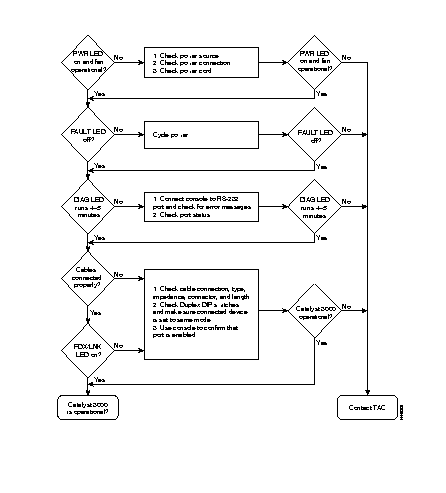The Catalyst 3000 and expansion modules go through an extensive testing and burn-in process. The components are designed to be as error-free as possible and the chassis is designed for minimum maintenance.
There are no user serviceable parts within the Catalyst 3000. Contact the Cisco Technical Assistance Center (TAC) before opening this unit.
If you experience a minor problem, sometimes a problem can be located and corrected with some basic troubleshooting. Use this chapter as a guide to help isolate and verify the source of the problem. If the problem is beyond the scope of this section, contact the Cisco Technical Assistance Center (TAC).
In this chapter covers the following troubleshooting techniques:
Note There are no user serviceable parts within the Catalyst 3000. The unit should be opened only by qualified personnel.
It is important to try to isolate a problem to a specific area, then try to isolate the problem to a specific component. By comparing what the system is doing to what it should be doing will usually identify the cause and help solve the problem.
When problem solving, or "troubleshooting" the Catalyst 3000 as a system, determine which one of the following subsystems has a problem:
- Power system - Input power, AC power cable, and power supply.
- Cooling system - The fans should go on when power is applied.
- System cables - This includes all of the interface cables that connect the equipment to the network.
For the following events, refer to the accompanying instructions to help isolate and determine the possible cause:
The Catalyst 3000 should power up when the AC power cord is attached to the unit and plugged into a proper AC outlet.
- Verify that the PWR LED is on. If it is not on and both of the 2 fans are not running:
- Check the AC power cord.
- Check power at the AC outlet the cord is plugged into.
- If input power and the power cord is good, then contact the Cisco Technical Assistance Center (TAC).
- If the Fault LED comes on after power up, or after the unit has been running for awhile, cycle the power to the unit. If the FAULT LED continues to come on, contact the Cisco Technical Assistance Center (TAC).
- Verify there are no loose power connections.
- Check power outlet for power losses or surges.
- Suspect an internal power supply problem.
- Suspect a thermal-induced shutdown:
- Check the environmental site requirements in Chapter 4, "Preparing for Installation" and ensure that the 2 fans are running and that the chassis intake vents and exhaust ports are clear, and that the area around them is unobstructed.
- If there are no visible external problems, use the console connection to check if a temperature error has occurred.
If you continue to experience powering down problems or temperature errors are reported to the console and you can not isolate a specific cause and correct it, contact the Cisco Technical Assistance Center (TAC).
Check for the following symptoms to help isolate the problem:
- A network interface is not recognized by the system.
- Check the interface cable and connection.
- Check the LED that corresponds to the network interface.
- A network interface is recognized, but it will not communicate properly:
- Check the interface cable and connections.
- If the system will not boot properly or intermittently reboots, the processor may be faulty or the hardware/software setup may be wrong.
- System boots, but the console is frozen:
The LEDs on the Catalyst 3000 and expansion modules indicate the operating state of the equipment. If you are experiencing problems, the following table may help to find the cause. With any of these errors, if these basic checks do not resolve the problem, contact the Cisco Technical Assistance Center (TAC).
| LED
| State
| What To Do
|
|---|
| PWR
| Off
| If the PWR LED is off and both of the 2 fans are not running, be sure the Catalyst 3000 is receiving power.
|
| DIAG
| Remains on
| The DIAG LED is on during the self test. The self-test runs after power-on or reset. The LED should not remain on after this test.
|
| FAULT
| On
| The FAULT LED should remain off during normal operation. If it is on, an error has occurred. "Power cycle" the Catalyst 3000. The FAULT LED should not come back on.
|
| LNK/FDX
| Off
| Check all of the port connections. Check the cables and all of the cable connectors. Re-check configuration.
|
| XMIT
RCV
| Not blinking
| The XMIT and RCV LEDs should blink or be on as packets are forwarded to other ports. If the LEDs do not blink, verify that the physical network configuration is correct. Check the console for proper configuration and operation.
|
If any problems exist with the actual networking operation of the Catalyst 3000, verify through the console connection that there are no errors reported, that setups are still correct, and that operations are normal. If there is any question or problem refer to Chapter 7, "Console Configuration." If there is still a problem after you have checked the console, use the following guide to help find a solution.
Checking Segment Communications
Check that devices on the same segment can communicate. If the segment has a server, try sending to it. If the segment does not have a server, use available applications to exchange packets with other stations.
In a TCP/IP environment, try issuing a "ping" to another station on the segment. If the workstation does not receive the signal, check the connections and verify that you are using the appropriate network software and hardware.
Use a cable tester, time-VLAN reflectometer (TDR), or similar device to verify that the VLAN segment lengths attached to the Catalyst 3000 meet Ethernet/IEEE 802.3 specifications.
Note Be sure to use a cable tester or TDR. Do not rely on the physical measurement of cables between stations and wiring closets because cables are often routed through the ceiling.
Cable length specifications are listed in the following table:
| Cable
| Length
|
|---|
| 10Base-T
| 328 feet (100 meters)
|
| Thin Ethernet
| 607 feet (185 meters)
|
| Thick Ethernet
| 1640 feet (500 meters)
|
If you discover a cable segment that is longer than specification, replace it with a cable of the appropriate length or add a repeater, being sure to use no more than four repeaters.
Using a TDR or other such cable-checking device, verify that the cable has no opens or shorts.
For 10Base-T connections from the Catalyst 3000, verify that the FDX/LNK status LED is illuminated. If not, verify that:
- The cables are good.
- You are using the correct type of cable: straight or crossover. See Appendix A, for a description of cables.
- Both ends of the connection are set to the same communications mode: Half-Duplex or Full-Duplex.
Verify that cable impedances are within the following ranges:
| UTP
| 85-110 ohms
|
| Thick/Thin Ethernet
| 50 ohms (±2 ohms)
|
Note Impedance cannot be measured with a
DMM (Digital Multi-Meter). Verify the
impedance with a TDR device or by reviewing the cable manufacturer's specifications.
To verify that transceivers are operating correctly, check the following:
- Make sure the PWR LED is lit. If the network device is powered on and the power LED on the transceiver is not lit, try replacing it with a transceiver that you know is good.
- Always disable the SQE signal on the transceiver when changing it.
- If the Catalyst 3000 is connected to 10Base-T transceiver, verify that the FDX/LNK LED is lit. This indicates a good connection with the transceiver at the other end. If the LED is not lit, there may be a connection or transceiver problem. Verify that the correct cable is being used. If so, try replacing the transceiver to see if you can establish a good connection.
- Verify that the XMIT and RCV LEDs blink when data is sent through them. Try sending data to devices to which these transceivers are attached, and observe the transmit and receive LEDs. Both LEDs should blink on both transceivers during an exchange. If not, a transceiver may be faulty. Try replacing each transceiver with a known good one.
Note Disable the
SQE signal on the transceiver when changing.
The intent of this chapter is to provide help to recognize a problem and help isolate its cause. Time can be saved, and many problems can be solved with some simple, logical troubleshooting. When a problem is beyond that scope, and before it causes even more problems, consult the Cisco Technical Assistance Center (TAC).
Before contacting support help, collect detailed information about your system, its equipment, and its problem. Have that information readily available when help is contacted