|
|

This chapter provides information about installing your Cisco 626. If you are not familiar with the hardware or software parameters presented here, please consult your Service Provider (SP) for the values needed.
The following table lists the tasks to be completed when installing the Cisco 626.
| Installation Procedures | Page Number |
|---|---|
2-1 | |
2-3 2-3 2-4 2-5 |
| Contents | Description |
|---|---|
Cisco 626 | Cisco's ADSL Modem for home/office use |
Cisco 626 ATM ADSL User's Guide | Technical documentation for the Cisco 626 |
Power Supply | AC power adapter |
RJ-11 phone cable (14 ft) | |
Category 5 cable (6 ft) |
Your shipment may also contain a management cable.

The following hardware is necessary to configure management virtual connections:
Consult the following section to set up the hardware environment for your Cisco 626.
Perfrom the following procedure to connect the Cisco 626 for configuration of management VCs and/or passwords.
Step 2 Connect the other end of the serial cable to the computer serial port. If your computer only uses a DB25 serial port, a DB9-to-DB25 adapter is needed in order to connect the RJ45 cable.
Step 3 Use a terminal access program to access the Cisco 626.
Step 4 Login to the CBOS as outlined in the "Logon to the CBOS" section on page 3-2.
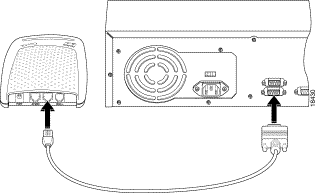
Use a terminal access program (such as Hyperterminal in Windows) to set the COM protocol to the settings listed below.
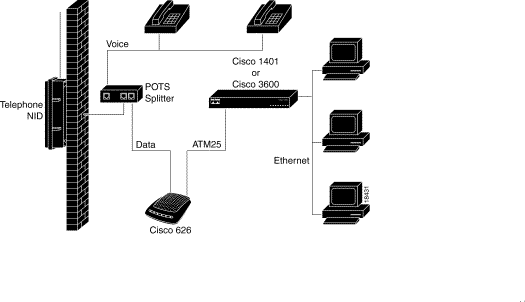
Perform the procedure below to install the Cisco 626 using a POTS splitter.
Step 1 Plug the Power Connector into the back of the unit.
Step 2 Connect the ATM25 cable into the ATM25 connector on the rear panel of the Cisco 626. Connect the other end of the ATM25 cable to your premise router; for example a Cisco 1401.
Step 3 Connect the RJ11 cable to the WALL connector on the rear panel of the 626. Connect the other end of that cable to the POTS Splitter.
The following figure illustrates how to connect all cables to the rear panel .
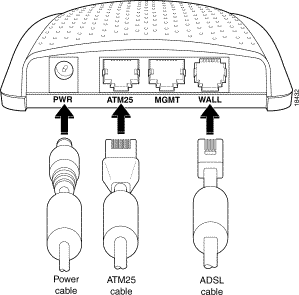
![]()
![]()
![]()
![]()
![]()
![]()
![]()
![]()
Posted: Tue Mar 16 08:34:15 PST 1999
Copyright 1989-1999©Cisco Systems Inc.