|
|

August 25, 2000
These release notes are for the Cisco IAD1101 Software Version 1.4(1). This version of the software is installed on the Cisco IAD1101 Integrated Access Platform Device at the factory before delivery to you.
 |
Note This version of the software is designed to work on the Cisco IAD1101 Integrated Access Device, the Cisco 6732 Series Multiservice Access Platform, and the Cisco 6705 Integrated Access Device. |
Release notes are updated as needed to describe new features, memory requirements, hardware support, software platform deferrals, and related documents.
For a list of the software caveats that apply to Software Version 1.4(1), see the "Caveats" section.
These release notes discuss the following topics:
This section describes system requirements for Software Version 1.4(1) and includes the following:
Software Version 1.4(1) supports the Cisco IAD1101 integrated access device.
The following table lists Cisco IAD1101 line interface modules supported by Software Version 1.4(1).
| Module Name | Supported Platforms | Order Number |
|---|---|---|
FXS/16 | Cisco IAD1101 | 6700-LIM-FXS-16= |
Table 2 lists the cable used with the Cisco IAD1101 chassis.
| Cable | Cable Description | Order Number |
|---|---|---|
V.35 cable | DCE Female to Smart Serial, 10 FE | CAB-SS-V35FC= |
The Cisco IAD1101 Software Version 1.4(1) must be used in conjunction with Element Management System (EMS) Software Version 1.4 or later.
To determine the version of software currently running on your Cisco IAD1101 device, you must connect the chassis to a workstation with EMS installed. For more information about installing EMS, see the "EMS Installation" section of the Cisco IAD1101 Element Management System User Guide .
Step 2 In the EMS root view, double click on the node icon representing the Cisco IAD1101. EMS launches the node view for the chassis.
Step 3 In node view, double click on the nameplate button (located near the top of the window). EMS launches the NE provision window.
Step 4 The software version is listed in the NE Loaded Software Version field.
This section describes the software upgrade procedure for the Cisco IAD1101.
Before beginning the embedded software upgrade, complete the following tasks:
 |
Note When upgrading multiple nodes in a network, always start from the far end of the network, one node at a time. In a typical network, a number of remote nodes (subscriber nodes) are connected to a central office terminal (COT) node. If the upgrade of COT is mishandled, the entire network may be lost. Upgrade tests and sample enhancements should be made at the edge node. If the upgrade tests fail on the edge nodes, never attempt to upgrade the COT node. |
 |
Caution Resetting the Cisco IAD1101 causes all lines and cards in the Cisco IAD1101 to be reset. This momentarily places the lines out of service and any traffic being carried on the line cards is lost or dropped. It is a good idea to plan and coordinate this activity so as to eliminate or reduce the potential for interrupted subscriber service. |
Perform the following steps to upgrade or reinstall the embedded software:
Step 2 From node view, double-click the node nameplate to launch the NE provisioning window.
Step 3 Select Software Upgrade from the function bar to display the software upgrade window.
Step 4 In the Software Image Host IP Address field, enter the IP address of the TFTP server.
Step 5 In the Software Image File Name field, enter SwLoad.iad.
Step 6 The target card field should be set to MCC.
Step 7 Click Apply to confirm the host IP address and path to the image filename.
Step 8 Click Upgrade to download the embedded software image into the Flash memory of the MCC card.
 |
Note If the EMS software is unable to complete the embedded software upgrade, an error message is displayed in the EMS NE provisioning window. If this happens, do not reset the Cisco IAD1101, instead, begin the embedded software upgrade process again. |
Step 9 The Cisco IAD1101 must be reset before the new embedded software becomes active.
From the EMS net view, right-click on the Cisco IAD1101 node icon and select Node Critical Commands.
Step 10 Enter the password when prompted, then select the MCC Reset tab.
The following sections list the new hardware and software features supported by the Cisco IAD1101 for Software Version 1.4(1):
The following new hardware features are supported by the Cisco IAD1101 for Software Version 1.4(1).
The MCC on the Cisco IAD1101 motherboard has all the standard MCC functionality and has an EIA/TIA-232 craft interface. The craft interface accesses the IAD1101 using EMS over the EIA/TIA-232.
There are two T1 interfaces on the Cisco IAD1101 motherboard. They provide functions similar to a T1 UNV2 linecard. Each line interface can be used as a backhaul, a router interface, or a PBX interface. The framing (ESF or SF) and coding (AMI or B8ZS) are software configurable. The Cisco IAD1101 also supports the DSX1 PM as in the T1 UNV2 linecard.
The Cisco IAD1101 supports 16 FXS lines on the motherboard. Each line can be configured as LS/GS and for transmission loss. The interface supports reverse loop current feed, On-Hook transmission, and integrated ringing.
The Cisco IAD1101 provides a generic router interface capable of operating in the V.35 mode. Throughput is supported up to the line rate of the T1 uplink. In V.35 mode, the serial V.35 bitstream is mapped to the DS0s that can be cross connected to either T1.
An internal battery charger maintains the battery charge for up to eight hours of operation. Two alarms with remote alarm reporting are supported (Battery Active, Battery Low).
The backplane connector on the motherboard supports an expansion slot that allows one Cisco FSX16 to be added to the Cisco IAD1101 chassis.
The expansion slot is used to support an additional 8 FXS lines using the Cisco FXS/16 linecard.
The Cisco IAD1101 has three embedded cards, a new MCC, a T1 UNV2, and an FXS/16 linecard all bundled into one physical package. The Cisco IAD1101 base configuration supports 16 analog voice channels, two T1 ports, and a V.35 interface.
The following new software features are supported by the Cisco IAD1101 for Software Version 1.4(1).
The Cisco IAD1101 supports Routing Information Protocol (RIP v1 and RIP v2) for interfacing with other routers to get routing information. The routing function allows the user to configure IP routing for traffic over the 10BaseT Ethernet port, the EIA/TIA-232 port, the T1 uplinks, and the processor (for INDL). Traffic routed over the T1 uplinks can go over Nx64 DS0s. The user datalinks can be configured as IP/PPP or IP/FR. All datalinks are terminated on the Cisco IAD1101.
The Cisco IAD1101 provides packet filtering protection. It allows packets to be filtered based on:
The Cisco IAD1101 packet filtering function can be applied to packets over the Ethernet or T1 IP links. Up to 32 filtering rules based on criteria listed above can be provisioned.
The Cisco IAD1101 supports up to 8 NAT translation maps or up to 3,000 dynamic translations. Two NAT groups per connection are required (establish NAT on a connection and apply the same mapping to allow ICMP messages to flow). Both Static and Dynamic NAT (PAT) are supported.
The Cisco IAD1101 Frame Relay function supports these subsets of RFC1490 (Multiprotocol Interconnect over Frame Relay):
The Cisco IAD1101 supports IP and PPP over Nx64 fractional T1.
The following hardware and software functions are not supported by the Cisco IAD1101 Software Version 1.4(1) at this time.
This section contains important information about using your Cisco IAD1101.
Before enabling access lists, ensure that the management link you are using to remotely manage the Cisco IAD1101 is one of the entries on the Access List. Otherwise, management traffic will be denied access to the IAD1101.
If you lock yourself out of the Cisco IAD1101 by failing to include the management link in the Access List before enabling Access Lists, you can locally reconfigure the Cisco IAD1101 via the EIA/TIA-232 port. Contact TAC for help with reconfiguring your system.
When connecting a 25 to 50 foot cable to the Cisco IAD1101 V.35 port, you must provision the V.35 port in EMS.
Set the Transmit Clock Inverted field to Yes to allow the use of a long V.35 cable.
All Cisco IAD1101 line interface modules are synchronized to Greenwich Mean Time (GMT), rather than the "Time of Day" setting on the EMS workstation. One-day performance monitoring (PM) tests use GMT, not the EMS time of day, to determine the start and end times of the 24-hour monitoring window.
This section contains open and unresolved caveats for the current Cisco IAD1101 Software Version 1.4 (1). The problem is defined, the symptom is described, and a workaround is provided.
This section describes unexpected behavior encountered in Cisco IAD1101 Software Version 1.4(1). The caveats are grouped by type and listed in numerically ascending order.
| Bug ID | CSCdr98462 - moderate |
| Description | IP and Datalink Route Configuration - View / Delete Error |
| Symptom | In the node provisioning screen, IP & Datalink Route Configuration menu, selecting a route from the Route List box brings up an error dialog box. Further Problem Description: This occurs when using routes for DSX3,CHNL and STSX1,CHNL cards in a |
| Workaround | You will not be able to view the route's settings ever. If the route's settings are questionable, you must first delete it then recreate it. Here is one way to delete it. You must: 1) Close the System Provisioning screen 2) Reopen the System Provisioning screen 3) Go directly to the IP & Datalink Route Configuration menu 4) Select the route to be deleted from the Routes List box 5) Close all messages 6) Click delete If you accidentally select ANY field from any of the provisioning menus, you will not be able to delete the route because after the error, the cursor will default back to that field rather than stay on the route to be deleted. |
| Bug ID | CSCdr97991 - minor |
| Description | Link status counts in IP and Inter Node Link Configuration incorrect. |
| Symptom | The link "Status Accounts" attribute incorrectly counts the number of up and down links Further Problem Description: Set up an INDL link between two boxes or use an existing INDL link. Take one of the cards of the INDL out of service or remove the physical connection (T1 or STS1). Note that the INDL is now down. Go to the node view of the Local Node. Go to the provisioning menu (double click on the nameplate) and chose the IP & Inter Node Link Configuration menu. Notice that the link Status reads down in the Link List correctly. Now note that the Link Status Counts displays no down links and only up links. |
| Workaround | Ignore the Link Status Counts. The Link List displays information correctly. |
| Bug ID | CSCdr97337 - minor |
| Description | Netmask validation for routes incomplete. |
| Symptom | When adding a route, input validation of netmasks is incomplete. E.g. Netmasks of 0.0.0.0, 255.255.120, and 255.255.255.255 are all accepted for network routes. |
| Workaround | If you have added a route with an invalid route number, delete it and reenter a good route number. |
| Bug ID | CSCdr94893 - moderate |
| Description | Change Alarm Server password in Network Mode |
| Symptom | When in EMS Network Mode, changing the alarm server password causes a series of messages to appear. The messages must be cleared before the alarm server password can change. Problem: Further Problem Description: Run the network config server on computer A. Run EMS on computer B using A as network config server. Computer B -> Applications -> Display alarm server status -> Enter correct password -> Change Password -> Enter new password |
| Workaround | Message on computer A - "Netconf server back, Event is ok, SetAlarmSrvPassword" Message on computer B - "Alarm serv received is OK". Click "Dismiss Message" Change the password. Message on computer B - "Password change successful" The password change is complete. |
| Bug ID | CSCdr91208 - minor |
| Description | EMS bulk provisioning error |
| Symptom | Error generated when using "Objects/Bulk DS1 Cross Connect" Further Problem Description: How the error is generated: Note: leave first card number blank. Result: |
| Workaround | Make sure you select a card number every time. To correct, close the dialog box and try again. |
| Bug ID | CSCdr89067 - minor |
| Description | NT:Alarm server password change fails |
| Symptom | When trying to change the Alarm Server Password on a Windows NT host, this error is generated. "Failed opening password file: couldn't open" "C:/EMS/data/netconfig/alarmServerSecSys.txt" permission denied Further Problem Description: It applies to Cisco 6700 Series EMS running on Windows NT only. The reason is, that the permissions of the alarmServerSecSys.txt file are set to read-only. This is how it could happen: Node view -> Applications -> Change alarm server status log into alarm server |
| Workaround | Open EMS/data/netconfig in Windows explorer. |
| Bug ID | CSCdr88902 - cosmetic |
| Description | Running RIP v1 on Cisco IAD1101 should disable authentication option. |
| Symptom | The Authentication Mode and Password fields in the RIP configuration pan under System Provisioning are not greyed out when RIP version 1 is selected. Further Problem Description: This can be confusing to a user who knows that RIP version 1 does not support these options. However, they have no effect, and the RIP version 1 PDUs that get sent out are correct regardless of the values in these fields. |
| Workaround | There is no specific impact. The RIP version 1 PDUs that get sent out are correct regardless of the values in these fields. |
| Bug ID | CSCdr83799 - minor |
| Description | Analog line cards should not show Fractional T1 provisioning. |
| Symptom | Right clicking on an Analog Card shows the choice "Start Fractional T1 Provisioning" and it doesn't work. |
| Workaround | Right click on the T1 line to configure the line. |
| Bug ID | CSCdr79710 - minor |
| Description | With several installations of EMS SW, only last installed works |
| Symptom | Previously installed Cisco 6700 Series EMS versions do not work when other versions are installed on the same host. Conditions: Installing several verisons of Cisco 6700 Series EMS on the same host. Further Problem Description: If running one of the previously installed versions, e.g. the Help/Version field shows the latest installed version's version number. This is not the only function that doesn't work properly. |
| Workaround | Only use the latest installed version. Uninstall older version to eliminate confusion. |
| Bug ID | CSCdr78757 - cosmetic |
| Description | Software upgrade menu shows 5 mcc-a for target card mccb in 6732 |
| Symptom | In the software Upgrade screen, the choice of MCC to upgrade contains duplicate (identical) choices. |
| Workaround | None needed. Choosing either of the entries will work. Every time the user chooses "View/Refresh Card Display" an extra harmless SW upgrade target is added. |
| Bug ID | CSCdr56433 - moderate |
| Description | Trap daemon sometimes doesn't start |
| Symptom | Not receiving alarms or events |
| Workaround | The root cause is that the "Trap Daemon" is not running. In Cisco 6700 NetView, go to "Applications/Display Alarm Server Status". Check to see, that the "Trap Daemon" really is "Not Running". To correct the situation, you will need to have an alarm server password file. If you do not have one, obtain one from your network administrator. Enter the password for the "Display Alarm Server Status" screen. Hit the "Stop Alarm Server" button. Now restart the Alarm Server. Using the same procedure as above, check to see, that the alarm server now is "Running". |
| Bug ID | CSCdr43003 - cosmetic |
| Description | $HOMEDIR out of space => Tcl Error |
| Symptom | The user gets an error message containing the following string: "Tnm::mib load <some mib>.failed" while opening an EMS application. |
| Workaround | The users home directory (~, $HOME or C:\) has run out of space. Delete some files to clear disk space in the home directory. |
| Bug ID | CSCdr01505 - moderate |
| Description | Can't add more than 16 INDLs in NodeView (see below) |
| Symptom | Using Cisco 6700 Series EMS version 1.4: From the "IP & Inter Node Link Configuration" pane in the NE Provision window in NodeView, it is not possible to add more links than the number of supported DS0 INDLs - 1. This number is 16 for Cisco 6700 Series SW version 1.3. Further Problem Description: Using Cisco 6700 Series SW version 1.3, it is possible to add up to 15 links. Once the 16th link has been added (see workaround below), it is possible to add the 17th and further links from NodeView. For Cisco 6700 Series SW version 1.4, up to 31 can be added, the 32nd must be added as pr. the workaround, and 33rd and more can then be added in NodeView. |
| Workaround | An alternative method to add INDL links is to add them in the Inter Node Provisioning Window as described in the EMS user guide under the "Create a Local Half Link" subsection of the "Inter Node Links" section. |
| Bug ID | CSCdr94281 - moderate |
| Description | Problem with Upgrading from a network configured EMS |
| Symptom | Cannot upgrade EMS after running a network configured EMS and server. Further Problem Description: This is how the problem can occur: Run EMS 1.3(2) in network mode with network server running on machine. This is why it occurs: The network server is still running and using tcl80.dll so install cannot copy over the file. There is no way to stop the network server (script/icon or in ems). |
| Workaround | For NT Right click in the task bar For UNIX Issue the shell command: Find the nwkConfServ process id and issue the command: Kill -9 <process id>. You can also restart the computer running EMS and try again. |
| Bug ID | CSCdr88993 - moderate |
| Description | EMS:UNIX Network Configuration Server start script is missing. |
| Symptom | Cannot start the Network Configuration Server because the script is missing. |
| Workaround | Create a file called <emsinstallationDir>/bin/startNwkConfServer with these contents: Issue the shell command: |
| Bug ID | CSCdr88931 - moderate |
| Description | EMS:cannot save topology after moving from network server to local server. |
| Symptom | It is not possible to save the network maps after using the network configuration server and going back to the local configuration. |
| Workaround | Change the permissions of all data/netconfig/*.cfg under the directory where the EMS is installed to allow both read and write permissions and then try again. |
| Bug ID | CSCdr88915 - moderate |
| Description | EMS:Cannot stop network config server. |
| Symptom | There is no way in the Cisco 6700 EMS to stop the Network Configuration Server. |
| Workaround | For NT Right click in the task bar For UNIX Issue the shell command: Find the nwkConfServ process id and issue the command: Kill -9 <process id>. |
| Bug ID | CSCdr92981 - minor |
| Description | RPOTS - does not display cross connect error |
| Symptom | No menu appears when you click a line oe circle on the RPOTS card for "Display Cross Connect". Further Problem Description: Open node view |
| Workaround | Right-click on card (outside of the line or circle). |
| Bug ID | CSCdr97358 - minor |
| Description | Reject deletion of a link if route exists. |
| Symptom | It is possible to delete a route when a route is provisioned on that link. After deletion, the route doesn't apply to any link. Further Problem Description: The deletion of the link should be rejected until the route has been deleted. |
| Workaround | Delete the route, then delete the link. |
| Bug ID | CSCdr93355 - moderate |
| Description | Loses connection to the IAD1101 when additional route is deleted. |
| Symptom | After deleting a manually added copy of the default route for an interface, communications is lost with that node. |
| Workaround | Reboot to restore communications. Note- this can interfere with voice calls. |
| Bug ID | CSCdr92401 - moderate |
| Description | Should reject creation of multiple routes |
| Symptom | It is possible to enter several identical routes in the IP and Datalink Route Configuration pane of the system provisioning window. Only the first should be accepted, the rest should be rejected because they are redundant. When a route is deleted in the EMS, the route in the routing table is deleted as well. Further Problem Description: EMS should reject creation of multiple routes to the same network. Assume there are several routes created to the same network. Because all these routes are going to the same network, there is only one route created in the routing table. As soon as one of these routes is deleted from EMS, the route in the routing table is deleted as well. From the user's point of view, they can still see the rest of the routes to the same network listed on EMS, which means the routes are still exist as far as the user can see. However, it is actually deleted from the routing table and those routes listed in EMS are no longer valid. |
| Workaround | The routes are actually deleted in the routing table and are no longer valid. |
| Bug ID | CSCdr89016 - cosmetic |
| Description | ipRouteTable does not show more than 30 routes. |
| Symptom | The ipRouteTable pane of the IP statistics window only shows up to 30 routes. The Cisco IAD1101 handles more than 30 routes internally, however only 30 routes are visible in the ipRouteTable pane. |
| Bug ID | CSCdr79661 - minor |
| Description | 1101:NAT entry appears in ipRouteTable even with NAT disable |
| Symptom | The outside address of a NAT table appears in the ipRouteTable pane of the IP statistics window. Conditions: A NAT entry is defined with RIP running. |
| Workaround | None needed. The extra route is not used for routing and is not sent in RIP updates. |
| Bug ID | CSCdr75851 - moderate |
| Description | Problem converting PPP link to Frame Relay |
| Symptom | Changing the link type of an IP link by deleting the link and adding a new one with the same IP address but with a different type doesn't work. |
| Workaround | Rebooting the node activates a new link. |
| Bug ID | CSCdr65977 - minor |
| Description | Label "status" is always empty on FRAD DLCMI provisioning window. |
| Symptom | The label "Status" is always empty on the FRAD DLCMI provisioning window. |
| Workaround | No work around, disregard this field. |
| Bug ID | CSCdr65957 - moderate |
| Description | FRAD DLCMI or DLCI configuration changes accepted with an existing link. |
| Symptom | Changes to a DLCMI or DLCI doesn't take affect when applied to a DLCMI or DLCI that is currently used in an existing IP link. |
| Workaround | Delete the link and apply the configuration changes. Then recreate the link. |
| Bug ID | CSCdr36850 - moderate |
| Description | Deleting an INDL from the Inter Node Provisioning window only deletes the remote node INDL |
| Symptom | Deleting INDL from InterNode Screen only deletes remote node INDL and leaves the local node in place. That keeps the local node unavailable for IP addressing until the system is rebooted. |
| Workaround | You must delete the local node INDL manually, using the NE Provision window in the local node view. |
| Bug ID | CSCdr30148 - moderate |
| Description | Takes to long to show INDL protocol status changes |
| Symptom | When the physical or data link layer of an INDL or IP link change state, it may take several minutes for the EMS to report back the changed condition. |
| Workaround | Be patient with these alarms and problem list entries |
| Bug ID | CSCdr12692 - minor |
| Description | EMS:Cisco IAD1101 expansion slot should only show the lines supported |
| Symptom | The Cisco IAD1101 shows and allows the provisioning of more than 8 lines in various dialog boxes for the expansion slot when a card is inserted or provisioned. Provisioning these extra lines has no impact. |
| Workaround | Do not use the extra lines. |
| Bug ID | CSCdr58128 |
| Description | No loss signal status for V.35 port |
| Symptom | There is no way to tell the "Loss of Signal" state of the V.35 interface. |
| Workaround | There is no workaround. |
| Bug ID | CSCdr93957 - minor |
| Description | Abort button fails in database backup. |
| Symptom | After hitting the "Abort" button during a Database Backup, the EMS indicates that the Database Backup has been aborted, however, the node still continues with the backup in progress. |
| Workaround | No workaround, this bug is considered harmless. |
| Bug ID | CSCdr93361 - moderate |
| Description | Time of day not set by alarm server after node up. |
| Symptom | NE time of day is not accurate after reboot when running with a configured alarm server. Further Problem Description: When an alarm server is configured for an NE and that alarm server is running, then the alarm server should set the NEs Time Of Day as a response to a "Node Up" Event. It doesn't. |
| Workaround | No workaround. |
| Bug ID | CSCdr86681 - moderate |
| Description | Able to create duplicate xcon on IAD1101. |
| Symptom | Remote CVR's created from the Internode Provision screen do not work. |
| Workaround | Delete both the Remote CRV and the DS0 cross connect and recreate the one that is required. |
| Bug ID | CSCdr74350 - minor |
| Description | Can add multiple NAT entries with same setting |
| Symptom | It is possible to add multiple identical NAT entries. Further Problem Description: This is harmless. The extra entries have no effect. |
| Workaround | No workaround needed. The extra entries have no affect. |
| Bug ID | CSCdr58451 - minor |
| Description | MCC software version changes after software upgrade before reboot. |
| Symptom | After a software upgrade, the software version that is displayed when double clicking on an MCC card is the version of the software that will take affect after a reboot, not the version that is currently running on the system. |
| Workaround | Double click on the node name to open the system provisioning screen. The correct software version is displayed. |
The following sections describe the documentation available for the Cisco IAD1101. The most up-to-date documentation can be found on the web via Cisco Connection Online (CCO) and on the Documentation CD-ROM. These electronic documents might contain updates and modifications made after the hard copy documents were printed. These release notes should be used in conjunction with the documents listed in the following below.
The documents listed in Table 3 are available for the Cisco IAD1101. These documents are also available online at Cisco Connection Online (CCO) and on the Documentation CD-ROM. To access Cisco IAD1101 documentation on CCO, follow this path:
Service and Support: Technical Documents: Documentation Home Page: DSL Products: Cisco IAD1101
To access Cisco IAD1101 documentation on the Documentation CD-ROM, follow this path:
DSL Products: Cisco IAD1101
| Document Title | Part Number | Chapter Topics |
|---|---|---|
Cisco IAD1101 Integrated Access Device Hardware Installation Guide | 78-10836-01 | Product Overview |
Cisco 6700 Series Element Management System User Guide for Software Version 1.4
| 78-11372-01 | Overview |
78-11038-01 | Introducing the Element Management System |
 |
Note The Cisco IAD1101 Integrated Access Device Hardware Installation Guide and the Cisco IAD1101 EMS Software Version 1.4 booklet with CD are shipped with the Cisco IAD1101. Cisco 6700 Series Element Management System User Guide for Software Version 1.4 is available on CCO, orderable as a spare, and found on the EMS CD. |
For service and support for a product purchased directly from Cisco, use CCO.
If you have a CCO login account, you can access the following URL, which contains links and tips on configuring your Cisco products:
http://www.cisco.com/kobayashi/serv_tips.shtml
This URL is subject to change without notice. If it changes, point your Web browser to CCO and click on this path: Products & Technologies: Products: Technical Tips.
The following sections are provided from the Technical Tips page:
You can access the most current Cisco documentation on the World Wide Web at http://www.cisco.com, http://www-china.cisco.com, or http://www-europe.cisco.com.
Cisco documentation and additional literature are available in a CD-ROM package, which ships with your product. The Documentation CD-ROM is updated monthly. Therefore, it is probably more current than printed documentation. The CD-ROM package is available as a single unit or as an annual subscription.
Registered CCO users can order the Documentation CD-ROM and other Cisco Product documentation through our online Subscription Services at http://www.cisco.com/cgi-bin/subcat/kaojump.cgi.
Nonregistered CCO users can order documentation through a local account representative by calling Cisco's corporate headquarters (California, USA) at 408 526-4000 or, in North America, call 800 553-NETS (6387).
Cisco provides Cisco Connection Online (CCO) as a starting point for all technical assistance. Warranty or maintenance contract customers can use the Technical Assistance Center. All customers can submit technical feedback on Cisco documentation using the web, e-mail, a self-addressed stamped response card included in many printed docs, or by sending mail to Cisco.
Cisco continues to revolutionize how business is done on the Internet. Cisco Connection Online is the foundation of a suite of interactive, networked services that provides immediate, open access to Cisco information and resources at anytime, from anywhere in the world. This highly integrated Internet application is a powerful, easy-to-use tool for doing business with Cisco.
CCO's broad range of features and services helps customers and partners to streamline business processes and improve productivity. Through CCO, you will find information about Cisco and our networking solutions, services, and programs. In addition, you can resolve technical issues with online support services, download and test software packages, and order Cisco learning materials and merchandise. Valuable online skill assessment, training, and certification programs are also available.
Customers and partners can self-register on CCO to obtain additional personalized information and services. Registered users may order products, check on the status of an order and view benefits specific to their relationships with Cisco.
You can access CCO in the following ways:
You can e-mail questions about using CCO to cco-team@cisco.com.
The Cisco Technical Assistance Center (TAC) is available to warranty or maintenance contract customers who need technical assistance with a Cisco product that is under warranty or covered by a maintenance contract.
To display the TAC web site that includes links to technical support information and software upgrades and for requesting TAC support, use www.cisco.com/techsupport.
To contact by e-mail, use one of the following:
Language
| E-mail Address
|
|---|---|
| |
| |
| |
| |
| |
| |
In North America, TAC can be reached at 800 553-2447 or 408 526-7209. For other telephone numbers and TAC e-mail addresses worldwide, consult the following web site: http://www.cisco.com/warp/public/687/Directory/DirTAC.shtml.
If you are reading Cisco product documentation on the World Wide Web, you can submit technical comments electronically. Click Feedback in the toolbar and select Documentation. After you complete the form, click Submit to send it to Cisco.
You can e-mail your comments to bug-doc@cisco.com.
To submit your comments by mail, for your convenience many documents contain a response card behind the front cover. Otherwise, you can mail your comments to the following address:
Cisco Systems, Inc.
Document Resource Connection
170 West Tasman Drive
San Jose, CA 95134-9883
We appreciate and value your comments.
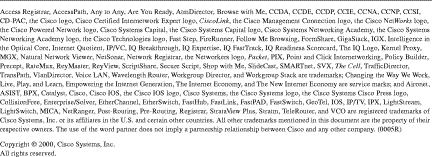
![]()
![]()
![]()
![]()
![]()
![]()
![]()
![]()
Posted: Wed Sep 13 11:35:18 PDT 2000
Copyright 1989-2000©Cisco Systems Inc.