|
|

October 10, 2000
These release notes describe the Cisco 6700 Series support software release 1.3(3).
 |
Note This version of the software is designed to work on the Cisco 6732 Series Multiservice Access Platform and the Cisco 6705 Integrated Access Device. |
Release notes are updated as needed to describe new features, memory requirements, hardware support, software platform deferrals, and related documents.
For a list of the software caveats that apply to Software Version 1.3(3), refer to the "Resolved CaveatsRelease 1.3(3)" section.
 |
Caution Previous documentation listed the Upgrade steps in an incorrect sequence. The incorrect sequence causes an MCC bootup failure. Please use "About Upgrading the Software Image on the Cisco 6732" section and "About Upgrading the Software Image on the Cisco 6705" section to upgrade your system software. |
These release notes describe the following topics:
Software Version 1.3(3) supports the Cisco 6732 Series Multiservice Access Platform and the Cisco 6705 Integrated Access Device.
Some resolved caveats in software version release 1.3(3) require a newer revision of the main control card (MCC) in the Cisco 6732 and Cisco 6705 chassis.
The following table lists Cisco 6700 Series service modules and line interface modules supported by release 1.3(3):
| Module Name | Supported Platforms | Ordering Number |
|---|---|---|
BPS-AC | Cisco 6705 | 6705-PWR-AC= |
MCC-INT | Cisco 6705 | 6705-SM-MCCINT= |
BPS-HP | Cisco 6732 | 6732-PWR-HP= |
MCC-STR3 | Cisco 6732 | 6732-SM-MCC3= |
MCC-STR4 | Cisco 6732 | 6732-SM-MCC4= |
MTAC-TEI | Cisco 6732 | 6700-SM-MTAC-TEI= |
AMM | Cisco 6732 | 6700-SM-AMM= |
BRG | Cisco 6705 and Cisco 6732 | 6700-SM-BRG= |
RUVG/8 | Cisco 6705 and Cisco 6732 | 6700-LIM-RUVG-8= |
FXS/16 | Cisco 6705 and Cisco 6732 | 6700-LIM-FXS-16= |
DSX1/8 | Cisco 6705 and Cisco 6732 | 6700-LIM-DS1= |
T1-2-V35 | Cisco 6705 and Cisco 6732 | 6700-LIM-T1-2-V35= |
DSX3/CHNL | Cisco 6705 and Cisco 6732 | 6700-LIM-DS3-C= |
STSX1/CHNL | Cisco 6705 and Cisco 6732 | 6700-LIM-STS-1= |
OC3c-UNI | Cisco 6705 and Cisco 6732 | 6700-LIM-OC3-UNI |
RPOTS/16 | Cisco 6705 and Cisco 6732 | 6700-LIM-RPOTS-16= |
MSDSL-2W | Cisco 6705 and Cisco 6732 | 6700-LIM-MSDSL-2W= |
ISDN-BRI/8 | Cisco 6705 and Cisco 6732 | 6700-LIM-BRI-8= |
The Cisco 6700 Series Software Version 1.3(3) must be used in conjunction with Element Management System (EMS) Software Version 1.3 or later.
To determine the version of software currently running on the Cisco 6700 Series device, you must connect the chassis to a workstation with EMS installed. For more information about installing EMS, refer to the "EMS Installation" section of the Cisco 6700 Series Element Management System User Guide.
Step 2 In the EMS root view, double click the node icon representing the Cisco 6705 or Cisco 6732 chassis.
Step 3 In node view, double click the nameplate button (located near the top of the window). The NE provision window appears.
Step 4 The software release is listed in the NE Loaded Software Version field.
 |
Caution Cisco recommends that you perform a local software upgrade with a local EMS workstation directly connected to the Cisco 6732 chassis. |
Please use this updated procedure to upgrade the software image on the Cisco 6732.
Before beginning the embedded software upgrade, complete the following tasks:
 |
Note When upgrading multiple nodes in a network, always start from the far end of the network, one node at a time. In a typical network, a number of remote nodes (subscriber nodes) are connected to a central office terminal (COT) node. If the upgrade of COT is mishandled, the entire network may be lost. Upgrade tests and sample enhancements are made at the edge node. If the upgrade tests fail on the edge nodes, never attempt to upgrade the COT node. |
Step 2 To start the NE Provision window, double-click the node nameplate.
Step 3 To see the switch over window, click Common Control Card Switch Over in the function bar.
EMS identifies the active MCC in the Active MCC field.
 |
Note The MCC that is not active is called the standby MCC. For example, if MCC-A is active, then MCC-B is the standby MCC. |
Step 4 To return to node view click Exit.
Step 2 Set the Admin Status field to OutOfService.
Step 3 To place the MCC card out of service, click Apply.
Step 4 To return to node view, click Exit.
Step 2 To view the Software Upgrade window, click Software Upgrade in the function bar.
Step 3 In the Software Image Host IP Address field, enter the IP address of the TFTP server.
Step 4 In the Software Image File Name field, enter SwLoad.iad.
Step 5 In the Upgrade Software to Main Common Control Card field, select the standby MCC card.
 |
Note Upgrade the MCC that is not shown in the Active Main Control Card field. For example, if EMS shows that the active main control card is A, you must select B for the upgrade field. |
Step 6 To confirm the host IP address and path to the image filename, click Apply.
Step 7 To download the embedded software image into the Flash memory of the standby MCC card, click Upgrade.
EMS displays a progress bar.
When the upgrade completes, the message prompt "Please reboot the node for the new software to take affect" appears.
 |
Caution If EMS is unable to complete the embedded software upgrade, an error message appears at the bottom of the NE provision window and in the Problem List of the MCC card. In this case, do not reset the MCC card; restart the embedded software upgrade process. |
Step 8 To return to node view, click the Dismiss button in the software upgrade message prompt and then
click Exit.
Step 2 Right-click the node being upgraded, and select Node Critical Commands from the popup menu.
Step 3 Enter the Node Critical Command password.
Step 4 To open the line card reset window, click MCC Reset in the function bar.
Step 5 In the MCC Reset field, select the standby MCC (A or B).
Step 6 To reset the selected MCC, click Reset.
Step 7 The confirmation message "Are you sure?" appears. Click Yes. The MCC begins a reset and initialization procedure.
 |
Note Allow 45 to 60 seconds for the MCC to complete the reset procedure. |
Step 8 To return to net view, click Exit.
Step 2 To view the Software Upgrade window, click Software Upgrade in the function bar.
Step 3 In the Software Image Host IP Address field, enter the IP address of the TFTP server.
Step 4 In the Software Image File Name field, enter SwLoad.iad.
Step 5 In the Upgrade Software to Main Common Control Card field, select the Active MCC card.
Step 6 To confirm the host IP address and path to the image filename, click Apply.
Step 7 To download the embedded software image into the Flash memory of the active MCC card, click Upgrade.
EMS displays a progress bar.
When the upgrade completes, the message prompt "Please reboot the node for the new software to take affect" appears.
 |
Caution If EMS is unable to complete the embedded software upgrade, an error message appears at the bottom of the NE provision window and in the Problem List of the MCC card. In this case, do not reset the MCC card; restart the embedded software upgrade process. |
Step 8 To return to node view, click the Dismiss button in the software upgrade message prompt and then
click Exit.
Step 2 Double-click the standby MCC card. The Plugin Card Provision window appears.
Step 3 Set the Admin Status field to InService.
Step 4 To place the card in service, click Apply.
Step 5 To return to node view, click Exit.
Step 2 Click Common Control Card Switch Over in the function bar.
Step 3 To switch control from the active MCC to the standby MCC, click Switch.
Step 4 To return to node view, click Exit.
 |
Note The roles of standby and active MCC have now been switched. If you want the original active MCC to be the active MCC again, you must perform another switch over. Wait for approximately 60 seconds for the database to transfer before performing another switch over. |
 |
Caution The following procedure reboots the line interface modules and effectively takes them out of service. Any traffic that is carried on the cards will be dropped. Proper planning and system coordination must be exercised to eliminate or reduce the potential for interrupted subscriber service. |
Step 2 Right-click the node being upgraded, and select Node Critical Commands from the popup menu.
Step 3 Enter the Node Critical Commands password.
Step 4 To open the line card reset window, click Line Card Reset in the function bar.
Step 5 Set the Reset field to All.
Step 6 To reset all line cards, click Apply.
Step 7 To return to Net View, click Exit.
 |
Note Allow 60 to 90 seconds for the linecards to complete the reset procedure. |
The latest embedded software image is available on Cisco Connection Online (CCO).
 |
Caution Cisco recommends that you perform a local software upgrade with a local EMS workstation directly connected to the Cisco 6705 chassis. |
Before beginning the embedded software upgrade, complete the following tasks:
 |
Caution When upgrading multiple nodes in a network, always start from the far end of the network, one node at a time. In a typical network, a number of remote nodes (subscriber nodes) are connected to a central office terminal (COT) node. If an error is made in the upgrade of COT, you can loose the entire network. Upgrade tests and sample enhancements must be made at the edge node. If the upgrade tests fail on the edge nodes, do not upgrade the COT node. |
Perform the following steps to upgrade or install the embedded software:
Step 2 From node view, double-click the node nameplate to start the NE provisioning window.
Step 3 Select Software Upgrade from the function bar to view the software upgrade window.
Step 4 In the Software Image Host IP Address field, enter the IP address of the TFTP server.
Step 5 In the Software Image File Name field, enter SwLoad.iad.
Step 6 Set the Upgrade Software to Main Common Control Card field to A; the Cisco 6705 has only one MCC card, identified as A.
Step 7 To confirm the host IP address and path to the image filename, click Apply.
Step 8 To download the embedded software image into the Flash memory of the MCC card, click Upgrade.
EMS displays a progress bar.
When the upgrade completes, the message prompt "Please reboot the node for the new software to take affect" appears.
 |
Caution If EMS is unable to complete the embedded software upgrade, an error message appears in the EMS NE provisioning window. In this case, do not reset the MCC card; restart the embedded software upgrade process. |
Step 9 To return to Node View, click the Dismiss button in the software upgrade message prompt and then
click Exit.
 |
Caution Resetting the MCC card causes all the line cards in the Cisco 6705 to be reset as well, momentarily placing the line cards out of service. Any traffic that is carried on the line cards is lost or dropped. Use proper planning and system coordination to eliminate or reduce the potential for interrupted subscriber service. |
The MCC card must be reset before the new embedded software becomes active. Use one of the following procedures to reset the MCC card:
or
Step 2 Enter the password, then select the MCC Reset tab.
Step 3 Choose Reset. The confirmation prompt "Resetting MCC can be service affecting. Do you really want to reset the card?" appears. Click Yes.
Step 4 Click Exit.
 |
Note Allow 60 to 90 seconds for the MCC and linecards to complete the reset procedure. |
EMS uses password files to control access to security-sensitive operations such as resetting the MCC, erasing the system database, and shutting down the alarm server. If you attempt to start a password-protected application without the password file in place, EMS responds with the error message "Password file does not exist."
Contact your network administrator to obtain the password files and corresponding passwords for EMS.
 |
Note Start the network configuration server before starting EMS net view. Refer to the Cisco 6700 Series Element Management System User Guide for more information. |
From your workstation's desktop view, double-click the Cisco 6700 Netconfig Server icon to start the alarm server. The hourglass (system busy) cursor appears briefly, indicating that the network configuration server has started. The network configuration server application does not appear in the Windows taskbar or system tray when it is started.
In the event of loss of communications with a Cisco 6705 node, use the following procedure to enable the Ethernet port on the Cisco 6705 MCC-INT module.
Step 2 Start EMS net view on the workstation and log in.
Step 3 Identify the node icon of the Cisco 6705 that will be recovered.
Step 4 Physically unseat the MCC-INT in the Cisco 6705 chassis by lifting the removal lever and gently pulling the module away from the backplane.
Step 5 Reseat the MCC-INT by gently sliding the module into the chassis and pressing down on the lever. The MCC-INT begins an initialization sequence.
Step 6 While the MCC-INT is initializing, double-click the Cisco 6705 icon in EMS net view. The Cisco 6705 node view appears when the MCC-INT has finished its initialization procedure.
Step 7 In the Cisco 6705 node view, double-click on the MCC Ethernet port.
 |
Note You must place the Ethernet port in service no later than 30 seconds after the MCC-INT finishes its initialization procedure. |
Step 8 Set the AdminStatus of the Ethernet port to inService.
Now you can use the Ethernet port on the Cisco 6705 MCC-INT module to establish communications. Refer to the Cisco 6700 Series Element Management System User Guide for provisioning procedures.
Use the following procedure to delete CRVs (call reference values) between the Cisco 6732 and a Class 5 switch:
Step 2 Delete the CRVs from the Cisco 6732 using EMS.
The Class 5 switch GR-303 interface serves as the master controller of the Cisco 6732 GR-303 database. The Cisco 6732 database can lose synchronization with the Class 5 switch if the procedure is not followed.
Each call reference value (CRV) provisioned on an ISDN-BRI/8 module occupies three DS0 channels (one DS0 each for the B1, B2, and D channels) over the transport between the Cisco 6732 and the remote node. When provisioning CRVs for ISDN, make sure that the interface group uses enough transport lines to accommodate three DS0s for each CRV.
For example, a DS1 transport between a Cisco 6705 remote node and a Cisco 6732 local node can carry up to 8 ISDN lines (24 divided by 3) over an FDL INDL. A DS1 transport using a DS0 INDL can carry up to 7 ISDN lines, because one DS0 is used as the INDL (leaving 23 available DS0s).
When deleting an ISDN CRV, you must delete the CRV from the switch before deleting it in EMS. Monitor the facility service state through EMS to ensure that the CRV has been deleted from the switch side. A transition from in service to out of service indicates that the switch has deleted the CRV from its database. After confirming its deletion from the switch side, delete the CRV in EMS.
Under heavy traffic conditions, when deleting an ISDN CRV from the Class 5 switch and the Cisco 6732, the switch may not delete the quarter DS0 carrying the D channel from the Cisco 6732 database. This issue depends on the switch scheduler for deleting CRVs; excessive traffic can delay or prohibit the removal of the quarter DS0.
When viewing the expanded line view of a cross-connected GR-303 facility, the channel with a quarter DS0 appears with a small black hashmark next to the channel. In this case, use EMS to delete the quarter DS0. Refer to the sections "Deleting a Quarter DS0 Cross Connect" and "Deleting a Quarter DS0" for detailed procedures
Step 2 Select the line that is provisioned with the cross connect. EMS displays the internal cross-connects.
Step 3 Look for a channel with a small black hashmark to the right. This channel carries the quarter DS0. In Figure 1, channel 3 of an STS1 transport carries a quarter DS0.

Step 4 Right-click the quarter DS0 channel and select Display Quarter DS0. EMS starts the cross connect display.
Step 5 Double-click a cross connect line to start the cross connect provisioning window.
Step 6 Click Delete.
Step 7 EMS displays a warning, recommending that this operation be performed from the switch. Click Yes to proceed.
If EMS is unable to delete the cross connect, an error message will appear.
Step 8 After deleting the cross connect, you must close and restart the cross connect display to reflect the changes made.
Step 2 Select the appropriate QDS0 from the pull-down menu.
Step 3 Click Delete.
Step 4 A warning appears recommending that this operation be performed from the switch. Click Yes to proceed.
 |
Note EMS displays an error message if you attempt to delete a cross connected QDS0. You must delete the cross connect before deleting the QS0. |
The cross connect box is refreshed with the current QDS0 status when the you exit from the QDS0 provisioning screen. For instance, if all QDS0s on a DS0 have been deleted, a black hash mark no longer appears on the DS0.
The install script creates two scripts—ems.csh and ems.ksh—in the EMS installation directory. If you are upgrading or reinstalling EMS on the workstation, the script files, network configuration, and alarm information is retained from the previous installation.
EMS can be installed in any directory in which the you have write privileges (root directory). The EMS distribution package for UNIX (ems_unix) contains three files:
To install EMS:
# cp * <user directory>
# cd <user directory>
Step 2 Enter the following command to the install script:
# chmod +x emsinstall
Step 3 Start the install script:
# ./emsinstall
EMS Unix Installation
---------------------
Step 4 Press Return and select the default file name and location, ./ems.tar.
Enter tar file name [./ems.tar]:
Setting up installation...done.
Step 5 Enter a fully qualified path name for the EMS Installation directory. If the B10EMS_HOME environment variable has already been set from a previous installation, the script permits the user to use that value.
Where would you like to install the EMS?
Enter fully qualified path name: /export/home0/ems
Creating /export/home0/ems...done.
Extracting EMS files...
...
Placing EMS files in /export/home0/ems...done.
Step 6 Enter y to install the network configuration server, or enter n to skip installation.
Will this installation use the network configuration server (y/n)? [n]: y
Generating script files with environment variables...done.
Files /export/home0/ems/ems.csh
and /export/home0/ems/ems.ksh
have been created. Set the value of B10EMS_SERVER and
c6700NET_SERVER if necessary in the appropriate file and source it before running the EMS.
Hit Enter to complete the installation...
Completing installation...
EMS installation is complete. The EMS includes the 'nmtrapd' program which requires root permissions. Please get root permissions and type >> ./emsinstall root << to install it.
Step 7 If you do not want to install the alarm server, skip to Step Step 11
Step 8 Set user to root:
# su
Step 9 Enter the following command and start the emsinstall script with root privileges:
# ./emsinstall root
Step 10 Exit from the root login:
# exit
Step 11 You must configure the IP addresses of the alarm server and network configuration server. Use vi or another text editor to set the B10EMS_SERVER (alarm server) and C6700NET_SERVER (network configuration server) variables. Contact your network administrator for the correct IP addresses.
# vi ems.csh
"ems.csh" 12 lines, 406 characters
setenv B10EMS_HOME /export/home0/ems
setenv B10EMS_SERVER
setenv C6700NET_SERVER
setenv TCL_LIBRARY $B10EMS_HOME/lib/tcl
setenv TK_LIBRARY $B10EMS_HOME/lib/tk
setenv TNM_LIBRARY $B10EMS_HOME/lib/tnm
setenv TNM_NMTRAPD $B10EMS_HOME/bin/nmtrapd
if (\Qsetenv | grep LD_LIBRARY_PATH\Q != "") then setenv LD_LIBRARY_PATH ${LD_LIBRARY_PATH}:${B10EMS_HOME}/lib
else setenv LD_LIBRARY_PATH ${B10EMS_HOME}/lib
endif
Step 12 After editing the ems.csh or ems.ksh file, you must update the environment.
# source ems.csh
# env
...
B10EMS_HOME=/export/home0/ems
B10EMS_SERVER=171.68.205.106
C6700NET_SERVER=171.68.205.106
TCL_LIBRARY=/export/home0/ems/lib/tcl
TK_LIBRARY=/export/home0/ems/lib/tk
TNM_LIBRARY=/export/home0/ems/lib/tnm
TNM_NMTRAPD=/export/home0/ems/bin/nmtrapd
LD_LIBRARY_PATH=/export/home0/ems/lib
# exit
Step 13 To enable the node critical commands and alarm server passwords, copy the following password files from the EMS CD to the ems/data/netconfig directory:
The Element Management System (EMS) can be started by using C-Shell or Korn Shell.
Step 2 Use these scripts to start the alarm server, network configuration server, and EMS net view:
 |
Note The display environment must be set when the alarm server is running, or the environment variable must point to some other display that is up. If this is not done, logging out of EMS will close the display environment and shut down the alarm server. |
 |
Note The alarm server uses ports 162 and 2321 as trap daemons. Make sure that these ports are not in use when starting the alarm server. |
These programs are in the EMS installation directory/bin directory, and they can be started from any directory included in the path.
Step 2 Log out, and log back in.
or
Step 2 Log out, and log back in.
All Cisco 6700 Series line interface modules are synchronized to Greenwich Mean Time (GMT), rather than the "Time of Day" setting on the EMS workstation. One-day performance monitoring (PM) tests use GMT, not the EMS time of day, to determine the start and end times of the 24-hour monitoring window.
The following new hardware features are supported by the Cisco 6700 Series for software release 1.3(2) and software release 1.3(3).
The Cisco 6732 now supports the main control card with stratum 4 clock (MCC-STR4). The MCC-STR4 provides a less expensive timing solution for use with interfaces slower than OC-3.
The OC3c-UNI line interface module offers point-to-point ATM UNI connections over a bidirectional optical interface at the SONET OC-3 rate (155.52 Mbps).
The RPOTS/16 line interface module offers 16 POTS ports. Use of this card requires a ring generator—either a bank ring generator (BRG) service module or an external ringer.
The MSDSL-2W card provides 4 independent CAP MSDSL two-wire interfaces, capable of carrying payload rates of 144 kbps to 2320 kbps. This module can be used to provide a single pair T1 or fractional T1 transport between Cisco 6732 nodes, or between a Cisco 6732 node and a Telmax CPE device.
The ISDN-BRI/8 line interface module offers eight ports supporting standard basic rate interface (BRI) with 4:1 D channel mapping. The ISDN-BRI/8 module has been certified to interoperate with Nortel and Lucent Class 5 switches over a GR-303 interface.
The metallic test access card-test equipment interface (MTAC-TEI) provides both craft access and third party test box access to the test bus in the Cisco 6732 chassis. The MTAC-TEI is used in conjunction with the Harris 107A/F remote test unit.
The Cisco 6732 now offers one to one protection (redundancy) of broadband line interface modules (DSX3/CHNL and STSX1/CHNL) located in slots 17-20.
The Cisco 6732 can now accommodate DSX3/CHNL and STSX1/CHNL line interface modules located in slots 21-32. Up to 10 DS1s are available to broadband line interface modules located in slots 21-32.
The MCC-INT service module on the Cisco 6705 supports up to 3 Mbits of user bandwidth over the Ethernet port. Implementation is RFC 1483 (PPP over ATM) standard compliant.
A Cisco 6705 chassis with a disabled Ethernet port can be accessed locally in case of inter node data link failure. See the "Recovering From an Ethernet Shutdown on the Cisco 6705" section for a detailed recovery procedure.
The following new software features are supported by the Cisco 6700 Series for software release 1.3(2).
The EMS client/server based network configuration server allows EMS users to remotely access Cisco 6700 network configuration data located on the server computer. Any configuration change made by an authorized EMS user will also be propagated to other concurrent EMS users.
The Cisco 6700 Series Element Management System (EMS) now offers three functional levels of user security and privileges.
Dynamic bandwidth allocation (DBA) allows ATM data to pass over idle DS0 voice channels on T1-2-V35 and MSDSL-2W line interface modules. When the voice channel becomes active, the DS0 is reallocated for voice traffic without affecting ATM data traffic.
Some resolved caveats in Cisco 6700 Series Software Version 1.3(3) require a newer version of the main control card (MCC) used in the Cisco 6732 chassis and Cisco 6705 chassis.
The 1.3.3 MCC embedded software also requires the following part numbers for the FPGA:
TTSP FPGA Code:17-5461-01 to 17-6153-01
TIF FPGA Code:17-5462-01 to 17-6154-01
TSI FPGA Code:17-5463-01 to 17-6125-01
Inter node data links (INDLs) created on an MSDSL-2W line interface module must use the DS0 data link type if providing ISDN services on the remote node.
One to one broadband module (DSX3/CHNL and STSX1/CHNL) protection on the Cisco 6732 does not support FDL-based INDLs in a protected pair. The INDL is unavailable while the protecting (backup) module is active. Once service is restored on the protected (primary) module, the FDL INDL is reestablished. This is not traffic affecting.
Software release 1.3(2) does not support derived timing off of a DSX3/CHNL line interface module.
The extended superframe (ESF) line frame type only supports 16-state signaling.
With an HDLU link carrying a DS0 provisioned for dynamic bandwidth allocation (DBA) from a TR-008 switch interface, groundstart operation is not supported. Groundstart operation functions normally over non-DBA DS0 channels.
A Cisco router connected to a DSX1/CHNL, T1-2-V35, or MSDSL-2W interface on the Cisco 6732 or Cisco 6705 must use extended superframe (ESF) signaling mode and bit 8 zero suppression (B8ZS) frame format.
Inter node data links with more than 2 hops (daisy-chain) which include an OC3 connection are not supported in software release 1.3(2).
Internal cross-connects between two broadband modules (DSX3/CHNL, STSX1/CHNL, or OC3c-UNI) placed in high-speed slots 17-20 can prohibit the use of certain general-purpose slots. Table 2 lists the slots that are disabled by a broadband to broadband cross-connect. If you attempt to provision a disabled slot, EMS gives an error message.
This section describes unexpected behavior encountered in Cisco 6700 Software Version 1.3(3). The caveats are grouped by type and listed in numerically ascending order.
| Bug ID | CSCdr29383 |
| Description | TEI assignment not happening for some ISDN phone lines |
| Symptom | ISDN BRI phone/terminal layer 2 failure. Layer 2 may never successfully establish or it fails after being successfully established. The problem occurs when a BRI phone is directly connected to the GR-303 Cisco 6732 (COT) central office terminal and the GR303 interface is a full bandwidth STSX1 (slots 17-20). It also occurs when a BRI phone is connected to a remote Cisco 6732/6705 and either the GR-303 interface is a full bandwidth STSX1 or the remote node to COT interface is a full bandwidth STSX1 or DSX3 (slots 17-20). |
| Workaround | The workaround is to use sub-rate slots (2-16 and 21-32) for the STSX1/DSX3. |
| Bug ID | CSCdp84391 |
| Description | QRSS pattern on DS1 external CRVs cause lot of Hook events |
| Symptom | When a QRSS test pattern is injected into DS1s carrying external CRVs, lot of false off-hook/on-hook events are detected by the TSI chip in the MCC causing TMC software to process these false events. Condition: The QRSS pattern is a test pattern used for testing T1s in the field environment. The QRSS pattern generates random patterns of ABCD signaling patterns. From this random patterns of ABCD signaling the TSI is detecting false hook events causing extra burden on the TMC software. Workaround: Put DS1 circuit in Out Of Service state before injecting test patterns. |
| Solution | The TSI FPGA is changed to add extra de-bounce logic to filter and prevent false hook-events from being detected on a QRSS pattern applied to the DS1 with external CRVs. This is ia hardware fix and all new MCCs have this fix. |
| Bug ID | CSCds08014 |
| Description | IG member id changes to 0 when 1/4 Ds0 assigned on that IG member |
| Symptom | Symptom: ISDN transport side quarter Ds0s would be lost after a side switch if the transport to the switch is an STS1. Conditions: There is an active to standby audit that will correct this eventually. If a switch over occurs before this audit takes place, qDs0 provisioning will be lost. |
| Solution | There is no real workaround; however, if a reasonable amount of time elapses (1 hour to be sure) elapses between qDs0 provisioning and a switch over, this problemis not seen. |
| Bug ID | CSCdr35153 |
| Description | Signaling Debounce re-enabled on DS1/STS1/DS3 |
| Symptom | Certain customer premise equipment running ground start may have reduced call completion in a GR-303 environment. Conditions: Using the MCC with TSI version 12.0 (QRSS protection) causes the reduction in call completion for ground start circuits. |
| Solution | Use MCCs with TSI version earlier than 12.0 if QRSS protection is not an issue for your application. Use MCC with TSI version 13.0 or later for QRSS protection. |
| Bug ID | CSCdr66808 | ||
| Description | Implementation of ESF BOC Inband Loopback Activation/Deactivation | ||
| Symptom | ESF BOC Line Loopback Activation/Deactivation functionality not available. Conditions: New functionality to allow remote Line loopback activation and deactivation of DSX1 and T1-UNV2 line cards using ESF Bit-Oriented Codes per T1.403-1989.
| ||
| Solution | Modifications were made to releases 1.3, 1.4 and 1.5 for ESF BOC in-band loopback support. |
| Bug ID | CSCdr68787 |
| Description | Add Line Loopback functionality for Ds3 line card |
| Symptom | ESF BOC Line Loopback Activation/Deactivation functionality not available on DS3 card. |
| Solution | New functionality was added to allow remote Line loopback activation and deactivation of DSX3 line card using ESF Bit-Oriented Codes per T1.403-1989. |
| Bug ID | CSCfx01028 |
| Description | Standby MCC does not get the right provisioning relating to Q-Ds0 |
| Symptom | Symptoms: After a switch over Ds1 qDs0 switch provisioning information is lost. Conditions: This problems only occurs if the switch provisions a Ds1, then a switch over occurs before the active-standby db audit takes place. |
| Workaround | There is no real work around, but if at least one hour passes between Ds1 switch provisioning and a switch over, this problem will not be seen. |
| Bug ID | CSCdr75176 |
| Description | FXS false ring trips |
| Symptom | FXS line cards can cause premature ring tripping occasionally, indicating to the switch that the called party has gone off-hook, even though they haven't. Conditions: This happens only occasionally and is not specific to any configuration. |
| Solution | The on/off-hook detector in the SLIC device has a false detect period during loop current changes. The detector value is now held in software until after the false detect period. At the end of the period, the software looks at the SLIC detect pin again. |
| Bug ID | CSCdr94523 |
| Description | Ground Start Failures |
| Symptom | Ground Start circuits using the FXS linecard may occasionally not alert (no ringing) a called party. Conditions: FXS channels configured as ground start circuits either in the remote or RDT nodes. |
| Solution | A hold off for using the SLIC detector was added to the analog cards to avoid false detections during loop signaling changes. |
| Bug ID | CSCdr79128 | ||
| Description | Enable/Disable trunk condition signal based on CC/RB for Ds3/Sts1 | ||
| Symptom | When an ISDN line is set up on Remote Node and cross-connected to Head Node over STS1(or DS3) and then connected to the class 5 switch over GR303, the ISDN line is not set up as clear channel, even though both STS1 cards have been provisioned to be clear channels. Here is a sample set up to show the problem: Head Node Remote Node GR303 --------------- ------------- Class 5 Switch <=======>|DS1<----->STS1|<=======>|STS1<-->ISDN| --------------- -------------
| ||
| Solution | The STS1 and DS3 line card software has been modified to fix this problem. |
| Bug ID | CSCdr86912 |
| Description | Sts1: Audits should not interfere with Ds1 level line loopback |
| Symptom | STSX1: Line Loopback drops after few minutes. This happens when Loopback is set up by receiving ESF BOC Loopback Activation code from the Remote End. The amount of time loopback stays up depends on how many cards are plugged into the Cisco 6732 (the more cards there are the longer the loopback time). |
| Solution | The STS1 line card software has been modified to fix this problem. |
| Bug ID | CSCds00533 |
| Description | DS3 Protection switching does not work with GR303 external CRVs. |
| Symptom | Dial tone is not possible on DSX3 external CRVs when the Primary DSX3 card in the DSX3 protection group is pulled out. |
| Solution | To protect against spurious off-hook/on-hook events caused when a card is pulled out, the TMC software validates the off-hook/on-hook event for card presence, before processing the event. Due to a bug in this check the TMC was ignoring the off-hook events from the DSX3 external CRVs when the primary DSX3 card in a protection group is pulled out. The bug was fixed by making the TMC to look for the presence of either of the DSX3 cards in a protection group to process the hook events. |
| Bug ID | CSCds00543 |
| Description | Ext CRVs with failed DS1s should give busy tone on term calls |
| Symptom | When a terminating call is placed on a 6732 external CRV with a DS1/T1 going to the CRV is in alarm condition, the calling subscriber gets a continuous ringing tone with no indication of failure in the network. The continuous ringing is misleading. Condition: This happens when the DS1/T1 or the DS1 within a DS3 or VT1 in a STS1 have failed when these T1s are provisioned to carry external CRVs. |
| Solution | The TMC was accepting a terminating call onto a external CRV on a failed DS1 causing the caller to get continuous ringing with no indication of failure in the network. This bug is fixed by changing the TMC to reject the terminating call if there is an alarm on the DS1/T1 carrying the external CRVs. This results in a busy tone to the caller indicating a busy/failure condition. In terms of TMC messaging, when a set up message is received from the IDT for the terminating call, the TMC sends a RELEASE COMPLETE message with Line Unit Not Available Code (Code 44) towards the switch indicating that the Line Unit is not available for terminating the call. On seeing the RELASE COMPLETE message with cause 44, the switch gives a busy indication to the caller. |
| Bug ID | CSCdr84732 |
| Description | TMC Protection switching is not correct |
| Symptom | Dialtone and call set up is not possible after the failure of the active TMC link. After a terminating call is made from the switch, then the dial-tones are restored. Condition: When the active link is killed, the TMC continues to send messages on the dead link until the switch sends a message on the newly switched active link. Until the switch sends a message, the RDT sends messages on the dead link; because of that, there are no dial-tones; as the link is dead, the switch never sees the messages and so never replies. If we make a terminating call at this point, it restores the dial-tones. However operator initiated TMC link switch overs work fine, because the switch sees the messages on the wrong link (The link is not dead, just switched to protecting state) but responds on the newly switched active link. From then onwards the TMC responds on the newly switched active link. The TMC needs to send messages to the switch on the 'active' TMC link. The Active TMC link can be determined in the following ways: (1) Looking at the DB - DB is updated by EOC based on the Path Protection Messages exchanged with the switch. (2) Looking at the link on which the switch is sending messages. The older implementation of TMC used mechanism (1) to determine the Active Link (In 1.2 and most of the 1.3 releases). The TMC software was changed to use mechanism (2), as it is independent of the EOC and is more reliable. |
| Solution | The bug is fixed in software, (1.3.3 maintenance release). The problem is fixed by going back to method(1) of determining the TMC active link. Before sending a message, the TMC looks at the database to see which is the active link. This solves the no-dial tone problems seen during TMC link switch overs |
| Bug ID | CSCds07068 |
| Description | isdn card shows false info per LEDs and EMS on install |
| Symptom | Conditions under which the problem occurs on the Cisco 6732 platform running a load before 1.3.3 and supporting GR-303 ISDN lines. Occasionally the LEDs on the front panel of the BRI-ISDN line card and the status on the EMS displays an active up state (green LED), even with no NT1 connected to the line. |
| Solution | A delay was added to accesses of the BRI-U interface transceiver registers as per the manufacturer's recommendation. |
| Bug ID | CSCds08014 |
| Description | IG member id changes to 0 when 1/4 Ds0 assigned on that IG member |
| Symptom | Symptom: ISDN transport side quarter Ds0s would be lost after a side switch if the transport to the switch is an STS1. Conditions: There is an active to standby audit that will correct this eventually. If a switch over occurs before this audit takes place, qDs0 provisioning will be lost. |
| Solution | There is no real workaround; however, if a reasonable amount of time elapses (1 hour to be sure) elapses between qDs0 provisioning and a switch over, this problemis not seen. |
| Bug ID | CSCds19395 |
| Description | 6700 GR-303 Bulk Call Completion issues - never get 100% completion |
| Symptom | GR-303 bulk call results with Cisco 6732 comes anywhere between 99.6X% to 100%. The results vary depending on the circuits (Ground start and Loop Start) and the switches (Nortel DMS series or Lucent's 5E switches). The bulk call results are expected to be 99.99% or better consistently. Condition: The bulk call results were inconsistent. The lowest seen was around 99.6% and the Highest seen was 100%. This varied with the switch types (Nortel/Lucent) and circuit types:Loop Start and Ground Start. |
| Solution | (1) A 20 ms asynchronous delay was added before processing the CONNECT message received from the IDT. This is to help stabilize ABCD signaling coming from the switch before the RDT starts to interpret it. This fix improved the ground start bulk-call results with DMS switches. (2) A 20 ms asynchronous delay was added before sending the CONNECT message from the RDT. The CONNECT message is sent from the RDT after making the cross connection on a terminating call. The delay helps the signaling bits on the RDT side to stabilize before the switch is told to interpret it. (3) A 20 ms asynchronous delay was added before sending the CONNECT ACK message to the switch. The CONNECT ACK message sent to the switch on a originating call from the RDT. The delay helps the signaling bits on the RDT side to stabilize before the switch is told to interpret it. Results with Fix: 99.99% or better results were seen with all the different switch types (DMS 100, DMS 500 and Lucent's 5E switches) on both Loop Start and Ground Start Circuits. |
| Bug ID | CSCdp85674 |
| Description | Delete ppp link and fdl link fails |
| Symptom | An FDL inter node data link (INDL) is set up between a Cisco 6732 and Cisco 6705. An AAL5 link is set up on the same line of the same card. If you delete the AAL5 link, EMS will still display the FDL INDL, but the INDL will not be operational. No communication between the Cisco 6732 and Cisco 6705 will exist. |
| Workaround | To work around this issue, connect a local EMS workstation directly to the Cisco 6705, delete the FDL link, and create a new FDL INDL. After provisioning the Cisco 6705, connect a local EMS workstation to the Cisco 6732 and repeat this procedure. |
| Bug ID | CSCdp85678 |
| Description | Deleting VP/VC over FDL causes count mismatch & no response |
| Symptom | An FDL inter node data link (INDL) is created between a Cisco 6732 MSDSL-2W module and a Cisco 6705 MSDSL-2W module. A VP/VC pair is created on the Cisco 6705 MSDSL-2W module over the FDL INDL. If you delete the VP/VC pair, EMS might respond with the error message "Failed to delete VP/VC object: NoSuchName." The VC will be deleted, but the VP will not be deleted. The configured VP and VC counts in the ATM interface provisioning window may not match the display in the Create or Modify and Delete VP/VC Assignments window. Further attempts to delete the VP prompt the EMS error message "No Response". |
| Workaround | To work around this issue, connect a local EMS workstation directly to the Cisco 6705 and delete the VP. |
| Bug ID | CSCdp96815 |
| Description | No pattern lock after switch over |
| Symptom | An OC3 transport carrying AAL1 traffic experiencees bit errors on an MCC switchover. |
| Workaround | Do not perform an MCC switchover while calls are active. Wait until a maintenance period to perform a switchover. |
| Bug ID | CSCdr01352 |
| Description | While booting, the MCC resets several times. FPGA init failures suspect. |
| Symptom | During an MCC reset, the MCC might restart the initialization sequence while loading the embedded software. |
| Workaround | If this occurs, do not manually reset the MCC. The MCC will finish initializing without requiring a manual reset. |
| Bug ID | CSCdr01772 |
| Description | Set timing to DS0 INDL sometimes looses communication |
| Symptom | Setting system timing to an STSX1/CHNL or OC3c-UNI module carrying a DS0 INDL might cause the INDL to lose connectivity. |
| Workaround | To avoid this issue, set the timing before provisioning INDLs. To restore the INDL communication, perform an MCC switchover on the Cisco 6732, or reset the MCC on the Cisco 6705. Do not perform an MCC switchover or reset while calls are active. Wait until a maintenance period to perform a switchover or reset. |
| Bug ID | CSCdr02668 |
| Description | AAL5:PPP link goes down and doesn't recover from excess traffic |
| Symptom | In a configuration with two Cisco 6705 nodes connected through a Cisco 6732 node, excessive traffic over the Ethernet port can cause an AAL5 link between the Cisco 6705 nodes to lose communication. |
| Workaround | Delete the AAL5 link on both Cisco 6705 nodes; then reprovision the AAL5 link. |
| Bug ID | CSCdr09280 |
| Description | Deletion of VCI causes VPI delete |
| Symptom | With a provisioned VP/VC cross connect on the Cisco 6732, deleting all VCs on the VP disables the VP, even though EMS continues to report the VP as provisioned. |
| Workaround | When deleting the last VC in a VP, delete the VP as well. |
| Bug ID | CSCdr09363 |
| Description | DS0s distributed across two OC3c cards gives continuous BIT Errors |
| Symptom | A full cross-connected DS1 that has its DS0s distributed across two or more OC3c-UNI modules might experience bit errors. |
| Workaround | Do not partition a full DS1 across multiple OC3c-UNI modules. |
| Bug ID | CSCdr29436 |
| Description | No dial tone after MCC switch until stby is up |
| Symptom | During an MCC switchover, if 5% IP broadcast traffic is present, new calls might not originate while the standby MCC boots up. |
| Workaround | Do not perform an MCC switchover while calls are active. Wait until a maintenance period to perform a switchover. |
The following sections describe the documentation available for the Cisco 6700 Series access devices. The most up-to-date documentation can be found on the web via Cisco Connection Online (CCO) and on the Documentation CD-ROM. These electronic documents might contain updates and modifications made after the hard copy documents were printed. These release notes should be used in conjunction with the documents listed in the following below.
The documents listed in Table 2 are available for the Cisco 6700 Series access devices. These documents are also available online at Cisco Connection Online (CCO) and on the Documentation CD-ROM. To access Cisco 6700 Series documentation on CCO, follow this path:
Service and Support: Technical Documents: Documentation Home Page: DSL Products: Cisco 6700 Series
To access Cisco 6700 Series documentation on the Documentation CD-ROM, follow this path:
DSL Products: Cisco 6700 Series
| Document Title | Part Number | Chapter Topics |
|---|---|---|
Cisco 6732 Full Access Device | 78-10098-02 | Product Overview |
Cisco 6705 Integrated Access Device Hardware Installation Guide | 78-10079-02 | Product Overview
|
Cisco 6700 Series Element Management System User Guide for Software Version 1.4
| 78-11372-01 | Overview |
For service and support for a product purchased directly from Cisco, use CCO.
If you have a CCO login account, you can access the following URL, which contains links and tips on configuring your Cisco products:
http://www.cisco.com/kobayashi/serv_tips.shtml
This URL is subject to change without notice. If it changes, point your Web browser to CCO and click on this path: Products & Technologies: Products: Technical Tips.
The following sections are provided from the Technical Tips page:
You can access the most current Cisco documentation on the World Wide Web at http://www.cisco.com, http://www-china.cisco.com, or http://www-europe.cisco.com.
Cisco documentation and additional literature are available in a CD-ROM package, which ships with your product. The Documentation CD-ROM is updated monthly. Therefore, it is probably more current than printed documentation. The CD-ROM package is available as a single unit or as an annual subscription.
Registered CCO users can order the Documentation CD-ROM and other Cisco Product documentation through our online Subscription Services at http://www.cisco.com/cgi-bin/subcat/kaojump.cgi.
Nonregistered CCO users can order documentation through a local account representative by calling Cisco's corporate headquarters (California, USA) at 408 526-4000 or, in North America, call 800 553-NETS (6387).
Cisco provides Cisco Connection Online (CCO) as a starting point for all technical assistance. Warranty or maintenance contract customers can use the Technical Assistance Center. All customers can submit technical feedback on Cisco documentation using the web, e-mail, a self-addressed stamped response card included in many printed docs, or by sending mail to Cisco.
Cisco continues to revolutionize how business is done on the Internet. Cisco Connection Online is the foundation of a suite of interactive, networked services that provides immediate, open access to Cisco information and resources at anytime, from anywhere in the world. This highly integrated Internet application is a powerful, easy-to-use tool for doing business with Cisco.
CCO's broad range of features and services helps customers and partners to streamline business processes and improve productivity. Through CCO, you will find information about Cisco and our networking solutions, services, and programs. In addition, you can resolve technical issues with online support services, download and test software packages, and order Cisco learning materials and merchandise. Valuable online skill assessment, training, and certification programs are also available.
Customers and partners can self-register on CCO to obtain additional personalized information and services. Registered users may order products, check on the status of an order and view benefits specific to their relationships with Cisco.
You can access CCO in the following ways:
You can e-mail questions about using CCO to cco-team@cisco.com.
The Cisco Technical Assistance Center (TAC) is available to warranty or maintenance contract customers who need technical assistance with a Cisco product that is under warranty or covered by a maintenance contract.
To display the TAC web site that includes links to technical support information and software upgrades and for requesting TAC support, use www.cisco.com/techsupport.
To contact by e-mail, use one of the following:
Language
| E-mail Address
|
|---|---|
| |
| |
| |
| |
| |
| |
In North America, TAC can be reached at 800 553-2447 or 408 526-7209. For other telephone numbers and TAC e-mail addresses worldwide, consult the following web site: http://www.cisco.com/warp/public/687/Directory/DirTAC.shtml.
If you are reading Cisco product documentation on the World Wide Web, you can submit technical comments electronically. Click Feedback in the toolbar and select Documentation. After you complete the form, click Submit to send it to Cisco.
You can e-mail your comments to bug-doc@cisco.com.
To submit your comments by mail, for your convenience many documents contain a response card behind the front cover. Otherwise, you can mail your comments to the following address:
Cisco Systems, Inc.
Document Resource Connection
170 West Tasman Drive
San Jose, CA 95134-9883
We appreciate and value your comments.
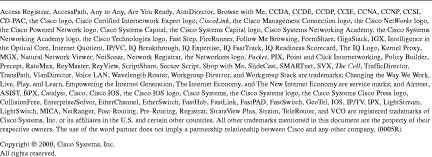
![]()
![]()
![]()
![]()
![]()
![]()
![]()
![]()
Posted: Fri Oct 13 12:51:48 PDT 2000
Copyright 1989-2000©Cisco Systems Inc.