|
|

This chapter describes how to launch EMS, and includes the following sections:
Before you can provision the NE, the following conditions must be met:
 |
Caution Do not assign an IP address to the NE unless the IP address is specifically designated for this NE. Improper use and assignment of IP addresses can create severe problems, including network failure. |
 |
Note Cisco Systems recommends that a portable laptop (or other device that is not a permanent network element) be used to initially provision the NE. This will prevent potential communication errors. After initially provisioning the NE, EMS can be accessed from other (remote) workstations for subsequent provisioning. |
Before the EMS workstation can initially provision the NE, the IP address of the workstation must be provisioned for the same IP subnet as the NE. This is required to allow EMS to communicate with the NE. If you are unfamiliar with the TCP/IP configuration procedure for your workstation, contact your network administrator.
To connect the NE to your EMS workstation, use the appropriate option:
Step 2 Connect an Ethernet hub to the workstation Ethernet port, and to the Ethernet port on the Cisco 6732 active MCC or AMM, using straight Ethernet cables with RJ-45 connectors.
Step 3 Connect the workstation serial port to the RS-232 port on the Cisco 6732 AMM card using an EIA/TIA-232 (the older but more widely recognized term "RS-232" is used in this chapter) cable with DB-9 connectors.
 |
Note You must use Dial-up Networking to connect the EMS workstation to the Cisco 6732 RS-232 port. See the RS-232 Connection technical note for configuration procedures. |
For more information, refer to the Cisco 6732 Full Access Device Hardware Installation Guide .
For more information, refer to the Cisco 6705 Integrated Access Device Hardware Installation Guide .
Step 2 Connect an Ethernet hub to the workstation Ethernet port, and to the Ethernet port on the Cisco IAD1101, using straight Ethernet cables with RJ-45 connectors.
Step 3 Connect the DB-9 adapter to the workstation serial port, and connect the RJ-45 connector to the console port on the Cisco IAD1101, using a crossover Ethernet cable with an RJ-45 connector on one end and a DB-9 adapter on the other end.
 |
Note You must use Dial-up Networking to connect the EMS workstation to the Cisco IAD1101 console port. See the RS-232 Connection technical note for configuration procedures. |
For more information, refer to the Cisco IAD1101 Hardware Installation Guide.
EMS requires a valid username and password to successfully log in. If you are launching EMS for the first time, use the default username and password to log in:
Cisco systems recommends that you change the EMS username and password after logging in to EMS. For details on this procedure, see the "Changing a Password" section.
 |
Note The EMS alarm server application does not appear in the Windows taskbar or system tray when launched. |
Step 2 Double-click the Cisco 6700 series Netconfig Server icon to launch the network configuration server. The hourglass (system-busy icon) cursor appears briefly (indicating that the server is being launched).
Step 3 Double-click the Cisco 6700 series EMS NetView icon. EMS presents the login window. (See Figure 3-1.)
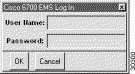
Step 4 Enter your username and password, and click OK.
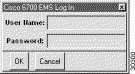
Step 2 Enter your username and password, and click OK.
 |
Note EMS Lite for Windows 95 does not offer an alarm server or a network configuration server. |
To start the alarm server, network configuration server, and EMS NetView, you can use the following scripts:
 |
Note The display environment must be set when the alarm server is running, or the environment variable must point to some other display that is up. If this is not done, logging out of EMS will close the display environment and shut down the alarm server. |
 |
Note The alarm server uses ports 162 and 2,321 as trap daemons. These ports must not be in use when starting the alarm server. |
After launching the startEMS script, EMS presents the login window. (See Figure 3-3.)
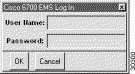
Enter your username and password, and click OK.
![]()
![]()
![]()
![]()
![]()
![]()
![]()
![]()
Posted: Mon Feb 5 12:56:30 PST 2001
All contents are Copyright © 1992--2001 Cisco Systems, Inc. All rights reserved.
Important Notices and Privacy Statement.