|
|

This chapter provides complete instructions for installing and cabling the Workgroup WS-C1400 Concentrator. Specific topics covered in this chapter include the following:
Before you install the concentrator, read the chapter "Preparing for Installation."
There are many ways to configure and connect the concentrator. The following overview is specific to a UTP installation:
Before you install the concentrator, examine all shipping containers and contents for damage and check for missing items. If damage occurred to the containers during shipping, notify your carrier. Unpack and examine the contents of the containers. You should have the following items:
Fill out the warranty registration sheet and mail or fax it to Cisco Systems, Inc. today. Report any missing parts and any damage not related to shipping to your customer service representative.
You can mount the concentrator in a standard 19-inch rack or place it on a desktop.
 | Warning Do not work on the system or connect or disconnect cables during periods of lightning activity. To see translated versions of this warning, refer to the appendix "Translated Safety Warnings." |
 | Warning Read the installation instructions before you connect the system to its power source. To see translated versions of this warning, refer to the appendix "Translated Safety Warnings." |
 | Warning Only trained and qualified personnel should be allowed to install or replace this equipment. To see translated versions of this warning, refer to the appendix "Translated Safety Warnings." |
The concentrator can be mounted in an open or closed EIA-standard
19-inch rack using the rack-mount bracket kit. The rack-mount bracket kit consists of the following materials:
Following is the procedure for rack-mounting the concentrator:
Step 1 Attach a rack-mount (L-shaped) bracket to each side of the concentrator with the supplied Phillips machine screws. Mount each bracket with the tab positioned toward the front or rear, depending on your installation, of the concentrator. (See Figure 3-1.)

To prevent bodily injury when mounting or servicing this unit in a rack, you must take special precautions to ensure that the system remains stable. To see translated versions of this warning, refer to the appendix "Translated Safety Warnings."The following guidelines are provided to ensure your safety:
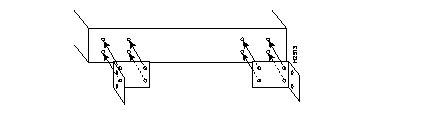
Step 2 Secure both brackets tightly.
Step 3 Position the concentrator in the rack at the desired location and align the holes on the bracket tabs with the holes in the rack.
Step 4 Attach the concentrator to the rack using screws you provide. (See Figure 3-2.)
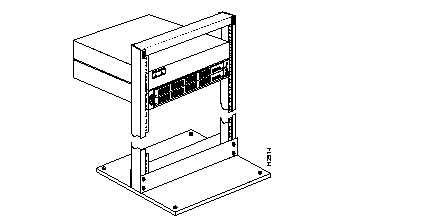
Step 5 Proceed to the section "What to Do after the Hardware Is Installed."
The concentrator operates at a low noise level, which makes it suitable for any desktop environment. Place it on a clear and level location. Leave at least 3 inches (7.6 cm) clearance at the sides for proper ventilation, and sufficient space at the rear for easy access to cables, LEDs, and line cards. Proceed to the section "What to Do after the Hardware Is Installed."
 | Caution To prevent overheating damage, do not stack any other equipment on top of the concentrator chassis. |
After installing the chassis hardware, proceed to the chapter "Connecting to the Network" for the procedures required to attach all cables to the concentrator. For the information necessary to configure the software portion of the system based on your requirements, proceed to the chapter "Configuring the System Software" and the appendix "Command Reference."
|
|