|
|

Product Numbers: WAI-OC3-4MM=, WAIOC3-4SM=, WAI-C3-4U5=
This document contains instructions for installing and configuring the LightStream 1010 ATM switch 155 multimode, single-mode, and UTP port adapter modules. For a complete description of commands used to configure and maintain the 155 SM/MM/UTP port adapter modules, refer to the LightStream 1010 ATM Switch Software Configuration Guide and LightStream 1010 ATM Switch Command Reference publications. For complete hardware configuration and maintenance procedures, refer to the LightStream 1010 ATM Switch User Guide publication.
Cisco documentation and additional literature are available on a CD called Cisco Connection Documentation, Enterprise Series. The CD is updated and shipped monthly, so it might be more up-to-date than the printed documentation. To order the Cisco Connection Documentation, Enterprise Series CD, contact your local sales representative or call Customer Service. The CD is available both as a single CD and as an annual subscription. You can access Cisco technical documentation on the World Wide Web Universal Resources Locator (URL) http://www.cisco.com.
Sections in this document include the following:
 | Warning Only trained and qualified personnel should install or replace the LightStream 1010 ATM switch, chassis, power supplies, fan assembly, or modules. |
The LightStream 1010 uses a five-slot, modular chassis featuring the option of dual, fault-tolerant, load-sharing power supplies. (See Figure 1.) The central slot in the LightStream 1010 is dedicated to a single, field-replaceable ATM switch processor (ASP) module that supports both the 5-Gbps shared memory and the fully nonblocking switch fabric. The ASP also supports the feature card and high performance reduced instruction set (RISC) processor that provides the central intelligence for the device. The remaining slots support up to four hot-swappable Carrier Modules (CAMs). Each CAM supports up to two hot-swappable Port Adapter Modules (PAMs) for a maximum of eight PAMs per switch, supporting a wide variety of desktop, backbone, and wide-area interfaces.
The LightStream 1010 ATM switch provides switched ATM connections to individual workstations, servers, LAN segments, or other ATM switches and routers using fiber-optic, unshielded twisted-pair (UTP), and coaxial cable.
The LightStream 1010 ATM switch can accommodate up to 32 OC-3 switched ATM ports in a standard 19-inch (48-centimeter) rack.
Figure 2 shows an example of a network configuration using the LightStream 1010 ATM switch in a high-performance workgroup.
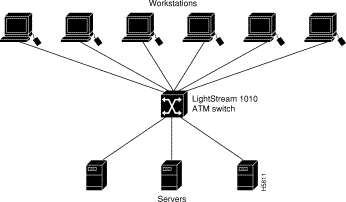
Figure 3 shows an example of a network configuration using the LightStream 1010 ATM switch for a campus backbone.
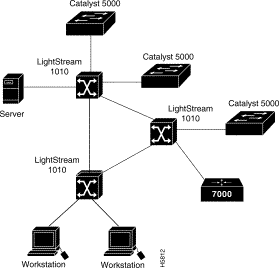
The following section describes the 155 multimode, 155 single-mode and 155 UTP port adapter modules.
The 155 MM (multimode) PAM, shown in Figure 4, provides connection to four MM fiber-optic interfaces using four duplex SC connectors.
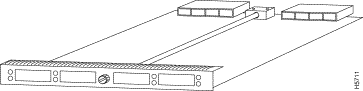
The 155 SM (single-mode) PAM, shown in Figure 5, provides connection to four SM fiber-optic interfaces using four duplex SC connectors.
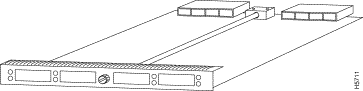
The UTP (unshielded twisted-pair) PAM, shown in Figure 6, provides connection to four UTP interfaces using four RJ-45 connectors.
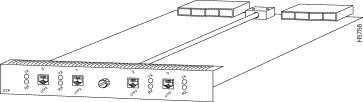
Table 1 lists the 155 PAM specifications:
| Description | Specifications |
|---|---|
Dimensions (H x W x D) | PAM: 1.2 x 6.5 x 10 in. (3.0 x 16.5 x 25.4 cm) |
Weight | 1.10 lb (.50 kg) |
Operating temperature | 32 to 104° F (0 to 40° C) |
Nonoperating temperature | -40 to 167° F (-40 to 75° C) |
Humidity | 10 to 90%, noncondensing |
Altitude | -500 to 10,000 ft (-52 to 3,048 m) |
Interface timing | Loop timing, Stratum 4 accuracy clock for self-timing |
Port adapter modules (PAM) | PAM with 4 SONET STS3c/SDH STM1 multimode fiber ports, SC connectors (WAI-OC3-4MM) |
Network management | Port Tx and Rx LEDs, switch and common equipment status LEDs |
Mean Time Between Failures | 2.6 years for system configuration |
Management Information Bases (MIB) | SNMP MIB II (RFC 1213) |
Maximum | ATM multimode---50/125-micron and 62.5/125-micron multimode fiber: 1.24 miles (2 km) |
Fiber-optic power levels: OC-3 Single-mode Output center wavelength |
1261 to 1360 nm1 |
OC-3 Multimode Output center wavelength |
1270 to 1380 nm |
Agency approvals | Safety: UL2 1950, CSA3-C22.2 No. 950-93, and EN60950 |
| 1nm=nanometers 2UL = Underwriters Laboratory 3CSA = Canadian Standards Association 4EMI = electromagnetic interference |
The eight available CAMs support any combination of network interfaces to provide the following maximum port densities:
You can install any combination of PAMs in any of the eight available PAM slots. There are no restrictions on either the number of modules that can be installed or their proximity to the ASP.
Each 155 port adapter module contains a status LED. This section describes the status of the LEDs for each of the port adapter modules.
The LEDs, on the 155 MM PAM provide status information for individual SC fiber-optic interface connections. The LEDs are shown in Figure 7 and described in Table 2.
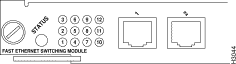
The LEDs on the 155 SM PAM provide status information for individual SC fiber-optic interface connections. The LEDs are shown in Figure 8 and described in Table 2.
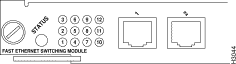
| LED | Description |
|---|---|
Off---No signal received. | |
Off---Not transmitting. |
| 1LOF = loss of frame 2LCD = loss of cell delineation 3AIS = alarm indication signal 4FERF = far-end receive failure |
 | Warning Class 1 laser product. To see translated versions of this warning, refer to the appendix "Translated Safety Warnings" in the LightStream 1010 ATM Switch User Guide. |
 | Warning
 Do not stare into the laser beam. To see translated versions of this warning, refer to the appendix "Translated Safety Warnings" in the LightStream 1010 ATM Switch User Guide.
Do not stare into the laser beam. To see translated versions of this warning, refer to the appendix "Translated Safety Warnings" in the LightStream 1010 ATM Switch User Guide. |
The LEDs on the 155 UTP PAM provide status information for the module and individual RJ-45 UTP interface connections. The LEDs are shown in Figure 9 and described in Table 3.
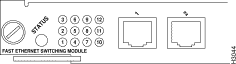
| LED | Description |
|---|---|
Off---No signal received. | |
Off---Not transmitting. |
| 1LOF = loss of frame 2LCD = loss of cell delineation 3AIS = alarm indication signal 4FERF = far-end receive failure |
When preparing your site for network connections to the switch, you need to consider a number of factors related to each type of interface:
The length of your networks and the distances between connections depend on the type of signal, the signal speed, and the transmission media (the type of cabling used to transmit the signals). For example, fiber-optic cable has a greater channel capacity than twisted-pair cabling. The following distance limits are provided as guidelines for planning your network connections before installation.
The maximum distances for ATM network segments and connections depend on the type of transmission cable used, for example, unshielded twisted-pair (UTP), single-mode, or multimode fiber-optic cable.
Networking standards set the maximum distances between stations using fiber-optic and UTP cable. The maximum cable lengths are listed in Table 4.
| Transceiver Speed | Cable Type | Maximum Distance between Stations |
|---|---|---|
155 Mbps | Multimode fiber | 1.2 miles (2 km) |
155 Mbps | Category 5 UTP | 328 feet (100 meters) |
155 Mbps | Single-mode fiber | 9 miles (15 km) |
The following publications contain information on determining attenuation and power budget:
All ATM interfaces are full duplex. You must use the appropriate ATM interface cable to connect the ATM MM or UTP PAM with an external ATM network.
For fiber-optic traffic over SM or MM, use the SC-type connector (Figure 10) to connect the 155 MM PAM, 155 SM PAM, with the external ATM switch.
 | Warning
Invisible laser radiation may be emitted from the aperture ports of the SM Fiber Distributed Data Interface (FDDI) card when no cable is connected. Avoid exposure and do not stare into open apertures. Following is an example of the warning label that appears on the product: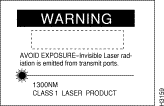 |
To see translated versions of this warning, refer to the appendix "Translated Safety Warnings" in the LightStream 1010 ATM Switch User Guide.
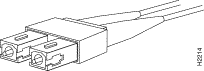
For UTP traffic, use the RJ-45 connector (Figure 11) to connect the 155 UTP PAM with the external ATM switch.
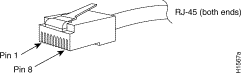
The following guidelines will help to ensure your safety and protect the equipment. This list is not inclusive of all potentially hazardous situations that you may be exposed to as you install the module, so be alert.
 | Warning Metal objects heat up when connected to power and ground, and can cause serious burns. |
The supervisor engine, modules, and redundant (second) power supplies are designed to be removed and replaced while the system is operating without presenting an electrical hazard or damage to the system. Before removing a redundant power supply, ensure that the first supply is powered on. However, you must shut down the system before removing or replacing any of the replaceable components inside the front panel, for example, the backplane. Never install equipment that appears damaged.
Follow these basic guidelines when working with any electrical equipment:
In addition, use the following guidelines when working with any equipment that is disconnected from a power source but still connected to telephone wiring or other network cabling.
 | Warning Do not work on the system or connect or disconnect cables during periods of lightning activity. |
Electrostatic discharge (ESD) damage, which occurs when electronic cards or components are improperly handled, can result in complete or intermittent failures. Each PAM consist of a printed circuit card that is fixed in a metal carrier. Electromagnetic interference (EMI) shielding, connectors, and a handle are integral components of the carrier. Although the metal carrier helps to protect the cards from ESD, use a preventive antistatic strap whenever you handle the PAMs. Handle the carriers by the handles and the carrier edges only; never touch the cards or connector pins.
 | Caution Always tighten the captive installation screws on the PAMs when you are installing them. These screws prevent accidental removal of the PAMs, provide proper grounding for the system, and help to ensure that the bus connectors are properly seated in the backplane. |
Following are guidelines for preventing ESD damage:

 | Caution For safety, periodically check the resistance value of the antistatic strap. The measurement should be between 1 and 10 megohms (Mohms). |
All PAMs support hot-swapping, which allows you to install, remove, replace, and rearrange the PAMs without turning off the system power. When the system detects that a PAM has been installed or removed, it automatically runs diagnostic and discovery routines, acknowledges the presence or absence of the PAM, and resumes system operation without any operator intervention.
 | Caution The ASP is a required system component. Removing an ASP while the system is operating causes the system to shut down and may damage the processor. |
The hot-swap feature allows you to remove and replace modules while the system is operating; you do not need to notify the software or shut down the system power. All PAMs (except for the ASP) support hot-swapping.
Each CAM contains a bus-type connector that mates with the system backplane. Each card connector consists of a set of tiered pins, in three lengths. The pins send specific signals to the system as they make contact with the backplane. The system assesses the signals it receives and the order in which it receives them to determine what event is occurring and what task it needs to perform, such as reinitializing new interfaces or shutting down removed ones.
For example, when inserting a CAM, the longest pins make contact with the backplane first, and the shortest pins make contact last. The system recognizes the signals and the sequence in which it receives them. The system expects to receive signals from the individual pins in this logical sequence, and the ejector levers help to ensure that the pins mate in this sequence.
When you remove or insert a PAM, the backplane pins send signals to notify the system, which then performs as follows:
1. Rapidly scans the backplane for configuration changes.
2. Initializes all newly inserted PAMs, noting any removed interfaces and placing them in the administratively shutdown state.
3. Brings all previously configured interfaces on the PAM back to the state they were in when they were removed. If a PAM, similar to the one that was removed, has been reinserted into a slot, then its ports are configured and brought online up to the port count of the original PAM.
Unconfigured PAMs installed for the first time start up in the shutdown state. The system identifies them as present but unconfigured. Each must be manually configured from the command line.1
Hot-swap functionality enables you to add, remove, or replace PAMs with the system online, which provides a seamless method to users on the network, maintains all routing information, and ensures session preservation.
When you insert a new PAM, the system runs a diagnostic test on the new interfaces and compares them to the existing configuration. If this initial diagnostic fails, the system remains offline for another 15 seconds while it performs a second set of diagnostic tests to determine whether or not the PAM is faulty and if normal system operation is possible.
If the second diagnostic test passes, which indicates that the system is operating normally and the new PAM is faulty, the system resumes normal operation but leaves the new interfaces disabled.
If the second diagnostic test fails, the system crashes, which usually indicates that the new PAM has created a problem in the bus and should be removed.
 | Caution To avoid erroneous failure messages, allow at least 15 seconds for the system to reinitialize and note the current configuration of all interfaces before you remove or insert another PAM. |
You need a 3/16-inch flat-blade screwdriver to remove any filler (blank) PAMs and to tighten the captive installation screws that secure the PAMs in their slots. Whenever you handle PAMs, you should use a wrist strap or other grounding device to prevent electrostatic discharge (ESD) damage. See the section "Preventing Electrostatic Discharge Damage" in the chapter "Preparing for Installation" in the LightStream 1010 ATM Switch User Guide.
You can install CAMs in any of the four CAM slots numbered 0 through 4 from top to bottom when viewing the chassis from the front as shown in Figure 13. (The middle slot (number 2) contains the ASP, which is a required system component.) Blank CAM and PAM fillers are installed in CAMs or PAM slots without CAMs or PAMs to maintain consistent airflow through the module compartment. Refer to the LightStream 1010 ATM Switch User Guide for information about installing the CAM.
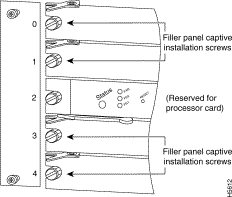
Following are detailed steps for removing PAMs and successfully performing hot-swap.
 | Caution Handle PAMs by the carrier edges only to prevent ESD damage. |
Step 1 Choose a PAM slot (shown in Figure 14) in a CAM and make sure there is enough clearance to accommodate any interface equipment you connect directly to the PAM ports. If possible, place PAMs between empty slots that contain only PAM filler plates.
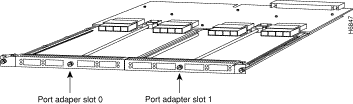
Step 2 PAMs are secured with one captive installation screw in the center of the faceplate. Use a 1/4-inch flat-blade screwdriver to loosen the captive installation screw and remove the PAM filler (or the existing PAM) from the PAM slot you want to use.
Step 3 Place the back of the PAM in the slot and align the notch on the sides of the module carrier with the groove in the slot. (See Figure 15.)
Step 4 Hold the PAM by both sides and guide it into the slot. Avoid touching the PAM's components.
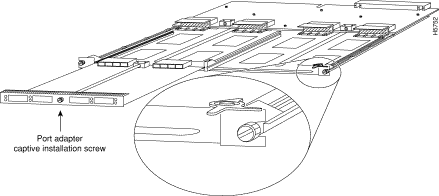
Step 5 Keep the PAM at a 90-degree orientation to the backplane, carefully slide the PAM into the slot until the faceplate makes contact with the CAM faceplate.
Step 6 Tighten the captive installation screw in the center of the PAM faceplate, using a 1/4-inch flat-blade screwdriver, and draw the PAM into the CAM connector until the PAM faceplate is flush with the CAM faceplate and the CAM is fully seated in the connector. (See Figure 15.)
Step 7 Attach network interface cables or other devices to the interface ports.
Step 8 Check the status of the interfaces as follows:
 | Caution All PAMs support hot-swapping. The ASP is a required system component. Removing an ASP while the system is operating will cause the system to shut down. |
When you remove and replace CAMs and PAMs, the system provides status messages on the console screen. The messages are for information only. In the following sample display, you can follow the events logged by the system when a PAM was removed from slot 3/0. When the PAM is reinserted, the system marks the module as ready again.
Switch#
%OIR-6-REMCARD: Card removed from slot 3/0, interfaces disabled
%LINK-5-CHANGED: Interface 155UTP 3/0, changed state to administratively down
%LINK-5-CHANGED: Interface 155UTP 3/0, changed state to administratively down
Switch#
%OIR-6-INSCARD: Card inserted in slot 3/0, interfaces administratively shut down
%LINK-5-CHANGED: Interface 155UTP 3/0, changed state to up
%LINK-5-CHANGED: Interface 155UTP 3/0, changed state to up
The PAMs support different media and interface types. The configuration commands used with these PAMs vary according to PAM type. For complete PAM configuration information, refer to the publications LightStream 1010 ATM Switch Software Configuration Guide and LightStream 1010 ATM Switch Command Reference.
After you install the module, use the following information to configure the module and the individual interfaces on the 155 MM/SM/UTP modules. In the LightStream 1010 ATM Switch User Guide the section "LightStream 1010 ATM Switch Hardware" contains an overview of the port and module numbering scheme used to configure the 155 PAMs. The section "Configuring the LightStream 1010 ATM Switch" describes how to configure the ports on the FDDI or CDDI module. The section "Confirming the Installation" describes the procedures you should use to confirm that the 155 PAMs are configured correctly.
Each interface (or port) in the switch is designated by several different types of addresses. The physical interface address is the actual physical location (card/subcard/port) of the interface connector within the chassis. The system software uses the physical addresses to control activity within the switch and to display status information. These physical card/subcard/port addresses are not used by other devices in the network; they are specific to the individual switch and its internal components and software.
The following sections describe how the LightStream 1010 switch assigns and controls both the physical (card/subcard/port) and Media Access Control (MAC)-layer addresses for interfaces within the chassis.
In the LightStream 1010 switch, port IDs specify the actual physical location of each PAM port on the front of the switch. (See Figure 16.) The address is composed of a three-part number in the format card/subcard/port. The first number identifies the slot in which the module is installed. Module slots are numbered 0 to 4 from top to bottom. The second number identifies the subcard or PAM number. The PAMs are numbered 0 and 1 with 0 being the left PAM facing the front of the switch. The third number identifies the physical port number on the module. The port numbers always begin at 0 and are numbered from the left port to the right port, facing the front of the switch. The number of additional ports (/1, /2, and so on) depends on the number of ports available on the module.
Interface ports maintain the same port ID regardless of whether other modules are installed or removed. However, when you move a module to a different slot, the first number in the address changes to reflect the new slot number. For example, on a 4-port 155 UTP PAM in chassis slot 1 in PAM slot 0, the address of the left port is 1/0/0 and the address of the right port is 1/0/3. If you remove the 4-port 155 UTP PAM from slot 1 and install it in slot 4, the addresses of those same ports become 4/0/0 and 4/0/3.
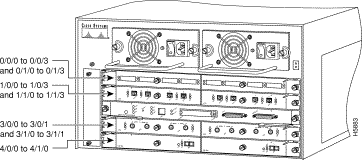
You can identify module ports by physically checking the card/subcard/port location on the front of the switch. You can also use software commands to display information about a specific interface, or all interfaces, in the switch. To display information about every interface, use the show interface command without parameters. To display information about a specific interface, use the show interface command with the interface type and port address in the format show interface atm card/subcard/port. This command is described in the LightStream 1010 ATM Switch Command Reference publication.
When the switch is powered on initially without any previous configuration data, the ATM interfaces are configured automatically on the physical ports. ILMI and the physical card type are used to automatically derive the ATM interface type, UNI version, maximum VPI and VCI bits, ATM interface side, and ATM UNI type.
If ILMI has been disabled or if the connecting end node does not support ILMI, the following defaults are assigned to all interfaces:
The following defaults apply to the OC3 PAMs:
You can accept the default ATM interface configuration or overwrite the default interface configuration using the command line interface commands. These commands are described in the section "Configuring Virtual Connections" in the LightStream 1010 ATM Switch Software Configuration Guide.
To test the configuration refer to the section "Confirming the Installation" in the LightStream 1010 ATM Switch User Guide.
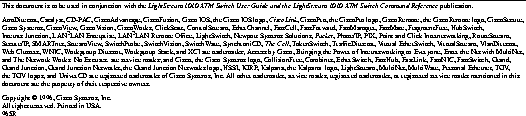
|
|