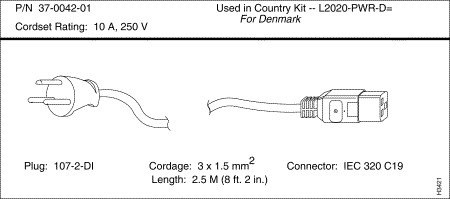This LightStream 2020 Configuration Guide describes how to create and maintain software configuration files for the Cisco LightStream 2020 enterprise ATM switch.
The LightStream 2020 Configuration Guide is meant for network administrators and operators who configure and maintain LightStream switches. Readers should be familiar with SunOS and Sun 4 workstation operation. Readers should also understand networking technology in general, and in particular the interfaces used by the devices connecting to their LightStream network.
This manual is organized as follows:
- About This Book -- Describes the audience, organization, and conventions for this book.
- Using the Configurator -- Provides an overview of the configurator: how to use it and the kinds of functions it performs.
- Configuration Basics -- Describes the kind of information you must provide during configuration.,
- Configuration Procedures -- Describes how to build, update, and back up a configuration database.
- Configuration Attributes -- Describes the attributes (parameters) you can set in the configurator.
- Expert Mode -- An appendix that explains how to activate expert mode, and shows the dialog boxes that contain expert mode attributes. It also describes expert mode attributes and settings.
To get the most out of this manual, approach it as follows:
- First, read Using the Configurator chapter for an introduction to the LightStream configurator and configuration tasks.
- Next, for background information on the type of information that you are required to configure, read Configuration Basics chapter.
- Then use Configuration Procedures chapter to perform specific tasks like creating, copying, and deleting database objects, saving the global database, updating a local database, and backing up your database.
- Use Configuration Attributes chapter as a reference when you need information on the attributes you set during configuration.
- Use Expert Mode appendix if you need access to attributes that are not normally available through the configurator. If you are going to change these attributes, then you need in-depth understanding of the behavior of LightStream network hardware and software. You should read the LightStream 2020 System Overview, LightStream 2020 Operations Guide, and LightStream 2020 Administration Guide, before changing these attributes.
The following is a list of Cisco Lightstream manuals and other material relevant to LS2020 users.
- LightStream 2020 System Overview
- The system overview introduces the LightStream switch and the Asynchronous Transfer Mode (ATM) technology on which the LightStream product is based. It describes the traffic flow through a LightStream network. In addition, it describes key features, such as traffic and network management.
- LightStream 2020 Site Planning and Cabling Guide
- The site planning and cabling guide tells you how to prepare your site to receive LightStream hardware. It includes space, environmental and electrical requirements, rack selection guidelines, requirements for the management workstation, and information on cables and connectors.
- LightStream 2020 Installation and Troubleshooting Guide
- The installation guide tells you how to install and set up LightStream switches and how to install LightStream management software on your network management workstation.It also provides a detailed description of LightStream hardware and tells you how to diagnose hardware problems and how to replace faulty hardware components.
- LightStream 2020 Operations Guide
- The operations guide is a task-oriented book that tells you how to operate a network of LightStream switches. The guide presents an overview of network operations tasks, describes the command line interface (CLI), and presents procedures for performing monitor and control tasks such as displaying the status of nodes, cards and ports, viewing statistics, and creating collections of traffic data.
- LightStream 2020 Administration Guide
- The administration guide describes LightStream network management functions such as setting up a new network, troubleshooting, and optimizing the load across trunks The guide describes network management tools, then presents step-by-step procedures for performing the functions.
- LightStream 2020 Traps Reference Manual
- The manual presents an overview of LightStream traps and how they are generated by the LightStream switch. It provides the procedures for managing trap reporting, such as setting trap levels, enabling/disabling individual traps, and determining where the traps are displayed. It also describes all SNMP and operational traps: the descriptions include trap name, text, cause and user response.
- LightStream 2020 Command and Attribute Reference Guide
- The reference guide provides detailed descriptions of the syntax and functions of all CLI commands. It also describes the LightStream private MIB.
- LightStream 2020 Release Notes
- The release notes provide a software upgrade procedure and describe new features and special considerations, including known software bugs.
- The release notes contain important information that does not appear in other documents.
- LightStream 2020 Command Line Interface (CLI) Reference Card
- The reference card compactly summarizes the syntax and arguments of CLI commands.
- LightStream 2020 Online Help
- The LightStream command line interface (CLI) and configuration program both support online help facilities.
Before attempting to install, configure, operate, or troubleshoot a network of LightStream switches, read the LightStream 2020 System Overview. This overview provides important background information about the LightStream product and the ATM technology on which the product is based. After reading the LightStream 2020 System Overview, refer to the following table to determine which manuals you should read next.
Table 1: LightStream Reading Path
| If you want to:
| Read the following manuals in the order listed below:
|
|---|
| Install LightStream switches
| LightStream 2020 Release Notes1
LightStream 2020 Site Planning and Cabling Guide
LightStream 2020 Installation and Troubleshooting Manual
|
| Configure LightStream switches
| LightStream 2020 Release Notes1
LightStream 2020 Configuration Guide
LightStream 2020 Online Help Screens
|
| Set up or expand a LightStream network
| LightStream 2020 Release Notes1
LightStream 2020 Installation Guide
LightStream 2020 Online Help Screens
|
| Operate a LightStream network
| LightStream 2020 Release Notes1
LightStream 2020 Operations Guide
LightStream 2020 Command and Attribute Reference Guide
LightStream 2020 Command Line Interface (CLI) Reference Card
LightStream 2020 Traps Reference Manual
LightStream 2020 Help Screens
|
| Manage or troubleshoot a LightStream network
| LightStream 2020 Release Notes1
LightStream 2020 Operations Guide
LightStream 2020 Administration Guide
LightStream 2020 Command and Attribute Reference Manual
LightStream 2020 Command Line Interface (CLI) Reference Card
LightStream 2020 Traps Reference Manual
LightStream 2020 Online Help Screens
|
| Troubleshoot LightStream hardware
| LightStream 2020 Release Notes1
LightStream 2020 Installation and Troubleshooting Manual
LightStream 2020 Site Planning and Cabling Guide
|
In this document, several conventions distinguish different types of graphics and text.
The following conventions distinguish different types of text:
| Convention
| Purpose
| Example
|
|---|
Bold screen literal type
| Represents user input.
| $date
|
| Screen literal type
| Represents system output.
| Wed May 6 17:01:03 EDT 1994
|
| Boldface type
| Denotes names of commands, command arguments, and switches. Command names are case sensitive; enter them exactly as they appear in the text.
| Issue the clear command.
|
| Italic type
| Used for titles of documents and for emphasis.
| LightStream 2020 Configuration Guide. File names are case sensitive.
|
| Angle brackets < >
| Indicate user-specified parameters or classes of user responses. When you see this notation in a syntax statement, make the substitution but do not type the angle brackets.
| If you see:
set port <c.p> <state>
you might type:
set port 4.3 active
|
| Square brackets [ ]
| Indicate keys on the keyboard, or optional arguments or parameters for commands. You can omit optional arguments and parameters in any command.
| Press [Return].
cli> help [<topic>]
|
| Caret symbol ^
| When the caret symbol precedes a character, it refers to the control key.
| ^X is the same as [Control]X
|
| Curly braces { }
| Indicate a choice of arguments or parameters for commands. Arguments or parameters are separated by a vertical line {|}, and you must select one.
| cli> set cli traplevel
{off|info|oper|trace|debug}
|