|
|

The configurator provides an expert mode that restricts the general user from access to certain configuration attributes. Expert mode is intended for use by system administrators, network analysts, and advanced troubleshooters. In general, expert mode attributes have the following characteristics:
Although the default values provided by the configurator for these attributes work well enough in most cases, you may still want or need to change them. This appendix provides you with the information you need to make intelligent informed decisions regarding the settings of these attributes.
We recommend that you read the following LightStream document before you attempt to change any expert mode attributes:
The attribute descriptions are presented in a reference format organized according to the type of object (chassis, port, PVC) that the attributes are associated with. You will notice that these descriptions provide much more background and theory.
Like the attributes available in normal mode, these attribute fields accept fill-in or multiple choice values. Fill-in fields accept only printable ASCII text, and most accept a limited number of characters. In a multiple choice field, you display the list of values by clicking on the arrow beside the option button and then clicking on the desired setting.
Some entries in this appendix list interrelationships between attributes. Some attributes listed under the Interrelationships heading are given English names like Maximum Interval for Permit Level Reports, while others are given MIB names such as sUniCktStatus. If the English name is provided, that means the referenced attribute is configurable and you can look it up in this appendix. If the MIB name is provided, the attribute is not configurable, and is not listed in this appendix.
You display expert mode attributes differently for Node Configure then you do for PVC and VLI Configure.
For Node Configure, you click on the Expert Mode check button and any expert mode attributes associated with the dialog box are displayed.
For PVC Configure, you pull down the Expert Setting menu from the menu bar and select the expert settings to be displayed.
This section describes expert mode attribute associated with function cards.
Specifies the maximum number of virtual circuits supported by a line card, except the PLC.
Lowering this value in a running system has no effect. If the number of PVCs configured for the card exceeds the value of this attribute, no action is taken. If you want the value to be enforced, then you must take the card down and restart it after you update the local database. (Even after the restart, the new value does not affect existing PVCs if they exceed the new limit. It only stops you from entering more PVCs.)
Increasing this value for a line card causes the line card to be restarted immediately after you update the local database. The new value takes effect so that you can add more PVCs for the card.
| MIB Name | cardMaxVCs |
|---|---|
| Field Type | Fill-in |
| Legal Values | LS-Edge & LS-Trunk: 100 to 2000
MS-Edge & MS-Trunk: 100 to 2000 CLC-Edge & CLC-Trunk: 100 to 2000 PLC-Edge: 600 |
| Default value | LS-Edge & LS-Trunk: 200
MS-Edge & MS-Trunk: 300 CLC-Edge & CLC-Trunk: 500 PLC-Edge: 600 |
| Interrelationships | Max Supported VCs |
Notes:
This section describes the attributes that you can configure in expert mode for PVCs.
To display the expert settings for PVCs, pull down the Expert Settings menu bar in the PVC Configuration dialog box and select Show.
The attributes available in expert mode for PVCs are used by LightStream software in traffic management. Traffic management is the process of allocating bandwidth and setting related attributes in such a way that traffic flows as quickly as possible through the network with the smallest number of problems. The following section provides a review of traffic management principles and lays the foundation for the more detailed discussions in the attribute descriptions. For more information, refer to the LightStream 2020 System Overview.
Because managing traffic in ATM networks is a new and evolving discipline, and also because every network is unique, this book cannot provide an exhaustive prescription for how to configure your network. The basics are provided here, and customer training courses are also available. Further assistance in the form of consulting may be offered; contact your LightStream vendor for details.
LightStream traffic management, also know as ControlStream is accomplished in LightStream networks through a combination of hardware and software mechanisms. The PVC attributes that you set during configuration affect the operation of these mechanisms. Therefore, an overview of each mechanism is provided in the following subsections.
An important part of traffic management is allocating bandwidth in a manner that best uses network resources. LightStream software is responsible for allocating bandwidth from its trunk lines for each PVC. It uses configuration attributes, available in basic and expert modes, to determine how much bandwidth the PVC requires and it keeps track of the remaining available bandwidth. This allows it to select the best route for your PVCs, and ensures that network trunk lines are used efficiently.
At a fundamental level, there are two kinds of bandwidth associated with a PVC:
You configure the amount of each type of bandwidth that you want for a PVC. Attributes used in determining the amount and type of bandwidth are:
When a PVC is set up by LightStream software, the software allocates 100% of the amount of Insured Rate that you have requested. The full amount is deducted from the total bandwidth of the trunk lines in the PVC's path.
On the other hand, LightStream software only allocates a fraction of the excess bandwidth that you have requested. This is because excess bandwidth is intended for use by bursty traffic sources. If you have bursty traffic sources (routers on a frame relay port, for instance), and you use only insured bandwidth for them, then the trunk lines would be idle for a large portion of the time and you couldn't fit as many PVCs on a trunk.
Instead, if you configure the circuit for excess rate traffic, the LightStream 2020 allocates a fraction of the bandwidth needed. Only a fraction of the configured rate is deducted from the total bandwidth of the trunk lines in the PVC's path. This relies on the statistical nature of the bursts: it is unlikely that enough sources will burst at the same time to create a problem for the network.
You can think of all PVCs, whether configured for insured or excess bandwidth, as sharing bandwidth; when they need it, they can use the bandwidth and they most likely won't all need it at the same time. In this way, you maximize the use of your trunk lines at a small risk of occasionally dropping traffic. Allocating 100% of the bandwidth doesn't mean that only that connection can use that allocated bandwidth. It only means that the full amount is deducted from the total bandwidth of the trunk lines in the PVC's path.
As a part of traffic management, LightStream software is responsible for keeping traffic moving smoothly across network resources; therefore, LightStream software has a sophisticated system for preventing network congestion. This section describes congestion avoidance mechanisms that use PVC attributes:
For information on all congestion avoidance mechanisms, refer to the LightStream 2020 System Overview.
Traffic policing is performed at the edge of the LightStream network for both frame-based and cell-based (UNI) traffic. Traffic policing consists of either dropping traffic at the edge or marking some traffic as drop-eligible so that it can be dropped within the network in the event of congestion. The traffic policing function uses the following PVC configuration attributes:
Traffic that exceeds the total admissible bandwidth for a connection is discarded at the edge by the traffic policing function. However, congestion can occur when multiple sources try to use the network at the same time, without any one of them exceeding their total admissible bandwidth.
For this reason, LightStream software continuously tracks the usage of network resources. If sustained congestion of a resource is detected, the CA feedback mechanism provides a means to lower the discard threshold (calculated by the LightStream software and bounded by the Insured and Max Rates) used by the traffic policing function at the edge to reduce the amount of excess traffic entering the network. The CA feedback mechanism can also increase the discard threshold when network resources are not congested.
If traffic exceeds the PVC insured bandwidth limit but is within its excess bandwidth limit, then the traffic policing function tags it, so it can be dropped within the network if necessary. This is known as selective discarding, which is described in the following subsection.
Selective discarding is a congestion avoidance mechanism that deals with short-lived congestion by selectively discarding traffic within the network at the point of congestion--usually an internal buffer. Selective discarding of excess traffic is performed based on the setting of the Principal Service Type attribute.
Traffic exceeding the insured bandwidth but within the excess bandwidth range uses shared resources and so may create congestion. This excess traffic is tagged at edge interfaces by the traffic policing function, described above, by setting its CLP bit to 1, indicating that it can be dropped within the network in the event of congestion. The Principal Service Type attribute is used to further differentiate between CLP=1 traffic streams.
Another important aspect of traffic management is ensuring that your delay-sensitive traffic gets through the network quickly. Therefore, LightStream hardware is programmed with information provided by the Transmit Priority attribute. The setting of this attribute controls the amount of delay experienced by traffic on a PVC by ensuring that higher priority PVC traffic is transmitted from internal queues first.
The attributes used by the LightStream software to perform traffic management functions are PVC configuration attributes. The previous sections each listed which attributes are used in the function being described. The following table summarizes that information.
| Attribute Name | Bandwidth Mngt | Traffic Policing | Selective Discarding | Congestion Avoidance | Delay Control |
|---|---|---|---|---|---|
| Insured Rate1 | X | X | X | X | |
| Max Rate1 | X | X | X | X | |
| Burst Attributes | X | X | X | ||
| Principal Service Type | X | ||||
| Secondary Scale | X | ||||
| Transmit Priority | X | X |
Once you are very familiar with the LightStream network operation, you can change PVC expert mode attribute values. This section also provides in-depth information on how to change these attributes, should you choose to do so.
| MIB name | frCktAdminSrcInsuredBurst ffCktAdminSrcInsuredBurst LeftRightsUniCktAdminSrcInsuredBurst |
|---|---|
| Field Type | Fill-in |
| Legal Values | Decimal numbers
from 0 to 1023 cells from 0 to 43,605 bytes |
| Default value | Frame forwarding and frame relay: -1
When -1 is used, the value is reset at the line card to be the lesser of 4x(Max Frame Size) or 2x (Max Frame Size*(Physical Line Rate/Insured Rate)) ATM UNI: 128 |
| Interrelationships | A Insured Rate |
For frame forwarding and frame relay interfaces, this attribute is specified in bytes. For UNI interfaces, this attribute is specified in cells
Specifies the largest burst of data over the Insured Rate that will be temporarily allowed on the PVC and will not be tagged (CLP bit set to 1) by the traffic policing function for dropping in the case of network congestion.
Notes:
If the PVC is configured for insured traffic (IR is not 0), then the setting that you choose for the Insured Burst depends upon your application. The following are guidelines for setting the attribute for various categories of applications.
Category 1. A generic application that bursts at the line rate for less than.1 second.
Insured Burst = Burst Period * Insured Rate * (1 - Insured Rate/Line Rate)
Category 2. A generic application that bursts at the line rate for more than.1 second.
Set the Max Rate to the line rate and don't change the burst attribute default values.
Category 3. TCP/IP from an end device (such as a Frame Relay router).
Set the Insured Burst to the TCP window size desired by the end device connecting with the router.
Category 4. TCP/IP on a cell interface.
If the user device does not perform metering, then set the Max Rate to the line rate and don't change the burst attribute default values.
Category 5. A fixed rate cell interface device (e.g., for voice) that performs metering.
Don't change the burst attribute default settings.
| MIB Name | frCktAdminSrcMaxBurst ffCktAdminSrcMaxBurst LeftRightsUniCktAdminSrcMaxBurst |
|---|---|
| Field Type | Fill-in |
| Legal Values | Decimal numbers
from 1 to 1023 cells (ATM) from 48 to 43,605 bytes (FR/FF) |
| Default Value | Frame forwarding or frame relay: -1
When -1 is used, the value is reset at the line card to be the lesser of 4x(Max Frame Size) or 2x (Max Frame Size*(Physical Line Rate/Insured Rate)) ATM UNI: 128 |
| Interrelationships | A Max Rate
Max Frame Size |
Specifies the largest burst of data over the Max Rate that will be temporarily allowed on the PVC and will not be dropped at the edge by the traffic policing function, even if it exceeds the Max Rate. This amount of traffic will be allowed in only temporarily; on the average the traffic source needs to be within the Max Rate.
The following are the guidelines for setting the attribute:
The setting that you choose for Max. Burst depends upon your application. The following are guidelines for setting the attribute for various categories of applications.
Category 1. A generic application that bursts at the line rate for less than .1 second.
Max. Burst = Burst Period * Max Rate * (1 - Max Rate/Line Rate)
Category 2. A generic application that bursts at the line rate for more than .1 second.
Set the Max Rate to the line rate and don't change the burst attribute default values.
Category 3. TCP/IP from an end device (such as a Frame Relay router.
Set the Max. Burst to the TCP window size desired by the end device connecting with the router.
Category 4. TCP/IP on a cell interface.
If the user device does not perform metering, then set the Max Rate to the line rate and don't change the burst attribute default values.
Category 5. A fixed rate cell interface device (e.g., for voice) that performs metering.
Don't change the burst attribute default settings.
| MIB Name | frCktAdminDestInsuredBurst ffCktAdminDestInsuredBurst LeftRightsUniCktAdminDestInsuredBurst |
|---|---|
| Field Type | Fill-in |
| Legal Values | Decimal numbers
from 0 to 1023 cells (ATM) from 0 to 43,605 bytes (FR/FF) |
| Default Value | Frame forwarding or frame relay: -1
When -1 is used, the value is reset at the line card to be the lesser of 4x(Max Frame Size) or 2x(Max Frame Size*(Physical Line Rate/ Insured Rate)) ATM UNI: 128 |
| Interrelationships | B Insured Rate
Max Frame Size |
Specifies the largest burst of data that will be temporarily allowed on the PVC that is over the Insured Rate but will not be tagged (CLP bit set to 1) by the traffic policing function for dropping in the case of network congestion.
The following are guidelines for setting the attribute:
If the PVC is configured for insured traffic (IR is not 0), then the setting that you choose for the Insured Burst depends upon your application. The following are guidelines for setting the attribute for various categories of applications.
Category 1. A generic application that bursts at the line rate for less than .1 second.
Insured Burst = Burst Period * Insured Rate * (1 - Insured Rate/Line Rate)
Category 2. A generic application that bursts at the line rate for more than .1 second.
Set the Max Rate to the line rate and don't change the burst attribute default values.
Category 3. TCP/IP from an end device (such as a Frame Relay router) connected to either an MSC or PLC edge port.
Set the Insured Burst to the TCP window size desired by the end device connecting with the router.
Category 4. TCP/IP on a cell interface.
If the user device does not perform metering, then set the Max Rate to the line rate and don't change the burst attribute default values.
Category 5. A fixed rate cell interface device (e.g., for voice) that performs metering.
Don't change the burst attribute default settings.
| MIB Name | frCktAdminDestMaxBurst ffCktAdminDestMaxBurst LeftRightsUniCktAdminDestMaxBurst |
|---|---|
| Field Type | Fill-in |
| Legal Values | Decimal numbers
from 1 to 1023 cells (ATM) from 48 to 43,605 bytes (FR/FF) |
| Default Value | Frame forwarding or frame relay: -1
When -1 is used, the value is reset at the line card to be the lesser of 4x(Max Frame Size) or 2x (Max Frame Size*(Physical Line Rate/Insured Rate)) ATM UNI: 128 |
| Interrelationships | B Max Rate
Max Frame Size |
Specifies the largest burst of data over the Max Rate that will be temporarily allowed on the PVC and will not be dropped at the edge by the traffic policing function, even if it exceeds the Max Rate. This amount of traffic will be allowed in only temporarily; on the average the traffic source needs to be within the Max Rate.
The following is the guideline for setting the attribute:
The setting that you choose for Max. Burst depends upon your application. The following are guidelines for setting the attribute for various categories of applications.
Category 1. A generic application that bursts at the line rate for less than .1 second.
Max. Burst = Burst Period * Max Rate * (1 - Max Rate/Line Rate)
Category 2. A generic application that bursts at the line rate for more than .1 second.
Set the Max Rate to the line rate and don't change the burst attribute default values.
Category 3. TCP/IP from an end device (such as a Frame Relay router) connected to either an MSC or PLC edge port.
Set the Max. Burst to the TCP window size desired by the end device connecting with the router.
Category 4. TCP/IP on a cell interface.
If the user device does not perform metering, then set the Max Rate to the line rate and don't change the burst attribute default values.
Category 5. A fixed rate cell interface device (e.g., for voice) that performs metering.
Don't change the burst attribute default settings.
| MIB name | frCktAdminPrinBwType ffCktAdminPrinBwType LeftRightsUniCktAdminPrinBwType |
|---|---|
| Field Type | Multiple choice |
| Legal Values | Guaranteed or Insured |
| Default value | Guaranteed (ATM, FF)
Insured (FR) |
| Interrelationships | frCktAdminPrinBwType: frCktStatus
ffCktAdminPrinBwType: ffCktStatus sUniCktAdminPrinBwType: sUniCktStatus |
Specifies the type of service for this PVC. The value of this attribute is programmed into the hardware that manages internal queues along the PVC's route through the network, and determines the setting of the XCLP bit in the hardware at every hop on the VC. The categories of service are described below.
| Type of Service | Drop probability | CLP Bit | XCLP Bit | Description |
|---|---|---|---|---|
| Best Effort (excess Insured) | Most Likely To Be Dropped | 1 | 1 | Dropped first when network congestion occurs. (Derived from the Insured setting by software.) |
| Best Effort Plus (excess Guaranteed) | 1 | 0 | Dropped before insured, guaranteed and control, but after best effort. (Derived from the Guaranteed setting by software.) | |
| Insured | 0 | 1 | Dropped before guaranteed and control, but after best effort and best effort plus. | |
| Guaranteed | 0 | 0 | Dropped only as a last resort and only in the case of extreme network congestion. | |
| Control | Least Likely To Be Dropped | 0 | 0 | Assigned by LightStream software to internal control traffic. Control traffic is not dropped. |
The Principal Service Type attribute is used by LightStream software to calculate the extended cell loss priority (XCLP) bit in the hardware at every hop for each ATM VC. The XCLP bit, in combination of the CLP bit, determine how the cell is handled with regard to dropping. The CLP bit is set by the traffic policing function at the edge on a per cell basis, based on traffic conditions.
When both bits are set to 1, the cell can be discarded during periods of congestion. When one bit is set to 1 and the other is set to 0, the cell can be discarded but only after all cells with both bits set have been discarded. If both bits are set to 0, the cell should not be discarded except in cases of extreme network congestion. See the LightStream 2020 System Overview for more information on CLP.
You can only select from two types of service for a PVC: guaranteed and insured. The other two classes, Best Effort and Best Effort Plus, are determined by LightStream software based on the values of Max Rate (MR), Insured Rate (IR) and the Principal Service Type attributes for the PVC.
First, the LightStream network determines if a PVC has been configured for uninsured (also known as excess) traffic. If IR is less than MR, the difference between the two is allocated to uninsured traffic.
If a PVC is configured for uninsured traffic, then the type of service for the uninsured traffic is based on the Principal Service Type attribute. Uninsured traffic is classified as Best Effort if the Principal Service Type attribute is set to Insured. It is classified as Best Effort Plus if the Principal Service Type attribute is set to Guaranteed.
Figure A-1 shows the effect of the principal type of service setting on a PVC. In the figure, the bandwidth on a trunk interface has been allocated between guaranteed and insured traffic, with uninsured (or excess) traffic for both. The trunk card receives and buffers guaranteed, best effort plus and best effort traffic at the same time. Guaranteed traffic has the lowest drop probability, so it is forwarded. Insured has the next lowest eligibility, so it is forwarded. If there isn't enough bandwidth to accommodate the burst of Best Effort Plus and Best Effort traffic, the Best Effort Plus traffic is forwarded and the Best Effort traffic is dropped.
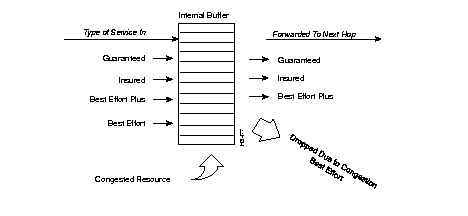
Guidelines for setting the attribute are as follows:
| MIB name | frCktAdminSecondaryScale LeftRightsUniCktAdminSecondaryScale |
|---|---|
| Field Type | Fill-in |
| Legal Values | 0, 1-100 (allocates 0%, 1% - 100%)
.1 - .9 (allocates .1 - .9 of a percent) 255 (uses the setting of the non-configurable port-level attribute, edgeSecondaryScale) |
| Default value | 2 (allocates 2%) |
| Interrelationships | edgeSecondaryScale |
This number indicates the fraction of the excess rate allocated for the uninsured traffic (best effort or best effort plus) on the PVC. (The excess rate is also known as secondary bandwidth; hence the term secondary scale.) This number is used by LightStream software to keep track of bandwidth usage on trunk lines in order to allocate bandwidth among them. LightStream software scales the fraction to bits per second (by multiplying the excess rate by the secondary scale) and the result is deducted from the available bandwidth on the trunk line. (Excess rate is defined in the glossary and in the LightStream 2020 System Overview.)
You can think of Secondary Scale as a way to define the number of PVCs that share the trunk lines. If you set Secondary Scale to a small number (such as .1), then only a very small amount of bandwidth (1/10 of a percent of the excess rate) is deducted from the trunk lines used for the PVC; therefore, many PVCs can share the trunk lines. If you set Secondary Scale to a high number (such as 50), then a much greater amount of bandwidth (1/2 of the excess rate) is deducted from trunk lines used for the PVC; therefore, fewer PVCs can share the trunk lines.
If the PVC is configured for only excess rate, then you can determine the number of PVCs that can be created on the trunk by dividing the setting of this attribute into 100. The default value (2) allows the LightStream software to have a maximum of 50 PVCs over the trunk, assuming the PVCs are all using the maximum bandwidth of the trunk.
You may want to change the Secondary Scale to a higher number if you notice that your network is dropping a lot of traffic. It may mean that you have oversubscribed the trunk lines by setting this number too low. (You may, in fact, need more trunk lines.)
You may want to change the Secondary Scale to a lower number if you notice that your trunks lines are underutilized. You may have overestimated the traffic generated by your traffic sources and you could fit more PVCs on your trunk lines.
| MIB name | frCktAdminTransPri ffCktAdminTransPri LeftRightsUniCktAdminTransPri |
|---|---|
| Field Type | Multiple choice |
| Legal Values | 0 (low priority)
1 (high priority) |
| Default Value | frCktAdminTransPri: 0 (FR)
ffCktAdminTransPri: 1 (FF) sUniCktAdminTransPri: 1 (ATM) |
| Interrelationships | frCktAdminTransPri: frCktStatus
ffCktAdminTransPri: ffCktStatus sUniCktAdminTransPri: sUniCktStatus |
Specifies the transmit priority supported on the PVC. The setting of this attribute is programmed into the hardware that manages internal queues along the PVC's route through the network. The setting determines the order in which data is sent from the internal queues; it is used to control delay. The settings are either 0 or 1; one is the highest priority and therefore serviced first in internal queues.
Figure A-2 shows the effect of the transmit priority setting on a PVC. As shown in the figure, the lower priority traffic enters the switch before higher priority traffic. Once in an internal queue within the switch, the highest priority traffic is sent first: all priority 1 data is sent before any priority 0 data. Therefore, priority 1 traffic experiences less delay within the network.
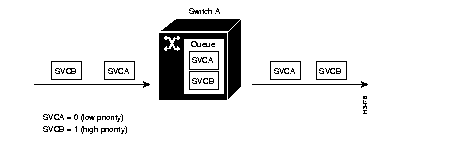
Because lower priority traffic is not sent if any higher traffic is present in a queue, it is possible that your lower priority traffic could be blocked out for a while. Therefore, you have to be careful to use the following guidelines in a way that makes sense for your mix of traffic types.
Guidelines for setting the attribute are as follows:
|
|