|
|

This chapter includes information on the following topics:
The quad modem provides four dial-up modems in a single chassis slot. V.34 modems support V.34 modulation (28.8-kbps connections are possible with another V.34 modem). V.32 bisPlus modems support V.32 terbo modulation (21.6-kbps connections are possible with another V.32 bisPlus modem). Both types of modems support V.42/V.42 bis or MNP Levels 1-5 error correction and data compression.
Quad modems for the Access Server 5100 are available with three phone network options: analog only, digital only, and analog/digital.
The quad digital and analog/digital modems contain a common microprocessor-based circuit that provides interfaces to the chassis midplane. Digital phone line signals are input directly from the T1 card via the midplane. The quad analog and analog/digital modem accepts input of analog phone signals via RJ-45 jacks on the quad analog/EIA/TIA-232 NIC. The modems output to external EIA/TIA-232 ports on the NIC, which, in turn, connect to the Access Server 5100. See the chapter "AS51 Cards" for cabling information.
The quad analog and analog/digital modem accepts input of analog phone signals via RJ-45 jacks on the quad analog/EIA/TIA-232 NIC. The modem directs its output to external EIA/TIA-232 ports on the NIC, which, in turn, connects to the Access Server 5100. See the chapter "AS51 Cards" for cabling information.
The digital modems can also make use of the dialed number identification string (DNIS) and automatic number indicator (ANI) numbers provided by the public 950 services, feature groups B and D, and enhanced 800 services to customize the configuration of the modem prior to answering a call. For example, the dialed phone number can be associated with specific applications, and the same modem pool can be dynamically configured on a call-by-call basis to adjust to the requirements of the application.
The quad modems are downward com-patible with most installed modems operating at 9600 bps and below. The features and capabilities described in this section ensure superior reliability and performance.
The rate between a computer and a modem can, depending on equipment and software support, be as high as 115.2-kbps for V.34 modems, and 57.6-kbps for V.32 bisPlus modems.
V.34 modems have a maximum connection rate of 28.8 kbps (if connecting to another V.34 modem). V.32 bisPlus modems have a maximum connection rate of 21.6-kbps (if they are connecting to another V.32 bisPlus modem), and 19.2-kbps with another modem that performs V.32 terbo modulation.
The quad modems monitor line quality and perform adaptive speed leveling (ASL). As necessary, they adjust to the next lower speed when poor line conditions warrant, and adjust to the next higher speed as conditions improve.
Without ASL, there may be so many errors that a modem would disconnect. This feature keeps a modem online, always operating at the highest possible speed, thus ensuring data integrity.
Data compression enables throughput of well over 115.2-kbps on 28.8-kbps connections, and 50 kbps on 19.2-kbps or 21.6 kbps connections. The modems use V.42 bis compression or Level 5 of the MNP protocol. V.42 bis compression is more efficient. V.42 bis recognizes when files are already compressed, and does not expand a compressed file as does MNP compression.
Data integrity is ensured when the modems connect with remote modems that use the V.42 (LAPM) or MNP error control protocols. Error control is available on calls at 1200 bps and above.
Flow control, which is required under error control, also allows the local computer interface rate to be set higher than the link rate, enabling greater throughput. For example, data can be sent from the computer to a modem at 115.2 kbps, regardless of the link rate.
The quad modems have the following software features:
Trellis encoded modulation is used for calls at 7200 bps and above. Trellis encoded modulation can tolerate twice the telephone channel noise as con-ventional modulation and is less susceptible to impulse-type noise.
Unless the quad modem cards are set for a fixed link rate, they automatically switch to the highest possible rate at which the remote modem can operate, ensuring compatibility with a greater number of installed modems.
The quad modem NACs adhere to the follow-ing standards, ensuring compatibility with a wide base of installed modems.
The quad modems support the following additional standards:
Each quad modem NAC contains four modems, numbered 1 through 4. The quad modem NAC front panel is shown in Figure 5-1.

Five LEDs on the front panel enable you to monitor performance at all times. Table 5-1 lists the front panel LEDs and their functions.
| LED | Function |
|---|---|
RN/FL | Indicates run or fail status: |
CHAN 1-4 | Indicates the status for modems 1-4: |
One ten-position DIP switch on the quad modem NAC controls the same functions for all four modems. (See Figure 5-2.) When the switch position is away from the front panel, then that switch is on.
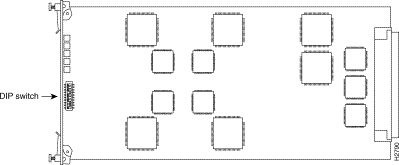
Table 5-2 lists the factory settings of the ten-position DIP switch on the quad modem NAC.
| Switch | Factory Setting | Function |
|---|---|---|
1 | Off | Data terminal ready (DTR) operations: Off: normal DTR operations; computer must provide a DTR signal for the modem to accept commands On: DTR is always on (override) |
2 | Off | Written or numeric result codes (effective when DIP switch 3 is on): Off: text results On: numeric results |
3 | Off | Result code display: Off: results are suppressed On: results are enabled |
4 | On | Command mode local echo: Off: keyboard commands are displayed On: echo is suppressed |
5 | Off | Auto answer: Off: modem answers on the first ring On: auto answer is disabled |
6 | Off | Carrier detect (CD) operations: Off: modem sends a CD signal when it connects with another modem, and then drops CD on disconnect On: CD is always on (override) |
7 | Off | Auxiliary, when DIP switch 3 is on: Off: result codes display in originate and answer mode On: result codes are disabled in answer mode |
8 | On | AT command set recognition: Off: command recognition is disabled (dumb mode) On: recognition is enabled (smart mode) |
9 | On | Escape code (+++) response; requires DIP switch 8 to be on: Off: modem hangs up, returns to command mode, and sends a NO CARRIER message On: modem maintains the connection, returns to command mode, and sends an OK message |
10 | Off | Power-on and ATZ (reset software defaults): Off: load from NVRAM On: load the low-performance ROM configuration |
To change DIP switch settings, remove the quad modem NAC. Reset the switches to the desired setting, then reinstall the NAC in the Access Server 5100 chassis.
The quad modem NICs provide the EIA/TIA-232 serial port interface for all four modems on a quad modem NAC. NICs are available in both analog-only, analog/digital, or digital only versions. Figure 5-3 shows the analog/digital version.

Perform the following steps to install a quad modem NAC and NIC:
Step 1 Unscrew and remove the cover panels from the desired modem slots. Save the panels and screws.
Step 2 If your system has come from the factory assembled, and you want to change any of the quad modem NAC switch settings, you must remove the NAC. Loosen the captive screws and push the ejector tabs away from each other. The NAC pops out slightly. Use the tabs or grasp the front panel to slide the NAC toward you and remove it from the chassis.
Step 3 To change any of the modem's software settings, you must have DIP switch 8 on (the factory setting for smart mode in which the modem recognizes AT commands, and DIP switch 4 off to echo commands to the local screen). Use the tip of a pen or other small instrument to change applicable DIP switch settings.
After you customize the software settings, you may need to remove the quad modem NAC and reset one or more of the DIP switch settings. See the section "DIP Switches" earlier in this chapter.
Step 4 Install the quad modem NAC in the upper and lower card guides of the slot. Lift the top ejector tab while sliding the NAC toward the rear until it is firmly plugged into the connector on the chassis midplane.
Step 5 Remove the safety panel of the selected slots at the back of the chassis by unscrewing the top and bottom screws of each panel.
Step 6 With the 50-pin connector toward the top of the NIC, slide the NIC into the slot's upper and lower card guides until its rear connector is firmly positioned in the connector on the chassis midplane.
Step 7 Tighten the thumb screws that are attached to the rear panel.
A 50-pin female EIA/TIA-232 connector is located on the quad modem NIC. This connector controls the serial ports for the four modems on the quad modem card. The analog and analog/digital NICs also have four RJ-45 phone jacks for incoming telephone lines.
A breakout cable is provided that connects modems to the AS51 NIC. See the chapter "AS51 Cards" for more information.
The four 8-pin RJ-45 modular phone jacks located on the rear panel of the modem NIC are only for use with quad analog modems or quad analog/digital modems in analog mode. The jacks connect the NIC to the telephone network and are labeled CH1, CH2, CH3, and CH4.
Perform the following steps to configure each modem on a quad modem NAC:
Step 1 Power on the system, if it is not already operating.
Step 2 Connect a terminal to the console port of the AS51 NAC. For information on connecting a console, see the section "Booting the AS51 NAC for the First Time" in the chapter "AS51 Cards."
Step 3 Telnet to the desired modem port from the AS51 console. The following shows an example of connecting to one of the quad modems.
server5100> telnet 192.34.56.3 2011
You can now issue AT commands to the modem.
When a quad modem NAC is powered on, each of the four modems automatically loads a default configuration template. This template, and several others stored in RAM, can be used to configure the modem. To access these templates, use the &Fn command, where n = 0, 1, or 2, corresponding to a template number.
| AS51 NIC Ports | Breakout Cable/ Connector | Quad Modem Card (see Figure 5-4) | Quad Modem Channel | Telnet port for this Modem and Channel |
|---|---|---|---|---|
Async ports 1-8 | Cable 1, connector 1 | 1 | 1 | 2001 |
2 | 2002 | |||
3 | 2003 | |||
4 | 2004 | |||
Cable 1, connector 2 | 2 | 1 | 2005 | |
2 | 2006 | |||
3 | 2007 | |||
4 | 2008 | |||
Async ports 9-16 | Cable 2, connector 1 | 3 | 1 | 2009 |
2 | 2010 | |||
3 | 2011 | |||
4 | 2012 | |||
Cable 2, connector 2 | 4 | 1 | 2013 | |
2 | 2014 | |||
3 | 2015 | |||
4 | 2016 |
By using Figure 5-4 as an example, and referring to Table 5-3, you can determine exactly which quad modem card and channel you are connected to based on the telnet port number. In this example, telnet port 2011 corresponds to quad modem card 3, channel 3.
You can also see that this modem port communicates with the AS51 NIC port labeled 9-16 through connector 2 on the breakout cable.
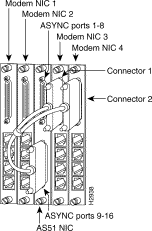
This section describes the settings that can be stored in the modem's NVRAM.
Each quad modem is equipped with NVRAM, which is used to store default configuration information. The defaults that are factory-stored in NVRAM are based on the &F1 template. They are the most efficient, and offer enhanced performance. The defaults include the following:
The command that corresponds to these settings is as follows:
AT&H1&R2&B1X7&A3
Each quad modem has three permanent templates. Only one may be loaded into active memory at a time. Each template corresponds to an AT&Fn command that can be used to change the active settings. Table 5-4 lists the permanent configuration templates.
| AT Command | Description |
|---|---|
&F0 | A low-performance template that does not include features such as a fixed serial port rate or hardware flow control. It does offer compatibility with nontypical computers, older equipment, or software that cannot handle flow control and other features. This template includes the following commands: |
&F1 | A hardware flow control template. This is the default template and sets the modem to hardware flow control, a fixed serial port rate, and the highest level result codes. This template is recommended for all systems and software that support RTS, CTS, and a fixed serial port rate. This template includes the following commands: |
&F2 | A software flow control template. This template sets the modem to all the &F1 defaults except hardware flow control. Instead, it substitutes software flow control (XON/XOFF) which is not as reliable as hardware flow control. Use this template if your software does not support hardware flow control. This template includes the following commands: |
To load a template other than the default hardware flow control template (&F1) and save it as the power-on or reset default, enter the following command, where n = 0, 1, or 2:
AT&Fn&W
To modify the active configuration in NVRAM, enter your changes and then save them to NVRAM, as in the following example. The original factory template remains intact, but your power-on default will reflect your changes.
ATT&K3M2S10=40&A2&W
You can load a new configuration template and modify it at the same time, as shown below. When writing changes to a configuration template in NVRAM, insert your changes after the &Fn command but before &W, or the changes will be overwritten by &Fn.
AT&F2T&K3S10=40&A2&W
To complete the configuration, perform the following steps:
Step 1 If you changed any of the switch settings, remove the quad modem NAC, reset the switches, and reinstall the modems.
Step 2 When the quad modems are correctly installed and configured, tighten the captive screws on the front panel.
Step 3 Reinstall the safety pan-els on any unused slots at the front and the rear of the chassis.
In addition to configuration information, a modem can store up to four dial strings in NVRAM, store the last dialed number, and do an inquiry of stored phone numbers. The dial string can be up to 40 characters long, and can include any valid dial command options, but no other commands. (See Table 5-5.)
| Command | Description |
|---|---|
&Zn=L | Write the last dialed number to NVRAM at position n (n = 0, 1, 2, or 3). |
&Zn=s | Write the dial string to NVRAM at position n |
&Zn? | Display the phone number stored in NVRAM at position n (n = 0, 1, 2, or 3). |
Any setting can be changed just for the current session. You may want to experiment with this feature if you are experiencing performance difficulties. If the change does not achieve the effect you want, reset the modem to return it to its previous saved configuration. The following example changes the result code setting, but the power-on or reset default remains intact.
ATX6
If you have changed a setting and have not saved it to NVRAM, you can restore the modem to its original settings by entering the Z or S13 commands.
When the modem is in smart mode (DIP switch 8 on), it resets when you enter the fol-lowing command:
ATZ
If bit 0 of register S13 is on (S13 = 1 or greater), the modem automatically resets when data terminal ready (DTR) drops and the modem hangs up. Unlike the ATZ command that only resets the modem if it is in smart mode, the following command will reset the modem if it is in either smart or dumb mode and DTR drops:
ATS13=1
The NVRAM lockout option makes the NVRAM settings and stored phone numbers read-only. The modem displays these settings and numbers if it is in smart mode and receives the ATI5 command.
To prevent the NVRAM configuration from being changed by an unauthorized person, enter the following command:
ATR&W
OK is then displayed. If the &W command is issued a second time, an error message is displayed.
To disable the lock-out and make NVRAM programmable by anyone, perform the following steps:
Step 1 Remove the quad modem NAC from the Access Server 5100 chassis and set DIP switch 10 on to clear the lockout setting.
Step 2 Reinsert the quad modem NAC in the Access Server 5100 and enter the following command:
AT&F1&W
Step 3 Remove the quad modem NAC from the Access Server 5100 again and set DIP switch 10 off.
Step 4 Reinsert the quad modem NAC in the Access Server 5100. The NVRAM feature is disabled and you can now send the modem NVRAM configuration commands.
The commands explained in the section control operating characteristics at the computer-to-modem and modem-to-modem interfaces. The terminal or computer is referred to as the DTE. The DTE rate is the rate at which the DTE and modem (or DCE) communicate, for example, 19.2-kbps.
Figure 5-5 shows the relationship between the local DTE interface, the link interface, and the remote DTE interface. Table 5-6 indicates which commands control modem operations at the DTE and link interfaces.

| DTE Interface | Link Interface | ||
|---|---|---|---|
| Command | Description | Command | Description |
&Hn | Transmit data flow control | Bn | ITU/Bell |
&Rn, &In | Received data flow control | &Mn | Error control (ARQ) |
&Bn | Data rate | &Kn | Data compression |
&Cn | CD operations | &Nn | Link rate |
&Dn | DTR operations |
|
|
&Sn | DSR operations |
|
|
Automatic repeat request (ARQ), or retransmission, is the term used by U.S. Robotics in error control commands and response codes. An ARQ connection indicates a call under error control.
While error control is optional, it is required for data compression and should always be selected for connec-tions above 2400 bps. Cyclic redundancy checking is used to detect errors. Automatic repeat requests are issued for retransmission of corrupted data frames.
A retransmission request for the same frame may occur repeatedly, because of a serious disturbance in the phone connection. The retry maximum is 12, after which the modem automatically hangs up. If the modem hangs up for no apparent reason, and it is operating in smart mode, check the link diagnostics screen by sending the modem the ATI6 command. The modem displays the reason for the last disconnect along with other call information. If the modems reach the retry timeout and hang up, the call should be placed again.
The modems first try for a V.42 connection and then an MNP connection, depending on the capabilities of the remote modem.
Assuming the modems are set for data compression with the &Kn command, once they establish error control for a call they also attempt to use data compression. Table 5-7 lists the error control and synchronous mode options.
| Command | Description |
|---|---|
&M0 | Normal mode, no error control. Because of the nature of phone line channels, this is never recom-mended for calls above 2400 bps. |
&M1 | This setting is exclusive of the modem's error control and is used only for online synchronous mode. |
&M2 | Reserved. |
&M3 | Reserved. |
&M4 | Normal/ARQ mode which is the default. If the remote modem does not recognize the modem's error-control signals, either V.42 or MNP, the modem automatically operates in normal mode, as though it were set to &M0. High-speed modems such as the V.34 revert to normal mode transfer of data at high speeds without the reliability of error control. To avoid this, high speed modems (local and remote) should always be set for error control. |
When data compression is enabled, the transmitting modem detects redundant information and recodes it. The receiving modem decompresses the redundant data units before passing them to the receiving DTE.
Compression does not take place unless the modems are able to establish an error control connection. In addition, the modem should be set for flow control (&H1, &H2, or &H3), as described in the section "Flow Control Commands" later in this chapter.
The modem tries first for V.42 bis compression, which is more efficient than MNP Level 5 compression. If V.42 bis is not feasible, the modem tries for MNP Level 5 com-pression. If MNP Level 5 is also not feasible, the error-controlled connection continues without compression.
Table 5-8 lists the data compression options.
| Command | Description |
|---|---|
&K0 | Data compression is disabled. |
&K1 | Auto enable/disable, which is the default. The modem enables compression if the DTE rate is fixed (&B1) and disables compression if the DTE rate follows the link rate (&B0). Compression offers no throughput advantage when the DTE and link rates are equal, and may even degrade throughput. |
&K2 | Data compression is enabled. Use this setting to keep the modem from disabling compression. |
&K3 | Selective data compression. Use this setting to transfer files that are already compressed. This setting enables V.42 bis, but disables MNP Level 5 compression, which degrades the throughput of files that are already compressed. |
The &Yn command allows a break to be sent to end data transfer without disconnecting from the data link. Table 5-9 lists the break handling options.
| Command | Description |
|---|---|
&Y0 | Destructive, no break transmitted. The modem clears data from its transmit buffer (data is lost) but does not pass on a break to the remote modem. |
&Y1 | Destructive, expedited. The modem clears the buffer and immediately sends a break to the remote modem. This is the default setting. |
&Y2 | Nondestructive, expedited. The modem retains buffer data, but immediately sends a break to the remote modem. |
&Y3 | Destructive, unexpedited (send break in sequence). The modem transmits any buffer data received before the break, sends the break, and then sends any subsequent input from the com-puter or terminal. Note: a destructive break causes the modem to reset its data compression tables. The remote modem also resets its tables. Because the tables become increasingly efficient as more data is transferred, resetting the tables lessens the call's throughput. |
This section describes EIA/TIA controls DTR, CD, and DSR.
The &Dn command is another way to control the DTR signal the DTE sends the modem. The modem is factory-set with DIP switch 1 off. The DTE must provide DTR for the modem to accept commands; dropping DTR terminates a call. The &Dn command overrides the switch setting until the modem is reset. Table 5-10 describes the DTR options.
| Command | Description |
|---|---|
&D0 | DTR override (DTR is always on). |
&D1 | Dropping DTR causes the modem to enter online command mode (the same as the escape code sequence +++). |
&D2 | The computer must provide DTR for the modem to accept commands. Dropping DTR terminates a call. This is the default setting. |
The &Cn command is another way to control the CD signal the modem sends to the DTE. The modem is shipped with DIP switch 6 off. The modem sends CD when it connects with a remote modem, and drops CD when one of the modems dis-connects. The &Cn command overrides the switch setting until the modem is reset. Table 5-11 describes the CD options.
| Command | Description |
|---|---|
&C0 | CD override (CD is always on). |
&C1 | The modem sends CD when it connects with another modem, and drops CD on disconnect. This is the default setting. SNMP management software can override any modifications you may have made. |
The DSR function on the EIA/TIA-232 inter-face is required by some systems to enable the modem to signal the DTE when the modem is ready to answer a call. Typically, DSR signaling is overridden. Table 5-12 lists the DSR options.
| Command | Description |
|---|---|
&S0 | DSR is always on (overridden). This is the default setting. |
&S1 | The modem controls DSR. |
&S2 | On loss of carrier the modem sends a 3-second pulsed DSR signal. Also, CTS follows CD. This setting is also required by smart-mode modems on leased lines. Ordinarily, CTS is only high when the modem is online and it is possible to send data (then there is room in the transmit buffer). |
&S3 | This is the same as &S2, but without CTS following CD. |
&S4 | DSR follows CD. |
&S5 | CTS follows CD; DSR is normal (the modem controls DSR). This is the same as &S2, except there is no pulsed DSR. The default duration of pulsed DSR (3 seconds) is programmable. See register S24. |
Flow control prevents data loss by controlling the amount of data in the modem's transmit and received data buffers. The modem is shipped with hardware flow control enabled to allow the greatest performance.
Hardware flow control refers to signaling over the EIA/TIA-232 interface. The DTE raises or lowers the RTS signal, and the modem raises or lowers the CTS signal to control the flow of data. Both RTS and CTS require com-munications software support.
The modem sends the DTE the conventional ASCII transmit on/off (XON/XOFF) characters. This requires software support of XON/XOFF signaling. (See Table 5-13.)
| Character | Control Sequence | ASCII/Hexadecimal Values |
|---|---|---|
XON | Ctrl-Q | ASCII 17 decimal, 11 hexadecimal |
XOFF | Ctrl-S | ASCII 19 decimal, 13 hexadecimal |
You can select ASCII characters. See regis-ters S22 and S23.
 | Caution In normal operation, the only characters the modem recognizes during a call are the three pluses (+++) of the escape code. But when software flow control is enabled, the modem also looks for Ctrl-S or Ctrl-Q characters. If these characters occur in a file or as part of a protocol, the modem reads them as XON/XOFF characters and acts on them. Use software flow control of received data only if the system does not support hardware flow control (&R2), and only for text files without XMODEM-type protocols. |
Transmit data refers to the data from the computer that the modem is to transmit over the phone line.
The modem monitors the transmit buffer as data comes from the DTE and, as the buffer approaches 90 percent capac-ity, signals the DTE to stop sending. Once enough data has been transmitted over the phone link to empty half the buffer, the modem signals the DTE to resume sending.
Transmit data flow control is required in either of the following situations:
1. The modem is set for error control (at rates of 1200 bps and above), with or without data compression. If problems on the line cause a number of retrans-missions, continued input from the DTE may cause the modem's transmit buffer to overflow.
2. The rate at the DTE interface is higher than the link rate; for example, the DTE is sending at 115.2 kbps, 57.6 kbps, 38.4 kbps, or 19.2 kbps and the link rate is 14.4 kbps. This setup offers the greatest throughput, but the modem must be able to signal the DTE when the modem's buffer is reaching capacity.
The size of the transmit data buffer depends on whether or not the connection is under error control, as follows:
If bit 3 of register S15 is turned on, the non-ARQ buffer size is reduced to 128 bytes for the conven-ience of people at remote sites using slower modems. Limiting the buffer size allows these users to send an XOFF to the remote DTE without causing the data that is already in the modem's buffer, or in transit, to exceed the size of their screens. See register S15.
Table 5-14 lists the transmit data flow control commands.
| Command | Description |
|---|---|
&H0 | Transmit data flow control disabled. |
&H1 | Hardware (CTS) flow control is enabled. This is the default setting. |
&H2 | Software (XON/XOFF) flow control is enabled. |
&H3 | Both hardware and software flow control are enabled. (Use this option if you are unsure about what your equipment supports.) |
Separate commands, &Rn (hardware) and &In (software), control the flow of received data passed by the modem to the DTE. The received data refers to the data the modem has received over the phone link, which the modem is to pass on to its attached computer. The size of this buffer remains constant at 2 KB.
This type of flow control is optional. For example, if the data rate at the DTE inter-face is 9600 bps or higher, you may need to signal the modem to temporarily stop passing data in order to read what is on the screen.
As with transmit data flow control, you should select the default hardware control, not software control.
Hardware and software must support RTS at the EIA/TIA-232 interface, with RTS not overridden (not always high). The modem set to &R2 stops passing data to the DTE when the DTE lowers RTS, and resumes passing data to the DTE when RTS is raised. Table 5-15 lists the hardware flow control commands.
| Command | Description |
|---|---|
&R0 | Enables a delay before the modem sends a CTS signal in response to RTS. The delay is required by some synchronous main-frames and does not apply to asynchronous calls. Register S26 sets the duration of the delay. |
&R1 | Ignores RTS. This setting is required if the system does not support RTS. |
&R2 | Enable hardware (RTS) flow control of received data. This is the default setting. The modem only sends received data to the DTE when RTS is high. |
If the communications software supports the Ctrl-S and Ctrl-Q commands for XON/XOFF signaling, the &I1, &I2, or &I5 setting can be used. The modem stops passing received data when it receives a Ctrl-S command from the DTE, and resumes on receipt of a Ctrl-Q command.
As noted earlier, you can select the ASCII XON/XOFF definitions by changing the settings of registers S22 and S23. Table 5-16 lists the software flow control commands.
| Command | Description |
|---|---|
&I0 | Disable software (XON/XOFF) flow control of received data. This is the default setting. The modem is transparent to all characters except the escape code sequence (+++). This command is recommended for non-ARQ calls unless the modem is set to &I5. Because of the risk of dropped control characters, the commands that follow are only recommended when data does not include XON/XOFF control characters. |
&I1 | The modem acts on XON/XOFF signals from the DTE, and passes them to the remote computer. Use this command in ARQ mode only, but keep in mind that the XON/XOFF signals sent to the remote computer may interfere with XON/XOFF signaling occurring at the remote DTE interface. See &I2. |
&I2 | The modem acts on XON/XOFF signals from the DTE, but does not pass them to the remote com-puter. This ensures that the remote computer does not confuse the XON/XOFF signals with signals from its attached modem. This is the recom-mended command for ARQ mode. In non-ARQ mode, however, the modems do not control the flow of data on the phone link as they do under error control; the remote system will continue transmitting. For more reliable link oper-ation in non-ARQ mode, see &I5. |
&I3 | Use this command if the modem is attached to an HP host computer using the ENQ/ACK protocol, and the remote DTE is an HP terminal that recognizes the ENQ/ACK exchange. Use this command in ARQ mode only. The modem's transmit data flow control setting must be either &H0 (disabled) or &H1 (hardware control). |
&I4 | Use this command if the modem is attached to an HP terminal. This setting implements the HP ENQ/ACK protocol when the remote DTE is an HP host. Use this command in ARQ mode only. The modem's transmit data flow control setting must be either &H0 (disabled) or &H1 (hardware control). |
&I5 | Non-ARQ mode link flow control. During an ARQ connection, the modem operates as it does when you have entered the &I2 command. It acts on XON/XOFF signals from the DTE but does not pass them on to the remote system. However, in non-ARQ mode, the modem operates as it does when you have entered the &I0 command in respect to the DTE interface, and does not look for XON/XOFF signals from the DTE. Instead, it looks to the phone line for XON/XOFF signals from the remote DTE, and acts on them. On receipt of an XOFF from the remote DTE, the modem stops transmitting data over the phone link and drops the XOFF from the data stream. If both modems have been issued &I5 commands, operators at either end can signal the remote modem to stop transmitting, and thus prevent their local modem's receive buffer from overflowing. At each DTE interface, the modems independently control the local data flow through their transmit data (&Hn) settings. |
The modem can be set to a fixed or variable serial port rate. A fixed rate sets the modem for the highest possible throughput and provides the best performance. A variable rate allows the modem to switch to match the more limited rate on the phone connection. Most communications programs support variable rates, but not all software supports fixed rates. Table 5-17 lists the DTE rate select commands.
| Command | Description |
|---|---|
&B0 | Variable rate: the DTE interface rate follows the connection rate. This requires software that automatically switches to match the link rate. When the modem makes an ARQ connection, it checks the rate in NVRAM and shifts up to that rate. If the connection is not under error control, the modem acts as though it were set to &B0 and shifts its DTE rate to match the link rate. This option is available primarily for bulletin board operators who continuously answer calls from modems with a variety of capabilities. |
&B1 | Fixed rate. Allowable DTE software settings are 115.2, 57.6, 38.4, and 19.2 kbps, 9600, 7200, 4800, 2400, 1200 and 300 bps. This is the default setting. Set the DTE to 115.2 kbps or 57.6 kbps for greatest throughput. This setting is not affected by the &Nn setting. However, the serial port rate must be equal to or higher than the &Nn rate. |
&B2 | Fixed rate for ARQ calls, variable rates for calls not under error control. Applies only to answer mode. Requires X1 or higher, &A1 or higher, and that the desired high fixed rate (9600 bps, 19.2 kbps, 38.4 kbps, 57.6 kbps, or 115.2 kbps) be stored in NVRAM. Set the soft-ware to the high rate and send the modem the AT&B2&W command to write the rate to NVRAM. |
The link rate should never be set higher than the DTE rate. Table 5-18 lists the link rate select commands.
| Command | Description |
|---|---|
&N0 | Variable rate. This is the default setting. The link rate varies according to the connection sequence. This is the recommended command unless calls at a specified rate are to be screened out. |
&N1 | Fixed link rate. The modem only connects if the remote modem has the same link rate. |
&N10 | The remote modem is also operating at the same rate. Allowable date rates are listed in Table 5-19. Rates above 9600 bps are not valid for V.32 operation. |
Table 5-19 lists the allowable data rates for the DTE rate and link rate select commands.
| Command | Baud rate | Command | Baud rate |
|---|---|---|---|
&N1 | 300 bps | &N8 | 14.4 kbps |
&N2 | 1200 bps | &N9 | 16.8 kbps |
&N3 | 2400 bps | &N10 | 19.2 kbps |
&N4 | 4800 bps | &N11 | 21.6 kbps |
&N5 | 7200 bps | &N12 | 24 kbps |
&N6 | 9600 bps | &N13 | 26.4 kbps |
&N7 | 12 kbps | &N14 | 28.8 kbps |
Use the following rate select guidelines:
1. For maximum throughput, set the DTE rate to 57.6 kbps or 115.2 kbps if the computer and software support one of these higher rates. Use the default hardware flow control template, &F1. The template includes the following commands.
2. Online fallback ensures that the modem stays online during poor connections, and requires a variable link rate, &N0, enabled by the &F1 template. Setting a fixed link rate, for example, &N6, disables online fallback.
3. Some software does not support a fixed DTE rate. In this case, set the modem to &B0.
4. Some systems require the DTE and link rates to be fixed with both the &Bn and &Nn commands.
The S-registers are used to set various timing parameters, redefine selected ASCII char-acters, and other configuration options. See the appendix "This appendix contains the following information:" for a summary of the S-registers.
The commands described in this section define how to customize the local modem's operating characteristics.
Modems compatible with the AT command set send result codes, such as OK and CONNECT messages, to the DTE. The Qn, Vn, Xn and &An commands allow format and other result code options, as described in the following sections.
The Qn command enables or disables result codes sent to the DTE by the modem. The Qn command overrides the default setting of DIP switch 3 until the modem is reset. Table 5-20 lists the quiet mode commands.
| Command | Description |
|---|---|
Q0 | Result codes are enabled. |
Q1 | Result codes are disabled (made quiet). To have the modem send result codes in origi-nate mode but disable them in answer mode, set DIP switch 7 on. |
When result codes are enabled they are sent to the screen in either words (written mode) or numbers (numeric mode). The modem is factory set to written mode (DIP switch 2 is off). The Vn command over-rides the default setting of DIP switch 2 until the modem is reset. Table 5-21 lists the response mode commands.
| Command | Description |
|---|---|
V0 | Numeric mode. Numeric result codes are fol-lowed by a return but no line feed. |
V1 | Written mode. Written responses are preceded and followed by a return and a line feed. |
Eight optional result code subsets are listed in Table 5-22. Most of the subsets combine various call-progress mes-sages. The default setting, X7, includes all the result code mes-sages except 12/VOICE.
| Command | Description |
|---|---|
X0 | Basic subset, returns the first five codes (0--4) in Table 5-23. |
X1 | Extended subset, codes 0-5, 10, 13, 18, 20, 21, 25, and 43. This command adds rate-specific CONNECT results to the basic set. You should be aware that some software only accepts the CONNECT 4800/9600 results. |
X2-7 | These options, listed in Table 5-23, offer advanced call-progress codes and functions. The default is X7. |
| Result Codes/Function | Setting | |||||||
|---|---|---|---|---|---|---|---|---|
| X0 | X1 | X2 | X3 | X4 | X5 | X6 | X7 | |
0/OK | · | · | · | · | · | · | · | · |
1/CONNECT | · | · | · | · | · | · | · | · |
2/RING | · | · | · | · | · | · | · | · |
3/NO CARRIER | · | · | · | · | · | · | · | · |
4/ERROR | · | · | · | · | · | · | · | · |
5/CONNECT 1200 |
| · | · | · | · | · | · | · |
6/NO DIAL TONE |
|
| · |
| · |
| · | · |
7/BUSY |
|
|
| · | · | · | · | · |
8/NO ANSWER |
|
|
| · | · | · | · | · |
9/RESERVED |
|
|
|
|
|
|
|
|
10/CONNECT 2400 |
| · | · | · | · | · | · | · |
11/RINGING |
|
|
|
|
| · | · | · |
12/VOICE |
|
|
|
|
| · | · |
|
13/CONNECT 9600 |
| · | · | · | · | · | · | · |
18/CONNECT 4800 |
| · | · | · | · | · | · | · |
20/CONNECT 7200 |
| · | · | · | · | · | · | · |
21/CONNECT 12000 |
| · | · | · | · | · | · | · |
25/CONNECT 14400 |
| · | · | · | · | · | · | · |
47/CONNECT 16800 |
| · | · | · | · | · | · | · |
85/CONNECT 19200 |
| · | · | · | · | · | · | · |
91/CONNECT 21600 |
| · | · | · | · | · | · | · |
99/CONNECT 24000 |
| · | · | · | · | · | · | · |
103/CONNECT 26400 |
| · | · | · | · | · | · | · |
107/CONNECT 28800 |
| · | · | · | · | · | · | · |
Adaptive dialing |
|
| · | · | · | · | · | · |
Wait for second dial tone (W) |
|
| · | · | · | · | · |
|
Wait for answer (@) |
|
|
| · | · | · | · | · |
Fast dial |
|
| · |
| · |
| · | · |
| Result Code | Description |
|---|---|
0/OK | The command has been executed. |
1/CONNECT | A connection has been established with another modem. If set to X0, the connection may be at 300, 1200, 2400 or 9600 bps. If X1 or higher, the connection is at 300 bps. |
2/RING | An incoming ring has been detected. In written mode, it also provides DNIS and ANI numbers (for example, 2/RING/[DNIS]/[ANI]). |
3/NO CARRIER | CD has failed or the carrier has been dropped because of a disconnected line. |
4/ERROR | The command is invalid. |
5/CONNECT 1200 | A connection has been established with another modem at 1200 bps. |
6/NO DIAL TONE | A dial tone was not detected during the normal 2 second wait. |
7/BUSY | A busy signal has been detected. The modem hangs up. |
8/NO ANSWER | After waiting 5 seconds for an answer, modem hangs up. This code is returned instead of NO CARRIER when the @ option is used. |
10/CONNECT 2400 | A connection has been established with another modem at 2400 bps. |
11/RINGING | The modem has dialed and the remote phone is ringing. |
12/VOICE | A voice answered at remote site so the modem hangs up. |
13/CONNECT speed | A connection has been established at the reported rate. |
Adaptive dialing | The modem attempts to use tone dialing and, if that does not work, reverts to rotary dialing. |
Wait for another dial tone (W) | The modem continues dialing as soon as it detects another dial tone. |
Wait for an answer (@) | The modem continues dialing when it detects 5 seconds of silence on the line. |
Fast dial | The modem dials the number in 2 seconds. This value is set in register S6. |
Use the &An command to enable or disable one of the subsets—error control, modulation, or protocol result codes—listed in Table 5-25.
| Command | Description |
|---|---|
&A0 | ARQ (error control) codes are disabled. This set-ting does not affect an error-control connection; the modem returns the standard CONNECT mes-sages if result codes are enabled. |
&A1 | ARQ codes are enabled. |
&A3 | Protocol codes are enabled. This is the default setting. Error control proto-cols reported are LAPM or MNP. When the call is not under one of those protocols (and ARQ is not included in the result code), the modem reports either SYNC, indicating a syn-chronous connection, or NONE, for no protocol. If the modems are using data compression, the type of compression (V42 bis or MNP Level 5) is added to the result code. Although these codes will return numeric iden-tifiers, they are the same numeric identifiers used for &A2 result codes. If the modem is in numeric mode (V0) and set to &A3, the &A2 and &A3 result codes appear to be the same. &A3 result codes may not be compatible with some software. |
Two commands control what the modem displays on the screen. The command mode local echo (En) command applies when the modem is in command mode. The online local echo (Fn) command applies when the modem is online with another system.
The En command enables or disables the display of entered commands. If double characters appear on the screen, both the modem's local echo and the software's local echo are on. The modem is shipped with DIP switch 4 on, disabling the echo. The En command over-rides DIP switch 4 until the modem is reset. Table 5-26 lists the local echo commands.
| Command | Description |
|---|---|
E0 | Command mode echo is off. The modem does not display keyboard commands. |
E1 | Command mode echo is on. |
The Fn command causes the modem to display a copy of the data it is transmitting to another system. Many systems, however, return a copy of received data, which is called a remote echo. If the modem's online echo is on and there is remote echoing, double characters appear on the screen. (See Table 5-27.)
| Command | Description |
|---|---|
F0 | Online echo is on. As the modem transmits data to a remote system, it also sends a copy of the data to the screen. |
F1 | Online echo is off. This is the default setting. |
The modem clock is used as a call duration timer or as a real-time clock. Used in conjunction with the Inquiry (In) command, the modem returns the duration of the last call in hours, minutes, and seconds or the actual time. See Table 5-28.
| Command | Description |
|---|---|
K0 | Call duration mode. The modem times each call from CONNECT to NO CARRIER, and stores the information until the next connection or the modem is reset. This is the default setting. With the ATI3 and ATI6 commands, the modem displays the call's duration if online. The modem displays the duration of the last call if it is offline. You can maintain a call log by printing this information after each call. |
K1 | Real-time mode. The clock operates as a real-time clock regardless of the presence of a carrier. You can set the clock, using military time by specifying the hour, minutes, and seconds as in the following example, which sets the clock to the real time of 1:30 p.m. |
If an additional DTE and modem share the phone line for monitoring purposes, the second modem is placed in the receive only state by disabling its transmitter. Use this feature only at 1200 bps or 300 bps. See Table 5-29.
| Command | Description |
|---|---|
C0 | Transmitter disabled. The modem is set to receive only. |
C1 | Transmitter enabled. This is the default setting. |
![]()
![]()
![]()
![]()
![]()
![]()
![]()
![]()
Posted: Tue Oct 1 04:02:32 PDT 2002
All contents are Copyright © 1992--2002 Cisco Systems, Inc. All rights reserved.
Important Notices and Privacy Statement.