|
|

This chapter describes the tasks you must perform before starting actual system installation. Sections of this chapter follow:
Follow these guidelines to ensure general safety:
Follow these guidelines when working on equipment powered by electricity.
 | Warning Before working on equipment that is connected to power lines, remove jewelry (including rings, necklaces, and watches). Metal objects will heat up when connected to power and ground and can cause serious burns or weld the metal object to the terminals. |
Electrostatic discharge (ESD) can damage equipment and impair electrical circuitry. It occurs when electronic printed circuit cards are improperly handled and can result in complete or intermittent failures.
Always follow ESD prevention procedures when removing and replacing cards. Ensure that the chassis is electrically connected to earth ground. Wear an ESD wrist strap, ensuring that it makes good skin contact. Connect the clip to an unpainted chassis frame surface to safely channel unwanted ESD voltages to ground. To properly guard against ESD damage and shocks, the wrist strap and cord must operate effectively.
If no wrist strap is available, ground yourself by touching the metal part of the chassis.
This section describes the requirements your site must meet for safe installation and operation of your system. Ensure that your site is properly prepared before beginning installation.
The router can be used as desktop or rack-mounted equipment in a data processing or lab environment. Optional rack-mount kits are available.
For desktop mounting, use the rubber feet provided. They protect the chassis and provide a nonskid surface for the chassis.
The location of individual chassis and the layout of your equipment rack or wiring room are extremely important for proper system operation. Equipment placed too close together, inadequate ventilation, and inaccessible panels can cause system malfunctions and shutdowns and can make system maintenance difficult.
When planning your site layout and equipment locations, use the following precautions to help avoid equipment failures and reduce the likelihood of environmentally caused shutdowns. If you are currently experiencing shutdowns or unusually high errors with your existing equipment, these precautions may help you isolate the cause of failures and prevent future problems.
The following precautions will help you plan an acceptable operating environment for your router and will help you avoid environmentally caused equipment failures:
The following tips will help you plan an acceptable equipment rack configuration:
Check the power at your site to ensure that you are receiving "clean" power (free of spikes and noise). Install a power conditioner if necessary.
Install proper grounding to avoid damage from lightning and power surges.
Features of the router power supply follow:
The Installation Checklist (see Figure 2-1) lists the procedures for initial hardware installation of new systems. Make a copy of this checklist and mark your entries as each procedure is completed. Include a copy of the checklist for each system in your Site Log. (See the "Site Log" section.)

The Site Log provides a historical record of all actions relevant to the system. Keep it in a common place near the chassis where anyone who performs tasks has access to it. Use the Installation Checklist to verify steps in the installation and maintenance of your system. Site Log entries might include the following:
You need the following tools and equipment to install and upgrade the router:
When viewed from the rear, the power cable and power switch appear on the right side of the chassis. The ports for the system console, auxiliary (AUX), LAN (Token Ring, Ethernet, or BRI), and serial line appear to the left of the power cable and switch. The configuration depends on which model you purchase. Refer to Figures 2-2 through 2-7 for rear views of the different router configurations.
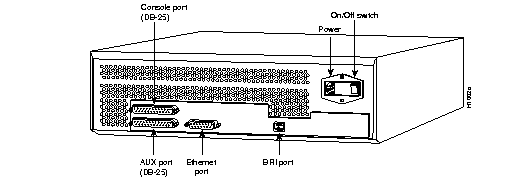
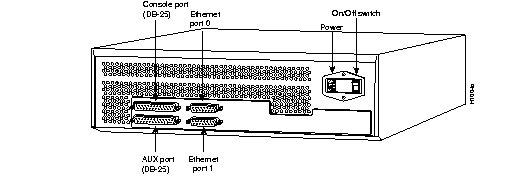
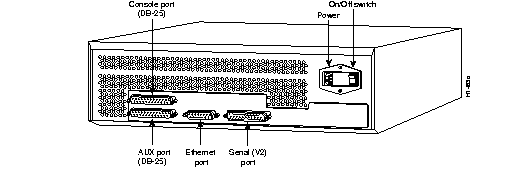

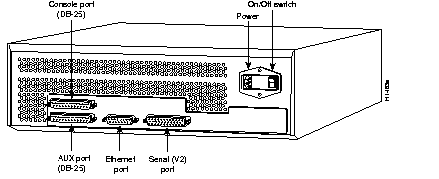
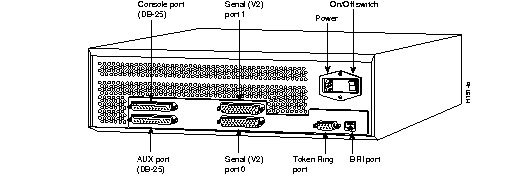
As seen from the rear, the system console port is the top, left female RS-232 25-pin D-connector on the back of the chassis. The auxiliary port is located directly below the console port and is a male RS-232 25-pin D-connector.
On systems with a Basic Rate Interface (BRI ) port that are not licensed for ISDN use, an RJ-45 lock plug comes installed in the BRI port. (See Figure 2-8.) Removing this plug without authorization is a violation of the software license agreement.

When setting up your router, consider distance limitations and potential electromagnetic interference (EMI) as defined in the Electronic Industries Association's (EIA) Recommended Standard 232-C.
As with all signaling systems, RS-232 signals can travel a limited distance at any given bit rate; generally, the slower the data rate, the greater the distance. Table 2-1 shows the standard relationship between bit rate and distance as defined in RS-232-C.
| Data Rate (Baud) | Distance (Feet) | Distance (Meters) |
|---|---|---|
| 2400 | 200 | 60 |
| 4800 | 100 | 30 |
| 9600 | 50 | 15 |
| 19200 | 25 | 7.6 |
| 38400 | 12 | 3.7 |
When you run cables for any significant distance in an electromagnetic field, interference can occur between the field and the signals on the cables. This fact has two implications for the construction of terminal plant cabling:
If you use twisted-pair cables in your plant cabling with a good distribution of grounding conductors, the plant cabling is unlikely to emit radio interference. When exceeding the distances listed in Table 2-1, ground the conductor for each data signal.
If you have cables exceeding the distances in Table 2-1, or if you have cables that pass between buildings, then give special consideration to the effect of lightning strikes or ground loops. The electromagnetic pulse caused by lightning or other high-energy phenomena can easily couple enough energy into unshielded conductors to destroy electronic devices. If your site has experienced problems of this sort, consult experts in lightning suppression and shielding.
Most data centers cannot resolve the infrequent but potentially catastrophic problems just described without pulse meters and other special equipment. Take precautions to avoid these problems by providing a properly grounded and shielded environment, with special attention to issues of electrical surge suppression.
To predict and remedy strong electromagnetic interference, consult experts in RFI.
Before connecting the console and auxiliary ports, read the following sections.
Each router system includes a female DB-25 connector asynchronous system console port wired as a data communications equipment (DCE) device. The default parameters for the console port follow:
Table A-1 in Appendix A lists the pinouts for the console port.
A male DB-25 connector auxiliary console port is included on all router units. This is a data terminal equipment (DTE) port to which you can attach an RS-232-C connector from a channel service unit/data service unit (CSU/DSU) or protocol analyzer for network access. Table A-2 lists the pinouts for this auxiliary console port.
Read this section in preparation to making network connections.
On systems with an Ethernet port, the Ethernet port is located to the right of the console and auxiliary ports (as shown in Figure 2-2, Figure 2-3, Figure 2-4, and Figure 2-6). The ports are labeled on the chassis as Ethernet or as Ethernet 0 and Ethernet 1, depending on the system's configuration. Standard 15-pin Ethernet transceiver cables and IEEE 802.3 attachment unit interface (AUI) cables can be used. An 18-inch transition cable is provided for each Ethernet port. This cable provides flexibility for alternate connection configurations. Three configurations are possible:
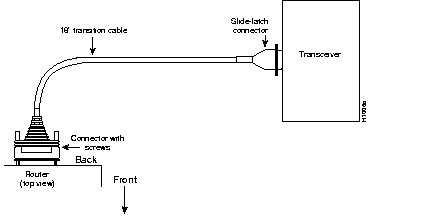
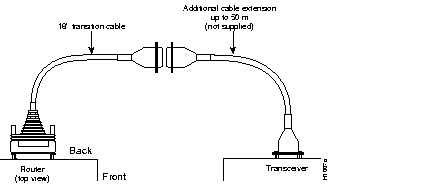
On systems with a Token Ring port, the Token Ring port is located to the right of the serial port (as shown in Figure 2-5). Use a standard 9-pin Token Ring lobe cable (not supplied) to connect the router directly to a media attachment unit (MAU). (See Figure 2-11.)
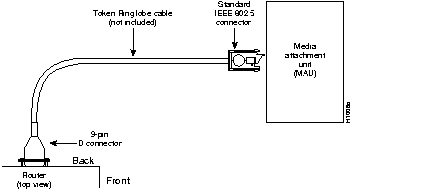
The serial interface ports are located on the rear of the router. (See Figure 2-4, Figure 2-5, Figure 2-6, and Figure 2-7.) The serial ports are 50-pin, D-type subconnectors. The router is available as DTE only, except models 3104 and 3204. On models 3104 and 3204, the serial ports can be configured as DTE or DCE depending on the special serial cable being used. DTE serial ports require that clocking be provided by a CSU/DSU or modem.
If the system's serial port is labeled with V2, then for optimum performance, use the version of the cable with the part number ending in -02: for example, 72-0740-02 (DCE) or 72-0671-02 (DTE).
You must use a special serial cable to connect the router to a modem or CSU/DSU, as shown in Figure 2-12. This cable is available from us and is usually ordered with the system. See Appendix A, for cable specifications. For ordering information, contact your sales representative.
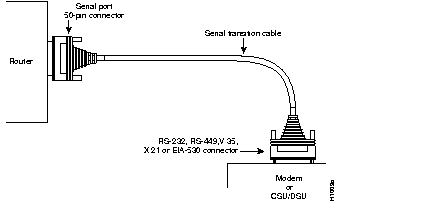
The Basic Rate Interface (BRI) port is an RJ-45 connector located on the chassis rear to the right of the Ethernet port. (See Figure 2-2, Figure 2-6, and Figure 2-7.) Use an RJ-48 cable to connect the system directly to a the Integrated Services Digital Network (ISDN) through the NT1. The common carrier will provide the NT1 connection worldwide, except in North America.
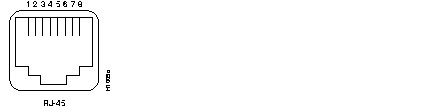
Do not unpack the router until you are prepared to install it. If its final installation site will not be ready for some time, keep the chassis in its shipping container to prevent accidental damage. When you have determined where you want the router installed, proceed with the unpacking.
The router, cables, publications, and any optional equipment you ordered might be shipped in more than one container. When you unpack each shipping container, check the packing list to ensure that you received all of the following items:
Inspect all items for shipping damage. If anything appears damaged, or if you encounter problems when installing or configuring your system, contact a customer service representative.
|
|