|
|

Cisco MGM is based on the Cisco EMF, which operates in a distributed environment using a server and clients. This chapter describes the deployment options, software components, hardware requirements, and installation procedures for Cisco MGM, and identifies the Cisco EMF options that are important when installing Cisco MGM.
This chapter covers the following topics:
You deploy Cisco MGM as a server with clients in a distributed environment. The following types of deployment are available:
Every deployment includes Cisco EMF Server and Cisco MGM extensions. Processes on the server keep track of the current state of the network, user access, events, and so on. The Cisco EMF clients provide the user interface to the system. When you install a Cisco EMF Server, you automatically add a local client (see Figure 2-1).

 |
Note You can also log onto the system from a PC running x-window emulation software, such as ReflectionX v7.20 or Exceed v6.1. |
A Cisco EMF deployment may have additional clients installed on separate workstations (see Figure 2-2). A client installation retrieves management information from the Cisco EMF Server and displays it on the user interface. Using clients that run on separate hosts frees system resources on the server and improves overall performance. Typically, you can install client software from a local CD ROM drive and do not need to mount files across a network.
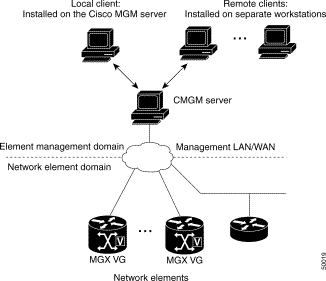
This section describes the platform and software requirements for a Cisco MGM system.
The platform resources you need depend on the number of Cisco MGX 8260 Media Gateways and their configurations. A basic installation requires 2 GB of free disk space in a file system (for example /opt) for Cisco EMF and Cisco MGM.
| Resource | Cisco MGM Server | Cisco MGM Client |
Hardware | Sun Ultra 60 Workstation | Sun Ultra 5 workstation |
Operating system | Solaris 2.6 with CDE 1.3 or | Solaris 2.6 with CDE 1.3 or |
Memory | 1 GB RAM | 256MB RAM |
Disk space | Four hard disks, 9GB or larger1 | One hard disk, 9GB or larger |
Processor | Two x 360Mhz | 333Mhz |
Swap space | 2GB | 2GB |
Monitor | 17" color | 17" color |
Graphics card | 24bit | 24bit |
CD ROM | Local or remote | Local or remote |
| 1Do not substitute a smaller number of larger drives. |
Allocate the server's hard disks as follows:
A Cisco MGM server supports 5 concurrent Cisco MGM user sessions. Cisco MGM clients can support 5 additional users. Therefore, the maximum number of concurrent users for a client/server configuration is 10. Each MGX 8260 chassis supports 5 concurrent Cisco WebViewer sessions.
 |
Note OpenWindows is not supported on Cisco EMF. |
You need the following software for this installation:
To install the server, perform these major steps:
Step 2 Install Cisco EMF server.
Step 3 Configure RAW partitions.
Step 4 Install Cisco MGM server.
Cisco WebViewer requires a full installation of the Netscape browser to operate correctly. Refer to the Netscape documentation for installation procedures.
Record the path to the Netscape executable; you use this information when installing Cisco MGM.
Install and start Cisco EMF according to the procedures in the Cisco Element Management Framework Installation and Administration Guide.
 |
Note Answer No when the installation scripts asks if you want to use a RAW partition. |
Perform this procedure after installing Cisco EMF if you want to use a raw file partition for the database and database transaction log.
To configure a raw partition, follow these steps:
Step 2 Configure one or more disk drive for raw partitioning using the UNIX format command. Consult with your system administrator if you are not familiar with this command.
Step 3 Stop the Cisco EMF server:
<CEMF_ROOT>/bin/cemf stop
where CEMF_ROOT is the CEMF installation directory
Step 4 Stop ObjectStore:
/etc/rc2.d/S80ostore4 stop
Step 5 Stop the AV License Manager:
/etc/rc2.d/S98avlm stop
Step 6 Start a Cisco EMF shell:
<CEMF_ROOT>/bin/cemf shell
Step 7 Edit the host name server parameters file, as follows:
a. Using a text editor, open the hostname server parameters file in <CEMF_ROOT>/ODI/OS5.1/ostore/etc
b. Comment out the line for the transaction.log. This places the log in a raw partition.
c. Add an entry for each raw partition that ObjectStore uses. Each entry is of the format:
#Log File: /opt/transact.log
Partition0: PARTITION /dev/rdsk/c2t9d0s0
Partition1: PARTITION /dev/rdsk/c2t10d0s0
Step 8 Reinitialize ObjectStore:
<CEMF_ROOT>/ODI/OS5.1/ostore/lib/osserver -i
Step 9 Reset the Cisco EMF database:
<CEMF_ROOT>/bin/cemf reset
Step 10 Start CEMF:
<CEMF_ROOT>/bin/cemf start
The system resumes normal operation.
Before installing Cisco MGM server software, uninstall any previous Cisco MGM versions. For more information, see Uninstalling Cisco MGM Server or Client.
To install the Cisco MGM server, follow these steps:
Step 2 Change to the cmgm1.0pkg package directory on the CD ROM.
cd <CDROM>/cmgm1.0pkg
Step 3 Start the installation script.
./cmgminstall
 |
Tip To get help, enter cmgminstall -h |
Step 4 Follow the onscreen instructions, considering the following guidelines:
 |
Note Make sure you specify the full and correct path to Netscape; it's difficult to change later. |
Step 5 Check the installation log for errors. The log file is in the following location:
/var/adm/Atlantech/avinstall/cmgmpkg_Server_Package/logfile
Step 6 Verify that the cmgmCtlr process is running. For example:
/opt/cemf/bin/cemf query
The Cisco MGM plugin automatically starts on Cisco EMF.
To install the client, perform these major steps:
Step 2 Install the Cisco EMF client.
Step 3 Install the Cisco MGM client.
Cisco WebViewer requires a full installation of the Netscape browser to operate correctly. Refer to the Netscape documentation for installation procedures.
Record the path to the Netscape executable; you use this information when installing the Cisco MGM client.
Before installing a client, remove any previous Cisco MGM client versions. For more information, see Uninstalling Cisco MGM Server or Client.
To install Cisco MGM client, follow these steps:
Step 2 Change to the cmgm1.0pkg package directory on the CD ROM.
cd <CDROM>/cmgm1.0pkg
Step 3 Start the installation script.
./cmgminstall
 |
Tip To get help, enter cmgminstall -h |
Step 4 Follow the onscreen instructions, considering the following guidelines:
 |
Note Make sure you specify the full and correct path to Netscape; it's difficult to change later. |
Step 5 Check the installation log for errors. The log file is in the following location:
/var/adm/Atlantech/avinstall/cmgmpkg_Client_Package/logfile
The Cisco MGM client automatically starts.
Cisco MGM includes scripts and options for updating trap information, viewing software information, and uninstalling software.
To enable trap forwarding to other hosts, follow these steps:
Step 2 Change to the directory for scripts.
cd <CEMF_ROOT>/config/scripts/cmgm
Step 3 Run the installation script.
./updTrapForward
 |
Tip To get help, enter updTrapForward -h |
Step 4 Change to the directory for executables.
cd <CEMF_ROOT>/bin
Step 5 Restart Cisco EMF.
cemf stop
cemf start
The system begins forwarding traps.
To view software version information, follow these steps:
Step 2 Change to the directory for the installation script.
cd <CEMF_ROOT>/config/scripts/cmgm
Step 3 Run the installation script with the -s option.
./cmgminstall -s
The script displays software information
When you uninstall the server, you also remove the client from the same host. On a client machine, the script just removes the client software.
To remove Cisco MGM, follow these steps:
Step 2 Change to the scrip directory.
cd <CEMFROOT>/config/scripts/cmgm
Step 3 Run the deinstallation script.
./cmgminstall -r
Step 4 If you receive a "port not ready" message, repeat step 3. If the problem persists, contact technical support.
Step 5 Check the installation log for errors. The server log file is in the following location:
/var/adm/Atlantech/avinstall/cmgmpkg_Server_Package/logfile
The client log file is in the following location:
/var/adm/Atlantech/avinstall/cmgmpkg_Client_Package/logfile
For the Cisco MGM to communicate with Cisco MGX 8260 Media Gateways, initialize the following parameters for each MGX 8260 chassis.
You can configure these settings using the CLI or Cisco WebViewer. Nodes usually have an IP address and site name (sysLocation parameter) configured, but you may need to initialize SNMP communities and register traps. Check with your system administrator before assigning or changing IP addresses.
![]()
![]()
![]()
![]()
![]()
![]()
![]()
![]()
Posted: Thu Jul 18 00:16:50 PDT 2002
All contents are Copyright © 1992--2002 Cisco Systems, Inc. All rights reserved.
Important Notices and Privacy Statement.