|
|

This chapter provides procedures for configuring Dial-Up Frame Relay connections using the StrataView Plus Connection Manager. It includes the following sections:
In a Dial-Up application, users end equipment signals the Cisco WAN switching network to activate a dormant connection maintained in its database. The signalling messages are routed over pre-configured signalling channel from a T1 or E1 PRI connected to a node to the DAS Server Shelf. The DAS Server Shelf call processing software handles the signaling protocol and discovers the caller information from the ANI field of the signalling message. When the call is accepted, the call processor forwards the ANI to the DAS (INS) Daemon software running on the StrataView Plus Workstation. After validating the ANI, the DAS Daemon has StrataView Plus set up the requested connection. Using connection information in its database, StrataView Plus adds the connection to the Cisco WAN switching network. The DAS Server Shelf monitors the now active connection for disconnects and signals StrataView plus to remove the connection when it is no longer needed. (The DAS Server Shelf also keeps Call Detail Records (CDRs) concerning the call, which are described in Appendix D, Call Detail Records.)
This chapter provides procedures for using the StrataView Plus Connection Manager to configure Dial-Up connection parameters, i.e., to create the dormant connection in the StrataView Plus (the network's) database. The examples in this chapter are taken from StrataView Plus 8.1; the procedures for StrataView Plus 8.4 are nearly identical. Where there are significant differences between StrataView Plus 8.1 and 8.4, they will be pointed out.
After the INS (DAS) CLI and ANI Configuration Interface parameters are set, you use the StrataView Plus Connection Manager to add the Dial-Up connection (i.e., dormant frame relay PVC) to the database.
To access the StrataView Plus Connection Manager, follow these steps:
Step 1 Start StrataView Plus.
Step 2 Select 3 to Start Desktop.
Step 3 Select the Connection Manager icon from the StrataView Plus Desktop toolbox. The Connection Manger menu, shown in Figure 12-1 appears. (The Connection Mode field shown with the Normal or Dial-Up option pulled down normally only shows Normal, the default Connection Mode.)

To add a Dial-Up connection, follow these steps:
Step 1 In the Connection Manager window, click on the Connection Mode button (Normal or Dial-Up) and select Dial-Up. The ANI Help List window, shown in Figure 12-2, appears. (The ANI Help List window lists all the ANIs that were configured with the INS/DAS ANI Configuration Menu described in Chapter 11, Configuring Automatic Number Identifiers.) Also, when you select the Dial-Up mode, the Connection Type of the Connection List Filters also changes to reflect the Dial-Up Mode. (The ANI field replaces the Normal connection Local Information, Remote Information, and Connection Status fields.)

Step 2 In the ANI Help List window, select the ANI for which you are configuring a Dial-Up connection. Press the OK button. The selected ANI will appear in the Connection Manager Connection List Filters: ANI box, shown in Figure 12-3.
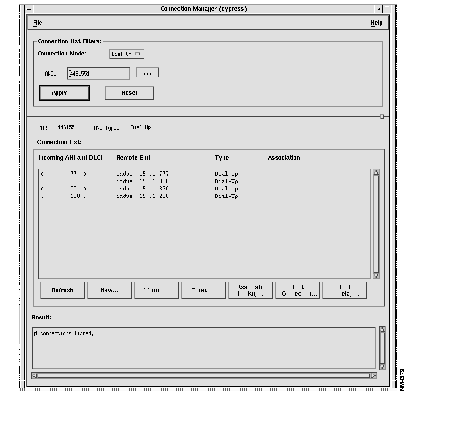
Step 3 Click on the Apply button. All of the connections previously configured for the specified ANI will appear in the Connection List box, also shown in Figure 12-3.
Step 4 New Dial-Up connections are added slightly differently in StrataView Plus 9.1 and StrataView Plus 8.4:


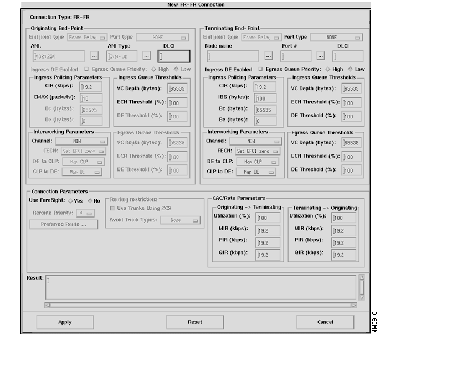
Step 5 Complete the New Dial-Up (StrataView Plus 8.1) or new ANI FR-FR Connection (StrataView Plus 8.4) menu for frame-relay parameters:
Step 6 After you have entered your Dial-Up connection frame-relay parameters, click the Apply button to set them. The result field of the window should read Connection addition successful.
Step 7 Click the Cancel button to exit the New Connection window and return to the Connection Manager window. The new connection should appear in the Connection List field. If not, press the Refresh button to view connection information.
Modify a previously configure Dial-Up connection, follow these steps:
Step 1 From StrataView Plus, open the Connection Manager window.
Step 2 Select Dial-Up for the Connection Mode. The ANI Help List, shown in Figure 12-7, appears.
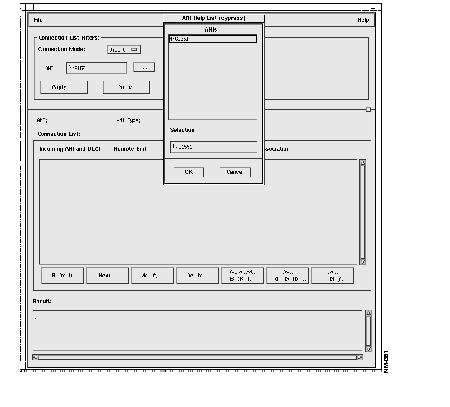
Step 3 Select the ANI you are using to modify the connection parameters. Press the OK button and, if there are any connections already configured for that ANI, a Connection List similar to the one in Figure 12-8 will appear.
Step 4 Select the desired connection in the Connection List by clicking on it. When selected, the connection is highlighted and the Modify and Delete buttons will become active (i.e., no longer be grayed out).

Step 5 Press the Modify button. The Modify Connection window, shown in Figure 12-9, appears.

Step 6 Modify the Dial-Up Frame Relay connection parameters in this window just as you would when adding a new connection. (For StrataView Plus 8.4, the Modify the Dial-Up Frame Relay connection parameters screen will be similar to the New FR-FR Connection menu shown in Figure 12-6.)
Step 7 When the connection parameters have been modified, press the Apply button to set them.
Step 8 Press the Cancel button to return to the Connection Manager window.
|
|