|
|

This chapter describes three mounting methods for positioning your DAS Server Shelf in a rack. Although all DAS Server Shelf models are rack mounted in essentially the same way, there are some minor differences between the DAS-AC and DAS-DC procedure and the DAS-AC-E and DAS-AC-E procedure. The different mounting procedures are described in different sections.
This chapter contains the following sections:
 | Caution Installation should be performed by authorized personnel only. |
You can flush mount the DAS Server Shelf into a 19-inch rack or 23-inch rack or you can center mount it. For either mounting method, you need to allow enough clearance space at the front of the rack to enable removal and replacement of the DAS Server Shelf.
You can mount the DAS Server Shelf into a standard 19-inch rack (17.75" +0.12 and -0.00 inches between the rails), such as Cisco-supplied cabinet, which contains two front and rear mounting rails. The DAS Server Shelf has a front mounting flange and rear-mounting brackets that will align with the mounting rails.
To use a 23-inch rack for DAS Server Shelf installation, you need to provide adapter brackets to adjust the width of the rack opening to 17.75 (+0.12 and -0.00) inches. Adapter brackets for installation of 19-inch equipment are commercially available.
The DAS Server Shelf can be mid-mounted by using the holes at the sides of the chassis.
 | Caution The DAS-AC or DAS-DC are single, enclosed units and weigh approximately 60 lbs. Two people are required to lift it into place. |
To rack mount the DAS-AC or DAS-DC, follow these steps:
Step 1 From the front of the rack, slide the DAS-AC or DAS-DC into the rack and secure the holes in the front mounting flanges to the holes in the rack mounts. If you have a DC-powered unit, go to Step 2. If you have an AC-powered unit, go to Step 3.
Step 2 Go around to the rear of the rack and remove the two screws that secure the AC-power cover, shown in Figure 4-1, to gain access to the holes on the left rear side of the DAS Server Shelf.
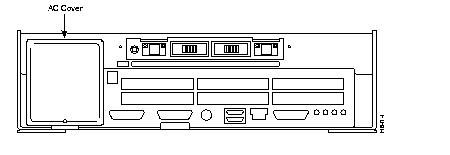
Step 3 From the rear of the rack, position the rear-mounting brackets, shown in Figure 4-2, on the outside of the DAS-AC or DAS-DC chassis.
Step 4 Using the four #10 screws supplied in the accessories kit, loosely secure the rear-mounting brackets to the DAS Server Shelf. The #10 screws go from inside out into the heads on the rear-mounting brackets.
Step 5 Secure the rear-mounting brackets to the rack's mounting posts.
Step 6 Tighten the four #10 screws holding the rear-mounting brackets to the DAS-AC or DAS-DC chassis.
Step 7 Replace the AC-power cover on the DAS-DC with the screws removed in Step 2.
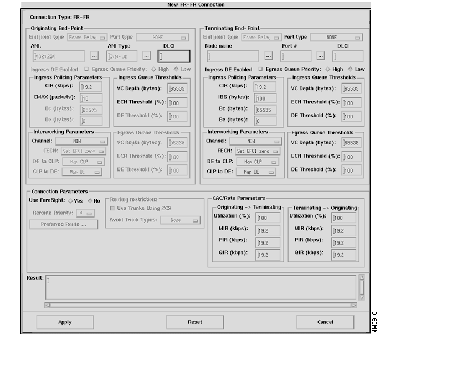
 | Caution The DAS Server Shelf is a single, enclosed unit and weighs approximately 60 lbs. Use two people when it is necessary to lift it into place. |
To rack mount the DAS-AC-E or DAS-DC-E, follow these steps:
Step 1 From the front of the rack, slide the DAS-AC-E or DAS-DC-E into the rack and secure the holes in the front mounting flanges to the holes in the rack mounts.
Step 2 From the rear of the rack, position the rear-mounting brackets, shown in Figure 4-3, on the outside of the DAS-AC-E or DAS-DC-E chassis.
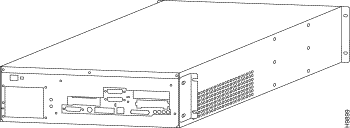
Step 3 Loosely secure the rear-mounting bracket to the DAS-AC-E or DAS-DC-E chassis using the screws that were supplied.
Step 4 Secure the rear-mounting brackets to the rack's mounting posts.
Step 5 Tighten the four screws holding the rear-mounting brackets to the DAS-AC-E or DAS-DC-E chassis, shown in Figure 4-4.

To mid-mount the DAS-AC-E or DAS-DC-E, follow these steps:
Step 1 Attach the mid-mount right-angle brackets to the DAS-AC-E or DAS-DC-E chassis using the mounting holes shown in Figure 4-5. (Make sure to use the same set of holes, either 4.5-inch or 10-inch, on each side.)
Step 2 From the front of the rack, slide the DAS-AC-E or DAS-DC-E into the rack until the Mid-Mounting brackets are up against the rack posts.
Step 3 Secure the holes in the Mid-mounting Right-Angle brackets to the holes in the rack mounts.
Step 4 From the rear of the rack, position the mid-mounting brackets on the outside of the DAS-AC-E or DAS-DC-E chassis.
Step 5 Loosely secure the rear-mounting bracket to the DAS-AC-E or DAS-DC-E chassis using the screws that were supplied.
Step 6 Secure the rear-mounting brackets to the rack's mounting posts.
Step 7 Tighten the four screws holding the rear-mounting brackets to the DAS-AC-E or DAS-DC-E chassis.
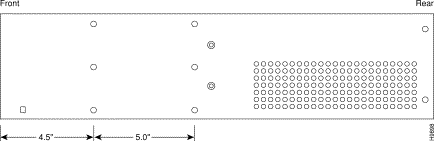
Figure 4-6 shows a DAS Server Shelf installed in a STRATM rack.
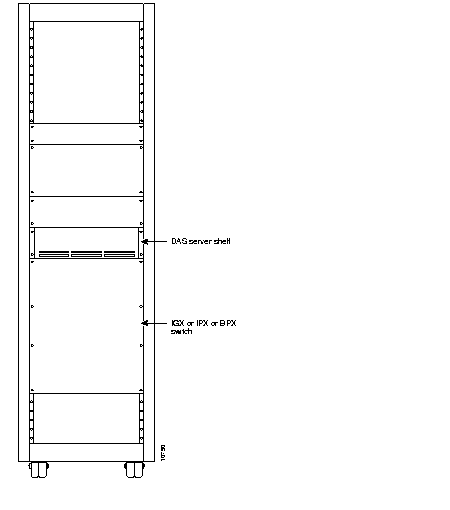
|
|