|
|

Cisco MGM provides a graphical user interface using Unix Motif. For device specific configuration functions, Cisco MGM also provides access to the CiscoView GUI, as well as to command line interface functions through telnet sessions.
For detailed information on CiscoView, refer to the following documents:
For command line interface functions, refer to the following documents:
Cisco MGM uses the Cisco EMF user interface and security features. In order to gain access to Cisco MGM features, start a Cisco EMF user session.
 |
Note The Cisco EMF server should already be running. When you start your system, if you receive a message that Cisco EMF is not running, contact your system administrator. |
To start a Cisco EMF user session, follow these steps:
host# <CEMFROOT>/bin/cemf session
where <CEMFROOT> is the root directory for Cisco EMF installation (for example, /opt/cemf).
The Cisco EMF Login window opens.
Step 2 Enter your user name and password, and click OK.
The Cisco EMF Launchpad window opens. (See Figure 3-1.)
The icons on the Launchpad represent applications provided by this Cisco EMF installation.
The area at the bottom of most windows displays status information. When you double-click in this area, the Status Dialog window opens. This window lists previous status messages.
To launch an application, click on the desired application icon in the Cisco EMF Launchpad. A "busy" icon and a message in the status bar are displayed during launch. You can open more than one instance of an application simultaneously.
 |
Note If an application is already open, it appears in the Windows list. Click Window and choose the application from the drop down menu. |
For Cisco MGM, the Viewer application displays information about the Cisco MGX 8000 Series network cards and other equipment. (See Figure 3-2.)
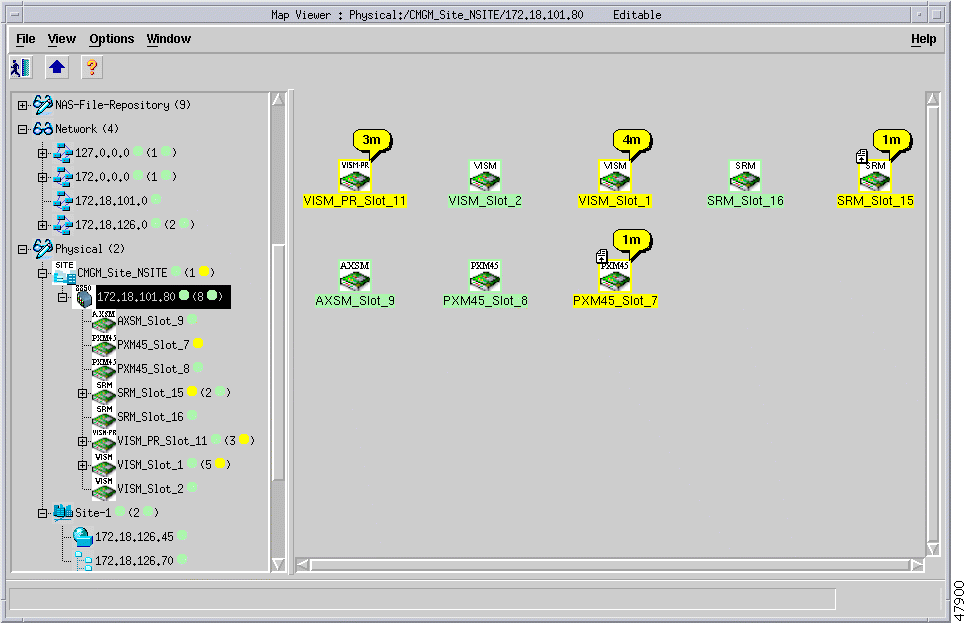
Cisco MGM displays Cisco MGX 8000 Series gateways, and media gateway controllers as icons. (See Figure 3-3.)
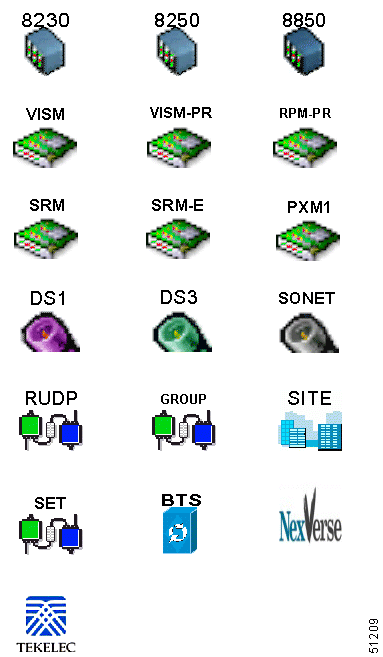
To quit a Cisco EMF user session, follow these steps:
Step 2 A dialog box is displayed.
Do you wish to quit the CEMF Manager System?
Click Yes to quit the session.
All active applications are closed, and the session terminates.
CiscoView is a graphical SNMP-based device management tool that provides powerful real-time views of your networked Cisco Systems devices. These views deliver a continuously updated picture of device configuration and performance conditions, with simultaneous views available for multiple-device sessions.
CiscoView also contains device-specific applications, such as Threshold Manager, StackMaker, and Flash File System, which further enhance your network management, monitoring, and troubleshooting capabilities.
Figure 3-4 shows an example view of the CiscoView interface.
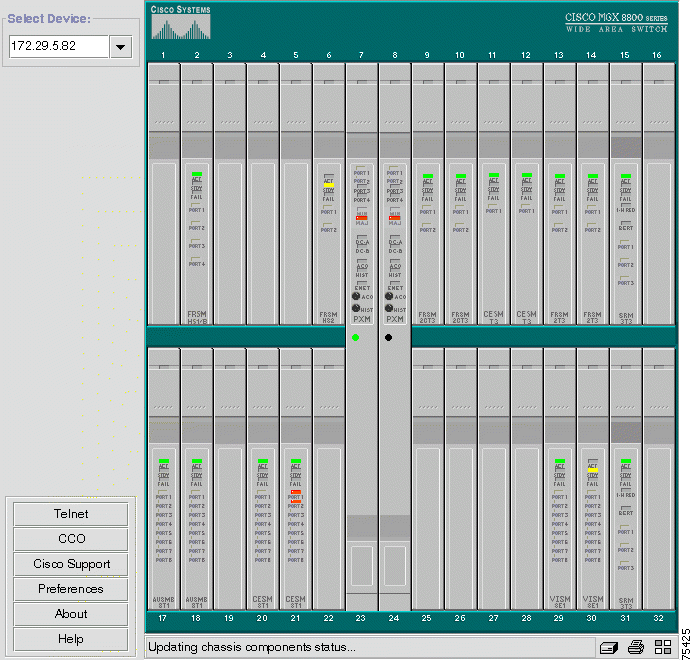
CiscoView device software is installed as a device package; for example, the MGX 8850 software is installed as the MGX8850.pkg. CiscoView uses the device package to display a dynamic view of the physical device and all its components.
If you are installing CiscoView and Cisco MGM on the same server, the device package is automatically installed as part of the Cisco MGM installation. For more information about Cisco MGM installation, refer to "Installation."
If you are installing CiscoView and Cisco MGM on different servers, use Cisco MGM CD to install the device package on the remote CiscoView server. For detailed information on CiscoView installation and operation, refer to the following documents:
To launch CiscoView and configure a Cisco MGX 8000 Series Carrier Voice Gateway from Cisco MGM, follow these steps:
Step 2 On the MapViewer, right-click the desired MGX 8000 Series node; then click Tools; then click Launch CiscoView (Read Only) for CiscoView read access or Launch CiscoView (Read-Write) for full CiscoView configuration access.
Step 3 A graphical view of the opened device is displayed in the CiscoView window. Use this view to configure and monitor the device and its components.
For detailed information about managing Cisco MGX 8000 Series gateways using CiscoView, refer to CiscoView Documents on CCO, or refer to the following individual documents:
WAN CiscoView Release 3 for the MGX 8230
WAN CiscoView Release 3 for the MGX 8250
WAN CiscoView Release 3 for Release 1 of the MGX 8850
WAN CiscoView Release 3 for Release 2 of the MGX 8850
To initiate a telnet session, follow these steps:
The telnet screen opens.
Step 2 At the User prompt, enter the name of a valid MGX 8000 Series account name. For a new system, enter SuperUser.
Step 3 At the Password prompt, type the account password. On a new system, use cisco or the new password you assigned to this account.
![]()
![]()
![]()
![]()
![]()
![]()
![]()
![]()
Posted: Thu Aug 8 22:15:15 PDT 2002
All contents are Copyright © 1992--2002 Cisco Systems, Inc. All rights reserved.
Important Notices and Privacy Statement.