|
|

Cisco MGM is based on Cisco's Element Management Framework (EMF) software, which operates in a distributed environment using a server and clients. This chapter describes the deployment options, software components, hardware requirements, and installation procedures for Cisco MGM, and identifies the Cisco EMF options that are important when you are installing Cisco MGM.
The following types of deployment are available:
Every deployment includes Cisco EMF erver and Cisco MGM extensions. Processes on the server keep track of the current state of the network, user access, and events. The Cisco EMF clients provide the user interface to the system. When you install a Cisco EMF server, you automatically add a local client. (See Figure 2-1.)

 |
Note You can also log on to the server from a PC running X-window emulation software, such as ReflectionX or Exceed. |
A Cisco EMF deployment can have additional clients installed on separate workstations. (See Figure 2-2.) A client installation retrieves management information from the Cisco EMF server and displays it on the user interface. Using clients that run on separate hosts frees system resources on the server and improves overall performance. You can install client software from a local CD ROM drive; you do not need to mount files across a network.
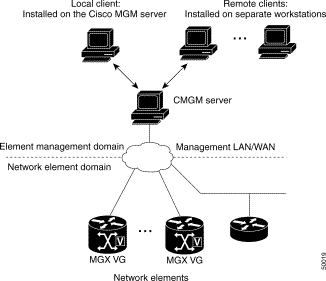
Cisco MGM and MGX 8000 Series hardware and software requirements are listed in the following sections.
The hardware resources you need for Cisco MGM depend on the number of Cisco MGX 8000 Series gateways and associated MGCs that Cisco MGM will manage. Table 2-1 lists the server and client requirements for small and large Cisco MGM installations.
| Resource | Cisco MGM Server | Cisco MGM Client | |
|---|---|---|---|
| Small Installation | Large Installation | ||
Workstation | Sun Netra t1400 or | Sun Netra t1400 | Sun Ultra 10 |
Operating system | Solaris 8 | Solaris 8 | Solaris 8 |
Memory | 2 GB RAM | 4 GB RAM | 256 MB RAM |
Disk space | Two hard disks, each one 18 GB or larger | Four hard disks, each one 18 GB or larger | One hard disk, 9 GB or larger |
Processor | 2 x 450 MHz | 4 x 440MHz | 440 MHz |
Swap space | 4 GB1 | 8 GB1 | 2 GB |
Monitor | 17-inch color | 17-inch color | 17-inch color |
Graphics card | 24-bit | 24-bit | 24-bit |
Power supply | 1 | 2 (second power supply optional for high availability installations) | 1 |
Miscellaneous Resources | Local or remote CD ROM | Local or remote CD ROM | Local or remote CD ROM |
| 1If CiscoView is running on the same system as Cisco MGM, you will need an additional 1 GB swap space. |
Cisco MGM 2.0 requires the following software components:
 |
Note Solaris patch 108528-14 is required for critical performance improvement. Without installing this patch, Cisco MGM will function. However, installation of 108528-14 will improve Cisco MGM performance by approximately 70 percent. |
Cisco MGM 2.0 manages Cisco MGX 8000 Series gateways based on the Cisco Processor Switch Module (PXM1). Cisco MGM 2.0 also provides management of VISM, VISM-PR, RPM-PR, SRM, and SRM-E cards. Table 2-2 shows the matrix of card software requirements for Cisco MGM 2.0.
PXM1 Release 1.1.40 | VISM Release 2.2 |
PXM1 Release 1.2.00 | VISM Release 2.2 |
PXM1 Release 1.2.10 | VISM Release 3.0 |
Cisco EMF and Cisco MGM provide integrated connection to the management interfaces of the following Media Gateway Controllers (MGCs):
Table 2-3 shows the software requirements for each supported media gateway controller.
Cisco BTS 10200 | Release 3.1 |
Tekelec Vxi | Release 4.0 |
NexVerse ipVerse | Release 5.1 |
Before installing the Cisco MGM 2.0 client software, the /etc/hosts file of the server and client machines must be modified.
Modify the server /etc/hosts file by adding the IP address and name of the client machine. Following is an example of the server hosts file before and after the modification:
Before:
# more /etc/hosts
#
# Internet host table
#
127.0.0.1 localhost
172.29.51.179 cmgm-server loghost
After:
# more /etc/hosts
#
# Internet host table
#
127.0.0.1 localhost
172.29.51.179 cmgm-server loghost
172.29.51.164 cmgm-client
 |
Note If the Cisco MGM server does not have DNS or NIS service, you need to also add the following line to
your server /etc/hosts file to access the Cisco MGM online user guide:198.133.219.25 www.cisco.com www.cisco.com
|
If you do not update the server etc/hosts file, the warning dialog box and error message shown in Figure 2-3 will appear when you attempt to login to Cisco MGM from the client machine:
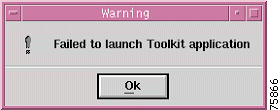
After you modify the /etc/hosts file, enter the following commands to restart the Cisco MGM server:
cd /opt/cemf/bin
./cemf shell
./cemf stop
./cemf start
 |
Note Wait until Cisco EMF stops before executing the cemf start command. |
Modify the client /etc/hosts file by adding the IP address and name of the server machine. Following is an example of the client hosts file before and after the modification:
Before:
CEMF Client> more /etc/hosts
#
# Internet host table
#
127.0.0.1 localhost
172.29.51.164 cmgm-client loghost
After:
CEMF Client> more /etc/hosts
#
# Internet host table
#
127.0.0.1 localhost
172.29.51.164 cmgm-client loghost
172.29.51.179 cmgm-server
Installing the Cisco MGM server software requires the following procedures:
1. Installing the Cisco EMF server software
2. Configuring raw partitions
3. Backing up the Cisco EMF database
4. Installing the Cisco MGM server software
 |
Note Before beginning the installation process, refer to the "Important Notes" section of Release Notes for Cisco Media Gateway Manager, Release 2.0. |
 |
Note For additional information about installing Media Gateway Controller (MGC) EMS packages, refer to "Media Gateway Controllers". |
Install the Cisco EMF server software according to the procedures described in the
Cisco Element Management Framework Installation and Administration Guide.
In the RAW File System (RAWFS), databases can be placed in a raw partition. If you have a large deployment, the databases should be placed in a raw partition. This improves Cisco EMF performance and allows databases to grow larger than 2 GB.
For more detailed information about configuring raw partitions for the Cisco EMF database, refer to the Cisco Element Management Framework Installation and Administration Guide, Chapter 2, "Cisco EMF Configuration Options".
Cisco EMF backup and restore functions allow you to recover from hardware or software failures with minimal loss of management data. You can also use the backup and restore functions to move databases from one Cisco EMF installation to another, for example, to facilitate hardware upgrades.
Cisco EMF backups should be performed for the following circumstances:
For detailed Cisco EMF backup and restore instructions, refer to Cisco Element Management Framework Installation and Administration Guide, Chapter, 10, "Cisco EMF Database Backup and Restore".
Before installing Cisco MGM server software, uninstall any previous Cisco MGM releases. For more information, see the "Uninstalling Cisco MGM Server or Client" section.
To install the Cisco MGM server, follow these steps:
Step 2 Ensure that CiscoView 5.4 is installed and running on either the local or remote machine. For information about installing CiscoView, refer to the CiscoView product documentation located in the documentation directory of the CiscoView CD ROM.
Step 3 If the CiscoView server is on the local machine, the security and WanCV installation will be automatically performed by the Cisco MGM installation. Proceed to Step 4.
If the CiscoView server is on the remote machine, manually run the CV security integration script and WanCV installation by entering the following commands on the remote machine:
/cdrom/cmgm2.0pkg/ciscoview/cvsecurity/cvsecurityinstall
/cdrom/cmgm2.0pkg/ciscoview/wancv/wancvinstall
Step 4 Change to the cmgm2.0pkg package directory on the CD ROM.
cd /cdrom/cmgm2.0pkg/cmgmv
Step 5 Start the installation script.
./cmgmvinstall
 |
Tip To get help, enter cmgmvinstall -h |
 |
Note During installation, you may get the following CiscoView installation message that can be ignored:Preparing to install CiscoView Security files... |
Step 6 Follow the onscreen instructions. When prompted for the type of installation, select the
cmgmpkg Server Package option.
Step 7 Check the installation log for errors. The log file is in the following location:
/var/adm/Atlantech/avinstall/cmgmvpkg_Server_Package/logfile
Step 8 Verify that the cmgmCtlr process is running. For example:
/opt/cemf/bin/cemf query
The Cisco MGM plugin automatically starts on Cisco EMF.
The Cisco EMF clients provide the user interface to the system. When you install a Cisco EMF Server, you automatically add a local client. (See Figure 2-1).
Installing the Cisco MGM clients requires the following procedures:
1. Installing the Cisco EMF client
2. Installing the Cisco MGM client
 |
Note Before beginning the installation process, refer to the Important Notes section of Release Notes for Cisco Media Gateway Manager, Release 2.0. |
 |
Note For additional information about installing MGC EMS packages, refer to "Media Gateway Controllers". |
Install the Cisco EMF client software according to the procedures described in the Cisco Element Management Framework Installation and Administration Guide, Chapter 4, "Installing Cisco EMF".
Before installing a client, remove any previous Cisco MGM client releases. For more information, see the "Uninstalling Cisco MGM Server or Client" section.
To install Cisco MGM client software, follow these steps:
Step 2 Change to the cmgm2.0pkg package directory on the CD ROM.
cd /cdrom/cmgm2.0pkg/cmgmv
Step 3 Start the installation script.
./cmgmvinstall
 |
Tip To get help, enter cmgmvinstall -h |
Step 4 Follow the onscreen instructions. When prompted for the type of installation, select the
cmgmvpkg Client Package option.
Step 5 Check the installation log for errors. The log file is in the following location:
/var/adm/Atlantech/avinstall/cmgmvpkg_Client_Package/logfile
The Cisco MGM client automatically starts.
For information about media gateway controllers (MGCs) supported in Cisco MGM, refer to "Media Gateway Controllers."
Cisco MGM includes scripts and options for viewing software information and uninstalling software.
To view software version information, follow these steps:
Step 2 Change to the directory for the installation script.
cd <CEMFROOT>/config/scripts/cmgmv
Step 3 Run the installation script with the -s option.
./cmgmvinstall -s
The script displays software information
The uninstall script can be run on the server and/or client machines. When you uninstall the Cisco MGM server, you also remove the Cisco MGM client from the same host. On a client machine, the script just removes the client software.
 |
Note Before uninstalling the Cisco MGM server or client, backup your Cisco EMF database according to the procedures described in the Cisco Element Management Framework Installation and Administration Guide, Chapter, 10, "Cisco EMF Database Backup and Restore". |
To remove Cisco MGM, follow these steps:
Step 2 Change to the script directory.
cd <CEMFROOT>/config/scripts/cmgmv
Step 3 Run the uninstallation script.
./cmgmvinstall -r
Step 4 If you receive a "port not ready" message, repeat Step 3. If the problem persists, contact technical support.
Step 5 Check the installation log for errors. The server log file is in the following location:
/var/adm/Atlantech/avinstall/cmgmvpkg_Server_Package/logfile
The client log file is in the following location:
/var/adm/Atlantech/avinstall/cmgmvpkg_Client_Package/logfile
 |
Note Uninstalling Cisco MGM does not uninstall WanCV and other CiscoView integration files that were
installed in Step 2 of the installation
procedures. The following directory and files remain in your CiscoView installation:<CiscoView Root>/www/classpath/ems
|
For the Cisco MGM to communicate with Cisco MGX 8000 Series Carrier Voice Gateways, you must initialize the following parameters for each chassis:
For information about configuring Cisco MGX 8230 nodes, refer to the Cisco MGX 8230 Command Line Interface Guide. For information about configuring Cisco MGX 8250 nodes, refer to the Cisco MGX 8250 Command Line Interface Guide. For information about configuring Cisco MGX 8850 nodes, refer to the Cisco MGX 8850 Command Line Interface Guide.
For detailed information about managing Cisco MGX 8000 Series gateways using CiscoView, refer to CiscoView Documents on CCO, or refer to the following individual documents:
WAN CiscoView Release 3 for the MGX 8230
WAN CiscoView Release 3 for the MGX 8250
WAN CiscoView Release 3 for Release 1 of the MGX 8850
WAN CiscoView Release 3 for Release 2 of the MGX 8850
![]()
![]()
![]()
![]()
![]()
![]()
![]()
![]()
Posted: Thu Aug 8 22:09:24 PDT 2002
All contents are Copyright © 1992--2002 Cisco Systems, Inc. All rights reserved.
Important Notices and Privacy Statement.