|
|

The Cisco MGM Alarm component, which is a customized component of the Cisco EMF platform, handles Cisco MGX 8000 Series Carrier Voice Gateway alarms and events. Cisco MGM receives alarm and event messages from managed objects and displays them in the MapViewer and Event Browser screens. MapViewer displays alarms on the topology view, and the event browser displays events in tabular form. The tabular data includes severity, date, source, and other information.
Cisco MGM implements alarm features using SNMP trap messages. A configuration file maps SNMP traps to Cisco MGM alarms. For more information, see the Cisco Element Management Framework User Guide.
Before Cisco MGM can process alarm information, you need to register the traps you want the Cisco MGX 8000 Series Carrier Voice Gateway to forward.
You can monitor alarms and events from two screens:
In addition, you can configure notification groups and channels. These notifications provide audible and visual alerts when significant events occur. For usage details, refer to the Cisco Element Management Framework User Guide; the following sections are provided only as an orientation.
Each MapViewer object can display the following information about its associated network element:
 |
Note The icon displays the most severe event only. |
The colors and codes of severities used in Cisco EMF are shown in Table 6-1.
| Icon Color | Balloon Code | Severity of Event |
|---|---|---|
Red | C | Critical |
Orange | M | Major |
Yellow | m | Minor |
Cyan | W | Warning |
Green | (none) | Normal |
White | i | Informational |
The event status of objects contained in a map can affect the event status of the parent icon. If the event status changes on a map object, the change is propagated to the parent icon. The event status for a parent icon is changed to reflect the most severe event of its children.
In Cisco EMF, when a condition (fault) occurs on a managed object, the system is notified immediately. This notification is shown as an event and can be viewed with the Cisco EMF Event Browser. The Event Browser is opened from the Cisco EMF launchpad. A window similar to the one shown in Figure 6-2 is displayed.
The Event Browser enables you to manage the network efficiently; you can list, query, and sort all or some events according to how you want to manage the network.
 |
Note You can view events on Cisco EMF maps; however, only the most severe fault on a managed object is shown on the map icon for that object. |
The main panel in the Event Browser window displays a list of events including:
Two indicators, color coded to match the severity of the event, are available to the left of the object name:
Click the Ack button to indicate to other users that the fault is being worked on. The button changes to the color of the severity. If for any reason you cannot clear the problem, you can deselect this button so that the event can be reassigned. The Clear button is highlighted when the fault has been rectified. Highlighting indicates that the event requires no further attention.
You launch the Event Browser application using an icon on the Cisco EMF Launchpad.
This icon opens the Query Editor window, from which you can specify the type of
events to view.
Alternatively, you can right-click on one or more objects in the Map Viewer and then click the Event Browser. The Event Browser displays only the events associated with the selected objects.
You can check the log files for significant Cisco MGM and Cisco EMF events. Table 6-2 describes the important logs:
| File | Description |
|---|---|
<CEMFROOT>/logs/cmgmvCtlr.log | Controller event log |
<CEMFROOT>/logs/LoggercmgmvCtlr.log | Cisco MGM-specific log |
For more information about Cisco MGM log files, refer to the "Cisco MGM Log Files" section.
Cisco MGM recognizes all traps sent from Cisco MGX 8000 Series Carrier Voice Gateways. All traps are reported in the Cisco MGM Event Browser. Chassis, card, and line traps, are reported in MapViewer.
Before Cisco MGM can process alarm information, you need to register the traps you want the Cisco MGX 8000 Series Carrier Voice Gateway or media gateway controller (MGC) to forward to Cisco MGM.
 |
Note Before registering traps, verify that the proper read/write community string is listed for the selected chassis you want to register. |
To register traps, perform the following steps:
Step 2 Click the Viewer button. The MapViewer screen opens.
Step 3 Click the tree of objects to display the list of sites and nodes.
Step 4 Right-click the desired site or node and click Open Trap Registration. The Trap Registration window opens. (See Figure 6-3.)
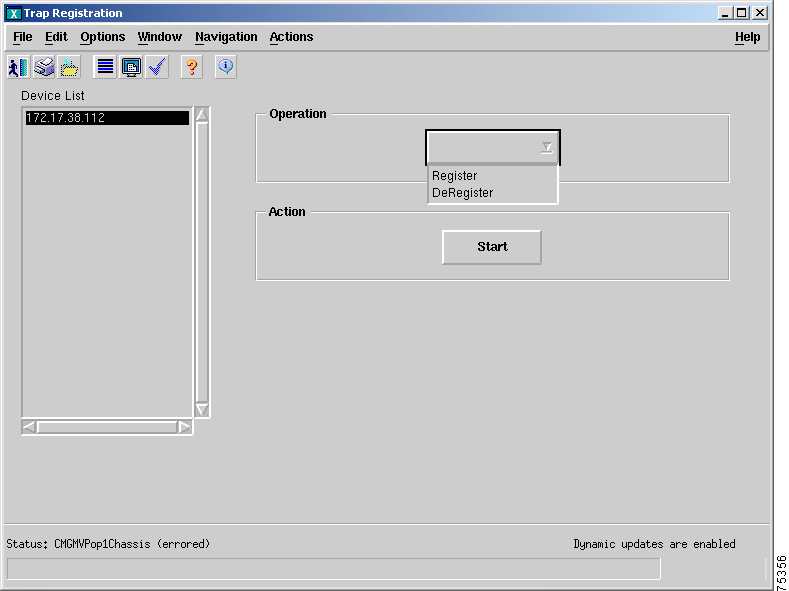
Step 5 Select your desired chassis objects from the chassis list.
Step 6 Select Register from the Operation pull-down menu.
 |
Note The default pull-down menu is blank. You must click on the pull-down menu to reveal the available options. |
Step 7 Click Start to execute the operation. A pop-up dialog box indicates the success or failure of the request.
To deregister traps using Cisco MGM MapViewer, perform the following steps:
Step 2 Click the Viewer button. The MapViewer screen opens.
Step 3 Click the tree of objects to display the list of sites and nodes.
Step 4 Right-click the desired site or node and click Open Trap Registration. The Trap Registration window opens. (See Figure 6-3.)
Step 5 Select your desired chassis objects from the chassis list.
Step 6 Click Deregister from the Operation pull-down menu.
 |
Note The default pull-down menu is blank. You must click on the pull-down menu to reveal the available options. |
Step 7 Click Start to execute the operation. A pop-up dialog box indicates the success or failure of the request.
To update forwarding from Cisco MGM to other hosts, follow these steps:
Step 2 Change to the directory for scripts.
cd <CEMFROOT>/config/scripts/cmgmv
Step 3 Run the configuration script.
./updCmgmTrapForward
 |
Tip To get help, enter updCmgmTrapForward -h |
The script automatically restarts the trap manager, and the system begins forwarding traps.
Cisco MGX 8000 Series Carrier Voice Gateways report performance information for DS1, E1, DS3, and SONET lines. In addition, you can set performance thresholds and assign alarm severities for the reporting gateways.
In addition to Cisco MGM performance management, CiscoView also provides device-specific performance management, including the following information:
All statistics data is collected in real-time, no historical data is stored.
For detailed information on CiscoView installation and operation, refer to the following documents:
![]()
![]()
![]()
![]()
![]()
![]()
![]()
![]()
Posted: Thu Aug 8 22:08:54 PDT 2002
All contents are Copyright © 1992--2002 Cisco Systems, Inc. All rights reserved.
Important Notices and Privacy Statement.