|
|

This chapter provides installation steps for the mechanical placement of a BPX shelf in a standard Cisco cabinet. This cabinet provides rear rails at a 19.86 inch (50.5 cm) setback from the front of the cabinet.
Before proceeding to this chapter, the procedures should be completed, in:
The steps in this procedure apply to a BPX Shelf that is being installed in a Cisco cabinet and using factory installed rear rails located at 19.86 inches from the front.
If the BPX shelf is DC-powered, the DC Power Entry Modules are factory-installed in the lower portion of the rear of the BPX shelf (Figure 3-1). Locate the DC Power Entry Module(s) and make sure it/they are equipped as ordered. If the BPX shelf is AC-powered, an AC Power Tray is installed below it as part of the installation process.
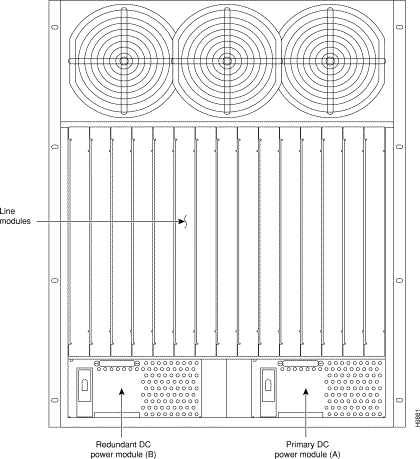
Proceed as follows to install either an AC or DC powered BPX shelf, referring to Figure 3-2 and Figure 3-3 and to either Figure 3-4 for DC powered systems or Figure 3-5 for AC powered systems:
Step 2 Secure one support bracket to the back of each of the rear rails located at 19.86 inches from the front flange of the Cisco cabinet using two each #10-32 machine screws and flat washers per bracket. The flange on each bracket faces down and inward to support the bottom of the BPX shelf.
 | Warning An empty BPX shelf weighs 75 pounds (34 Kgs.) and requires a 2 or 3-person lift to move into place. |
Step 3 With one person on each side of the BPX shelf, lift the BPX shelf and rest it on the temporary space bar and temporary support brackets (Figure 3-2).
Step 4 Slide the BPX shelf into the cabinet over the temporary support bar and brackets and into place over the flanges of the brackets previously attached to the rear rails of the cabinet.
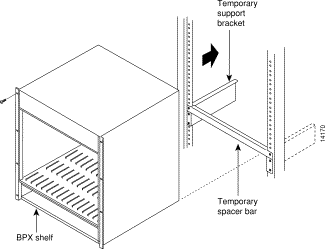
Step 5 Attach the BPX shelf to the cabinet front rail using 8 each # 10-32 screws.
Step 6 An extra set of support brackets is supplied to mount to the rear rails at the top back of the shelf. These are used to prevent any upward movement of the shelf.
Step 7 Remove the temporary support brackets and spacer bar.
Step 8 If this is a DC powered shelf, proceed to Chapter 5, Installation, DC Shelf Initial Setup.
Step 9 If this is an AC powered shelf, proceed to Chapter 6, Installation, AC Shelf Initial Setup.
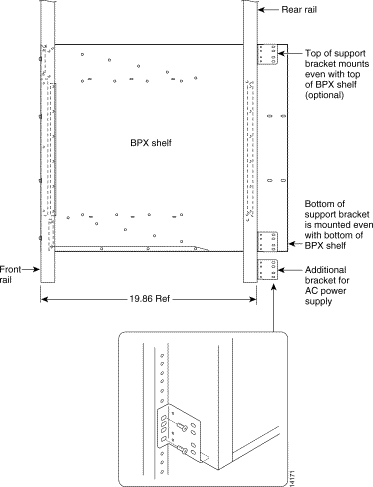
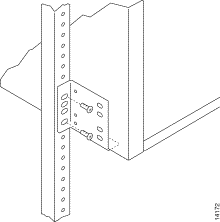
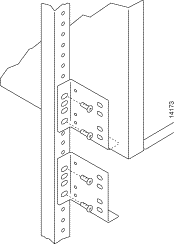
![]()
![]()
![]()
![]()
![]()
![]()
![]()
![]()
Posted: Thu Jan 18 01:18:30 PST 2001
All contents are Copyright © 1992--2001 Cisco Systems, Inc. All rights reserved.
Important Notices and Privacy Statement.