|
|

Before installing Personal Assistant, review the planning information in "Planning for Personal Assistant." You must have a clear understanding of how many users you need to support and the best configuration of the Personal Assistant components for your requirements. You need this information to make decisions during the installation process.
After installing Personal Assistant, you must configure Cisco CallManager and Personal Assistant; proceed with "Configuring Cisco CallManager for Personal Assistant" and "Configuring Personal Assistant."
These topics cover the hardware and software requirements and installation instructions for Personal Assistant.
Personal Assistant consists of three components that you can install separately or together on one system. The pieces are: the Personal Assistant web interfaces for end users and administrators; the Personal Assistant server; and the speech recognition server. Refer to "Planning for Personal Assistant" for tips on choosing where to install the components to address your specific needs.
Although some Personal Assistant settings are configured during installation, most of the configuration must be done after installation through the Personal Assistant administration interface.
To install Personal Assistant, you must complete these tasks:
1. Install the Personal Assistant server, speech recognition server, and user and administrative interfaces. See the "Personal Assistant Installation Procedures" section for details.
2. Configure Cisco CallManager. See the "Configuring Cisco CallManager for Personal Assistant" section for details.
3. Configure Personal Assistant. See the "Configuring Personal Assistant" section for details.
Personal Assistant requires specific hardware and software to run properly. See Table 1-1 for a detailed description of all required software components and their purposes.
At a minimum, you must have Cisco CallManager 3.0(9) or later running in your network (on a separate system); have access to Microsoft Internet Explorer 5.0 or Netscape Navigator 4.5 or higher; and have a corporate directory using either the integrated DC directory in Cisco CallManager or other LDAP-enabled directory.
Also, if you want to integrate Personal Assistant with Cisco Unity 2.4.6 or higher or Microsoft Exchange 5.5 or higher, you must have those applications installed on your network on systems separate from Personal Assistant. If you are using Windows 2000 domains on your network, you must install Personal Assistant in the same domain as the Exchange server, or in a domain trusted by its domain.
Refer to Table 2-1 for an overview of supported Cisco Media Convergence Server (MCS) hardware platforms.
| Component | MCS-7835-1000 | MCS-7825-800 |
|---|---|---|
Processor | Intel Pentium III, 1 GHz | Intel Pentium III, 800 MHz |
Cache | 256-KB Level 2 ECC cache | 256-KB Level 2 ECC cache |
Memory | 1-GB 133-MHz Registered ECC SDRAM | 512-MB 133-MHz Registered ECC SDRAM |
Network Connectivity | 10/100BaseTX protocol control information unshielded twisted-pair (PCI UTP) controller | Two Fast Ethernet NIC Embedded 10/100 Wake On LAN (WOL). Currently only one NIC is supported. |
Storage |
|
|
Floppy Drive | 1.44-MB diskette drive | 1.44-MB diskette drive |
CD-ROM Drive | 24X Max IDE CD-ROM Drive | Removable CD-ROM/Diskette drive assembly |
Power Supply | Hot-plug redundant 275-watt power supply | 180-watt PFC Power Supply |
Video | Integrated ATI Rage IIC Video Controller with 4 MB video memory | Integrated ATI Rage XL Video Controller with 4 MB video memory |
Backup Drive | Optional 12/24-GB internal DAT Drive | Not available |
This procedure describes how to install Personal Assistant on the Cisco MCS-7825 and MCS-7835 servers.
Before You Begin
You cannot install Personal Assistant on the same system as any other Cisco IP Telephony applications, such as Cisco CallManager, Cisco Interactive Voice Response (IVR), Cisco Auto Attendant, and so on. The installation program will terminate if it detects any of these applications already installed on the system.
You must log into the system from which you are running the Personal Assistant Installation program as the local administrator.
If you are integrating Personal Assistant with Cisco Unity or Microsoft Exchange in a Windows 2000 domain, you cannot use the same product code to install both Windows 2000 and Personal Assistant. You must first install Windows 2000, restart the system, and join the domain before proceeding with the Personal Assistant installation.
Procedure
Step 2 Insert the Personal Assistant Installation CD into the CD-ROM drive.
The Personal Assistant installation program automatically launches.
Step 3 If prompted, enter the product key.
Step 4 Click OK.
The Cisco Media Convergence Server QuickBuilder welcome window displays.
Step 5 Click Next.
The End-User License Agreement window displays.
Step 6 Read the agreement, and click I Agree to accept the terms and continue. Or, click Exit to cancel the installation.
The Cisco Personal Assistant Components window displays (see Figure 2-1).
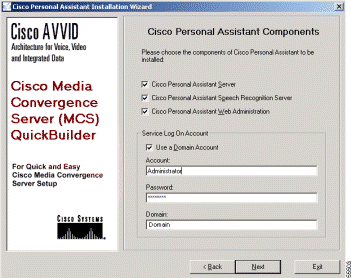
Step 7 Choose the Personal Assistant components to install:
During installation, the selected components install on the same system. If you want to install components on different systems, choose only those components you want installed together at this time. You must perform subsequent installations to install the remaining components on different systems.
Step 8 To install Personal Assistant on an Windows 2000 Domain, select Use a Domain Account and enter the following:
If you are installing multiple Personal Assistant servers, you must install them in the same Windows 2000 domain.
 |
Tips If you chose to install only the Cisco Personal Assistant Speech Recognition Server, proceed to Step 13. Otherwise, continue with Step 8. |
Step 9 Click Next.
The Cisco CallManager Database Location options display (see Figure 2-2).
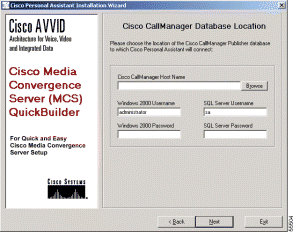
Step 10 Enter the settings from the primary Cisco CallManager system:
These settings must match those on the system running Cisco CallManager. For example, if, on that system, you do not have passwords set for Windows2000 and the SQL Server, do not enter them here. User names are required, however.
 |
Note You must be able to access the Cisco CallManager system from the computer on which you are installing Personal Assistant. When you click Next, the installer verifies connectivity to the Cisco CallManager system. If it cannot reach Cisco CallManager, it generates an error and installation cannot continue. |
Step 11 Click Next.
The Directory Configuration options display (see Figure 2-3).
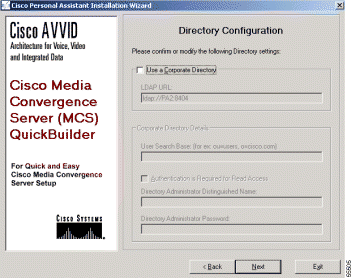
You can choose to integrate Personal Assistant either with the Cisco embedded directory that is included with Cisco CallManager or with an existing corporate directory at your company.
Step 12 To integrate with the Cisco embedded directory, do not select any options. The LDAP URL is automatically entered. Continue to Step 13.
Step 13 To integrate with your corporate directory, select the Use a Corporate Directory option and enter the following information:
Step 14 Click Next.
The CiscoWorks2000 Syslog Configuration options display (see Figure 2-4).

Step 15 Select Configure CiscoWorks2000 Syslog Collector to integrate Personal Assistant with Syslog.
Step 16 Enter the domain name of the CiscoWorks2000 server.
Step 17 Click Next.
The installation confirmation window displays.
Step 18 Click Next.
Installation takes approximately 10 to 15 minutes to complete. Once complete, the Cisco Product Activation displays.
Step 19 Click Yes to restart the computer. Click No to continue installing other applications.
You must restart before using Personal Assistant.
Step 20 Configure Cisco CallManager as described in "Configuring Cisco CallManager for Personal Assistant".
![]()
![]()
![]()
![]()
![]()
![]()
![]()
![]()
Posted: Thu May 3 11:59:31 PDT 2001
All contents are Copyright © 1992--2001 Cisco Systems, Inc. All rights reserved.
Important Notices and Privacy Statement.