|
|

This chapter describes how to prepare for the installing of peripheral equipment. Peripheral equipment includes a video display terminal, a system printer, and a remote maintenance modem. The peripheral interface connections are on the back of the system. Preparations involve:
In addition, customers with redundant systems need to determine how to connect peripheral equipment to the two Storage/Control I/O Modules. There are three options, as follows:
Transfer switches are described later in this chapter.
Refer to the Cisco VCO/4K Hardware Planning Guide for information on ordering peripheral equipment.
A local VDT capable of operating with VT220 emulation is connected directly to a serial port on the Storage/Control I/O Module to perform routine administrative tasks. Cisco Systems supports the following terminal models for administrative applications: VT220 and 320, and WYSE Technology WY-185 and WY-185ES.
Connect the terminal with a shielded EIA/TIA-232 cable terminated with DB-25 male connectors to a dedicated serial port (Serial Port 1/Console) on the storage/control I/O module (refer to the "Recommendations for Peripheral Cabling" section).
Define system console operating parameters in the system database with the system administration Peripheral Configuration screen. Refer to the Cisco VCO/4K System Administrator's Guide for more information. These operating parameters must match the VT220/320 setup parameters defined for the console itself. Refer to the Cisco VCO/4K Hardware Installation Guide for instructions on establishing VT220/320 setup parameters.
Connect a system printer with a Centronics-type parallel interface to the Storage/Control I/O Module. You can request a hardcopy of VCO/4K system reports and database entries through the system print utilities. Cisco recommends using a dot-matrix printer with a pin or tractor feed option that accepts continuous feed paper. Reports are generated within an 8-1/2 inch by 11 inch (21.6 cm by 27.9 cm) printing area.
A parallel printer cable connects the printer to the printer port on the Storage/Control I/O Module (see the "Recommendations for Peripheral Cabling" section).
 |
Note A Centronics-to-Centronics cable is available from Cisco to connect the parallel printer interface on the Storage/Control I/O Module to the Centronics connector on the printer. Refer to the Cisco VCO/4K Hardware Planning Guide for more information. Do not use this cable to connect a serial printer to the system. |
Define the end-of-line (EOL) terminator for the printer interface in the system database and match the printer setup configuration before use. Then define the EOL terminator in the system administration Peripheral Configuration screen. Refer to the Cisco VCO/4K System Administrator's Guide for instructions. Refer to the documentation supplied with the printer to configure the EOL for the printer.
You may use an asynchronous modem for remote maintenance of a VCO/4K. Cisco Systems Technical Support can use this modem to dial up the system through the switched public network to perform diagnostic inquiries about system operation, when requested.
Connect the asynchronous modem with an EIA/TIA-232 cable to a serial port on the Storage/Control I/O Module (refer to the "Recommendations for Peripheral Cabling" section). Then define modem operating parameters in the system database with the system administration Peripheral Configuration screen. Refer to the Cisco VCO/4K System Administrator's Guide for more information. These operating parameters must match the setup parameters defined in the manufacturer's instructions supplied with the modem.
Connect the modem to the switched public network through a business line, to the local central office (CO). Terminate the CO line on an RJ-11 or RJ-45 modular jack near the modem. Cisco does not recommend routing the modem through a PBX circuit.
Use the guidelines in this section to plan for peripheral equipment.
Cisco recommends locating the system console close to the system so that the operator can see the front of the VCO/4K cabinet. This arrangement makes it easier for the operator to check the status of front panel indicators while performing maintenance and diagnostic operations.
Provide sufficient floor space for the host computer and its associated peripherals if the host is located with the VCO/4K system.
When determining the location of the system printer, ensure that the printout does not obstruct air flow into or out of the VCO/4K system enclosure.
Whether your VCO/4K is an AC or a DC system, provide AC receptacles for the system console, system printer, and modems when they are located in the same room as the VCO/4K. One single-phase, 115 VAC, 60 Hz, 20A circuit with multiple receptacles is sufficient. Locate this circuit close to the console, printer, optional modems, and automatic transfer switches. To minimize problems associated with line surges and sags caused by heavy equipment, motors, and so forth, use a dedicated circuit for this AC service.
 |
Note Many VDTs, printers, and modems can be set for 220 VAC operation, as required, to meet site limitations. Be sure that peripheral devices are selected for, and set to operate with, the voltage supplied to the receptacles. |
Uninterruptible power supplies (UPS) are available from OEM suppliers. A UPS ensures the operation of the console, printer, and the remote maintenance modem during a power outage.
The Electric Industries Association (EIA) recommends a maximum distance of 50 feet (15 m) for cable length. Cable lengths in excess of 50 feet are susceptible to noise induced by ground loops and stray electromagnetic radiation. Observe the following recommendations for peripheral cabling:
Cisco provides the cables referred to in this section. Refer to the Cisco VCO/4K Hardware Planning Guide for ordering information.
Figure 3-1, Figure 3-2, and Table 3-1 show the types of cables used to connect peripheral equipment when you operate a nonredundant VCO/4K. Figure 3-1 shows the EIA/TIA-232 cable diagram for a system console.
.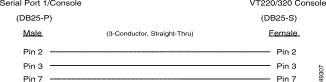
Use a 25-conductor, straight-through cable to connect a system console to the Storage/Control I/O Module. However, use only the conductors shown in Figure 3-1.
Figure 3-2 shows the EIA/TIA-232 cable diagram for a remote maintenance modem.

Use a 25-conductor, straight-through cable to connect a remote maintenance modem to the Storage/Control I/O Module. However, use only the conductors shown in Figure 3-2.
Use a Centronics 36-conductor, straight-through parallel cable with male-to-male connectors to connect a printer to the Storage/Control I/O Module.
Table 3-1 summarizes the types of cables to use with nonredundant systems.
Using a transfer switch to route one set of peripheral equipment to two Storage/Control I/O Modules has the following advantages:
You can route a system console, printer, and remote maintenance modem through manual or automatic transfer switches to primary and redundant combined controllers. Refer to Figure 3-3.
In addition to transfer switches, the installer requires six cables (see Table 3-2) to connect the six outputs from the transfer switches directly to redundant combined controllers in the VCO/4K system. The distance from the transfer switches to the control subrack determines the length of the six cables.
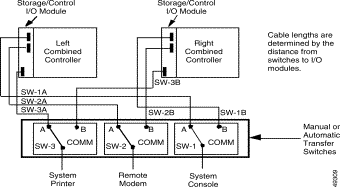
 |
Note A Centronics to DB-25 cable is available from Cisco to connect the parallel printer interface on the Storage/Control I/O Module to a DB-25 connection, such as the DB-25 ports on both manual and automatic transfer switches. Refer to the Cisco VCO/4K Hardware Planning Guide for more information. Do not use this cable to connect a serial printer to the system. |
Route the system console, printer, and remote maintenance modems through A/B transfer switches for convenient connection to the Storage/Control I/O Module in redundant configurations. Table 3-2 lists the types of cables to use with the A/B transfer switches.
| Peripheral Equipment | From VCO/4K to A/B Transfer Switch, Use . . . | From A/B Transfer Switch to Peripheral, Use . . . |
|---|---|---|
System console | DB-25 male-to-male connectors; 25-conductor straight-through serial cable | DB-25 male-to-female connectors; 3-conductor or 25-conductor straight-through serial cable (See Figure 3-1) |
Modem | DB-25 male-to-male connectors; 25-conductor straight-through serial cable | DB-25 male-to-male connectors; 9-conductor straight-through serial cable |
Printer | 36-Pin Centronics male-to-DB-25 male connectors | DB-25 male-to-36-Pin Centronics male connectors |
Remote equipment | DB-9 female-to-male connectors; 2-conductor straight-through serial cable | DB-25 male-to-36-Pin Centronics male connectors |
A manual, two-way, serial port transfer switch allows one EIA/TIA-232 input to be switched to either of two EIA outputs. For VCO/4K applications, three A/B transfer switches, capable of switching all 25 EIA/TIA-232 pins, are required between the peripheral equipment (system console, system printer, and remote maintenance modem) and the redundant combined controllers. You can purchase the transfer switches from several supply houses.
 |
Note Cisco offers an external A/B switch and A/B switch drive cable for this application. Cisco provides all the cables referred to in this section except the cable for the remote switch A/B. Refer to the Cisco VCO/4K Hardware Planning Guide for ordering information. |
The automatic external A/B switch unit switches pins 2 through 25 between port A and port B on signal from the Alarm Arbiter Card. One A/B switch unit is required for each peripheral device to be switched. The system console, printer, or remote maintenance modem is cabled to the common port of the switch unit. Port A is cabled to the appropriate serial port on the Storage/Control I/O Module for the left combined controller; port B is cabled to the appropriate serial port on the Storage/Control I/O Module for the right combined controller. (See Figure 3-3.)
Refer to the Cisco VCO/4K Hardware Installation Guide for details on connecting the automatic external A/B switch unit to the VCO/4K.
![]()
![]()
![]()
![]()
![]()
![]()
![]()
![]()
Posted: Sun Sep 29 07:23:54 PDT 2002
All contents are Copyright © 1992--2002 Cisco Systems, Inc. All rights reserved.
Important Notices and Privacy Statement.