|
|

The fan unit in the VCO/4K system draws hot air from inside the VCO/4K and discharges it through the rear of the enclosure. The fan unit has an alarm indicator (LED) that illuminates when any of the four cooling fans has failed.
Power is provided to the fan unit from the power backplane. The fan unit is powered automatically when one or both power supply modules is powered on.
The fan unit consists of an aluminum tray that holds the following components:
Part Number | Contact your Cisco Systems sales representative |
Indicator LED | Fan Alarm |
Fan Type | Brushless, 47 cfm, 12 VDC |
Power | 6 -15 VDC, 24 watts |
Physical Dimensions | Height: 3.5 inches (8.89 cm) Width: 17.5 inches (44.45 cm) Depth: 7.0 inches ( 17.78 cm) |
The fan unit is in the top 2U of the VCO/4K cabinet height. When the system is powered on, the fan unit draws hot air from inside the VCO/4K and discharges it through the rear of the system enclosure. Figure 2-1 shows the interior of the fan unit.
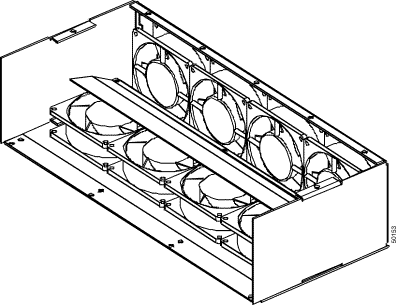
Note that the rear of the fan unit (see Figure 2-2) refers to the part of the unit which is not visible when the unit is installed in the VCO/4K. When installed, the rear of the fan unit is facing the front of the system enclosure.

The front of the fan unit (see Figure 2-3) refers to the part of the unit which is visible when the unit is installed in the VCO/4K. The front is visible when looking in the rear of the system enclosure.
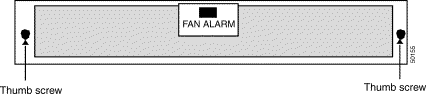
Figure 2-4 shows a cutaway view of the chassis and where the fan unit resides.
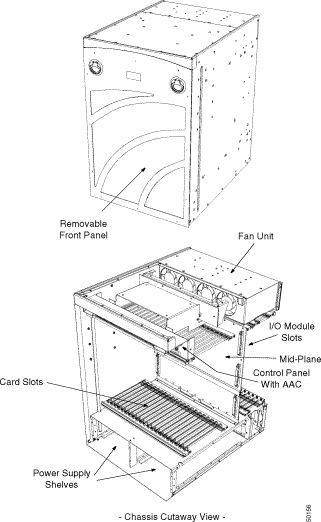
The fan unit contains three controller cards located between the fans and the front panel, inside the tray. Power is supplied to the fan unit from the VCO/4K power backplane through the plug located on the rear right side of the unit. Power goes onto the fan control cards through the J5 connectors. Refer to Figure 2-5.
The fan unit operates whenever at least one power module is powered on. If no power modules are on, or if the power connector is not plugged in, the fans do not run.
The power plug on the fan unit supplies power to the two fan control cards through the J5 connectors. The J1 and J2 connectors on the fan control cards supply power to the fans. Refer to Figure 2-5.
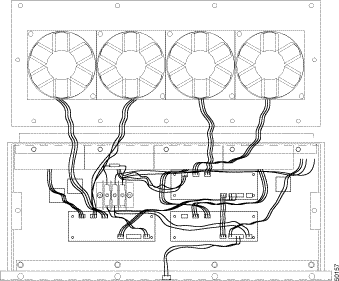
The fan control card monitors its own cooling fans. If current fails to flow through any of its fans, the FAN ALARM LED is illuminated and a signal is sent to the AAC to trip MAJOR and AUX1 alarms.
Only replace your fan unit if a fan or fan-control card fails. The VCO/4K system can operate without severe damage if up to two fans fail. However, replace your fan unit as soon as possible. Call Cisco Systems for a replacement as soon as you detect a failure, or replace the unit immediately with a spare unit if one is available.
 |
Caution Do not operate the VCO/4K without the fan unit or if more than two fans have failed unless the fan unit is being removed and immediately replaced. |
You can remove fan units while the system is operating. If you remove the unit while the system is operating, ensure that no objects become lodged or tangled in the operating fans while the unit is being removed.
To remove a fan unit:
Step 1 Unscrew the thumb screws located on the right and left sides of the fan unit. Refer to Figure 2-3.
Step 2 Slide the fan unit directly back about half way.
 |
Caution Do not fully remove the fan unit from the VCO/4K until the power supply plug on the fan unit has been disconnected. |
Step 3 While the unit rests on the shelf, locate the power supply plug on the back, left side of the fan unit. Squeeze the sides of the plug to release it and disconnect the plug.
Step 4 After disconnecting the power supply, grasp the fan unit on both sides and continue sliding it out until it is clear of the system enclosure.
Step 5 Pack and ship the fan unit to Cisco Systems for service.
 |
Note Individual components of the fan unit are not field replaceable. |
You can replace fan units while the system continues to operate. If you replace the unit while the system is operating, ensure that no objects can become lodged or tangled in the fans when they begin to operate during the replacement procedure (see Step 3).
To replace a fan unit:
Step 1 Unpack the replacement fan unit. Be sure all packing materials have been removed.
Step 2 Lift the fan unit into position so the top of the unit is flush with the top of the VCO/4K enclosure, and guide about halfway into the system enclosure. If you cannot guide or lift the unit into the enclosure, make certain that the top of the unit has been correctly positioned.
Step 3 Connect the power supply located on the back, left side of the fan unit. The fans will operate at this time if the system power is on.
Step 4 Continue sliding in the fan unit until the front is flush with the back of the VCO/4K enclosure, then tighten the thumb screws located on the left and right sides of the unit. Refer to Figure 2-3 for the location of the thumb screws.
 |
Note Do not force the fan unit into the cabinet because the wires may be blocking the installment of the unit. Make certain that the fan power supply wires do not get pinched between the fan unit and the enclosure. |
 |
Note More extensive troubleshooting information is contained in the Cisco VCO/4K Troubleshooting Guide. |
If the MAJOR and AUX1 alarms are tripped by the AAC, suspect problems with the fan unit. Check the status of the alarm indicator on the fan unit.
Refer to "VCO/4K Power Subsystem," for information on LED states.
If the Fan Alarm LED on a fan unit illuminates, check the following to identify and correct the problem. These troubleshooting procedures require that the fan unit be removed from the VCO/4K.
Refer to the "Removal and Replacement Procedures" section for instructions on how to remove the fan unit.
If the failed fan does not operate, and you have checked all troubleshooting details, remove the fan unit, pack, and ship it to Cisco Systems for service.
 |
Caution Do not operate the VCO/4K until the fan unit has been replaced. |
If a fan unit fails to operate, be sure that power is being provided to the system. Check that the power supply LED is illuminated.
If the power LED is illuminated and the fan unit's front panel LED is extinguished, suspect that no power is being supplied to the fan unit. Remove the fan unit and check that the power plug on the back, left side of the fan unit is plugged in.
If the fan unit still does not operate, contact and report your findings to Cisco Systems Technical Support and request further assistance.
If a fan fails to operate and the LED does not illuminate, or an alarm is not sent to the AAC, check the following troubleshooting procedures. These procedures require that you remove the fan unit from the VCO/4K. Refer to the "Removal and Replacement Procedures" section for removal procedures.
If the LED does not illuminate, check that:
If an alarm is not sent to the AAC, check that:
![]()
![]()
![]()
![]()
![]()
![]()
![]()
![]()
Posted: Sat Sep 28 09:50:42 PDT 2002
All contents are Copyright © 1992--2002 Cisco Systems, Inc. All rights reserved.
Important Notices and Privacy Statement.