|
|

These release notes describe the Cisco IOS Release 12.0(7)XV feature packs for Cisco 800 series routers and contain the following topics:
The following terms are used throughout this document:
The tables in these release notes contain details about the Cisco feature packs. Use these tables to perform the following tasks before loading a software image onto a router:
1. Use Table 1, "Cisco 800 Series Default Memory and Upgrade Options," for the feature set memory requirements, factory-default memory, and available memory upgrades for your Cisco 800 router.
2. Use Table 3, "Feature Pack Product Numbers Quick-Reference List," to identify the software image you want to load.
3. Use Table 4, "Cisco 800 Series Routers Feature Packs," to identify your feature pack and the memory required for your feature set, based on the image you load.
4. Use the tables in the "Feature Set Tables" section to identify which features are supported in a feature set image.
The feature pack box typically contains the following items:
 |
Note If you cannot use the RSL to load images, you can follow the instructions in the "Alternatives to the RSL" section. |
This section describes the following topics:
Cisco IOS Release 12.0(7)XV supports the following Cisco 800 series routers:
 |
Caution Cisco IOS Release 12.0(7)XV supports the Cisco 801-804 series routers only. |
| Router | Ethernet Ports | ISDN Ports | Telephone Ports | Console Ports |
|---|---|---|---|---|
The Cisco 800 series routers provide the following key hardware features:
The feature packs described in these release notes contain Cisco IOS Release 12.0(7)XV software images, some images from previous software releases, and the RSL Version 7.3.
To determine the version of Cisco IOS software running on your Cisco 800 series, log in to the router and enter the show version EXEC command:
For information on upgrading to a Cisco IOS Release 12.0 T software release, see the product bulletin Cisco IOS Software Release 12.0 T Upgrade Paths and Packaging Simplification (#819: 1/99) on CCO at:
Service and Support: Product Bulletins: Software
Under Cisco IOS 12.0, click Cisco IOS Software Release 12.0 T Upgrade (#819: 1/99).
The Cisco IOS software is packaged in feature sets consisting of software images—depending on the platform. Each feature set contains a specific set of Cisco IOS features. Release 12.0(7)XV supports the same feature sets as Release 12.0 T, but Release 12.0(7)XV can include new features supported by the Cisco 800 series.
| Image Names | Feature Set Matrix Term | Software Image | Platforms | In1 |
|---|---|---|---|---|
| 1The number in the "In" column indicates the Cisco IOS release when the image was first introduced. For example, (5)T means an image was introduced in Release 12.0(5)T. If a cell in this column is empty, the interface was included in the initial base release.
2This feature set is offered in the basic feature set. 3This feature set is offered in the Plus feature set. 4This feature set is offered in the encryption feature sets, which consist of IPSec 56-bit (Plus IPSec 56) data encryption feature sets. |
 |
Caution Cisco IOS images with strong encryption (including, but not limited to 168-bit (3DES) data encryption feature sets) are subject to United States government export controls and have limited distribution. Strong encryption images to be installed outside the United States may require an export license. Customer orders may be denied or subject to delay due to United States government regulations. When applicable, the purchaser or the user must obtain local import and use authorizations for all encryption strengths. Contact your sales representative or distributor for more information, or send an e-mail to export@cisco.com. |
Table 6 and Table 7 list the features and feature sets supported by the Cisco 801-804 routers in Cisco IOS Release 12.0(7)XV. Both tables use the following conventions:
 |
Note This feature set table only contains a selected list of features. This table is not cumulative—nor does it list all the features in each image. |
| Feature Set | ||||||||
|---|---|---|---|---|---|---|---|---|
| Features | In | IP | IP Plus | IP/IPX Plus | IP/FW | IP/FW Plus | IP/FW/Plus/ IPSEC56 (VPN) |
IP/IPX/FW/ IPSEC56/ Plus |
| Address Conservation | ||||||||
| Advanced Telephone Features1 | ||||||||
| Basic Services | ||||||||
| Ease of Use and Deployment | ||||||||
Yes2. |
||||||||
Easy IP Phase I and II (IPCP Address Negotiation and DHCP Server) |
||||||||
| LAN | ||||||||
| Management | ||||||||
| Routing | ||||||||
| Security | ||||||||
| Voice Technologies | ||||||||
| WAN | ||||||||
(Remote) Common Application Programming Interface (CAPI & RCAPI)4 |
||||||||
| WAN Optimization | ||||||||
| 1Advanced Telephone Features are available on the Cisco 803 and 804 routers only. These features require supplementary services from a telephone company.
2The X.25 configuration feature requires the use of the Cisco command line interface (CLI). 3Interoperability with Certification Authority servers from VeriSign is not supported for IPSec in Release 12.0(5)T and earlier releases on Cisco 800 series routers. 4The CAPI and RCAPI feature is part of the base software image, therefore it is included in all images. |
The Cisco 800 series routers also support the features listed in Table 7.
| Feature | IP | IP Plus | IP/IPX Plus | IP/FW | IP/FW Plus | IP/FW/Plus/ IPSec |
IP/FW/Plus/ IPSec Plus |
|---|---|---|---|---|---|---|---|
This section describes the following topics:
The following information about RSL operations can help you with the installation process:
If any of the following elements apply to your installation, modify the Short Timeout value from the Options dialog box in the RSL:
"Failed to configure the router to enable the Cisco IOS software image and configuration file upload and download operations. You may want to check the router to make sure that the selected interface exists."
If you are connecting to a Cisco AS5200, increase the Short Timeout value to 60 seconds. The Cisco AS5200 requires up to 45 seconds to write a configuration to nonvolatile random-access memory (NVRAM) due to the number of interfaces the it must check during this process.
If you are connecting to any other router or access server, increase the Short Timeout to a value over 25 seconds.
 |
Note If you change the timeout value, you must do so before connecting to the Cisco 800 series router, or the new value will not be used. Also, increasing the Short Timeout value can increase the time it takes for the RSL to connect to the target Cisco 800 series router. |
In some cases, the RSL is unable to restore the startup configuration. If this happens, follow these steps:
Step 2 Restart the RSL and connect by using the Preconfigured router option.
Step 3 When asked if you want to overwrite the existing startup configuration file, choose no.
Step 4 When asked if you want to continue, choose yes.
Step 5 When the Cisco 800 series router is connected, select Download Router Configuration in the Router Software Loader dialog box.
Step 6 Select the appropriate file and click the radio button beside Copy configuration to the router nonvolatile memory. The Cisco 800 series router should now contain the startup configuration it had before the initial RSL connection.
Step 7 Exit the RSL.
 |
Note In the steps above, the Cisco 800 series router configuration register (config-register 0xnnnn) is not restored. |
 |
Note If you press Ctrl-Alt-Delete to quit the RSL, the router configuration and the configuration register are not restored. However, the configuration file is not deleted from the PC. To restore the configuration file, follow the steps above, beginning with Step 2. |
The RSL is designed to work with a PC running Microsoft Windows 95 and is the recommended method for downloading software to the router; however, two alternatives are available for installing router software:
 |
Note The sample prompts and output shown in the following sections may not be identical to the prompts displayed on the Cisco 800 series router console. |
This section explains how to use the copy xmodem flash command to install the router software from the CD-ROM onto the router.
The following example shows how to use the copy xmodem flash command on a Cisco 800 series router:
Use this TFTP server application method as an alternative method to install the router software from the CD-ROM. You can perform this procedure by using a PC (running Microsoft Windows 95 or Microsoft Windows 3.1), a Macintosh, or a UNIX system. You can use either the copy tftp flash or copy rcp flash command to download the router software to the router.
First, obtain a TFTP application or a remote copy protocol (rcp) application to set up your computer as a TFTP server or an rcp server. If you are using a PC running Windows 95, you can use the RSL or the TFTP server included on the feature pack CD-ROM to install the router software. For other operating systems, a number of TFTP or rcp applications are available from independent software vendors or as shareware on the World Wide Web.
 |
Note To use an rcp application, follow the same procedure below, but substitute "rcp" for "TFTP" and use the copy rcp flash command instead of the copy tftp flash command. |
Step 2 Start the TFTP server application on the PC by double-clicking the application icon or its .exe filename.
Step 3 Set up the PC as a TFTP server by using the TFTP server application setup or configuration facility.
Most TFTP server applications include a setup facility that allows you to specify the PC as a server. For example, from the TFTP menu of one application, select Settings to display a panel. To configure the local PC as a server, select the Server checkbox.
Select a root directory where the Cisco IOS files reside (for example, d:\cpswinst\images).
 |
Caution Make sure you set up your local PC as a TFTP server. If you do not, you cannot perform the copy procedure. This caution applies to both TFTP and rcp. |
Step 4 Establish a console session from your local PC (which is now configured as a TFTP server) to the Cisco router by using one of these methods:
This is the recommended method. When you reload the Cisco 800 series router with the new image in Step 10, you remain connected to the Cisco 800 series router.
 |
Caution Make sure that your PC is set up to communicate with the connected device through its network port. |
Step 5 Connect your PC's LAN port to the corresponding LAN port on the Cisco 800 series router. If you are making a direct connection to the Cisco 800 series router via Ethernet or Fast Ethernet, use an Ethernet crossover cable. If connecting to the Cisco 800 series router via an Ethernet or Fast Ethernet hub or Token Ring MAU (hub), use straight-through cable.
Step 6 At the prompt, enter the IP address of your PC, as shown in the following example:
Address or name of remote host [255.255.255.255]? 131.108.1.1
This is the IP address of your local PC, not that of the router.
Step 7 At the prompt, enter the filename of the Cisco IOS Release 12.0(7)XV image to be copied to the router, as shown in the following example:
This example specifies the DOS image name of the IP feature set for Cisco 800 series routers (as shown in Table 4 in the "Cisco 800 Series Routers Feature Packs" section).
Step 8 At the prompt, enter the destination UNIX image filename and press Enter.
This is the name of the image file on the router—not the full pathname of the image on the CD-ROM attached to the PC. Refer to Table 4 in the "Cisco 800 Series Routers Feature Packs" section for the UNIX image filename.
During the transfer process, the software displays messages indicating that it has accessed the file you have specified and is loading it.
Step 9 At the prompt, enter yes if you want to erase the existing image copy resident in the router Flash memory before copying the new one.
Erase flash device before writing? [confirm] yes
The entire copying process takes several minutes and differs from network to network.
The exclamation point (!) indicates that the copy process is taking place. Each exclamation point (!) indicates that ten packets have been transferred successfully. A checksum verification of the image occurs after the image is written to Flash memory.
Step 10 Enter the reload command to reload the router:
After the reload is complete, the router should be running the required Cisco IOS image. Use the show version command to verify it.
The Common Application Programming Interface (CAPI) is an application programming interface standard used to access ISDN equipment connected to Basic Rate Interfaces (BRIs) and Primary Rate Interfaces (PRIs). Remote Common Application Programming Interface (RCAPI) is the CAPI feature configured remotely from a PC client. CAPI provides the following features:
Figure 1 shows how CAPI connects applications, drivers, and controllers.

The framing protocols supported by CAPI include High-Level Data Link Control (HDLC), HDLC inverted, bit transparent (speech), and V.110 synchronous/asynchronous. CAPI integrates the following data link and network layer protocols:
CAPI supports the following features:
Figure 2 shows the components of the RCAPI implementation.
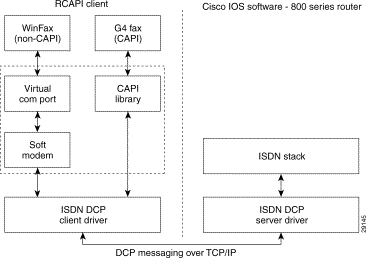
The router supports the ISDN Device Control Protocol (ISDN-DCP) from RVS-COM. ISDN-DCP allows a workstation on the LAN or router to use legacy dial computer telephony integration (CTI) applications. These applications include placing and receiving telephone calls and transmitting and receiving faxes.
Using ISDN-DCP, the router acts as a DCP server. By default, the router listens for DCP messages on TCP port number 2578 (the Internet-assigned number for RVS-COM DCP) on its LAN port.
When the router receives a DCP message from a DCP client (connected to the LAN port of the router), the router processes the message and acts on it; it can send confirmations to the DCP clients and ISDN packets through the BRI port of the router. When the router receives packets destined for one of the DCP clients on its BRI port, the router formats the packet as a DCP message and sends it to the corresponding client. The router supports all the DCP messages specified in the ISDN-DCP specifications defined by RVS-COM.
The router provides two 64-kbps B channels to CAPI clients. Each B channel can be configured separately to work in either HDLC mode or bit transparent mode. For CAPI support, layers B2 through B7 protocols are transparent to the applications using these B channels.
The ISDN Core Engine of RVS-COM supports the following B-channel protocols:
CAPI support is available only for the ISDN switch type Net3.
ISDN-DCP supports CAPI and non-CAPI applications. Applications are supported that use one or two B channels for data transfer, different HDLC-based protocols, Euro File transfer, or G4 fax; also supported are applications that send bit-transparent data such as A/Mu law audio, G3 fax, analog modem, or analog telephones.
Before you can enable the RCAPI feature on the Cisco 800 series router, the following requirements must be met:
The following procedure provides step-by-step instructions for configuring RCAPI on the 800 series router:
Step 2 Set the switch type. In the following example, the switch type is set to ETSI.
Step 3 Enter the RCAPI directory number assigned by the ISDN provider for the device. For example:
Step 4 Optional. Perform this step only if you wish to specify a port number for RCAPI functions. Otherwise, the default port 2578 is used. Configure the same number on both the router and client PC. For example:
Step 5 Exit from global configuration mode to interface configuration mode.
Step 6 Set the switch type for the bri0 interface. In the following example, the switch type is set to ETSI.
Step 7 Set the modem as the default handler for incoming voice calls.
Step 8 Change to privileged EXEC mode either by pressing Ctrl-Z or by entering exit twice, once at the interface mode prompt and again at the global configuration mode prompt.
Step 9 Optional. Enter the following if you wish to display RCAPI status.
Step 10 Optional. In privileged EXEC mode, start the debug program to run in the background.
Step 11 If required, at each remote device console, change to global configuration mode. Repeat Step 2 through Step 10 to configure that device.
This section describes in detail the Cisco IOS commands for configuring RCAPI on the 800 series routers. These commands are applicable only for ISDN Net3 switch types.
To enable the Cisco 800 series router to distinguish between incoming CAPI calls and incoming non-CAPI calls such as POTS, PPP, and X.25, use the rcapi number command. This command allows the Cisco 800 series router to reserve directory numbers exclusively for incoming calls.
The no rcapi number directory number[:subaddress] command releases the specified directory number from the RCAPI interface. By default, no directory number is set for the RCAPI interface.
Syntax DescriptionThe directory number is the number assigned by the ISDN provider for the PC on which RCAPI is configured. This number should not be set to any other interface.
| Command Elements | Description |
|---|---|
Defaults
The default is no directory number is set for the RCAPI interface.
Command Modes Command History| Release | Modification |
|---|---|
The commands rcapi number and no rcapi number were introduced on the Cisco 800 series router. |
Usage Guidelines
The directory number should not be set to any other interfaces such as POTS and DOV. This command works only with the Net3 switch type.
ExamplesEnter the global configuration mode before configuring the RCAPI number.
Related Commands
To enable the RCAPI server on the 800 series router or to set the TCP port number, use the rcapi server global configuration command.
The no rcapi server command disables the RCAPI server on the 800 series router.
Syntax DescriptionDefaults
If the router is configured for basic Net3 IDSN switch type, by default RCAPI is enabled, and the port number is set to 2578.
Command Modes| Release | Modification |
|---|---|
The commands rcapi server and no rcapi server were introduced on the Cisco 800 series router. |
Command History Usage Guidelines
This command works only with the Net3 switch type.
ExamplesEnter the global configuration mode before configuring the RCAPI port number:
Related Commands
Use the show rcapi command to display:
This command contains no arguments or keywords.
Command Modes Command HistoryUsage Guidelines
This command works only with the Net3 switch type.
ExamplesThe following is an example of the output from the show rcapi status command.
| Command | Description |
|---|---|
To display diagnostic DCP and driver messages to help in troubleshooting, use the debug rcapi events command.
The no debug rcapi events command disables debugging.
Syntax DescriptionThis command contains no arguments or keywords.
DefaultsBy default, debugging is set to off.
Command Modes Command HistoryUsage Guidelines
This command works for all switch types.
Related Commands
The RCAPI feature configuration information is also available online on CCO and the Documentation CD-ROM. See the online Feature Module document Configuring the (Remote) Common Application Programming Interface for Cisco 800 Series Routers.
The following sections describe the documentation available for the Cisco 800 series. These documents consist of hardware and software installation guides, Cisco IOS configuration and command references, system error messages, feature modules, and other documents.
Documentation is available as printed manuals or electronic documents, except for feature modules, which are available online on CCO and the Documentation CD-ROM.
Use these release notes with these documents:
The following documents are specific to Release 12.0 and are located on CCO and the Documentation CD-ROM:
Technical Documents: Documentation Home Page: Cisco IOS Software Configuration: Cisco IOS Release 12.0: Release Notes: Cross-Platform Release Notes
On the Documentation CD-ROM at:
Cisco Product Documentation: Cisco IOS Software Configuration: Cisco IOS Release 12.0: Release Notes: Cross-Platform Release Notes
Service & Support: Technical Documents
This document contains caveats applicable to all platforms for all maintenance releases of Release 12.0 T.
Technical Documents: Documentation Home Page: Cisco IOS Software Configuration: Cisco IOS Release 12.0: Caveats
On the Documentation CD-ROM at:
Cisco Product Documentation: Cisco IOS Software Configuration: Cisco IOS Release 12.0: Caveats
These documents are available for the Cisco 800 series on CCO and the Documentation CD-ROM:
Technical Documents: Documentation Home Page: Access Servers and Access Routers: Fixed Access Routers: Cisco 801-804 Routers
On the Documentation CD-ROM at:
Cisco Product Documentation: Access Servers and Access Routers: Fixed Access Routers: Cisco 801-804 Routers
Feature modules describe new features supported by Release 12.0 XV and are updates to the Cisco IOS documentation set. A feature module consists of a brief overview of the feature, benefits, configuration tasks, and a command reference. As updates, the feature modules are available online only. Feature module information is incorporated in the next printing of the Cisco IOS documentation set.
Technical Documents: Documentation Home Page: Cisco IOS Software Configuration: Cisco IOS Release 12.0: New Feature Documentation: New Features in 12.0-Based Limited Lifetime Releases: New Features in Release 12.0 XV: Configuring the RCAPI for Cisco 800 Routers
On the Documentation CD-ROM at:
Cisco Product Documentation: Cisco IOS Software Configuration: Cisco IOS Release 12.0: New Feature Documentation: New Features in 12.0-Based Limited Lifetime Releases: New Features in Release 12.0 XV: Configuring the RCAPI for Cisco 800 Routers
The Cisco IOS software documentation set consists of the Cisco IOS configuration guides, Cisco IOS command references, and several other supporting documents that are shipped with your order in electronic form on the Documentation CD-ROM—unless you specifically ordered the printed versions.
Each module in the Cisco IOS documentation set consists of two books: a configuration guide and a corresponding command reference. Chapters in a configuration guide describe protocols, configuration tasks, Cisco IOS software functionality, and contain comprehensive configuration examples. Chapters in a command reference provide complete command syntax information. Use each configuration guide with its corresponding command reference.
On CCO and the Documentation CD-ROM, two master hot-linked documents provide information for the Cisco IOS software documentation set.
Technical Documents: Documentation Home Page: Cisco IOS Software Configuration: Cisco IOS Release 12.0:Configuration Guides and Command References
On the Documentation CD-ROM at:
Cisco Product Documentation: Cisco IOS Software Configuration: Cisco IOS Release 12.0: Configuration Guides and Command References
Table 8 describes the contents of the Cisco IOS Release 12.0 software documentation set, which is available in electronic form and in printed form upon request.
 |
Note You can find the most current Cisco IOS documentation on CCO and the Documentation CD-ROM. These electronic documents may contain updates and modifications made after the hard-copy documents were printed. |
Technical Documents: Documentation Home Page: Cisco IOS Software Configuration: Cisco IOS Release 12.0
On the Documentation CD-ROM at:
Cisco Product Documentation: Cisco IOS Software Configuration: Cisco IOS Release 12.0
 |
Note Cisco Management Information Base (MIB) User Quick Reference is no longer published. For the latest list of MIBs supported by Cisco, see Cisco Network Management Toolkit on Cisco Connection Online. From CCO, click on the following path: Service & Support: Software Center: Network Mgmt Products: Cisco Network Management Toolkit: Cisco MIB. |
For service and support for a product purchased from a reseller, contact the reseller, who offers a wide variety of Cisco service and support programs described in "Service and Support" of Cisco Information Packet that shipped with your product.
 |
Note If you purchased your product from a reseller, you can access CCO as a guest. CCO is Cisco Systems' primary real-time support channel. Your reseller offers programs that include direct access to CCO services. |
For service and support for a product purchased directly from Cisco, use CCO.
If you have a CCO login account, you can access the following URL, which contains links and tips on configuring your Cisco products:
http://www.cisco.com/kobayashi/serv_tips.shtml
This URL is subject to change without notice. If it changes, point your Web browser to CCO and click on this path: Products & Technologies: Products: Technical Tips.
The following sections are provided from the Technical Tips page:
Cisco Connection Online (CCO) is Cisco Systems' primary, real-time support channel. Maintenance customers and partners can self-register on CCO to obtain additional information and services.
Available 24 hours a day, 7 days a week, CCO provides a wealth of standard and value-added services to Cisco's customers and business partners. CCO services include product information, product documentation, software updates, release notes, technical tips, the Bug Navigator, configuration notes, brochures, descriptions of service offerings, and download access to public and authorized files.
CCO serves a wide variety of users through two interfaces that are updated and enhanced simultaneously: a character-based version and a multimedia version that resides on the World Wide Web (WWW). The character-based CCO supports Zmodem, Kermit, Xmodem, FTP, and Internet e-mail, and it is excellent for quick access to information over lower bandwidths. The WWW version of CCO provides richly formatted documents with photographs, figures, graphics, and video, as well as hyperlinks to related information.
You can reach CCO in the following ways:
For a copy of CCO's Frequently Asked Questions (FAQ), contact cco-help@cisco.com. For additional information, contact cco-team@cisco.com.
 |
Note If you are a network administrator and need personal technical assistance with a Cisco product that is under warranty or covered by a maintenance contract, contact Cisco's Technical Assistance Center (TAC) at 800 553-2447, 408 526-7209, or tac@cisco.com. To obtain general information about Cisco Systems, Cisco products, or upgrades, contact 800 553-6387, 408 526-7208, or cs-rep@cisco.com. |
Cisco documentation and additional literature are available in a CD-ROM package, which package that ships with your product. The Documentation CD-ROM, a member of the Cisco Connection Family, is updated monthly. Therefore, it might be more current than printed documentation. To order additional copies of the Documentation CD-ROM, contact your local sales representative or call customer service. The CD-ROM package is available as a single package or as an annual subscription. You can also access Cisco documentation on the World Wide Web at http://www.cisco.com, http://www-china.cisco.com, or http://www-europe.cisco.com.
If you are reading Cisco product documentation on the World Wide Web, you can submit comments electronically. Click Feedback in the toolbar and select Documentation. After you complete the form, click Submit to send it to Cisco. We appreciate your comments.
![]()
![]()
![]()
![]()
![]()
![]()
![]()
![]()
Posted: Fri Jan 17 16:44:19 PST 2003
All contents are Copyright © 1992--2002 Cisco Systems, Inc. All rights reserved.
Important Notices and Privacy Statement.