|
|

January 10, 2000
These release notes describe the Cisco IOS Release 12.0(5)T feature packs for Cisco 802 IDSL and Cisco 804 IDSL routers and contain the following topics:
 |
Note The term ISDN represents an Integrated Services Digital Network (ISDN). The term IDSL represents an ISDN digital subscriber line (IDSL). |
 |
Note Cisco 802 IDSL and Cisco 804 IDSL routers require Cisco IOS release 12.0(5)T software or above. In addition, the software images described in these release notes support the Cisco 802 IDSL and Cisco 804 IDSL routers only; they do not support the Cisco 801-804 routers or the Cisco 805 router. |
The tables in these release notes contain details about the Cisco feature packs. Use these tables to perform the following tasks before loading a software image onto a router:
1. Use Table 1, "Cisco 802 IDSL and Cisco 804 IDSL Router Default Memory and Upgrade Options," for the feature set memory requirements, factory-default memory, and available memory upgrades for your router.
2. Use Table 3, "Feature Pack Product Numbers Quick-Reference List," to identify the software image you want to load.
3. Use Table 4, "Cisco 802 IDSL and Cisco 804 IDSL Router Feature Packs," to identify your feature pack and the memory required for your feature set, based on the image you load.
4. Use the tables in the "Feature Set Tables" section to identify which features are supported in a feature set image.
A feature pack is a box that typically contains the following items:
 |
Note Before running RSL, see the "Alternatives to RSL" section. If you cannot use RSL to load images, you can follow the instructions in the "Alternatives to RSL" section. |
This section describes the following topics:
| Memory Type | Cisco 802 IDSL & 804 IDSL Defaults | Upgrade Options |
|---|---|---|
Flash memory card | 8 MB | 4-MB to 8-MB upgrade: MEM800-4U8F |
DRAM | 4 MB | 4-MB to 8-MB upgrade: MEM800-4U8D |
The following hardware is supported:
Table 2 summarizes the Cisco 802 IDSL and 804 IDSL routers and the ports that each model offers.
| Router | Ethernet Ports | ISDN Ports | Console Ports |
|---|---|---|---|
Cisco 802 | One 10BaseT (RJ-45) | ISDN BRI U, integrated Network Termination 1 (NT-1) (RJ-45) | RJ-45 |
Cisco 804 | Four-port 10BaseT (RJ-45) hub | ISDN BRI U, integrated NT-1 (RJ-45) | RJ-45 |
The Cisco 802 IDSL and 804 IDSL routers provide the following key hardware features:
The feature packs described in these release notes contain Cisco IOS Release 12.0(5)T software images, some images from previous software releases, and RSL Version 7.9.
To determine the version of Cisco IOS software running on your Cisco 802 IDSL or Cisco 804 IDSL router, log in to the router, and enter the show version user EXEC command.
router> show version
Cisco Internetwork Operating System Software
IOS (tm) c800 Software (c800-y6-mw), Version 12.0(5)T, RELEASE SOFTWARE
For information on upgrading to a new software release, see the product bulletin Cisco IOS Software Release 12.0 T Upgrade Paths and Packaging Simplification (#819: 1/99) on CCO at:
Service & Support: Software Center: Product Information: Product Bulletins: Software: Cisco IOS 12.0: Cisco IOS Software Release 12.0T Upgrade - No. 819
| Product Number | Feature Pack Description |
|---|---|
CD08-IC-12.0.5T= | Cisco 800 Series Internet DSL Feature Pack |
CD08-ICHL-12.0.5T= | Cisco 800 Series Internet DSL FW IPSec Feature Pack |
CD08-IBHL-12.0.5T= | Cisco 800 Series Internet DSL IPX FW IPSec Feature Pack |
| Product Number | CD-ROM Title | Image Name (UNIX) | Image Name (DOS) | Flash Memory Required | Main Memory Required | RSL Installer Description |
|---|---|---|---|---|---|---|
CD08-IC-12.0.5T= | Cisco 800 Series Internet DSL Feature Pack | c800-y6-mw | aaa1164 | 8 MB | 4 MB | Cisco 800 Series Internet DSL Feature Pack 12.05.T |
CD08-ICHL-12.0.5T= | Cisco 800 Series Internet DSL FW IPSec Feature Pack | c800-osy656i-mw | aaa1165 | 8 MB | 8 MB | Cisco 800 Series Internet DSL, FW, IPSec Feature Pack 12.05.T |
CD08-IBHL-12.0.5T= | Cisco 800 Series Internet DSL IPX FW IPSec Feature Pack | c800-nosy656i-mw | aaa1166 | 8 MB | 8 MB | Cisco 800 Series Internet DSL, IPX,FW, IPSec Feature Pack 12.05.T |
The Cisco IOS software is packaged in feature sets consisting of software images—depending on the platform. Each feature set contains a specific set of Cisco IOS features. Release 12.0 T supports the same feature sets as Release 12.0, but Release 12.0 T can include new features supported by the Cisco 802 IDSL and 804 IDSL routers.
| Feature Sets | Image Names | Feature Set Matrix Term | Software Image | Platforms | In1 |
|---|---|---|---|---|---|
| IP Feature Sets | Internet DSL | Basic2 | c800-y6-mw | Cisco 802 IDSL | (5) |
Internet DSL/FW/IPSec56 | Basic, IPSec 563 | c800-osy656i-mw | Cisco 802 IDSL | (5) | |
Internet DSL/IPX/FW/ IPSec56 | Basic, IPSec 56 | c800-nosy656i-mw | Cisco 802 IDSL | (5) |
 |
Caution Cisco IOS images with strong encryption (including, but not limited to 168-bit (3DES) data encryption feature sets) are subject to United States government export controls and have limited distribution. Strong encryption images to be installed outside the United States may require an export license. Customer orders may be denied or subject to delay due to United States government regulations. When applicable, the purchaser or the user must obtain local import and use authorizations for all encryption strengths. Contact your sales representative or distributor for more information, or send an e-mail to export@cisco.com. |
Table 6 lists the features and feature sets supported by the Cisco 800 routers in Cisco IOS Release 12.0(5)T and uses the following conventions:
 |
Note The feature set table only contains a selected list of features. The table is not cumulative—nor does it list all the features in each image. |
| In | Feature Set | |||
|---|---|---|---|---|
| Features | Internet DSL | Internet DSL/FW/ IPSec56 | Internet DSL/IPX/FW/ IPSec56 | |
| Analog Telephone Features |
|
|
|
|
Basic & Supplementary Features |
| No | No | No |
| Basic Security |
|
|
|
|
Extended Access Control Lists |
| Yes | Yes | Yes |
Full NAT (including one-to-one, many-to-many, & many-to-one) |
| Yes | Yes | Yes |
GRE Tunneling |
| No | No | No |
Local Password |
| Yes | Yes | Yes |
MS-CHAP |
| No | No | No |
PAP, CHAP |
| Yes | Yes | Yes |
Route and Router Authentication |
| No | No | No |
Static Translation |
| Yes | Yes | Yes |
Token Card Authentication |
| Yes | Yes | Yes |
| Ease of Use & Deployment |
|
|
|
|
Auto SPID/SWITCH Connection | (3) | No | No | No |
Cisco Fast Step Equivalent |
| No | No | No |
Configuration Express |
| Yes | Yes | Yes |
DHCP Server | (3) | Yes | Yes | Yes |
IPCP including Address Negotiations |
| Yes | Yes | Yes |
TFTP Client /Server |
| Yes | Yes | Yes |
| Enhanced Security |
|
|
|
|
IOS Firewall Including: |
|
|
|
|
| (5) | No | Yes | Yes |
| (5) | No | Yes | Yes |
| (5) | No | Yes | Yes |
| (5) | No | Yes | Yes |
IPSec Encryption w/ 56bit DES | (5) | No | Yes | Yes |
L2TP | (5) | No | Yes | Yes |
| LAN |
|
|
|
|
Filtering |
| Yes | Yes | Yes |
IP |
| Yes | Yes | Yes |
IPX WAN |
| No | No | Yes |
NetBIOS Access Lists, Name Caching |
| Yes | Yes | Yes |
Transparent Bridging (including Spanning Tree) |
| Yes | Yes | Yes |
| Management |
|
|
|
|
BootP Server |
| No | No | No |
DHCP/BootP Relay | (3) | Yes | Yes | Yes |
Interactive (IOS) Debug |
| Yes | Yes | Yes |
Interface Statistics |
| Yes | Yes | Yes |
Loopback Testing |
| Yes | Yes | Yes |
Monitor Tool |
| Yes | Yes | Yes |
Performance History |
| Yes | Yes | Yes |
SNTP |
| No | No | No |
SNMP Read & Write (set & read MIB's) |
| No | No | No |
SNMP Read only |
| Yes | Yes | Yes |
Syslog |
| No | No | No |
TACACS+ |
| No | No | No |
Telnet, Console Port |
| Yes | Yes | Yes |
User programmable Menu System |
| No | No | No |
| Routing |
|
|
|
|
IP Enhanced IGRP |
| No | No | No |
IP Multicast (relay only) |
| No | No | No |
IP-Policy Routing |
| No | No | No |
IPX WAN |
| No | No | Yes |
RIP |
| Yes | Yes | Yes |
RIPv2, |
| Yes | Yes | Yes |
Triggered RIP |
| Yes | Yes | Yes |
| WAN |
|
|
|
|
Frame Relay (Leased Line Only) |
| Yes | Yes | Yes |
HDLC |
| Yes | Yes | Yes |
IDSL |
| Yes | Yes | Yes |
ISDN |
| No | No | No |
ISDN Lease Line |
| Yes | Yes | Yes |
ML-PPP |
| Yes | Yes | Yes |
PPP |
| Yes | Yes | Yes |
Selectable settings up to 144Kbps |
| Yes | Yes | Yes |
Virtual Templates |
| No | No | No |
| WAN Optimization |
|
|
|
|
AO/DI |
| No | No | No |
Bandwidth on Demand |
| No | No | No |
Dial on Demand Routing |
| No | No | No |
Fair Queuing |
| Yes | Yes | Yes |
IPX & SPX Spoofing |
| No | No | Yes |
ISDN Caller ID Call-back |
| No | No | No |
Snapshot Routing |
| No | No | No |
Stac Compression |
| Yes | Yes | Yes |
Weighted Fair Queuing |
| No | No | No |
X.25 over D Channel |
| No | No | No |
This section describes the following topics:
The following information about RSL operations can help you with the installation process:
If any of the following elements apply to your installation, modify the Short Timeout value from the Options dialog box in RSL:
"Failed to configure the router to enable the Cisco IOS software image and configuration file upload and download operations. You may want to check the router to make sure that the selected interface exists."If you are connecting to a Cisco AS5200, increase the Short Timeout value to 60 seconds. The Cisco AS5200 requires up to 45 seconds to write a configuration to nonvolatile random-access memory (NVRAM) due to the number of interfaces the it must check during this process.
If you are connecting to any other router or access server, increase the Short Timeout to a value over 25 seconds.
 |
Note If you change the timeout value, you must do so before connecting to the router, or the new value will not be used. Also, increasing the Short Timeout value can increase the time it takes for RSL to connect to the target router. |
In some cases, RSL is unable to restore the startup configuration. If this happens, follow these steps:
Step 2 Restart RSL and connect by using the Preconfigured router option.
Step 3 When asked if you want to overwrite the existing startup configuration file, choose no.
Step 4 When asked if you want to continue, choose yes.
Step 5 When the router is connected, select Download Router Configuration in the Router Software Loader dialog box.
Step 6 Select the appropriate file and click the radio button beside Copy configuration to the router nonvolatile memory. The router should now contain the startup configuration it had before the initial RSL connection.
Step 7 Exit RSL.
 |
Note In the steps above, the router configuration register (config-register 0xnnnn) is not restored. |
 |
Note If you press Ctrl-Alt-Delete to quit RSL, the router configuration and the configuration register are not restored. However, the configuration file is not deleted from the PC. To restore the configuration file, follow the steps above, beginning with Step 2. |
RSL is designed to work with a PC running Microsoft Windows 95 and is the recommended method for downloading software to the router; however, two alternatives are available for installing router software:
 |
Note The sample prompts and output shown in the following sections may not be identical to the prompts displayed on the router console. |
This section explains how to use the copy xmodem flash command to install the router software from the CD-ROM onto the router.
The following example shows how to use the copy xmodem flash command on a Cisco 802 IDSL or Cisco 804 IDSL router:
Router# copy xmodem flash
**** WARNING ****
x/ymodem is a slow transfer protocol limited to the current speed
settings of the auxiliary/console ports. The use of the auxilary
port for this download is strongly recommended.
During the course of the download no exec input/output will be
available.
---- ******* ----
Proceed? [confirm] yes
Use crc block checksumming? [confirm] yes
Max Retry Count [10]:
Perform image validation checks? [confirm] yes
Xmodem download using crc checksumming with image validation
Continue? [confirm] yes
Partition Size Used Free Bank-Size State Copy Mode
1 4096K 3259K 836K 4096K Read/Write Direct
2 4096K 0K 4095K 4096K Read/Write Direct
[Type ?<no> for partition directory; ? for full directory; q to abort]
Which partition? [default = 1] 2
System flash directory, partition 2:
File Length Name/status
1 68 TESTFILE
[132 bytes used, 4194172 available, 4194304 total]
Destination file name? c800-y6-mw.120-5T
Erase flash device before writing? [confirm] yes
Flash contains files. Are you sure you want to erase? [confirm] yes
Copy '' from server
as 'c800-y6-mw.120-5T' into Flash WITH erase? [yes/no] yes
Erasing device... eeeeeeeeeeeeeeee ...erased
Ready to receive file...........C
Verifying checksum... OK (0x5DE8)
Flash device copy took 00:12:06 [hh:mm:ss]
Use this TFTP server application method as an alternative method to install the router software from the CD-ROM. You can perform this procedure by using a PC (running Microsoft Windows 95 or Microsoft Windows 3.1), a Macintosh, or a UNIX system. You can use either the copy tftp flash or copy rcp flash command to download the router software to the router.
First, obtain a TFTP application or a remote copy protocol (rcp) application to set up your computer as a TFTP server or an rcp server. If you are using a PC running Windows 95, you can use RSL or the TFTP server included on the feature pack CD-ROM to install the router software. For other operating systems, a number of TFTP or rcp applications are available from independent software vendors or as shareware on the World Wide Web.
 |
Note To use an rcp application, follow the same procedure below, but substitute "rcp" for "TFTP" and use the copy rcp flash command instead of the copy tftp flash command. |
Step 2 Start the TFTP server application on the PC by double-clicking the application icon or its .exe filename.
Step 3 Set up the PC as a TFTP server by using the TFTP server application setup or configuration facility.
Most TFTP server applications include a setup facility that allows you to specify the PC as a server. For example, from the TFTP menu of one application, select Settings to display a panel. To configure the local PC as a server, select the Server checkbox.
Select a root directory where the Cisco IOS files reside (for example, d:\cpswinst\images).
 |
Caution Make sure you set up your local PC as a TFTP server. If you do not, you cannot perform the copy procedure. This caution applies to both TFTP and rcp. |
Step 4 Establish a console session from your local PC (which is now configured as a TFTP server) to the Cisco router by using one of these methods:
 |
Caution Make sure that your PC is set up to communicate with the connected device through its network port. |
Step 5 Connect your PC's LAN port to the corresponding LAN port on the router. If you are making a direct connection to the router via Ethernet or Fast Ethernet, use an Ethernet crossover cable. If connecting to the router via an Ethernet or Fast Ethernet hub or Token Ring MAU (hub), use straight-through cable.
 |
Note We recommend that you back up the router configuration before upgrading the router software. |
Step 6 At the prompt, enter the IP address of your PC, as shown in the following example:
Address or name of remote host [255.255.255.255]? 131.108.1.1
This is the IP address of your local PC, not that of the router.
Step 7 At the prompt, enter the filename of the Cisco IOS Release 12.0 image to be copied to the router, as shown in the following example:
Source file name? aaa1164.bin
This example specifies the DOS image name of the IP feature set for Cisco 802 IDSL and Cisco 804 IDSL routers (as shown in Table 4 in the "Feature Pack Overview Table" section).
Step 8 At the prompt, enter the destination UNIX image filename and press Enter.
This is the name of the image file on the router—not the full pathname of the image on the CD-ROM attached to the PC. Refer to Table 4 in the "Feature Pack Overview Table" section for the UNIX image filename.
Destination file name [aaa1164.bin]? c800-y6-mw
During the transfer process, the software displays messages indicating that it has accessed the file you have specified and is loading it.
Step 9 At the prompt, enter yes if you want to erase the existing image copy resident in the router Flash memory before copying the new one.
Erase flash device before writing? [confirm] yes
The entire copying process takes several minutes and differs from network to network.
The exclamation point (!) indicates that the copy process is taking place. Each exclamation point (!) indicates that ten packets have been transferred successfully. A checksum verification of the image occurs after the image is written to Flash memory.
Step 10 Enter the reload command to reload the router:
Router# reload
After the reload is complete, the router should be running the required Cisco IOS image. Use the show version command to verify it.
The following sections describe the documentation available for the Cisco 802 IDSL and 804 IDSL routers. These documents consist of hardware and software installation guides, Cisco IOS configuration and command references, system error messages, feature modules, and other documents. Documentation is available as printed manuals or electronic documents, except for feature modules, which are available online on CCO and the Documentation CD-ROM.
Use these release notes with the documents listed in the following sections:
The following documents are specific to Release 12.0. They are located on CCO and the Documentation CD-ROM:
 |
Note If you have an account with CCO, you can use Bug Navigator II to find caveats of any severity for any release. You can reach Bug Navigator II on CCO at Software Center: Cisco IOS Software: BUG TOOLKIT: Cisco Bug Navigator II, or at http://www.cisco.com/support/bugtools/bugtool.shtml. |
These documents are available for the Cisco 802 IDSL and 804 IDSL routers on CCO and the Documentation CD-ROM.
To reach Cisco Cisco 800 Series documentation from CCO, click on this path (under the heading Service & Support):
Technical Documents: Documentation Home Page: Access Servers and Access Routers: Fixed Access Routers: Cisco 800 series
To reach Cisco Cisco 800 Series documentation on the Documentation CD-ROM, click on this path:
Cisco Product Documentation: Access Servers and Access Routers: Fixed Access Routers: Cisco 800 series
Feature modules describe new features supported by Release 12.0 T and are updates to the Cisco IOS documentation set. A feature module consists of a brief overview of the feature, benefits, configuration tasks, and a command reference. As updates, the feature modules are available online only. Feature module information is incorporated in the next printing of the Cisco IOS documentation set.
To reach the feature modules from CCO, click on this path (under the heading Service & Support):
Technical Documents: Documentation Home Page: Cisco IOS Software Configuration: Cisco IOS Release 12.0: New Feature Documentation
To reach the feature modules on the Documentation CD-ROM, click on this path:
Cisco Product Documentation: Cisco IOS Software Configuration: Cisco IOS Release 12.0: New Feature Documentation
The Cisco IOS software documentation set consists of the Cisco IOS configuration guides, Cisco IOS command references, and several other supporting documents that are shipped with your order in electronic form on the Documentation CD-ROM—unless you specifically ordered the printed versions.
Each module in the Cisco IOS documentation set consists of two books: a configuration guide and a corresponding command reference. Chapters in a configuration guide describe protocols, configuration tasks, Cisco IOS software functionality, and contain comprehensive configuration examples. Chapters in a command reference provide complete command syntax information. Use each configuration guide with its corresponding command reference. On CCO and the Documentation CD-ROM, two master hot-linked documents provide information for the Cisco IOS software documentation set.
On CCO (under the heading Service & Support):
Technical Documents: Documentation Home Page: Cisco IOS Software Configuration: Cisco IOS Release 12.0: Configuration Guides and Command References
On the Documentation CD-ROM:
Cisco Product Documentation: Cisco IOS Software Configuration: Cisco IOS Release 12.0: Configuration Guides and Command References
Table 7 describes the contents of the Cisco IOS Release 12.0 software documentation set, which is available in electronic form and in printed form upon request.
 |
Note You can find the most current Cisco IOS documentation on CCO and the Documentation CD-ROM. These electronic documents may contain updates and modifications made after the hard-copy documents were printed. |
On CCO at (under the heading Service & Support):
Technical Documents: Documentation Home Page: Cisco IOS Software Configuration: Cisco IOS Release 12.0
On the Documentation CD-ROM at:
Cisco Product Documentation: Cisco IOS Software Configuration: Cisco IOS Release 12.0
| Books | Chapter Topics |
|---|---|
| Configuration Fundamentals Overview |
| Transparent Bridging |
| X.25 over ISDN |
| Interface Configuration Overview |
| IP Overview |
| AppleTalk |
| Network Protocols Overview |
| AAA Security Services |
| Switching Services |
| Wide-Area Network Overview |
| Voice over IP |
| Policy-Based Routing |
|
|
 |
Note Cisco Management Information Base (MIB) User Quick Reference is no longer published. For the latest list of MIBs supported by Cisco, see Cisco Network Management Toolkit on Cisco Connection Online. From CCO, click on the following path: Service & Support: Software Center: Network Mgmt Products: Cisco Network Management Toolkit: Cisco MIB. |
For service and support for a product purchased from a reseller, contact the reseller, who offers a wide variety of Cisco service and support programs described in "Service and Support" of Cisco Information Packet that shipped with your product.
 |
Note If you purchased your product from a reseller, you can access CCO as a guest. CCO is Cisco Systems' primary real-time support channel. Your reseller offers programs that include direct access to CCO services. |
For service and support for a product purchased directly from Cisco, use CCO.
If you have a CCO login account, you can access the following URL, which contains links and tips on configuring your Cisco products:
http://www.cisco.com/kobayashi/serv_tips.shtml
This URL is subject to change without notice. If it changes, point your Web browser to CCO and click on this path: Products & Technologies: Products: Technical Tips.
The following sections are provided from the Technical Tips page:
Cisco Connection Online (CCO) is Cisco Systems' primary, real-time support channel. Maintenance customers and partners can self-register on CCO to obtain additional information and services.
Available 24 hours a day, 7 days a week, CCO provides a wealth of standard and value-added services to Cisco's customers and business partners. CCO services include product information, product documentation, software updates, release notes, technical tips, the Bug Navigator, configuration notes, brochures, descriptions of service offerings, and download access to public and authorized files.
CCO serves a wide variety of users through two interfaces that are updated and enhanced simultaneously: a character-based version and a multimedia version that resides on the World Wide Web (WWW). The character-based CCO supports Zmodem, Kermit, Xmodem, FTP, and Internet e-mail, and it is excellent for quick access to information over lower bandwidths. The WWW version of CCO provides richly formatted documents with photographs, figures, graphics, and video, as well as hyperlinks to related information.
You can access CCO in the following ways:
For a copy of CCO's Frequently Asked Questions (FAQ), contact cco-help@cisco.com. For additional information, contact cco-team@cisco.com.
 |
Note If you are a network administrator and need personal technical assistance with a Cisco product that is under warranty or covered by a maintenance contract, contact Cisco's Technical Assistance Center (TAC) at 800 553-2447, 408 526-7209, or tac@cisco.com. To obtain general information about Cisco Systems, Cisco products, or upgrades, contact 800 553-6387, 408 526-7208, or cs-rep@cisco.com. |
Cisco documentation and additional literature are available in a CD-ROM package, which ships with your product. The Documentation CD-ROM, a member of the Cisco Connection Family, is updated monthly. Therefore, it might be more current than printed documentation. To order additional copies of the Documentation CD-ROM, contact your local sales representative or call customer service. The CD-ROM package is available as a single package or as an annual subscription. You can also access Cisco documentation on the World Wide Web at http://www.cisco.com, http://www-china.cisco.com, or http://www-europe.cisco.com.
If you are reading Cisco product documentation on the World Wide Web, you can submit comments electronically. Click Feedback in the toolbar and select Documentation. After you complete the form, click Submit to send it to Cisco. We appreciate your comments.
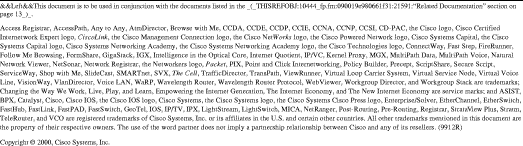
![]()
![]()
![]()
![]()
![]()
![]()
![]()
![]()
Posted: Tue Nov 21 15:24:23 PST 2000
Copyright 1989-2000©Cisco Systems Inc.