|
|

To use TrueView Catalyst 1600 Manager to manage a Catalyst 1600 device:
Step 1 Install and configure the device according to the instructions in the Catalyst 1600 Token Ring Switch User Guide.
Step 2 Install the software and start the network management platform according to the instructions in the TrueView Applications Installation and User Guide.
Step 3 Add devices to the Catalyst 1600 Manager database by using Auto discovery or specifying the IP address of each device.
TrueView Catalyst 1600 Manager maintains a database of Catalyst 1600 devices. Catalyst 1600 Manager discovers devices automatically on IPX networks. On pure IP networks, add a Catalyst 1600 device by specifying the IP address. For information about adding devices, refer to the TrueView Applications Installation and User Guide.
If a Catalyst 1600 is discovered over IPX, you can enter an IP address for the device using TrueView Catalyst 1600 Manager (see the section "Configuring IP Services" in Chapter 3, "Managing Devices"). If the Catalyst 1600 is on a pure IP network, enter an IP address for the device using the serial interface. For information about using the serial interface, refer to the Catalyst 1600 Token Ring Switch User Guide.
To manage a Catalyst 1600, either double-click on the icon representing the device or on the entry for the device in the Catalyst 1600 Manager Table. For information about viewing a table of devices, refer to the TrueView Applications Installation and User Guide.
The Catalyst 1600 icons, for devices with eight or twelve Token Ring ports, are shown in Figure 2-1.
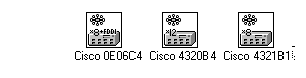
The icon representing the Catalyst 1600 contains information about the number of Token Ring ports on the device, and whether an FDDI Line Card is installed, as shown in Table 2-2.
| Icon | Description |
|---|---|
| x8 | The Catalyst 1600 has eight Token Ring ports. |
| x12 | The Catalyst 1600 has twelve Token Ring ports. |
| x8+FDDI | The Catalyst 1600 has eight Token Ring ports and an FDDI module. |
You can configure the way Catalyst 1600 Manager polls devices for information, and set the default password that is used when a Catalyst 1600 is added to the database, in the Catalyst 1600 Manager Options dialog box.
To change the options for Catalyst 1600 Manager:
Step 1 Click on the Options command on the Catalyst 1600 menu.
The Catalyst 1600 Manager Options dialog box is displayed.
Step 2 Set up the options, or click on the Reset button to restore the default values.
Step 3 Click on the OK button.
The options that you can set are described in Table 2-3.
|
|