|
|

The QoS databases contain the policies and other definitions you create in the Policy Manager application. Distribution Manager uses the information in these databases to apply your policies to the identified network devices.
These topics cover tasks associated with QPM database management.
QPM maintains your QoS definitions and policies in a QoS database. These databases are maintained on the machine that runs the QoS Manager service in the database directory in the QPM installation directory.
QPM facilitates management of large networks by allowing you to create multiple QoS databases, each of which manages a sub-set of the network devices. In this way, you can effectively partition the network (typically by region and/or types of devices) and implement phased deployment of QoS policies across the network. The number of devices managed in a single database will vary according to your needs and preferences. Each QoS database can be managed separately, and can thus be assigned to specific individuals according to areas of administrative responsibility.
QPM provides a predefined database for IP telephony QoS. This database contains templates, which are device groups that have been predefined with QoS configurations and policies for IP telephony. For more details about using QPM's IP Telephony templates, see "Configuring QoS for IP Telephony."
When you open an existing QoS database, it is loaded from the machine running QoS Manager. If you are running the remote version of QPM, the remote location of QoS Manager can affect your ability to open or save databases:
The first time you use a database that was created with a previous version of QPM, it is automatically converted to a QPM 2.1 database. The conversion process updates the policies so that they are compatible with QoS features supported by QPM 2.1.
 |
Note Although the conversion is done automatically, you must save the database for the conversion to be permanent. Once saved, there is no retrieval of the previous version of the database. See Saving a Database, page 5-6 for more information. |
 |
Note There is no backward conversion. Databases that were created or converted using QPM 2.1 cannot be read by earlier versions of QPM. |
If your database includes devices with IOS versions that are not supported by QPM 2.1, you should first ensure that these devices have been upgraded. You should then execute Verify Device Info in QPM to update the IOS version in the QPM database. See "Managing Devices" for more information.
"Planning for Quality of Service"
You can open existing QoS databases for viewing or editing.
 |
Note A predefined IP Telephony database is automatically loaded into the database directory during installation. For details about opening and using this database to configure QoS for IP telephony, see "Configuring QoS for IP Telephony." |
Save your work in the currently open QoS database.
Step 1  From the Policy Manager, click the Open Database button, or select File>Open. QPM opens the Open Database window.
From the Policy Manager, click the Open Database button, or select File>Open. QPM opens the Open Database window.
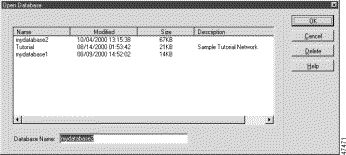
Step 2 Select the database you want to open and click OK.
If a more recent copy of the database resides on your local machine (because QoS Manager was unavailable the last time you saved the database), QPM gives you the option of opening the local database or the database on the QoS Manager machine. If you open the QoS Manager database, any changes you made to the database saved on the local disk are lost.
You can create a new QoS database when you:
 |
Note To configure QoS for IP telephony, use the predefined database included with QPM. For more details, see "Configuring QoS for IP Telephony." |
Save your work in the currently open QoS database.
Step 1  From the Policy Manager, click the New Database button, or select File>New>Database.
From the Policy Manager, click the New Database button, or select File>New>Database.
QPM creates a new database. If the currently open database has not been saved, QPM prompts you to save it before creating the new database.
When you save the new database, QPM prompts you for a file name for the database.
You must periodically save your changes to the QoS database. However, saving your changes to the database does not apply those changes to the network. You must use Distribution Manager to deploy your new or changed policies to the network.
Step 1  From the Policy Manager, click the Save button, or select File>Save.
From the Policy Manager, click the Save button, or select File>Save.
 |
Note The Description field also appears in the database list in the Save Database window, and Open Database window in the Policy Manager, and in the Create Job window in the Distribution Manager. In addition, you can explicitly request to add a description by using the Edit Database Description function from the File menu in the Policy Manager. |
If QoS Manager is not available when you try to save the database, the database is saved to your local disk. Check the machine that is running QoS Manager to ensure that it is running properly and try saving the database again.
You can change the name of a QoS database by saving it using a new name and deleting the old database.
Step 1 Open the database you want to rename in QPM and select File>Save As.
QPM opens the Save Database window.
Step 2 Enter the new name for the database and click OK.
Step 3  Click the Open Database button, or select File>Open to open the Open Database window.
Click the Open Database button, or select File>Open to open the Open Database window.
Step 4 In the Open Database window, select the old database and click Delete.
QPM deletes the old database.
Step 5 Click Cancel to close the Open Database window without opening another database.
If you no longer need a database, you can delete it. The database should not contain any active policies.
Ensure that the database you intend to delete does not contain active policies.
If the database contains policies you distributed to the network, and you delete the database without first deleting the policies, the policies remain on the devices. QPM cannot recognize these policies as having been created originally in QPM, so to change or remove them once you delete the database you must use device commands directly on the devices.
If the database contains policies that you distributed to the network, and you no longer want those policies to be active on the network, delete the policies from the database and use Distribution Manager to deploy the database. This removes the unwanted policies. You can then delete the database.
Step 1 Ensure that the database you want to delete is not open in QPM.
Step 2  Click the Open Database button, or select File>Open to open the Open Database window.
Click the Open Database button, or select File>Open to open the Open Database window.
Step 3 In the Open Database window, select the database and click Delete.
QPM deletes the database.
Step 4 Click Cancel to close the Open Database window without opening a another database.
QPM maintains the databases in the database folder within the QPM installation folder on the QoS Manager machine.
QPM can recover changes made to a database after QoS Manager becomes unavailable. If QoS Manager becomes unavailable while you are editing a database, QPM saves the database to the local disk. The next time you open the database from that machine, you are given the option to open the local database or the database on the QoS Manager machine.
 |
Note You must include these databases in your normal backup operations. You can recover the QoS databases just as you recover any other file. There are no special considerations. |
You can restore a previous database version. This feature applies to databases for which a job was created even if not actually deployed. See "Distributing Policies and QoS Configurations" for more information.
![]()
![]()
![]()
![]()
![]()
![]()
![]()
![]()
Posted: Tue Nov 12 12:21:06 PST 2002
All contents are Copyright © 1992--2002 Cisco Systems, Inc. All rights reserved.
Important Notices and Privacy Statement.