|
|

A common problem in mainframe SNA environments is the duplicate definition of physical units (PUs). As part of the configuration of these PUs, the emulation software defines an XID and a MAC address. These should be unique within a site. However, in many cases a configuration file is copied from one machine to another, resulting in duplicate definitions. A common symptom of this problem is that a user who was able to access the mainframe one day is unable to access it the next day.
This chapter describes the following aspects of the SNA Session History function:
The SNA Session History function helps to resolve duplicate definitions by archiving session parameters for the last n (five by default) sessions. ISM stores the following information for each PU in each SNA session:
If a duplicate copy of a PU configuration is made, then ISM assigns different values (XID information, MAC address, and SAP address) for the duplicate PU in the new session. ISM automatically highlights changes between sessions by showing the changed values in red.
If an end user calls in with a problem, the operator can enter the PU name or MAC address and look at the last n connected sessions. If something has changed, the operator can easily identify the change and can use the RIF or MAC information to the find the duplicate PU.
The RIF expansion is used to decode the routing information field for the session. This gives the ring-bridge-ring source-route bridge information for the session. In many environments this information can be used to identify the general area where the end user is located.
To monitor SNA session history and identify a specific occurrence of a PU, complete the following steps:
Step 1 On the ISM : Primary Menu panel, type H in the Select Option field and press Enter. The ISM : History Menu panel (Figure 9-1) is displayed.
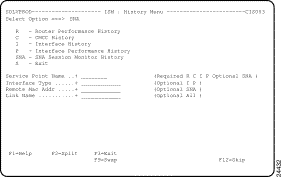
Step 2 On the ISM : History Menu panel, type SNA in the Select Option field.
Step 3 To specify a PU name, do one of the following and press Enter:
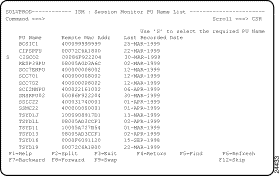
Step 4 To select a PU from the ISM : Session Monitor PU Name List panel, type S next to the PU name and press Enter. The ISM : SNA Session Monitoring History panel (Figure 9-3) is displayed for the selected PU.
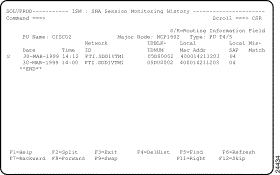
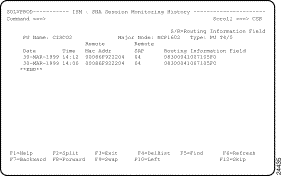
Step 5 On the ISM : SNA Session Monitoring History panel, type S or R next to a PU session entry and press Enter. The ISM : Routing Information Field Display panel (Figure 9-5) is displayed for the selected PU session entry.
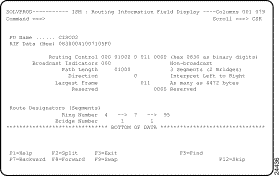
For details for the RIF data displayed on this panel, press F1 for online help.
For a full explanation of the RIF, see the "MAC Frame Format" chapter of IBM's Token-Ring Network: Architecture Reference.
You can remove the SNA session monitoring history records for an individual PU from the history database using the Delete History function on the ISM : SNA Session Monitoring History panel (Figure 9-3).
Complete the following tasks to delete SNA session monitoring history records for an individual PU:
Step 1 On the ISM : SNA Session Monitoring History panel (Figure 9-3), press F4. The ISM : SNA Session Management History Delete panel is displayed.
Step 2 Press F6 to confirm the delete.
ISM displays a message confirming that the SNA session monitoring history records for the selected PU have been deleted.
![]()
![]()
![]()
![]()
![]()
![]()
![]()
![]()
Posted: Tue Aug 24 12:16:59 PDT 1999
Copyright 1989-1999©Cisco Systems Inc.