|
|

ISM adds routers as DSPU concentrators through the Discovery feature. You can monitor these DSPU concentrators in ISM from SOLVE:Netmaster. ISM administrators can change and delete DSPU resources. You can also access a list of Cisco IOS software show commands that you can issue to a specific DSPU concentrator from ISM.
This chapter describes the following tasks to help you find information about DSPU concentrators:
From the ISM : DSPU Router List panel, you can obtain the following information about a DSPU concentrator:
Complete the following tasks to display a list of DSPU concentrators being monitored by ISM:
Step 1 On the ISM : Monitoring Menu panel, type D in the Select Option field and press Enter. The ISM : DSPU Router List panel is displayed (Figure 8-1).
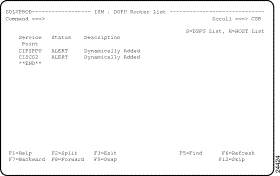
Step 2 To view further DSPU details, do one of the following on the ISM : DSPU Router List panel:
To view LUs and PUs associated with a specific DSPU, perform the following steps:
Step 1 On the ISM : DSPU Router Selection List panel, type S next to a service point name and press Enter. The ISM : DSPU List for Router panel (Figure 8-2) is displayed for the selected router.
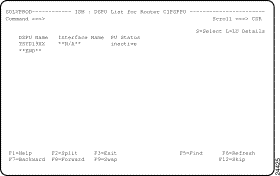
Step 2 To view LU details for a DSPU, on the ISM : DSPU List for Router panel type L next to the DSPU name and press Enter. The ISM : LU Details for DSPU panel (Figure 8-3) is displayed for the selected DSPU.
For information about the LU details on this panel, press F1 for help.
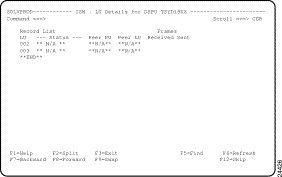
Step 3 To view management details of a DSPU, on the ISM : DSPU List for Router panel type S next to the DSPU name and press Enter. The ISM : DSPU Detail Display panel (Figure 8-4) is displayed for the selected DSPU.
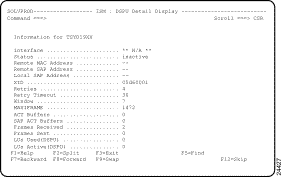
To view LUs and PUs associated with a specific DSPU, perform the following steps:
Step 1 On the ISM : DSPU Router List panel, type H next to a service point name and press Enter. The ISM : Host List for DSPU panel (Figure 8-5) is displayed for the selected router.
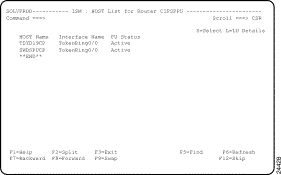
Step 2 To view LU details for a host, on the ISM : Host List for Router panel type L next to the host name and press Enter. The ISM : LU Details for Host panel (Figure 8-6) is displayed for the selected DSPU.
For information about the LU details on this panel, press F1 for help.
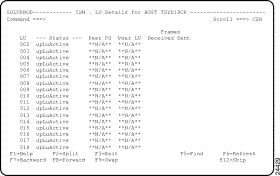
Step 3 To view management details of a host, on the ISM : Host List for Router panel type S next to the host name and press Enter. The ISM : Host Detail Display panel (Figure 8-7) is displayed for the selected DSPU.
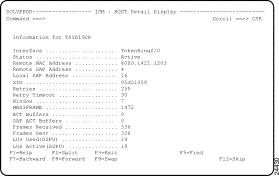
The ISM DSPU Monitoring function provides standard Cisco IOS software show commands that you can use to obtain additional information about a DSPU resource that is useful for monitoring and problem determination purposes.
Complete the following steps to obtain additional information about a DSPU resource:
Step 1 From the ISM : Router List panel, type CI next to a service point name and press Enter. The ISM : Command Interface panel (Figure 8-8) is displayed.
Step 2 On the ISM : Command Interface panel (Figure 8-8), type a DSPU show command in the Command field and press Enter. ISM executes the command and displays the command output on the ISM : Command Interface panel.
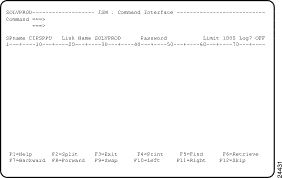
The following commands are available for DSPUs:
![]()
![]()
![]()
![]()
![]()
![]()
![]()
![]()
Posted: Tue Aug 24 12:11:58 PDT 1999
Copyright 1989-1999©Cisco Systems Inc.