|
|

You can define resources as DSPU resources and monitor them from a NetView console in ISM. ISM administrators can change and delete DSPU resources. You can also access a list of Cisco IOS software show commands that you can issue to a specific DSPU resource from ISM.
This chapter describes the following tasks to help you find information about DSPU resources:
 |
Note You cannot monitor DSPU resources using the Web interface. |
If you are an ISM operator with enable authority, you can define a resource as a DSPU resource that you want to monitor in ISM.
To define a DSPU resource, complete the following tasks:
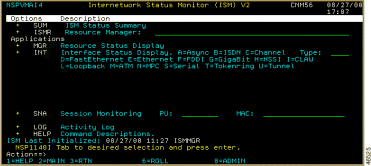
The DSPU Monitoring Operations panel (Figure 7-2) is displayed.
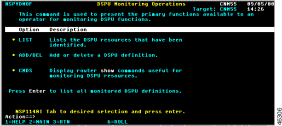
Step 2 Position the cursor on the ADD/DEL line and press Enter. The ISM DSPU Manager panel is displayed (Figure 7-3).
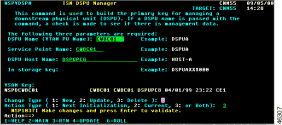
Step 3 Specify information in the following fields:
Step 4 In the Change Type field, enter 2 (Update).
Step 5 In the Action Type field, enter 3.
Step 6 Press PF4 to save your changes.
From the DSPU resources list, you can obtain the following information:
Complete the following tasks to display a list of DSPU resources being monitored:
Step 2 Position the cursor on the LIST option and press Enter. The Monitored DSPU Definitions panel is displayed (Figure 7-4).
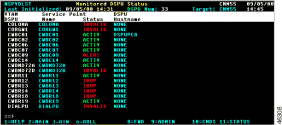
The following information is displayed on the Monitored DSPU Definitions panel:
Step 3 To obtain additional information about a DSPU resource, select the interface and press one of the following function keys:
Press
| To
|
| |
| |
| |
To display the LUs, peer PUs, and peer LUs associated with a specific DSPU resource on the Monitor DSPU Definitions panel, position the cursor on the VTAM DSPU name of the resource and press PF11. The VTAM DSPU panel is displayed (Figure 7-5).

To view additional information, select the LU and press the following function keys:
Press
| To
|
|---|---|
| |
| |
The ISM DSPU Monitoring function provides a list of standard Cisco IOS software show commands that you can use to obtain additional information about a DSPU resource. Use this information for problem determination.
Complete the following tasks to obtain additional information about a DSPU resource:
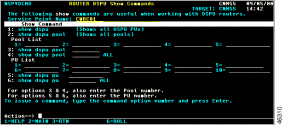
The following commands are available on the DSPU Show Commands panel:
Step 2 Following the instructions at the bottom of the panel, type the appropriate information for the command you are issuing.
Step 3 To issue a command, type the number representing the command in the Action field and press Enter.
![]()
![]()
![]()
![]()
![]()
![]()
![]()
![]()
Posted: Sat Oct 7 16:36:40 PDT 2000
Copyright 1989-2000©Cisco Systems Inc.