|
|

This chapter explains how to connect a computer to the Cisco ONS 15200 system, configure a web browser to view system information, and log into the system. The ONS 15200 system is the ONS 15252 multichannel unit (MCU) and ONS 15201 single-channel units (SCU) that make up the metropolitan dense wave division multiplexing (DWDM) network.
The following paragraphs describe how to connect the computer running the ONS 15200 web-based interface to the ONS 15200 system. Connection to the ONS 15200 system can be made directly through an ONS 15252 MCU or indirectly through customer equipment attached to the system.
Follow these steps to connect directly to the ONS 15252 MCU:
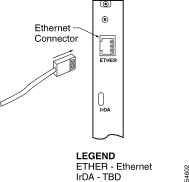
Step 2 Connect the other end of the LAN cable to the Ethernet port on the computer being connected to the ONS 15200 system.
The procedure for connecting the computer directly to the NCM module is complete.
System information can also be retrieved from the ONS 15200 system by making an indirect connection to the ONS 15252. To make an indirect connection, connect the computer to a LAN or WAN connected to the ONS 15200. Figure 2-2 shows a typical ONS 15200 system. Any computer in the extended network can be configured to retrieve system information from the ONS 15200 system. See the "Configuring the Computer" section to configure the computer.
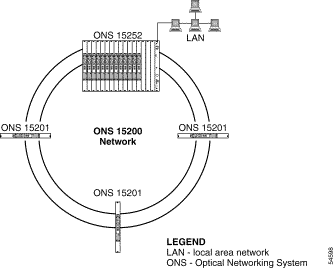
The computer used to connect directly to the ONS 15200 system must be configured to use the same subnet and subnet mask as the ONS 15200 system. To configure the IP address, refer to the Microsoft Windows user documentation for instructions.
Follow these steps to launch the ONS 15200 web-based interface application.
Step 2 Type the IP address of the ONS 15200 system in the url field.
Step 3 Press the Enter key.
Step 4 Type a user name and password for the ONS 15200 system when prompted.
Step 5 Bookmark the page for easy reference later.
The procedure for launching the ONS 15200 web-based interface is complete.
To exit the ONS 15200 web-based interface application, close the web browser window.
![]()
![]()
![]()
![]()
![]()
![]()
![]()
![]()
Posted: Fri Jan 4 14:24:23 PST 2002
All contents are Copyright © 1992--2002 Cisco Systems, Inc. All rights reserved.
Important Notices and Privacy Statement.