|
|

This chapter provides a general overview of the Cisco ONS 15200 web-based interface.
The following list describes the features of the ONS 15200 web-based interface:
The ONS 15200 web-based interface runs in a Java-enabled browser. The screen (window) is divided into two sections (panes). The navigation area, on the left of the screen, is used to view the ONS 15252 multichannel unit (MCU), the ONS 15201 single-channel unit (SCU), modules installed in the network, event logs, and alarm logs. The display area on the right of the screen shows information specific to each MCU, SCU, module, or log. See Figure 1-1 for an example of the ONS 15200 web interface window.
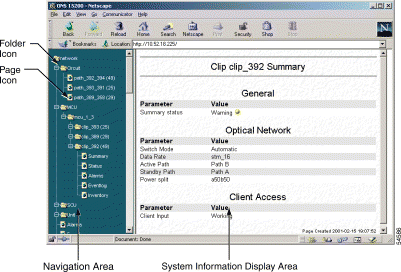
Click the folder or page icons in the navigation area to navigate to different screens. Click a folder to expand it to display pages and subfolders. Click a page to display the relevant information in the system information display area.
Click an MCU or SCU folder displays a graphical representation of the network element (NE) (Figure 1-2). Click a module in the NE to display summary information for the selected module.

The Path overview screen provides a graphical overview of all paths between the system elements in an ONS 15200 system (Figure 1-3). Icons display the working path, protect path, network elements, and alarms. Icons on the Path overview screen provide shortcuts to summary and status screens.

The information available on the CLIP Summary screen varies, depending on the configuration of the associated Client Layer Interface Port (CLIP) module (protected or unprotected). See "Viewing Configurations" for more information about each parameter. Figure 1-4 shows the CLIP Summary screen for a protected CLIP module.
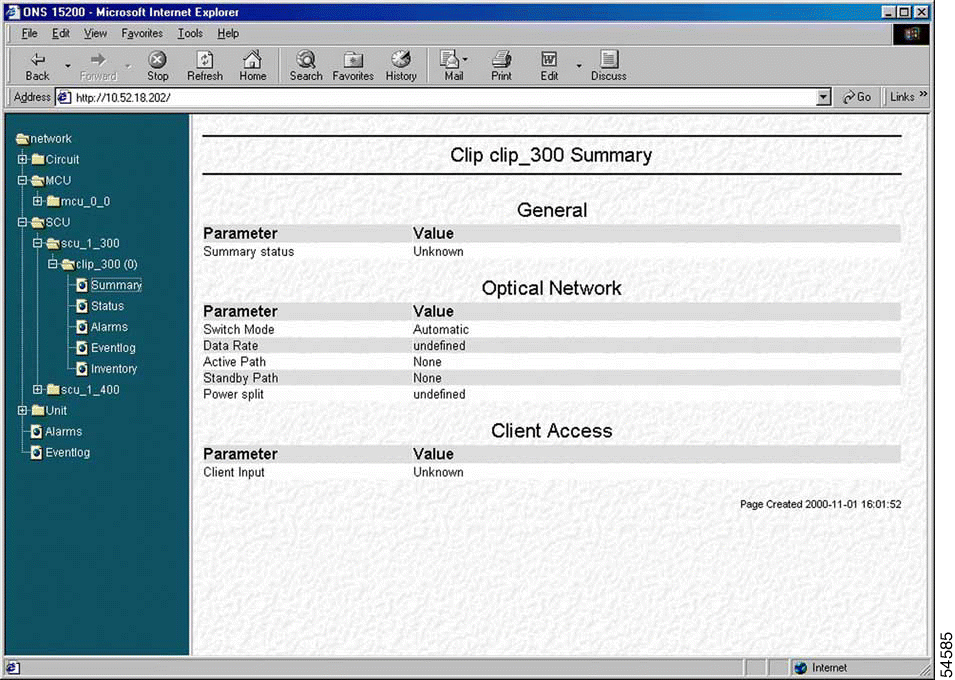
The information available on the CLIP Status screen varies, depending on the configuration of the associated CLIP module (protected or unprotected). See "Viewing Configurations" for more information regarding each parameter. Figure 1-5 shows the CLIP Status screen for a protected CLIP.

The Alarms screen provides a list of all active alarms (Figure 1-6). Alarm screens are available for each CLIP module or for the complete system. See "Viewing Configurations" for more information regarding each parameter.
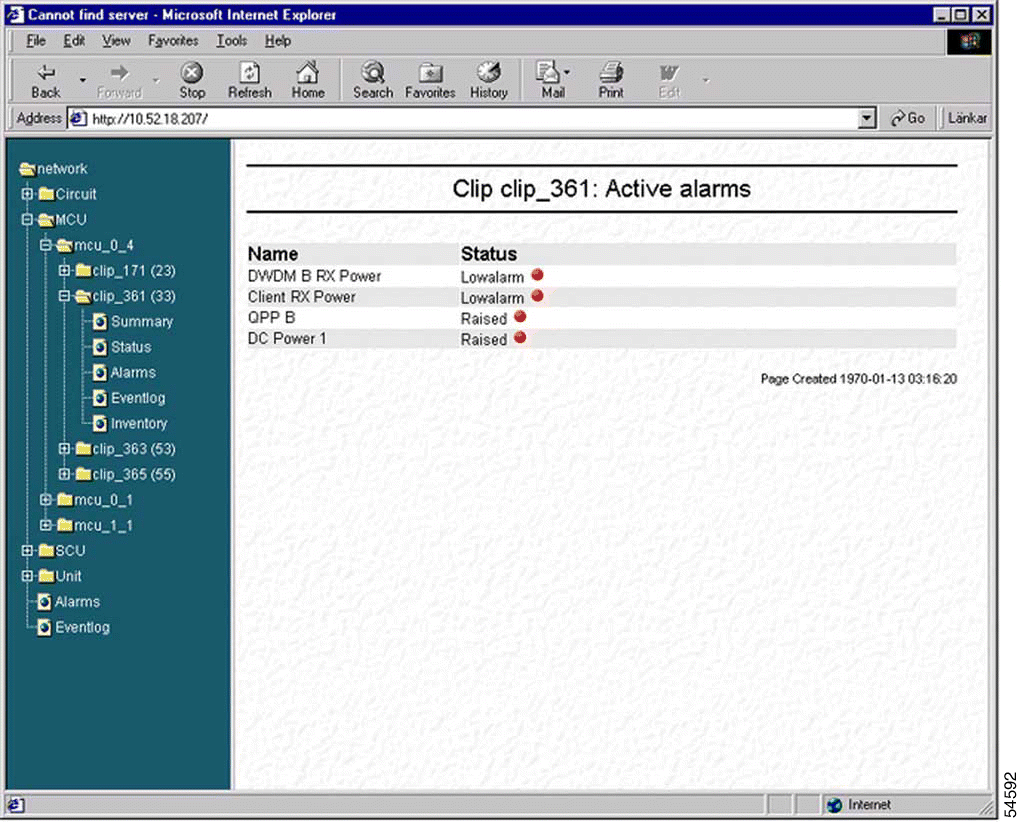
The Event Log screen provides a tabular list of system events that have occurred. The following information is provided (Figure 2-7). See "Viewing Configurations" for more information about each parameter.
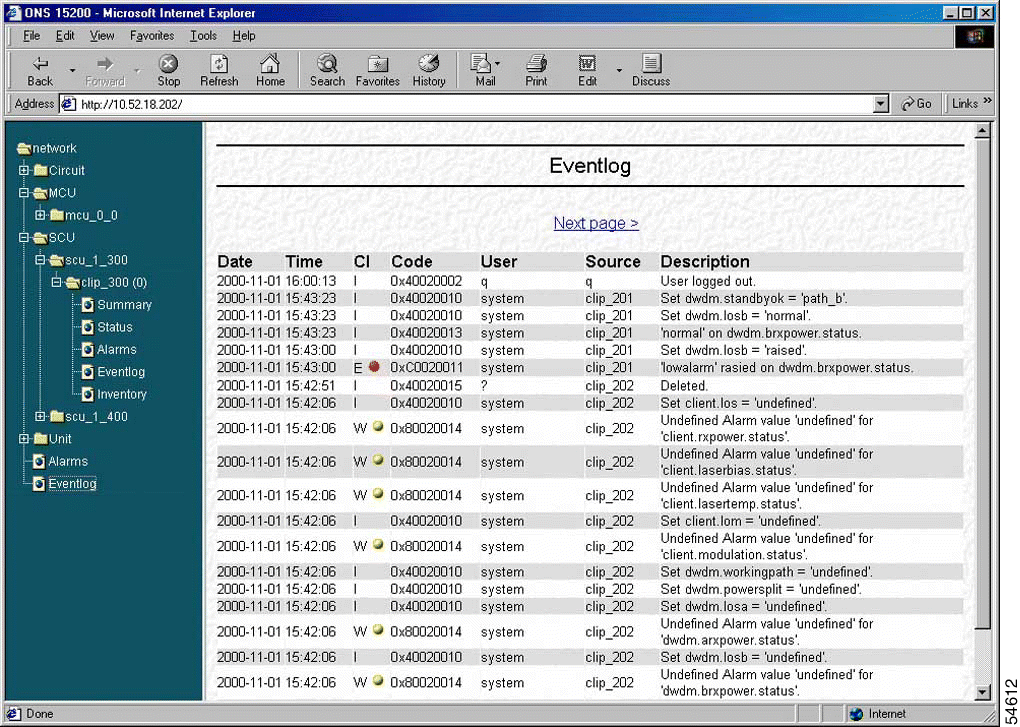
The CLIP Inventory screen lists the CLIP modules installed in the NE. (Figure 1-8.)
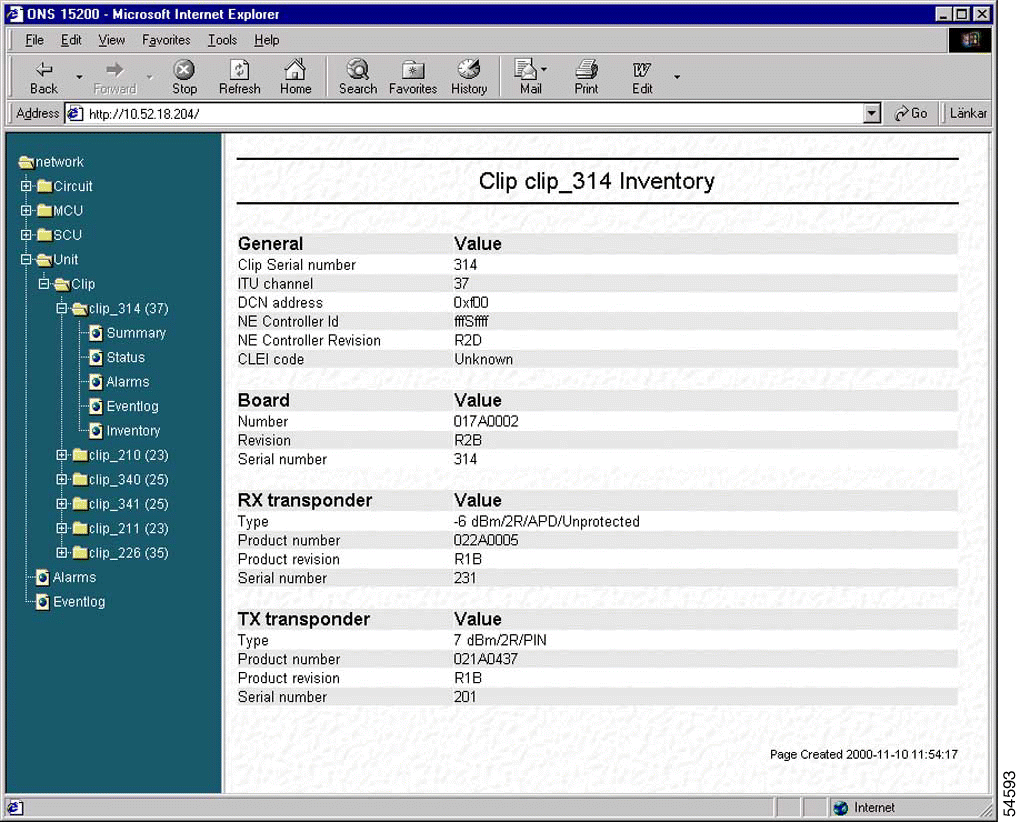
The Unit folder provides another method to access the CLIP modules installed in the ONS 15200 system. Modules listed in the Unit folder are sorted by unit name rather than by the NE where they are installed.
![]()
![]()
![]()
![]()
![]()
![]()
![]()
![]()
Posted: Fri Jan 4 14:12:53 PST 2002
All contents are Copyright © 1992--2002 Cisco Systems, Inc. All rights reserved.
Important Notices and Privacy Statement.