|
|

This chapter explains how to connect a computer to the Cisco ONS 15200 system, configure a web browser to view system information, and log into the system. The ONS 15200 system is the ONS 15252 multichannel unit (MCU) and ONS 15201 single-channel units (SCU) that make up the metropolitan dense wave division multiplexing (DWDM) network.
The following paragraphs describe how to connect a computer running the ONS 15200 web interface to the ONS 15200 system. You can connect directly to the ONS 15200 system using the ONS 15252 MCU or connect indirectly through a LAN or WAN.
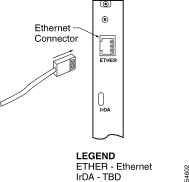
Step 2 Connect the other end of the LAN cable to the Ethernet port on the computer that you are connecting to the ONS 15200 system.
 |
Note Connecting directly to the ONS 15200 system requires a crossover Ethernet cable. |
 |
Note The ONS 15200 system uses a 10 Mbps Ethernet interface only. A 100 Mbps Ethernet connection will not work. |
To make an indirect connection to the ONS 15200 system, connect the computer to a LAN or WAN that is connected to the ONS 15200. Figure 2-2 shows a typical ONS 15200 system. Any computer in the extended network can be configured to retrieve system information from the ONS 15200 system. See the "Configuring the Computer" section to configure the computer.
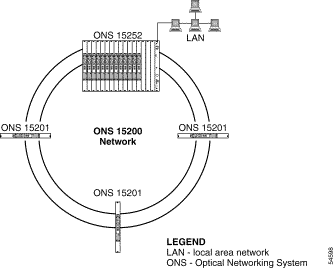
The computer used to connect directly to the ONS 15200 system must be configured to use the same subnet and subnet mask as the ONS 15200 system. To configure the IP address, refer to the Microsoft Windows user documentation for instructions.
 |
Note The ONS 15200 web interface communicates with the ONS 15200 through a standard Java-enabled Internet browser such as Microsoft Internet Explorer or Netscape Navigator. Cisco recommends using either Java-enabled Internet Explorer 5.5 (or later) or Netscape Navigator 4.5 to 4.7x. |
Follow these steps to launch the ONS 15200 web interface application.
Step 2 Type the IP address or URL of the ONS 15200 system in the Address field (e.g. http://20.44.19.230 or http://ncb17.cisco.com)
Step 3 Press Enter.
Step 4 Type a user name and password for the ONS 15200 system when prompted.
Step 5 Press Enter. The application launches. It may take a few seconds for the navigation area on the left of the window to appear.
Step 6 Bookmark the page for easy reference later.
 |
Note Clicking the Refresh or Reload button in the browser will cause the connection to the ONS 15200 to be lost. |
To exit the ONS 15200 web interface application, close the web browser window. To restart the application, click the blue logout symbol; the start screen will display.
![]()
![]()
![]()
![]()
![]()
![]()
![]()
![]()
Posted: Fri Jan 4 16:17:27 PST 2002
All contents are Copyright © 1992--2002 Cisco Systems, Inc. All rights reserved.
Important Notices and Privacy Statement.