|
|

The Cisco Metro 1500 series can be equipped with a wide range of wavelength channel modules (WCM). This chapter describes the WCMs that can be included in the system. It includes the following sections:
Four optical connectors are located on the front panel of the WCM:
All connectors are MiniSC connectors, also called MUPC connectors. See the "Adding and Replacing WCMs" section, and "Installation." The front panel of the WCM is shown in Figure 5-1.
 |
Note Some WCMs have a sticker in the middle of the faceplate that states the channel number, release status, and the wavelength and fiber type of the local and remote ports. |

You can add a WCM to your system without interrupting unit operation. Before connecting the fiber cable, remove the dust covers and blind plugs and clean the fiber ferules.
The following tools are required for installing modules in the chassis:
 |
Warning Before you install, operate, or service the system, read the Site Preparation and Safety Guide. This guide contains important safety information you should know before working with the system. |
 |
Note The minimum bend radius of optical fiber cables is about 30-50 mm. Avoid tight or pressed fibers. |
 |
Warning Only trained and qualified personnel should be allowed to install, replace, or service this equipment. |
If it is necessary to change or add a WCM, follow these steps:
Step 2 Remove the two screws from the blank filler module.
Step 3 Take the new WCM from the shipping container and use canned, dry, oil-free, compressed air to blow off any possible dust particles.
Step 4 Carefully insert the WCM into the chassis slot while guiding the upper and lower edges of the module into the tracks until its connectors come into contact with the backplane connectors. A force of up to 1 lb (4.5 newton) is required to push the module completely into the chassis.
 |
Caution It is critical to insert the module gently. If a force greater than 1 lb (4.5 newton) is needed to push in the WCM, stop immediately. Inspect the electrical connector. If the connector is not damaged, repeat the insertion procedure. |
Step 5 After making full contact, secure the WCM in the housing using the two screws on the front panel of the WCM while holding the module in position. The green power LED will be on when the WCM is in contact with the backplane.
Step 6 Connect a MiniSC jumper to the "R/T" labeled connector of the WCM.
Step 7 Connect the other end of the jumper to the corresponding connector of the MUX, For example, if you interconnect the 7th WCM, use the labeled connector "7" of the MUX as shown in Figure 5-2.
.
Step 8 Connect a MiniSC jumper to the "R/T" labeled connector of the WCM.
Step 9 Connect the MiniSC plug of the "Local Receiver Fiber" labeled line to the "L/R" labeled connector of the WCM as shown in Figure 5-3.
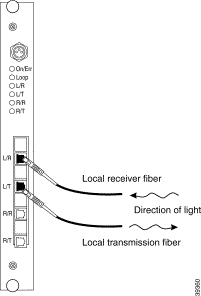
Step 10 Connect the MiniSC plug of the "Local Transmission Fiber" labeled line to the "L/T" labeled connector of the WCM as shown in Figure 5-3.
Step 11 Place the fiber-optic cables in the cable holder of the chassis and in the cable holder of the rack at the side of the chassis.
Step 12 Mount the cover on the front of the chassis.
Step 13 Save the blank filler panel with the packaging material.
If a local signal is applied to the added channel, the green L/R LED and green R/T LED should both be on.
When the remote lines from the DMX and to the MUX are also connected, the remote transmitter light is fed from the other Cisco Metro 1500 chassis, and the green R/R LED of the active line and green L/T LED should both be on.
If you have any problems that result in a deviation from the installation procedure described here, contact your service representative immediately.
You can remove a WCM from your unit without interrupting unit operation by following these instructions:
 |
Warning Only trained and qualified personnel should be allowed to install, replace, or service this equipment. |
Step 2 Remove all jumpers from the desired WCM and install appropriate dust covers on the fiber cable connectors and the blind plugs into the WCM connectors.
Step 3 Remove the remote line jumpers from the desired MUX and DMX connectors. Install appropriate dust covers on the fiber cable connectors and the plugs into the MUX and DMX connectors.
Step 4 Remove the two screws from the protective front panel of the desired channel that connect it to the chassis.
Step 5 Carefully remove the channel cards.
Step 6 Install the blank filler module.
Step 7 Place the removed channel card in an appropriate shipping container for shipping and storage.
Step 8 Mount the acrylic cover on the front of the chassis of the unit.
The remote loopback feature of the WCM enables a test of the remote link without disconnecting the system.
Perform the test by following these steps:
Step 2 Supply a modulated light to the local receiver of the WCM of your local system.
This modulated light switches on the local receiver and the remote transmitter of the local system. The green L/R LED should be on. If the modulated light does not match the clock recovery frequency, assuming a clock recovery is installed, the R/R LED will be red.
Step 3 Set the remote loopback of the corresponding WCM of the remote system.
The orange loop LED of the WCM in the remote system should be on. The remote receiver, the remote transmitter, and the local transmitter should operate and loopback the received signal to the local system. The R/R, R/T, and L/T LEDs should be on. If the modulated light does not match the clock-recovery frequency, assuming a clock recovery is installed and enabled, the R/R LED will be red. The remote receiver of the local system sees the signal and transfers it to the local transmitter. The WCM in the local system should have the L/T, L/R, R/T, and R/R LEDs on.
 |
Note If your test results deviate from the results described here and you cannot correct the problem, contact your Cisco service representative. |
There are seven different WCMs available:
| WCM | Acronym | Cross Reference |
|---|---|---|
Low-speed transparent | WCM/LS-T | |
High-speed transparent | WCM/HS-T | |
High-speed with 622- Mbps clock | WCM/HS-FC622 | |
High-speed with 1062- Mbps clock for coupling link | WCM/HS-FC1062-CL | |
High-speed with 1062- or 1250-Mbps clock | WCM/HS-MC1062/1250 | |
2.488 Gbps | WCM-FC2488 | |
850nm Multiclock |
|
WCMs are used in pairs. Adding a channel to a communication link requires adding WCMs of the same type at both ends of the link.
Transparent WCMs are available in either high-speed or low-speed versions.
These WCMs are protocol transparent and they support their data rates within a guaranteed optical budget. Locally received optical data enters the local receiver and is electrically transferred to the remote transceiver. It transmits this data in optical form at a certain ITU wavelength into the MUX, and the data is then sent to the remote system.
Remotely received optical data from the paired WCMs remote enters through the DMX into the remote receiver at a specific ITU wavelength. The data then is electrically transmitted to the local transmitter, which delivers the optical data.
For service purposes, data can be looped. The loop can be switched functionally using the network management tools. A local loop connects the electrical output of the local optical receiver with the electrical input of the local optical transmitter. This loop enables a test of the local transmission lines, the local receiver, and the local transmitter. Locally arriving data is directly sent back. A remote loop connects the electrical output of the remote optical receiver to the electrical input of the remote optical transmitter. This loop enables a test of the remote transmission lines, the MUX/DMX pair, the remote receiver and remote transmitter pair, and the remote system. Remotely sent data is directly retransmitted.
The status of receivers and transmitters can be observed locally using the front panel LEDs or with SNMP-based network management tools. See the
Cisco Metro 1500 Series Management Guide for details on this feature.
For laser safety requirements, the WCM is equipped with an automatic laser shutdown (ALS), which reduces the optical output power of the remote transmitter if a remote link is broken.
The WCM LEDs provide information about its operating status. Table 5-2 explains the function of each LED.
Green LEDs indicate the full function of the unit. When the local receiver receives data from the local transmitter of the customer, the green L/R LED is on. When the data is transferred to the remote transmitter, the green R/T LED is on.
When a WCM receives data from the remote end of its link, the green R/R LED is on. When the data is transferred to the local transmitters, the green L/T LED is on.
| Label | Color | Description |
|---|---|---|
On/Err | Green | Power is on. No software and hardware errors were detected. |
Red | A hardware or software error was detected or the initialization is in progress (during system startup only). | |
Red blinking | Manual setting mode (not shown in case of error). | |
Loop | Orange | On, if a remote and/or a local loop is established. |
L/R | Green | Data is being received from the local port. |
L/T | Green | Data is being transmitted to the local port. |
R/R | Green | Data is being received from the remote end of the link. |
R/T | Green | Data is being transmitted to the remote end of the link. |
Green blinking | ALS mode, blinking once per 10 seconds. |
When the local loopback is activated, the electrical output of the local receiver is looped to the electrical input of the local transmitter and to the electrical input of the remote transmitter, and the orange loop LED is on. The local receiver, local transmitter, and remote transmitter should be on while locally modulated light is supplied. The L/R, L/T, R/T LEDs should be on. Any other state indicates a possible failure in the local system.
When the remote loopback is activated and the output of the remote receiver is fed into the input of the remote transmitter and local transmitter, the orange loop LED is on. The remote receiver, the remote transmitter and the local transmitter should be on while you supply modulated light to the remote receiver. The WCM will have the green R/T, L/T and R/R LEDs on. Any other state indicates a possible failure in the remote system.
When both the local loopback and the remote loopback are activated, the orange loop LED is on. The local receiver, local transmitter, remote receiver, and remote transmitter should be on while you supply modulated light to both the local receiver and the remote receiver. The WCM will have the green L/R, L/T R/R, and R/T LEDs on. Any other state indicates a possible failure in the local or remote system.
WCMs are used in pairs. Adding a channel to a communication link requires adding WCMs of the same type at both ends of the link.
WCMs with clock recovery are available in the following types:
Furthermore, WCMs with settable clock recoveries are available. See the "WCMs with Settable Clock Recovery" section.
Only signals with the designated data rate can be transmitted within a guaranteed optical budget.
Locally received optical data enters the local receiver and is electrically transferred to the remote transceiver using clock-recovery. The clock recovery catches the edges of the data signal and sets the signal back to the chosen data transmission frequency. The remote transmitter transmits the data in optical form at a certain ITU wavelength into the MUX, sent to the remote unit.
Remotely received optical data from the paired remote enters through the DMX into the remote receiver at a specific ITU wavelength. The data then is electrically transmitted to the local transmitter, which delivers the optical data.
For service purposes, data can be looped. The loop can be switched functionally using the network management tools. A local loop connects the electrical output of the local optical receiver with the electrical input of the local optical transmitter. This loop enables a test of the local transmission lines, the local receiver, and the local transmitter. Locally arriving data is directly sent back.
A remote loop connects the electrical output of the remote optical receiver to the electrical input of the remote optical transmitter. This loop enables a test of the remote transmission lines, the MUX/DMX pair, the remote receiver and remote transmitter pair, and the remote system. Remotely sent data is directly retransmitted.
The status of receivers and transmitters can be observed locally using the front panel LEDs or with SNMP-based network management tools. See the Cisco Metro 1500 Series Management Guide for details on this feature.
For laser safety requirements, the WCM is equipped with an Automatic Laser Shutdown (ALS), which reduces the optical output power of the remote transmitter if a remote link is broken.
The WCM LEDs provide information about its operating status. Table 5-3 explains the function of each LED.
| Label | Color | Description |
|---|---|---|
On/Err | Green | Power is on. No software and hardware errors are detected. |
Red | A hardware or software error was detected, or the initialization is in progress (during system startup only). | |
Red blinking | Manual setting mode (not shown in case of error). | |
Loop | Orange | On, if a remote and/or a local loop is established. |
L/R | Green | Data is being received from a local port and the data rate matches the clock frequency. |
Yellow | Data is being received from a local port but the data rate does not match the clock recovery frequency. | |
L/T | Green | Data is being transmitted to a local port. |
R/R | Green | Data is being received from the remote end of the link. |
R/T | Green | Data is being transmitted to the remote end of the link. |
Green blinking | ALS mode, blinking once per 10 seconds. |
Green LEDs indicate full function of the unit. When the local receiver receives data from the local transmitters and the data matches the clock recovery frequency, the green L/R LED is on. When the data is transferred to the remote transmitter, the green R/T LED is on. When the local receiver of the WCM receives data from the data transmitters, but the data rate does not match the chosen clock recovery frequency, the L/R LED is yellow.
When the clock frequency does not match the current data rate, the data stream has been interrupted and the R/T LED is off.
When a WCM receives data from the remote end of its link, the green R/R LED is on. When data is transferred to the local transmitters, the green L/T LED is on.
When the local loopback is activated, the electrical output of the local receiver is looped to the electrical input of the local transmitter and to the electrical input of the remote transmitter, and the orange loop LED is on. The local receiver, local transmitter, and remote transmitter should be on while locally modulated light is supplied. The L/R, L/T, R/T LEDs should be on. Any other state indicates a possible failure in the local system.
When the remote loopback is activated and the output of the remote receiver is fed into the input of the remote transmitter and local transmitter, the orange loop LED is on. The remote receiver, the remote transmitter and the local transmitter should be on while you supply modulated light to the remote receiver. The WCM will have the green R/T, L/T and R/R LEDs on. Any other state indicates a possible failure in the remote system.
When both the local loopback and the remote loopback are activated, the orange loop LED is on. The local receiver, local transmitter, remote receiver, and remote transmitter should be on while you supply modulated light to both the local receiver and the remote receiver. The WCM will have the green L/R, L/T R/R, and R/T LEDs on. Any other state indicates a possible failure in the local or remote system.
WCMs are used in pairs. Adding a channel to a communication link requires adding WCMs of the same type at both ends of the link.
A WCM with settable clock recovery is available in the following type:
The functionality of these WCMs is similar to the functionality of WCMs with clock recovery. Additionally the WCMs offer the possibility to change the clock recovery data rate.
The WCM high-speed with 1062- or 1250-Mbps clock supports 1062- and 1250.16-Mbps. The clock recovery data rate is settable via network management tools. See "Changing Clock Settings using SNMP" section, and refer to the Cisco Metro 1500 Series Management Guide.
The LEDs on the front panel of all WCMs with clock recovery are the same. See the "Clock Recovery Front Panel LEDs" section.
The Cisco Metro 1500 series Management Information Base (MIB) contains three variables that show and control the settings of the clock:
The variables are located in the ocmChan subtree.
ocmChanClkInst OBJECT-TYPE
SYNTAX INTEGER {
installed(1),
notInstalled(2)
}
ACCESS read-only
STATUS optional
Description:
clock recovery installed ?"
::= { ocmChanEntry 15 }
ocmChanClkOn OBJECT-TYPE
SYNTAX INTEGER {
on(1),
off(2),
FixedFrequency1(3),
FixedFrequency2(4),
FixedFrequency3(5),
FixedFrequency4(6)
}
ACCESS read-write
STATUS optional
Description:
clock-recovery is/set on/off or to defined frequency"
::= { ocmChanEntry 16 }
ocmChanClkFail OBJECT-TYPE
SYNTAX INTEGER {
notFailed(1),
failed(2)
}
ACCESS read-only
STATUS optional
Description
clock recovery failed"
::= { ocmChanEntry 17 }
Meaning of the different values of ocmChanClkOn:
![]()
![]()
![]()
![]()
![]()
![]()
![]()
![]()
Posted: Tue Jan 23 11:28:49 PST 2001
All contents are Copyright © 1992--2001 Cisco Systems, Inc. All rights reserved.
Important Notices and Privacy Statement.