|
|

Table Of Contents
Release Notes for Cisco ONS 15540 ESP
for Cisco IOS Release 12.1(10)EV3Determining the Software Version
New Features in Release 12.1(10)EV3
New Features in Release 12.1(10)EV2
New Features in Release 12.1(12c)E1
New Features in Release 12.1(12c)E
New Features in Release 12.1(11b)E1
New Features in Release 12.1(11b)E
New Features in Release 12.1(7a)EY3
New Features in Release 12.1(7a)EY2
Obtaining Technical Assistance
Release Notes for Cisco ONS 15540 ESP
for Cisco IOS Release 12.1(10)EV3
This document describes caveats for Cisco IOS Release 12.1(10)EV3 for the Cisco ONS 15540 ESP (Extended Services Platform).
Date: December 2, 2002
Text Part Number: OL-3341-02
Contents
This document includes the following information:
•
Caveats
•
Obtaining Technical Assistance
Introduction
The Cisco ONS 15540 ESP is an optical transport platform that employs DWDM (dense wavelength division multiplexing) technology. With the Cisco ONS 15540 ESP, users can take advantage of the availability of dark fiber to build a common infrastructure that supports data, SAN (storage area networking), and TDM (time-division multiplexing) traffic. For more information about DWDM technology and applications, refer to the Introduction to DWDM Technology publication and the
Cisco ONS 15540 ESP Planning and Design Guide.System Requirements
This section describes the system requirements for Cisco IOS Release 12.1(10)EV3 and includes the following sections:
•
Determining the Software Version
Memory Requirements
The DRAM memory configuration is 128 MB, which is the default for the Cisco ONS 15540 ESP.
Hardware Supported
Table 1 lists the hardware components supported on the Cisco ONS 15540 ESP and the minimum software version required. See the "Determining the Software Version" section for information on determining your software version.
Determining the Software Version
Note
We strongly recommend that you use the latest available software release for all Cisco ONS 15540 ESP hardware.
To determine the version of Cisco IOS software currently running on a Cisco ONS 15540 ESP system, log in to the system and enter the show version EXEC command. The following sample output is from the show version command. The software version number is shown on the second line of the sample output.
Switch# show versionCisco Internetwork Operating System SoftwareIOS (tm) ONS-15540 Software (ONS15540-I-M), Version 12.1(12c)E1 <Information deleted>Upgrading the System Image
To ensure proper system functioning, follow the system image upgrading procedure described in the Cisco ONS 15540 ESP Configuration Guide and Command Reference.
Note
Always set the configuration register to 0x2102 when upgrading the system image using the config-reg 0x2102 command in configuration mode.
CautionImproper system image upgrades can affect system functioning and redundancy. Always follow the recommended upgrade procedures.
Feature Set Table
The Cisco IOS Release software is packaged in feature sets (also called software images) depending on the platform. Each feature set contains a specific set of Cisco IOS features. Table 2 lists the Cisco IOS software feature sets available for the Cisco ONS 15540 ESP.
Table 2 Feature Sets Supported by the Cisco ONS 15540 ESP
Gigabit Ethernet
X
X
X
X
X
X
X
X
Fast Ethernet
X
X
X
X
X
X
X
X
Ethernet
X
X
X
X
X
X
X
X
ATM OC-3/STM-1, OC-12/STM-4, and OC-48/STM-16
X
X
X
X
X
X
X
X
X
X
X
X
X
X
X
X
POS3
X
X
X
X
X
X
X
X
Coupling link
X
X
X
X
X
X
X
Fibre Channel (1 Gbps)
X
X
X
X
X
X
X
Fibre Channel (2 Gbps)
X
X
X
X
X
X
X
FDDI4
X
X
X
X
X
X
X
ESCON5 SM (200 Mbps)
X
X
X
X
X
X
X
FICON6 (800 Mbps)
X
X
X
X
X
X
X
Token Ring
X
X
X
X
X
X
X
SNMP
X
X
X
X
X
X
X
CiscoView
X
X
X
X
X
X
X
Cisco Transport Manager
X
X
X
X
X
X
X
IP packets
X
X
X
X
X
X
X
OSCP7
X
X
X
X
X
X
X
APS8 protocol packets
X
X
X
X
X
X
X
Point-to-point
X
X
X
X
X
X
X
Hubbed ring
X
X
X
X
X
X
X
Meshed ring
X
X
X
X
X
X
X
Sysplex
X
X
X
X
X
X
X
GDPS9
X
X
X
X
X
X
X
CDL over 10-GE
X
1 SONET = Synchronous Optical Networking
2 SDH = Synchronous Digital Hierarchy
3 POS = Packet over SONET
4 FDDI = Fiber Distributed Data Interface
5 ESCON = Enterprise Systems Connection
6 FICON = Fiber Connection
7 OSCP = Optical Supervisory Channel Protocol
8 APS = Automatic Protection Switching
9 GDPS = Geographically Dispersed Parallel Sysplex
New and Changed Information
This section lists new features that appear in this and previous releases of Cisco IOS Release 12.1. The new features are sorted by release number.
New Features in Release 12.1(10)EV3
No new features are available for the Cisco ONS 15540 ESP in Cisco IOS Release 12.1(10)EV3.
New Features in Release 12.1(10)EV2
The following new features are available for the Cisco ONS 15540 ESP in Cisco IOS Release 12.1(10)EV2:
•
Hardware:
–
Non-protected dual subslot motherboard for Cisco ONS 15540 ESP
–
10-GE transponder module
–
ITU direct insertion module
•
Software:
–
CDL over 10-GE
New Features in Release 12.1(12c)E1
No new features are available for the Cisco ONS 15540 ESP in Cisco IOS Release 12.1(12c)E1.
New Features in Release 12.1(12c)E
No new features are available for the Cisco ONS 15540 ESP in Cisco IOS Release 12.1(12c)E.
New Features in Release 12.1(11b)E1
No new features are available for the Cisco ONS 15540 ESP in Cisco IOS Release 12.1(11b)E1.
New Features in Release 12.1(11b)E
The following new features are available for the Cisco ONS 15540 ESP in Cisco IOS Release 12.1(11b)E:
•
Extended range transponder modules supporting the following transceivers:
–
ESCON and SONET OC-3 MM (1310 nm)
–
Gigabit Ethernet and Fibre Channel (1 Gbps) MM (850 nm)
–
Gigabit Ethernet and Fibre Channel (1 Gbps) SM (1310 nm)
–
Fibre Channel (2 Gbps) MM (850 nm)
–
Fibre Channel (2 Gbps) SM (1310 nm)
–
SONET OC-12 SM (1310 nm)
–
SONET OC-48 SM (1310 nm)
New Features in Release 12.1(7a)EY3
The following new software features are available for the Cisco ONS 15540 ESP in Cisco IOS Release 12.1(7a)EY3:
•
Cisco IOS software on the processor.
•
Autoconfiguration at startup.
•
Autodiscovery of network neighbors.
•
Online diagnostics.
•
Processor redundancy provided by arbitrations of processor status and switchover in case of failure without loss of connections.
•
Autosynchronization of startup and running configurations.
•
Support for in-service software upgrades.
•
Support for per-channel APS (Automatic Protection Switching) in point-to-point and ring topologies using redundant subsystems that monitor link integrity and signal quality.
•
Unidirectional and bidirectional 1+1 path switching.
•
System configuration and management through the CLI (command-line interface), accessible through an Ethernet connection or console terminal.
•
Optical power monitoring on the transport side, digital monitoring on both client and transport side, and per-channel transponder in-service and out-of-service loopback (client and transport sides).
•
Optional out-of-band management of other Cisco ONS 15540 ESP systems on the network through the OSC (optical supervisory channel).
•
Support for network management systems that use SNMP. Its capabilities include configuration management, fault isolation, topology discovery, and path trace.
New Features in Release 12.1(7a)EY2
The following new features are available for the Cisco ONS 15540 ESP in Cisco IOS Release 12.1(7a)EY2:
•
Cisco IOS software on the processor.
•
Autoconfiguration at startup.
•
Autodiscovery of network neighbors.
•
Online diagnostics.
•
Processor redundancy provided by arbitrations of processor status and switchover in case of failure without loss of connections.
•
Autosynchronization of startup and running configurations.
•
Support for in-service software upgrades.
•
Support for per-channel APS (Automatic Protection Switching) in point-to-point and ring topologies using redundant subsystems that monitor link integrity and signal quality.
•
Unidirectional and bidirectional 1+1 path switching.
•
System configuration and management through the CLI (command-line interface), accessible through an Ethernet connection or console terminal.
•
Optical power monitoring on the transport side, digital monitoring on both client and transport side, and per-channel transponder in-service and out-of-service loopback (client and transport sides).
•
Optional out-of-band management of other Cisco ONS 15540 ESP systems on the network through the OSC (optical supervisory channel).
•
Support for network management systems that use SNMP. Its capabilities include configuration management, fault isolation, topology discovery, and path trace.
Caveats
This section lists the caveats and corrected caveats for each release. Use Table 3 to determine the status of a particular caveat. In the tables, "C" indicates a corrected caveat, and "O" indicates an open caveat.
This section describes the caveats in the Cisco ONS 15540 ESP.
Symptom: If you attempt to change or edit a threshold in the threshold list that is already associated with an interface, the threshold is applied to that interface even when no changes are made to it. Usually the change in error counts are more important than the error counters themselves.
Workaround: Issue the clear counters command.
Symptom: If CiscoView files are extracted on a Flash disk (disk0: or disk1:), the package does not work.
Workaround: Install CiscoView on a Flash PC Card (slot0: or slot1:).
Symptom: When there is a constant stream of loss of sync alarms, a port fail notification is not generated.
Although both signal failure and signal degrade thresholds are applied, only signal degrade is observed. The signal failure threshold is monitored by hardware registers. When the signal failure threshold is exceeded, the hardware normally generates a port fail notification. Because the loss of sync alarms are constant, the threshold exceeded cannot generate a port fail notification. The signal degrade is reported because it is monitored by software and does not need any notifications from hardware.
Workaround: Disable and reenable monitoring once with the no monitor/monitor enable command sequence to generate the port fail notification.
Symptom: Upon switchover, the active processor card can become nonresponsive. The processor card Active LED remains on, even though it is no longer actively controlling the system.
Workaround: None
Remove and reinsert the processor card to correct the fault.
Symptom: The ROMMON might continuously loop in an attempt to autoboot a missing system image.
Continuous looping happens when autoboot is configured in the configuration register (0x2102), but the system image corresponding to the system boot filename command in the startup configuration is missing and no alternate system boot filename command is configured for an existing system image.
During normal system functioning, the system first checks for system image file names in the startup configuration system boot filename commands. If there are none, or the images are not valid, the system checks the Flash device in slot0: and then bootflash for loadable images before stopping its attempts to autoboot.
Workaround: Configure at least one system boot filename command for an existing system image on both processor cards before reloading either processor card.
If autoboot looping occurs, issue a console send break command during the first few seconds of a reload attempt to stop autobooting. Then manually boot the system using a valid system image in Flash memory or on the network.
Upgrade the processor card ROMMON image to release 12.1(11r)E3 or later.
Symptom: If during a netboot attempt the processor card fails to netboot or the peer processor card changes its Active/Standby state, any further changes to the peer processor card Active/Standby state are ignored until a reset command is issued at the processor card ROMMON prompt.
Workaround: Issue a reset command at the ROMMON prompt after failing to netboot.
Upgrade the processor card ROMMON image to release 12.1(11r)E3 or later.
Symptom: An error can occur with management protocol processing. Please see the following URL for more information:
http://www.cisco.com/cgi-bin/bugtool/onebug.pl?bugid=CSCdw65903Workaround: None
Symptom: Following a Cisco IOS software crash, a second ROMMON exception might cause the original stack trace to be lost. This happens if a pending PCI (peripheral component interconnect) bus interrupt was in progress but was not handled before the IOS crash.
Workaround: Upgrade the processor card ROMMON image to release 12.1(11r)E3 or later.
Symptom: The following errors might occur:
–
The 100 Mbps LED for the NME (Network Management Ethernet) port might be on even if the port is connected to an 10 Mbps source. This LED should be on only when connected to a 100 Mbps source.
–
The full duplex LED might not stay on even when the port is connected to a full duplex source.
–
Auto negotiation of speed and duplex mode might not work when switched from a 10 Mbps source to 100 Mbps source.
–
Auto negotiation of speed and duplex mode might not work when switched from a 100 Mbps source to a 10 Mbps source.
Workaround: None.
Symptom: The system power cycles and the standby processor card startup configuration is not synchronized with the active processor card startup configuration. If this occurs, then the previous standby processor card might become the active processor card and a different set of connections might be set up.
The standby processor card startup configuration can become outdated when it is in maintenance mode.
Workaround: Remove the standby processor card from the shelf when it is not in use.
Upgrade the processor card ROMMON image to release 12.1(11r)E3 or later.
Symptom: Loopback cannot be configured on the wave interface of an extended range transponder module if no transceiver is present. The loopback command is accepted but the loopback is not configured.
Workaround: Insert a transceiver before configuring the loopback on the wave interface.
Symptom: When laser safety control is enabled on the OSC wave 0 interface or wave 1 interface, the OSC trunk laser does not shut down when a fiber cut occurs.
Workaround: None
Symptom: Loss of Signal may be encountered before SD (signal degrade) and SF (signal failure) thresholds are exceeded and traffic may still continue to pass transparently.
The loss of signal detection is taken from the OE conversion subsystem which is different from the source of the SD and SF counters. The OE conversion is not gated by its loss of light indication so the data and clock extraction continues and the signal is regenerated transparently. The loss of light sensitivity is a characteristic of the OE conversion unit and it may vary from unit to unit but is always < -30dBm.
Workaround: None.
Symptom: The alarm LED is not raised or cleared by SD/SF indications.
Workaround: None.
Symptom: If the configuration register autoboot field is set to either 0x1 or 0x2 and the first file in bootflash memory is not a loadable system image, then the system continues to try to reboot.
Workaround: Use the send break command on the console CLI to stop the autoboot cycling, and then manually boot a loadable system image. Make sure the first image in bootflash memory is a valid system image.
Upgrade the processor card ROMMON image to release 12.1(11r)E3 or later.
Symptom: With APS Y-cable, SD condition on the working channel does not clear the lower priority manual-switch condition on the protection channel. This caused manual-switch to persist after the SD condition was removed and APS to switch back to the working channel.
Workaround: None.
Symptom: Customer installed mismatching wavelength transponders and did not receive a wavelength mismatch alarm. The Cisco ONS 15540 ESP does not report this condition.
Workaround: None.
Symptom: When the Rx port fiber is removed, ingress alarms are reported and cleared repeatedly. The alarm should not clear and the alarm should be reported only once.
Workaround: None.
Symptom: Processor card gets into a nonresponsive state.
Workaround: None.
Symptom: No alarm is raised when the transponder channel does not match the channels supported by the mux/demux module.
Workaround: None.
Symptom: The SRC reprogram for the standby processor card fails.
Workaround: Run the SRC reprogram on the active processor card, enable the processor switchover after switchover, and then run the SRC reprogram on the new active processor card. Remove and reinsert the processor card for the new FPGA to become effective.
Symptom: CTM is flooded with traps every second when hardware port flap alarms occur.
Workaround: None.
Symptom: The encapsulation fastethernet command fails on multimode transponders. The clock rate 100000 command succeeds but then pings over the signal fail intermittently.
Workaround: None.
Symptom: The OSC intermittently drops IP packets because of an erroneous calculation of the FCS-16 (frame check sequence 16).
Workaround: None.
Symptom: The system image on the standby processor card cannot be upgraded to a new system image because the format of the redundancy messages from the active processor card are not recognized on the standby processor card. The standby processor card fails to boot and returns to ROMMON mode.
Workaround: None.
Symptom: Multiple %METOPT-2-PORTFAIL messages are seen when using the y-cable aps configuration with single AFOV. However, this does not affect the functionality.
Workaround: None.
Symptom: Topology Neighbour configuration is lost on mux-demux motherboard OIR.
Workaround:The topology neighbour is viewable after reconfiguring the wdm interface.
Symptom:Interface reports up/up even when there is no light source connected.
Workaround: Perform a shut and then a no shut on the interface.
Symptom: The transparent interface of an extended range transponder module continues to report good signal quality even after the transceiver is removed and reinserted.
Workaround: Perform a shutdown/no shutdown command sequence on the transparent interface.
Symptom: A transparent interface carrying Gigabit Ethernet traffic and configured with gigabit Fibre Channel encapsulation shows good quality signal on the show interfaces transparent command output and does not assert any ingress alarms. The wave interface assert loss of lock and loss of sync alarms.
Workaround: Remove and reinsert the transponder module to bring it to the correct state.
Symptom: LoF (loss of frame) alarms are not reasserted after a shutdown/no shutdown command sequence on both the transparent and wave interfaces on the transponder module.
Workaround: Disable and reenable monitoring on the transparent interface to reassert the alarms.
Symptom: The show facility-alarm status doesn't report existing LoF/LoSync/LoLock alarms after
OIR/hw-mod power off/on.
Workaround: Disable and enable monitoring back will reassert existing alarms in the show facility-alarm status.
Symptom: After removing and reinserting (OIR) of a transponder, the laser frequency is not programmed to the transponder correctly which results in a wavelength filter mismatch and the wavelength not coming out of the filter.
Workaround: Configure the Wave interface for the alternate frequency and then program it back to the desired frequency using the laser frequency <value in MHz> command.
Symptom: A line laser failure alarm is asserted but not cleared when an extended range transponder module is removed and reinserted. The show facility-alarm status command output shows a message similar to the following:
Source: TranspdrSC 2/3 Severity: MAJOR Description: 2 Line laser failure detectedWorkaround: None.
Symptom: The SF (signal failure) alarms are not cleared from the show facility-alarm status command output after monitoring is disabled.
Workaround: None.
Symptom: An ingress LoF alarm on a transparent interface is not asserted when an SEF (severely errored frames) alarm is present due to the alarm priority handling error in driver.
Workaround: A shutdown/no shutdown command sequence on the transparent interface will reassert the ingress LoF alarm.
Symptom: LRC function version in IOS should return the hex value.
Workaround: None.
Symptom: Under some situations the erratas of the system controller used on the processor card (GT64120A) can cause:
— A software forced crash due to memory ECC errors
— A bus error exception
— Corruption of data
Workaround: None.
Symptom: A compatibility problem was detected in the released images that caused them to reject communication with the new images with a different cpu_red client version. This will cause the Active cpu to reset the Peer cpu.
Workaround: Since this problem comes into existance only if the cpu_red client version is different between 2 images, this problem doesn't exist in the old released images. Since the new images with the incremented cpu_red client version contains the fix for compatibility as well, this bug should not cause any impact in the field.
Symptom: CPU info showing up in sh hard, even after removing.
Workaround: None.
Symptom: If a Downlink Client interface is configured for CDL but is connected to a non-CDL device, the CDL message channel is down.
Workaround: Ensure Downlink Client interface is configured correctly.
Symptom: Under some circumstances, single bit ECC errors occur and are corrected by the system controller, but are not recorded; the user is unaware of these occurances.
Workaround: None.
Symptom: If a line card which was earlier removed or never inserted before switchover and if it gets inserted while a switchover is happening, then the line card and its interfaces may not come up properly.
Workaround: Re-insert line cardafter switchover is complete.
Symptom: The Cisco ONS 15540 might crash when using the is_optical_ifstatus_up command; this is an intermittent problem.
Workaround: None.
Symptom: In a configuration where two Cisco ONS 15530 systems are linked to a Cisco ONS 15540 ESP through 10-GE connections, the tengigethernetphy interface on one side is administratively shut down and the ESCON ports are down. However, the ESCON ports associated with the other Cisco ONS 15530 are still up.
Workaround: Shut down the tengigethernetphy interface associated with the second Cisco ONS 15530.
Symptom: Following a CPU crash and switchover, if a show redundancy command is issued on the new Active CPU, it currently shows "Reported Switchover Reason" as "Not known". If a show version is issued on the Standby CPU which crashed, it shows additional troubleshooting information.
Workaround:None.
Symptom: A few kinds of software exceptions on the Active CPU can disable the ability for the standby CPU to reset the Active CPU if the Active CPU becomes non-responsive.
Workaround: None.
Symptom: The getmany on ifMIB command causes the system to hang in a loop.
Workaround: None.
Symptom:It takes about 15 minutes for a mode-mismatch event/trap to be set/generated after the mis-configuration that causes it is configured on the system.
Workaround: None.
Symptom: From snmp, ptopoConnEntry can be created with entPhysicalIndex, which does not correspond to any valid interface on the box.
Workaround: None.
Symptom: Configuring both line and trunk side loopback on the 10-GE trunk card affects the Traffic flow.
Workaround: Reconfigure the 10-GE trunk card with loopback on only line or trunk side, not both. OIR the 10-GE card to restore traffic.
Symptom: Incorrect OPM behavior.
Workaround: None.
Symptom: CDL hec counters are displayed in the show interface tengigethernetphy when CDL is disabled.
Workaround: None.
Symptom: Traffic is disrupted on bootup and switchover when the client side of the 10-GE trunk card has CDL disabled and both the client side and the trunk side are configured for cdl force hop
Workaround: Use the no cdl defect-indication force hop command on the client side.
Symptom: Unable to manage box configured with eigrp after a CPU switchover.
Workaround: Connect to the console port and remove passive-interface config in eigrp configuration.
Symptom:The DI error message does not indicate DI bit status.
Workaround: None.
Symptom: Line Laser Failure not reported in sh fac stat at TSP2 XCVR OIR.
Workaround: None.
Symptom: Some interfaces will not be available to the NMS station since the agent does not create them on OIR.
Workaround: Reload the box after removal/insertion of the cards.
Symptom: APS message channel configured for UDP/IP does not work over more than 2 IP hops. The UDP/IP packet gets dropped at the end of the second hop.
Workaround: None.
Symptom: Oir of SFA doesnt reflect correct patch status for pom & mux.
Workaround: None.
Symptom: Traceback @optical_idb_wave_ethernet_phy_report.
Workaround: None.
Symptom: Both active and standby lasers in a bidirectional y-cable APS configuration on modules in sub-slot 0 turn on erroneously.
Workaround: This bug has been fixed by using the correct format for programming the switchover-command register.
Symptom: The redundancy reload shelf command on the Active cpu can cause a switchover if the peer cpu is in Rommon.
Workaround: Use the reload command to reload the Active cpu, if the peer cpu is in Rommon.
Symptom: All interval entries of OPM are not returned by getnext.
Workaround: None.
Symptom: ciscoFlashDeviceChangeTrap should be supported on ONS155xx platforms since it is a basic operation. Whenever a removable flash device is removed/inserted, this trap should be generated.
Workaround:None.
Symptom: When forward laser control feature is enabled in hardware (either due to user configuration or due to Y-cable configuration), and the waveEthernet interface laser is shut by this safety feature, the laser soft-start procedure has to be followed when the laser is enabled again.
Workaround: None.
Symptom: The egress Loss of Signal alarm is not reasserted in the show facility status after hw-module power is turned off/on.
Workaround: None.
Symptom: The wave i/f remains down when the signal quality is GOOD and after the hw-module power off/on.
Workaround: None.
Symptom: The Rx Power display in some cases is off by +/-4dBm in comparision with the real reading using power meter.
Workaround: Use a calibrated transponder.
Symptom: The default laser frequency does not show when using the show run interface wave x/ycommand. If it's shown, then it's not the default as below:
interface Wave8/1
no ip address
shutdown
laser frequency 195300 <------ (shown: so it is not default)
end
When one inserts a new transponder to a subslot, the default laser frequency is selected (the first insertion), and this is the desired action. Remove this transponder and insert another (subsequent OIRs) lost this desired behavior. The commit later fixes this.
Workaround:OIR the whole linecard.
Symptom: False alarm LCMDC-3-OPT-SWITCH-FAIL while force APS switchover.
Workaround: None.
Symptom: Not obvious. The optical receive power level displayed on the show interface is not very accurate. It may be off as much as +/-4dBm in some cases but most of the cases it is OK.
Workaround: None.
Symptom: The wavepatches are stuck in the down state after using the sh/no sh of wave interface command with splitter APS after the trunk fiber has been cut.
Workaround: None.
Symptom: System crashes due to PCI Master abort while doing Sandisk OIR.
Workaround: None.
Symptom: The Low warning threshold exceeds alarm not cleared from the show facility status, and in some cases when it is not present.
Workaround: None.
Symptom: After a fiber cut, the OSC interface remains up with signal quality good.
Workaround: Do a shut/no shut.
Symptom: For the sysplex protocol, the end-to-end FLC setting in the ctrl-mode is not correctly programmed after the OIR/FPGA has been reprogrammed.
Workaround: Using the no encap and encap sysplex etr commands on the transparent interface will program it correctly.
Symptom: When APS communication goes down, and an APS failure is subsequently detected, APS may switchover even though the communication is down. Based on this type of failure, there may be a unidirectional switchover. For IBM sysplex CLO/ETR applications, unidirectional switchover may lead to data corruption.
Workaround: None.
Symptom: In a point-to-point bidirectional situation, when the trunk Rx on both NEs are pulled and one of them is later replaced, APS may go back-and-forth between Working and Protection. The root cause is a hardware limitation consisting of no monitoring on the standby. As a result, the driver declares both Working and Protection as down when the wave interface goes down. In bidirectional APS this essentially means that the local side may inform the remote side that Working/Protection is down when it is not really down. APS has the ability to settle down on the good side, however, due to the bidirectional message (DO-NOT-REVERT in this case) from the far side; the local side switches away from the good side, and the cycle repeats. Note that this problem does not always happen, and requires certain timing in order for it happen.
Workaround:
1. Use force switch or lockout to peg the receive to the good side.
2. Temporarily change the direction from bidirectional to unidirectional. This however requires disabling the group.
Symptom: In bidirectional APS, if both NEs have the same priority request, the master/slave determination fails, leading to both claiming the control and resulting in not sending a REVERSE-REQUEST.
Workaround: None.
Symptom: In a pre-configured APS group (for the case when the interfaces don't exist), if the group is configured for revertive mode, it cannot be enabled.
Workaround: None.
Symptom: Attempting to read a flash card formatted on another system causes advisory messages to be continuously printed to the console.
Workaround:None.
Symptom: cpu crash after midnight with optical performance on when an interface capable of performance monitoring is un-shutdown.
Workaround:None.
Symptom: Both working and protection client tx active in y-cable aps.
Workaround:None.
Symptom:Data traffic hit during the CPU switchover when the splitter aps is configured.
Workaround: None.
Symptom:In 10G Y-cable bi-directional APS configuration, whenever there are lots of CVRD errors received on the standby trunk due to a bad signal,(but still signal quality is GOOD in "sh interface") all the four FDI-H/E, and BDI-H/E bits in the DECCSR register MIGHT get latched. Due to this, lots of interrupts would be generated and the console flooded with a similar message for that interface:
00:15:17: %APS-3-PORT_FAIL: External Port Fail On WaveEthernetPhy10/1
Workaround: Improve the quality of the signal by removing some attenuation and/or cleaning
the optical connectors so that CVRD errors are not seen.
Symptom:When an invalid channel number is detected by the OSCP client while it processes the client message received from peer, OSCP does not free the message buffer. This results in buffer starvation over a period of time and connectivity via Network Management interface and Back Plane ethernet(IPC and OSCP) interface are lost.
Workaround: None.
Symptom: The optical alarms are not asserted/cleared correctly when the wave is in admin down state.
Workaround: Use the shut/no shut commands on the Active wavepatch; the no shut command on wave will clear the false alarms.
Symptom: Continuous SRC poll failure after removing the calibrated transponder and inserting it back into the non-calibrated transponder/POM card.
Workaround: None.
Limitations and Restrictions
This section provides limitations and restrictions for Cisco ONS 15540 ESP hardware and software.
Transponder Modules
This section contains limitations and restrictions that apply to transponder modules.
•
When you insert the standby transponder module in a y-cable protected configuration, remove the cable from the transponder module before inserting the transponder module into the shelf. Failure to remove the cable might result in errors that can affect the performance of the active signal received by the client equipment.
•
CRC errors may occur with 2-Gbps Fibre Channel on single-mode transponders when high input power levels are received from the client laser sources.
Data errors or link-down conditions for 2-Gbps Fibre Channel might occur when used with certain client laser sources. Transmitters in some client GBIC and SFP transceiver units might send large overshoots in optical power with signal bit transitions, causing momentary overload conditions on the transponder client side receiver. The average transmitted power level from the GBIC does not violate the overload specification of the transponder client side receiver, so a power meter does not detect the overload.
The workaround is to attenuate the signal from the client equipment to a recommended level of -12 dBm when transmitting 2-Gbps Fibre Channel services.
•
If both processor cards are removed, traffic through the system is affected as follows:
–
For Type 2 extended range transponder modules, traffic is shut down.
–
For 10-GE transponder modules, traffic is shut down.
–
Type 1 SM transponder modules and MM transponder modules do not operate reliably. The traffic might be affected.
–
In the shutdown state, the Status LED on the line card motherboard turns orange.
Note
Traffic on pass through optical channels (which passively pass through the mux/demux modules) are not affected by the removal of the processor cards.
Related Documentation
Refer to the following documents for more information about the Cisco ONS 15540 ESP:
•
Cisco ONS 15540 ESP Planning and Design Guide
•
Regulatory Compliance and Safety Information for the Cisco ONS 15540 ESP
•
Cisco ONS 15540 ESP Hardware Installation Guide
•
Cisco ONS 15540 ESP Configuration Guide and Command Reference
•
Cisco ONS 15540 ESP Troubleshooting Guide
•
Cisco ONS 15540 ESP MIB Quick Reference
•
Glossary of Optical Networking Terms
Obtaining Documentation
The following sections explain how to obtain documentation from Cisco Systems.
World Wide Web
You can access the most current Cisco documentation on the World Wide Web at the following URL:
Translated documentation is available at the following URL:
http://www.cisco.com/public/countries_languages.shtml
Documentation CD-ROM
Cisco documentation and additional literature are available in a Cisco Documentation CD-ROM package, which is shipped with your product. The Documentation CD-ROM is updated monthly and may be more current than printed documentation. The CD-ROM package is available as a single unit or through an annual subscription.
Ordering Documentation
Cisco documentation is available in the following ways:
•
Registered Cisco Direct Customers can order Cisco product documentation from the Networking Products MarketPlace:
http://www.cisco.com/cgi-bin/order/order_root.pl
•
Registered Cisco.com users can order the Documentation CD-ROM through the online Subscription Store:
http://www.cisco.com/go/subscription
•
Nonregistered Cisco.com users can order documentation through a local account representative by calling Cisco corporate headquarters (California, USA) at 408 526-7208 or, elsewhere in North America, by calling 800 553-NETS (6387).
Documentation Feedback
If you are reading Cisco product documentation on Cisco.com, you can submit technical comments electronically. Click Leave Feedback at the bottom of the Cisco Documentation home page. After you complete the form, print it out and fax it to Cisco at 408 527-0730.
You can e-mail your comments to bug-doc@cisco.com.
To submit your comments by mail, use the response card behind the front cover of your document, or write to the following address:
Cisco Systems
Attn: Document Resource Connection
170 West Tasman Drive
San Jose, CA 95134-9883We appreciate your comments.
Obtaining Technical Assistance
Cisco provides Cisco.com as a starting point for all technical assistance. Customers and partners can obtain documentation, troubleshooting tips, and sample configurations from online tools by using the Cisco Technical Assistance Center (TAC) Web Site. Cisco.com registered users have complete access to the technical support resources on the Cisco TAC Web Site.
Cisco.com
Cisco.com is the foundation of a suite of interactive, networked services that provides immediate, open access to Cisco information, networking solutions, services, programs, and resources at any time, from anywhere in the world.
Cisco.com is a highly integrated Internet application and a powerful, easy-to-use tool that provides a broad range of features and services to help you to
•
Streamline business processes and improve productivity
•
Resolve technical issues with online support
•
Download and test software packages
•
Order Cisco learning materials and merchandise
•
Register for online skill assessment, training, and certification programs
You can self-register on Cisco.com to obtain customized information and service. To access Cisco.com, go to the following URL:
Technical Assistance Center
The Cisco TAC is available to all customers who need technical assistance with a Cisco product, technology, or solution. Two types of support are available through the Cisco TAC: the Cisco TAC Web Site and the Cisco TAC Escalation Center.
Inquiries to Cisco TAC are categorized according to the urgency of the issue:
•
Priority level 4 (P4)—You need information or assistance concerning Cisco product capabilities, product installation, or basic product configuration.
•
Priority level 3 (P3)—Your network performance is degraded. Network functionality is noticeably impaired, but most business operations continue.
•
Priority level 2 (P2)—Your production network is severely degraded, affecting significant aspects of business operations. No workaround is available.
•
Priority level 1 (P1)—Your production network is down, and a critical impact to business operations will occur if service is not restored quickly. No workaround is available.
Which Cisco TAC resource you choose is based on the priority of the problem and the conditions of service contracts, when applicable.
Cisco TAC Web Site
The Cisco TAC Web Site allows you to resolve P3 and P4 issues yourself, saving both cost and time. The site provides around-the-clock access to online tools, knowledge bases, and software. To access the Cisco TAC Web Site, go to the following URL:
All customers, partners, and resellers who have a valid Cisco services contract have complete access to the technical support resources on the Cisco TAC Web Site. The Cisco TAC Web Site requires a Cisco.com login ID and password. If you have a valid service contract but do not have a login ID or password, go to the following URL to register:
http://www.cisco.com/register/
If you cannot resolve your technical issues by using the Cisco TAC Web Site, and you are a Cisco.com registered user, you can open a case online by using the TAC Case Open tool at the following URL:
http://www.cisco.com/tac/caseopen
If you have Internet access, it is recommended that you open P3 and P4 cases through the Cisco TAC Web Site.
Cisco TAC Escalation Center
The Cisco TAC Escalation Center addresses issues that are classified as priority level 1 or priority level 2; these classifications are assigned when severe network degradation significantly impacts business operations. When you contact the TAC Escalation Center with a P1 or P2 problem, a Cisco TAC engineer will automatically open a case.
To obtain a directory of toll-free Cisco TAC telephone numbers for your country, go to the following URL:
http://www.cisco.com/warp/public/687/Directory/DirTAC.shtml
Before calling, please check with your network operations center to determine the level of Cisco support services to which your company is entitled; for example, SMARTnet, SMARTnet Onsite, or Network Supported Accounts (NSA). In addition, please have available your service agreement number and your product serial number.
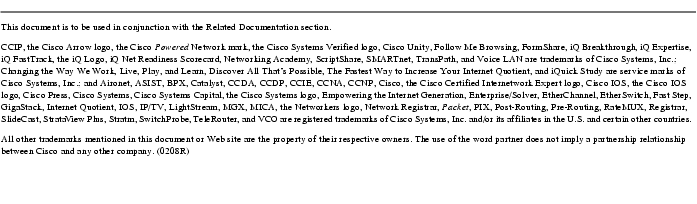
Posted: Sat Nov 6 11:29:27 PST 2004
All contents are Copyright © 1992--2004 Cisco Systems, Inc. All rights reserved.
Important Notices and Privacy Statement.